In this article, we will review the steps of data download for backup purposes.
When you define what data you plan to download for backup purposes and prepare the location for your backup files, you are ready to start the process.
1. Download PWA Configuration.
FluentBooks allows downloading PWA Configuration fully or partially, selecting only the data you need. However, if you do not select any of the Configuration elements for download, they cannot be restored later to the PWA and some data may be lost.
To download PWA Configuration open the 'Download PWA Configuration' wizard and follow the steps described in this article: Download PWA Configuration.
Remember that you would need to allow FluentBooks some time to finish the download, and it is important to have the generated file saved to the previously prepared location. If you do not the save the file and quit FluentBooks, you will need to launch the download process again.
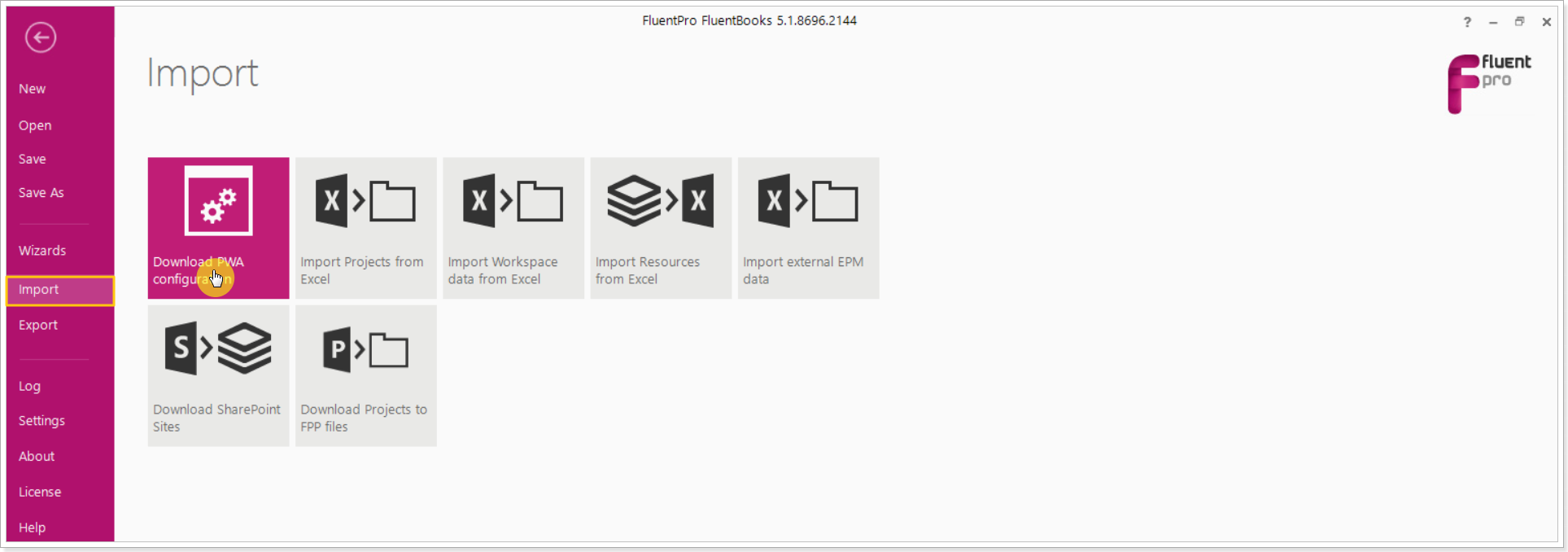
2. Download Projects.
FluentBooks allows downloading all Projects and Project Plan Templates or only the selected ones.
To download projects, please follow the steps described in this article: Download Projects to FPP Files.
If you need to select specific projects for download, you can select the projects by the Project Center View name or refer to this article: How to select specific Projects.
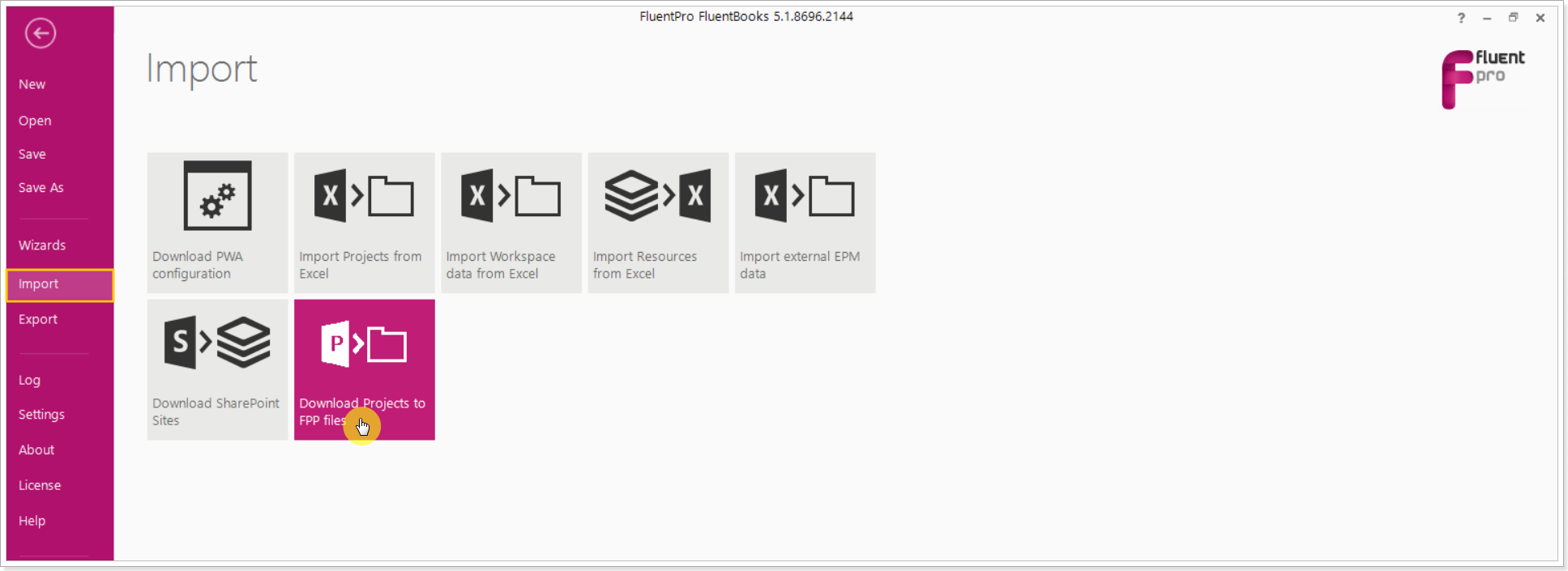
3. Download SharePoint Sites.
FluentBooks allows downloading the SharePoint Root PWA site settings and the Project sites.
To download sites, please follow the steps described in this article: Download SharePoint Sites.
If you need to select specific sites, please refer to this article: How to select specific Sites.
Remember that you would need to allow FluentBooks some time to finish the download, and it is important to have the generated file saved to the previously prepared location. If you do not the save the file and quit FluentBooks, you will need to launch the download process again.
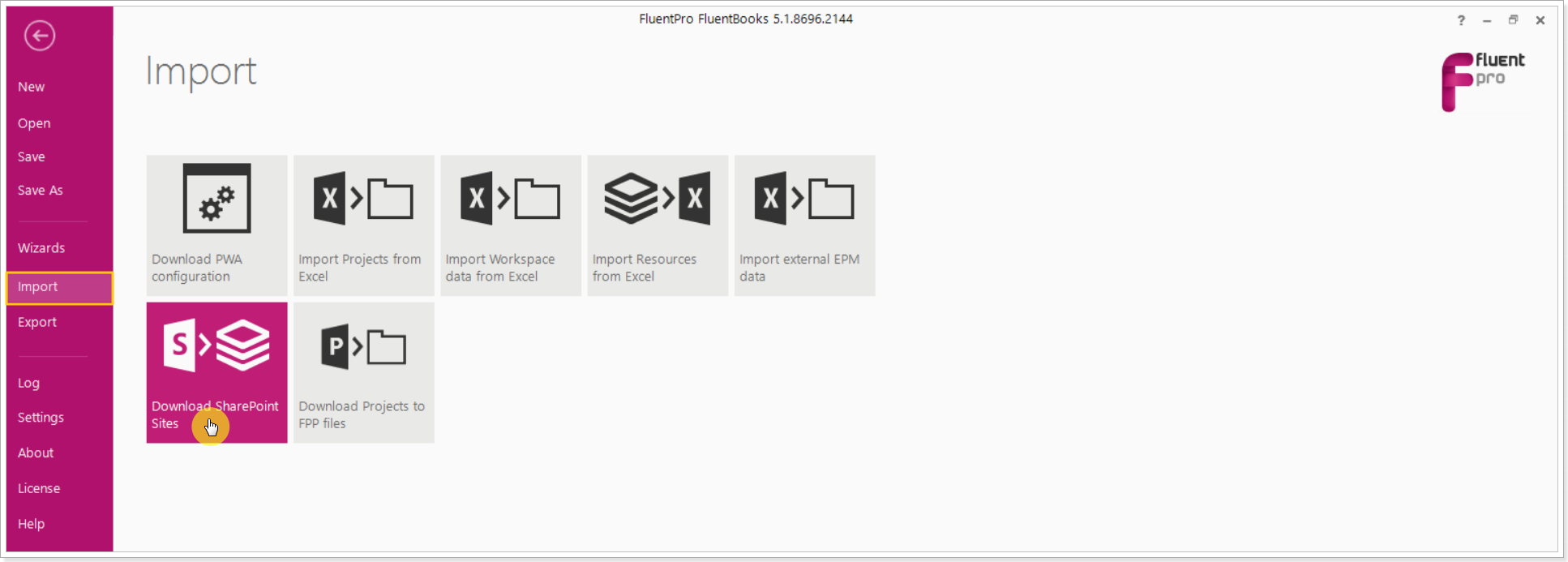
💡 FluentPro offers a separate application, designed specifically for backup and restore of Project Online data: G.A. Suite. Steps to backup your data using G.A. Suite:
1. Create a backup schedule (or several ones), selecting the data and setting up the desired frequency: daily, weekly, monthly. After the backup schedule creation, the backups will be running automatically, notifying you with an email after backup completes.
Alternatively, you can launch an on-demand backup, by selecting the data you need and clicking the 'Backup Now' button.
