As you sign up to FluentPro Backup, the onboarding wizard will be opened immediately. This wizard allows adding your first environment to FluentPro Backup and scheduling your first backup.
If the onboarding wizard was skipped or you already added another environment, click the Add Environment button on the right.
On the first step, click the 'Add Environment' button.
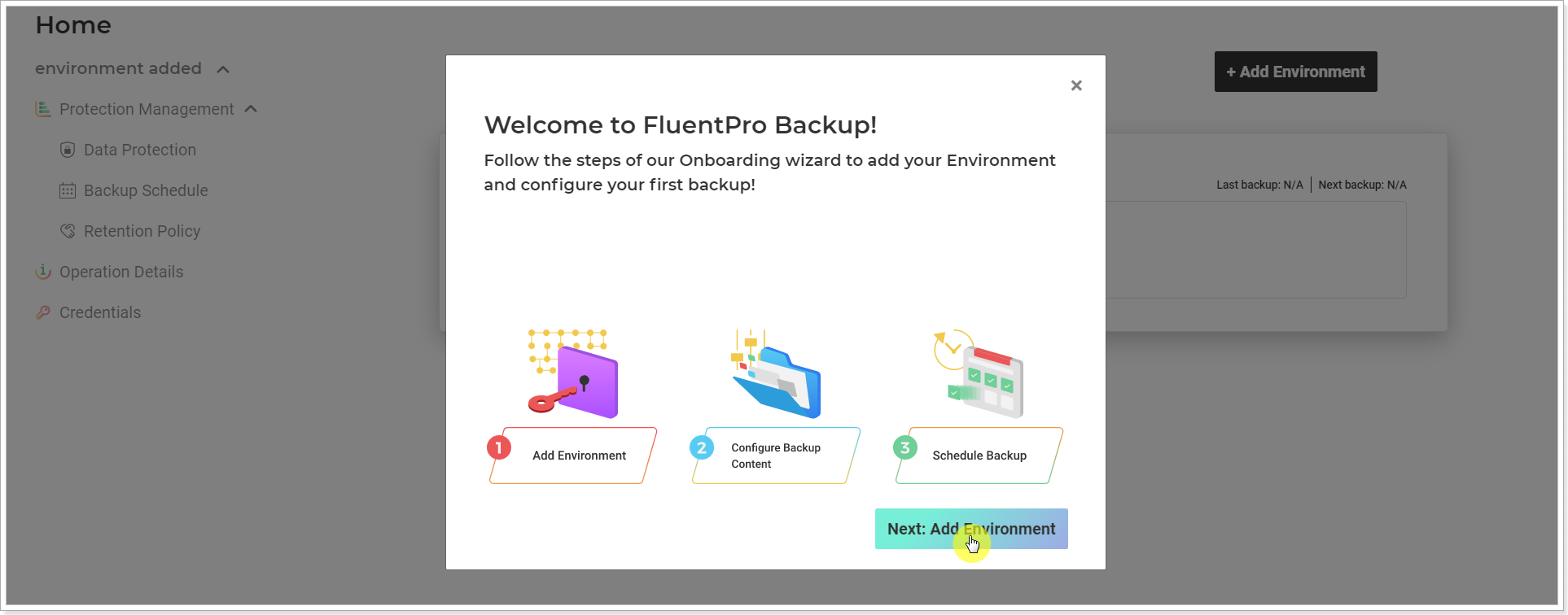
To add your first Monday.com environment to FluentPro Backup and schedule your first backup, perform the following:
1. Select the Monday.com system.
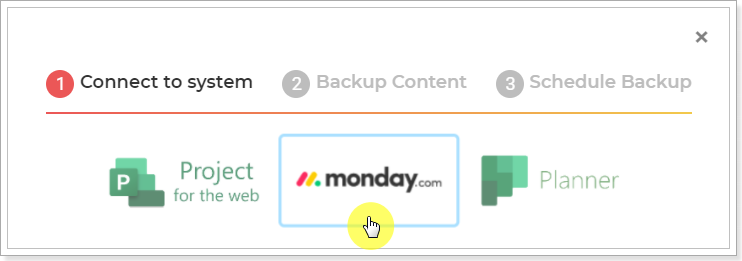
2. To add the Monday.com environment to FluentPro Backup, a token is required. Provide the Monday.com environment Token.
Please refer to the 'How to get API token for Monday.com' article for more details.
3. Click Connect.
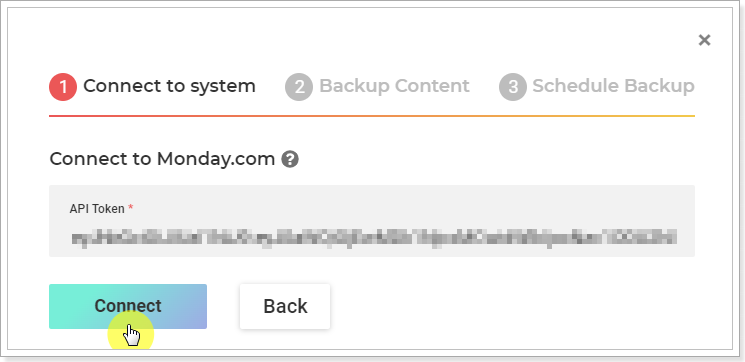
Click Continue if the connection was established successfully.
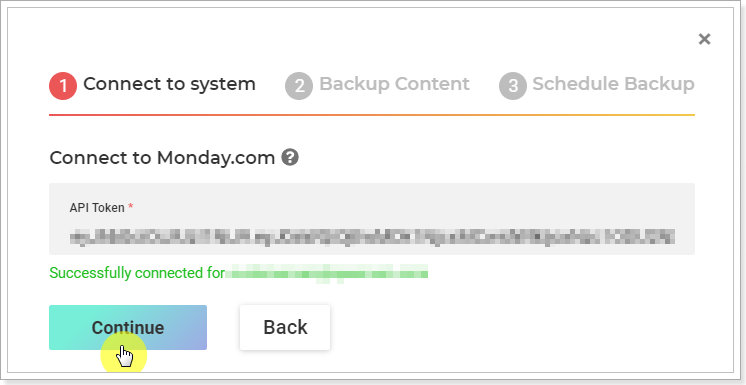
4. Select Backup content:
- Boards: All, Selected (select only the Boards you need to include in this backup), Ignored (is used to select the projects which should not be backed up. Other not selected projects in that list and newly created projects will be backed up).
- Workspaces: For selected boards.
- Users: All.
- Teams: All.
Click Next.
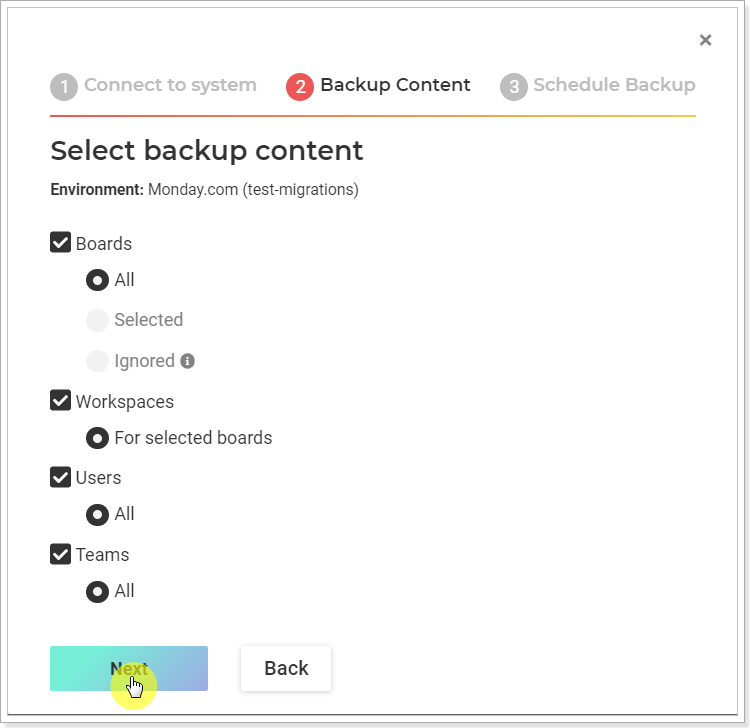
If you need to include only specific boards to the backups instead of all, click the Selected button.
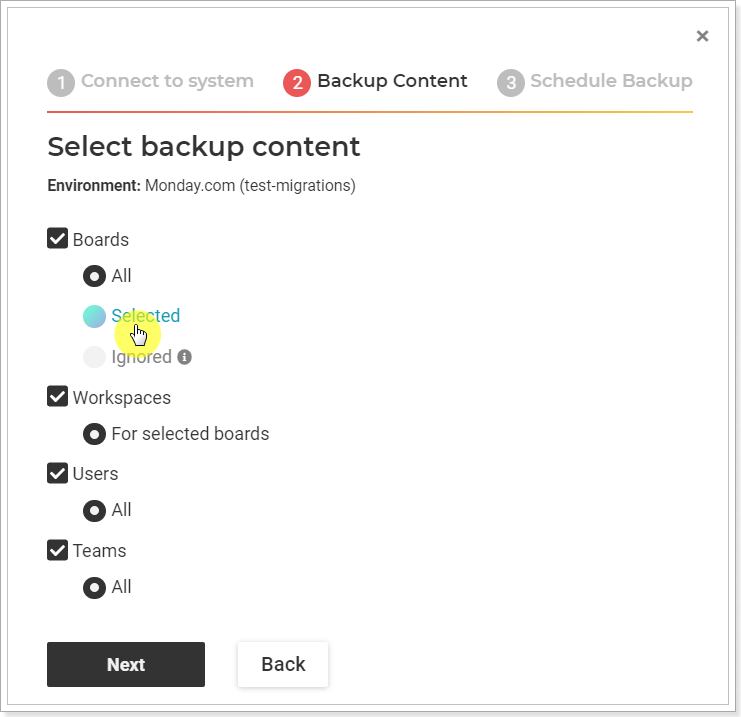
On the Available Boards page, select the required boards. You can filter the boards list by clicking on the names of the columns.
When you are ready with the selection, click the 'Add Selected' button.
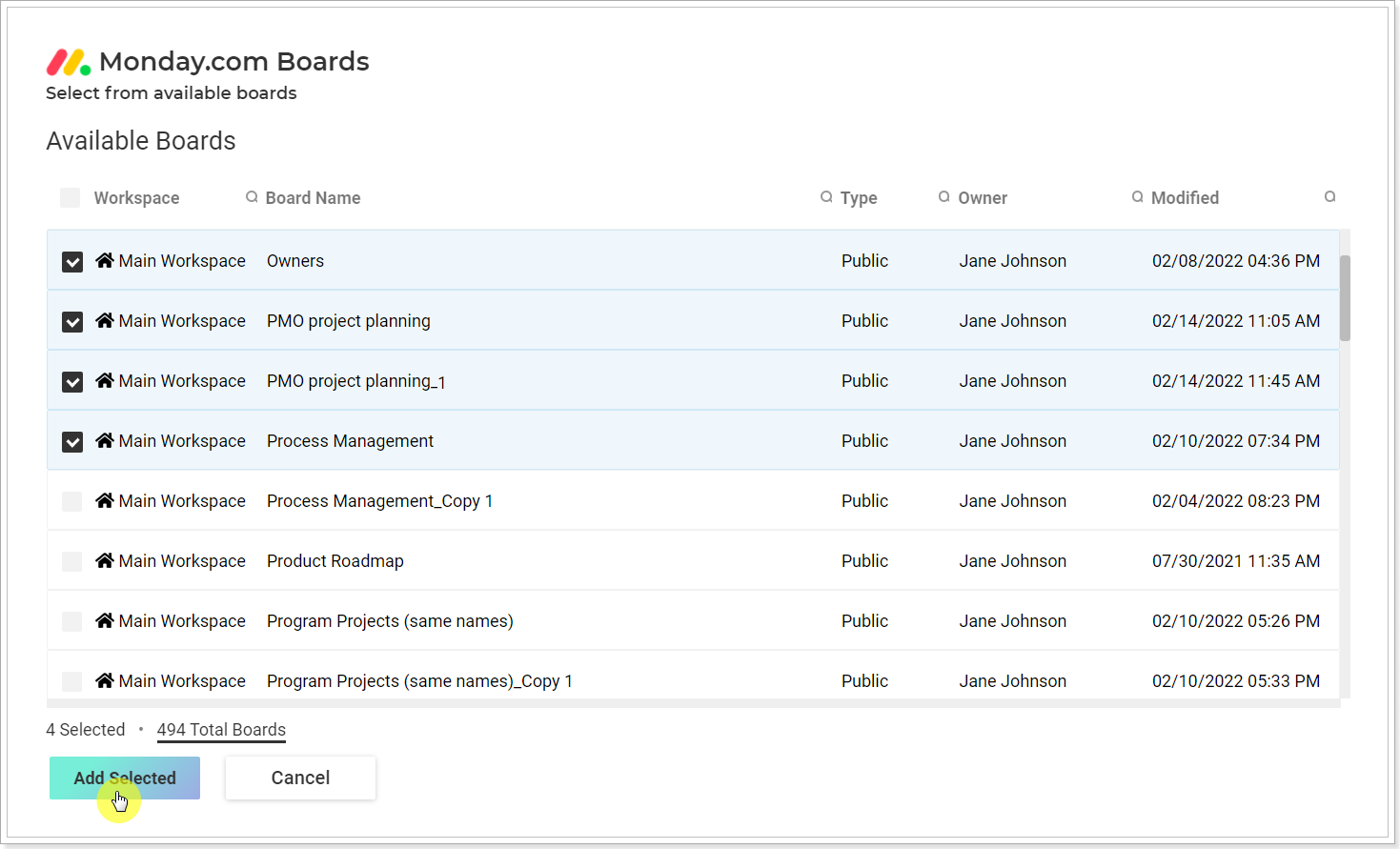
5. Select how often backups should start and click Save.
First, select the backup start time. This defines the time of day when the first backup will run and serves as the reference point for calculating all subsequent scheduled backups.
To change the settings for how often the backup starts for modified entities, click the 'Actively modified backup data' option and select the required option from the list.
In the 'Unmodified data backup' field, you get to select how often a backup starts for all selected unmodified entities.

If you select the 'Don't check data modification' option under 'Actively modified backup data', backups will run for all selected entities, regardless of any changes.

6. Your first backup schedule will be launched. You can open the Operation Details page to track progress and review its status.
Further backups will be launched automatically by the created schedule.
As soon as the environment is added and the schedule is created, this information appears on the Backup Schedule page. If you open this page, you can review and change the information for your schedule and/or run the backup on demand.

