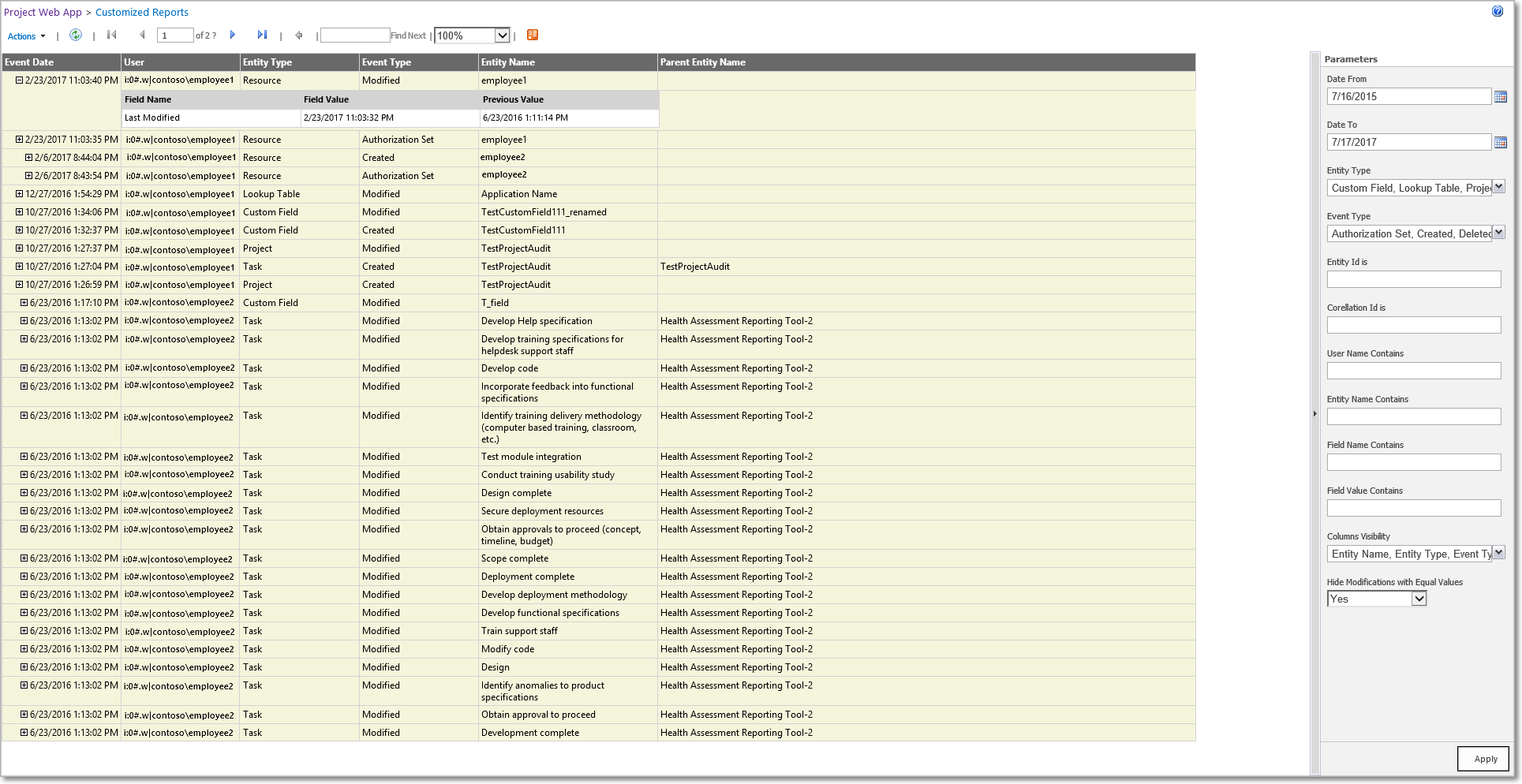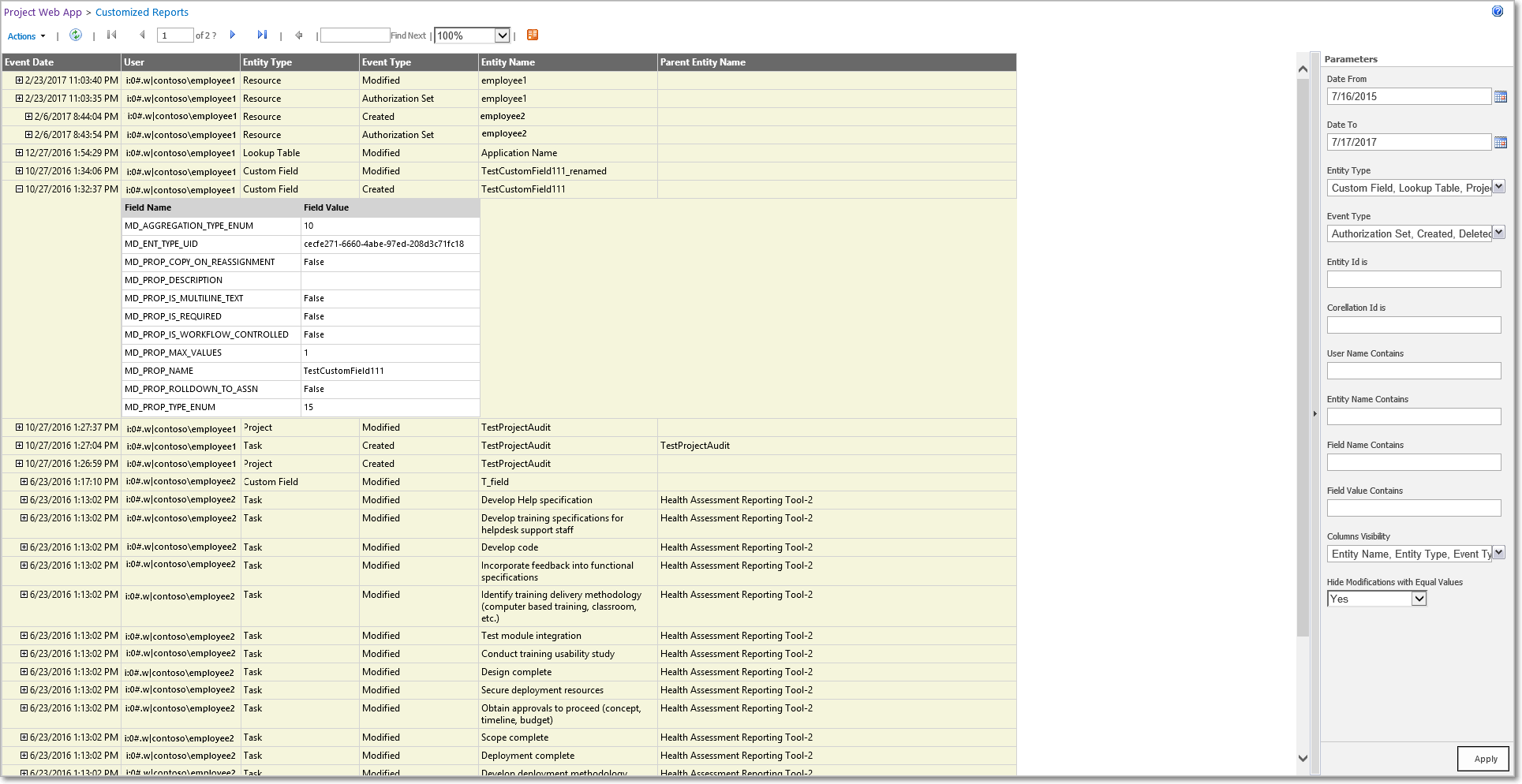Set the filters on the right panel in order to display required data. The following filters are available:
- “Date From” and “Date To” – allows to select date range for which data in the log should be displayed.
- “Entity Type” – allows selecting entity for which you want to display data. The following entities are available: Custom Fields, Lookup Tables, Projects, Resources, Tasks.
- “Event Type” – allows selecting what kind of events you want to check: if there was any entity created, deleted, modified. Full list of Audit log events and their short description can be found here.
- In case of necessity, it is possible to set the filter by specific Entity ID, Correlation ID, User Name, Entity Name, Field Name or Field Value.
- Select the columns that will be visible in the report.
- Select if you want to hide modifications with equal values.
- Click “Apply” button.
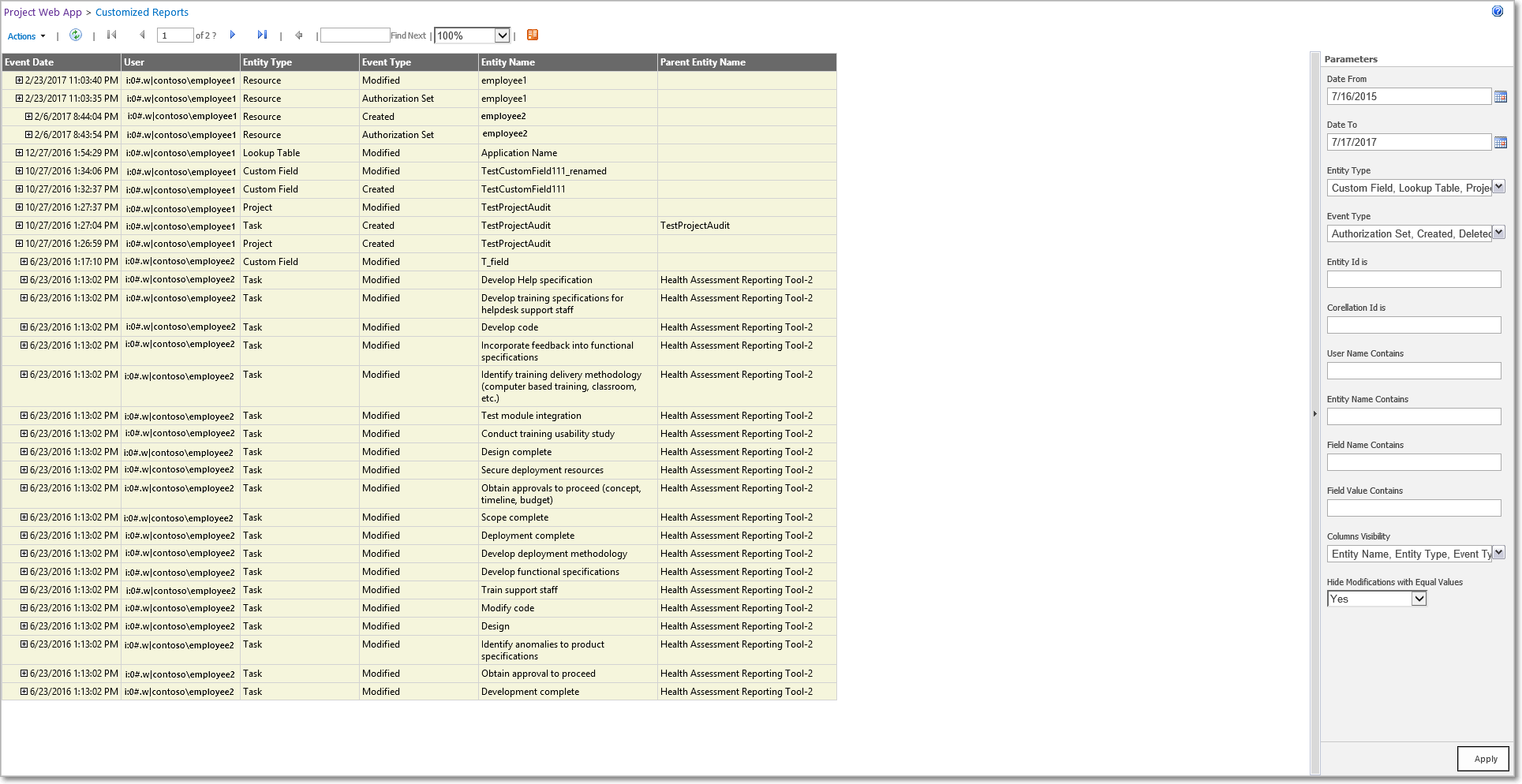
8. Click on any event to expand details.