Prerequisites
- SharePoint 2010/2013 farm with Project Server 2010/2013
NOTE: SP1 for Project Server 2010/2013 must be installed
- Secure Store service is configured and running
NOTE: Secure Store key must be generated
- If you have a farm with load balancing (software or hardware), you will need to have Kerberos configured for a farm
- In case of multi-server SharePoint farm you need to run the installer on the server with Microsoft SharePoint Foundation Web Application service started (typically front end)
- Farm Admin account for software installation
- Application Pool account should be added to PWA Administrators and Site collection administrators security groups
Installing FluentPro Audit Pro
1. You need to log to the SharePoint 2010 / Project Server 2010 Farm or SharePoint 2013 / Project Server 2013 Farm with farm administrator credentials. Make sure that you have write permissions to folder with the installer files.
2. Run FluentPro.Audit.Pro.Installer.exe and click Next
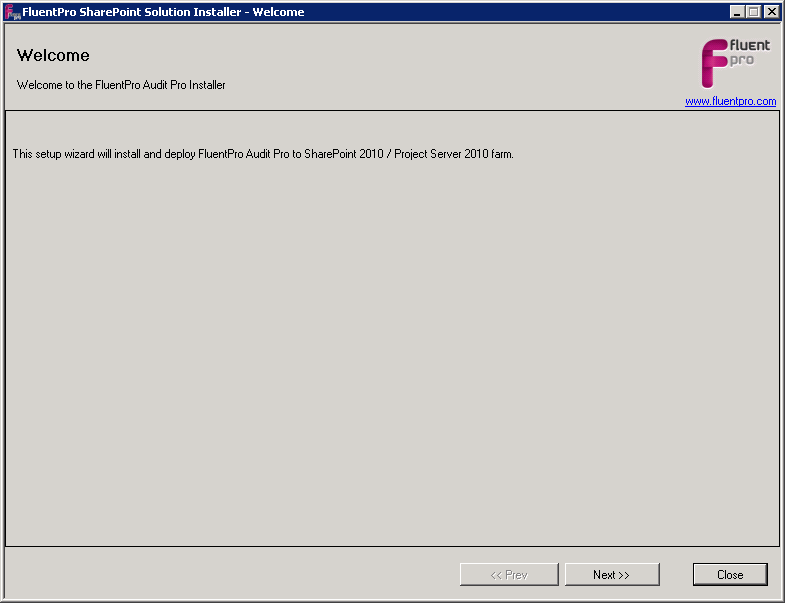
3. Installer will perform Farm readiness / permissions test
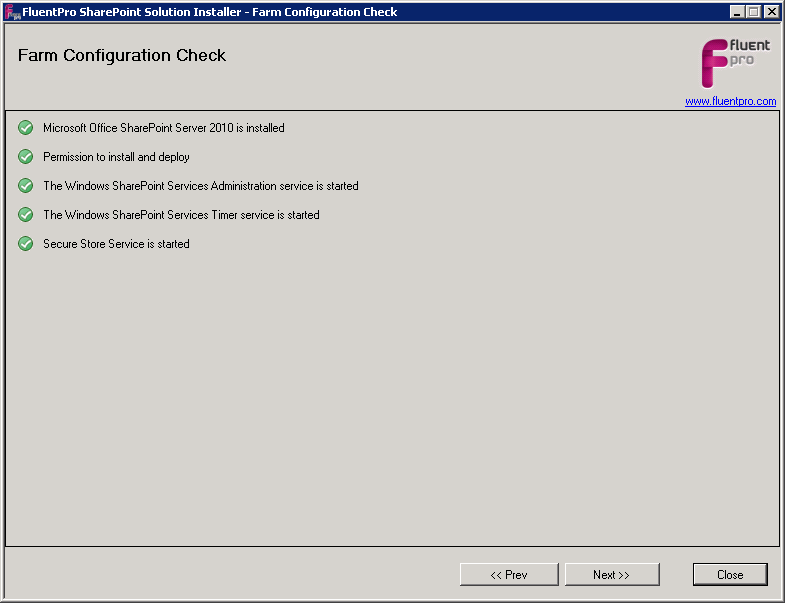
4.When test is done, click Next and select “Install” option. The installer will check if the product is installed, and if not, will offer selection of PWA where the product can be installed and click Next
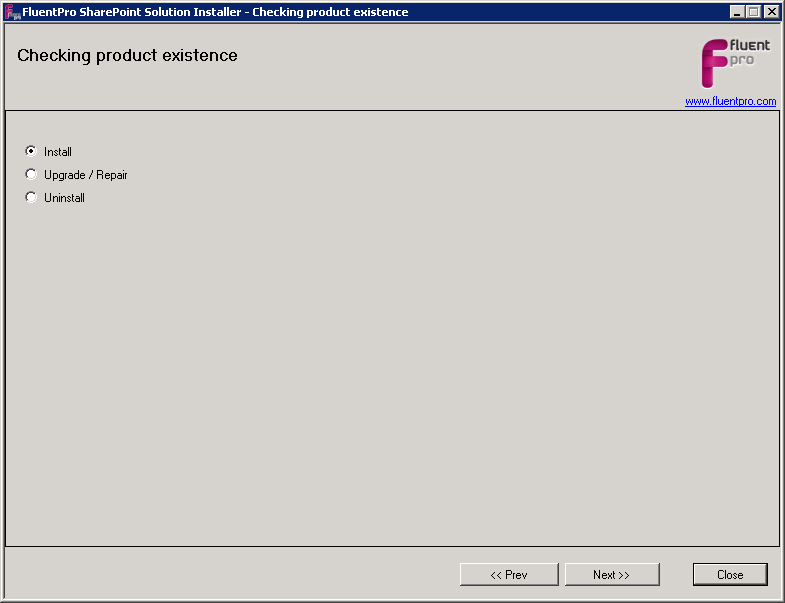
5. Select one or several PWA addresses where you plan to install Audit Pro
NOTE: Please note, every PWA requires separate license

6. Installer will check required permissions for installation on the selected PWA. If all permissions are OK, click Next.

7. Read EULA (End-User License Agreement) and if you are agreed with listed terms, select “I Agree” to continue. Click Next.

8. Provide credentials that will be used for PWA data access and click Next or leave it blank. Default user credentials will be used.

9. Provide credentials that will be used for SharePoint data access and click Next or leave it blank. Default user credentials will be used.

10. Provide credentials that will be used for database data access and click Next or leave it blank. Default user credentials will be used.

12. After successful installation screen will be displayed:
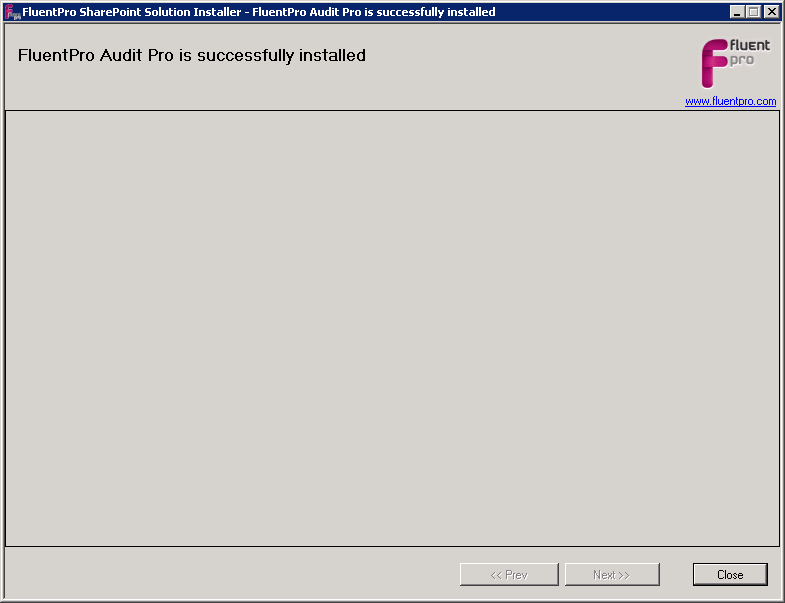
13. If you experienced any issues during installation, please check the log file (it is located in same folder where the EXE file is located).
14. Audit Pro is successfully installed.Post-Installation
Before the first use of FluentPro Audit Pro you must configure the Secure Store Service in SharePoint Central Administration, if you have not provided credentials during the installation process, because FluentPro Audit Pro needs administrator’s privileges to read projects data, security groups, workflow stages etc. Please note that you need to have permissions to do so.
Go to Central Administration → Application Management → Manage service applications → Secure Store Service.
For every of PWA's selected during the installation you can find three items there created by the installer:
- FluentPro.Audit.Pro.Database_{Site_UID} is used to access to the database
- FluentPro.Audit.Pro.ProjectServer_{Site_UID} is used to access to the Project Server data
- FluentPro.Audit.Pro.SharePoint_{Site_UID} is used to access to SharePoint lists
Set Project Server Credentials
To set credentials do the following:
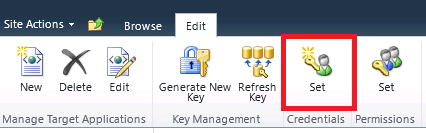
- Select FluentPro.Audit.Pro.ProjectServer_{Site_UID} from the list
- Click Set Credentials from the drop down list
- Enter the Username of a user who has Administrator's rights on the PWA as follows “domain\username”
- Enter the password
- Confirm the password
- Click OK
Set SharePoint Credentials
To set credentials do the following:
- Select FluentPro.Audit.Pro.SharePoint_{Site_UID} from the list
- Click Set Credentials from the drop down list
- Enter the Username of a user who has access SharePoint lists as follows “domain\username”
- Enter the password
- Confirm the password
- Click OK
Set Database Credentials
NOTE: This credentials required only in case if you are planning to use SQL Server database as a storage for captured data.
To set credentials do the following:
- Select FluentPro.Audit.Pro.Database_{Site_UID} from the list
- Click Set Credentials from the drop down list
- Enter the Username of a user who has access to the project Reporting database as follows “domain\username”
- Enter the password
- Confirm the password
- Click OK
Copying initial Project server data
In order to have initial Project server data (values of projects, tasks, resources fields) in FluentPro Audit Pro database do the following:
- Navigate to Server Settings → Audit Pro Settings → Audit Storage
- Configure the Database Tables section. See Audit Storage
- Check the Copy Project Server data to audit database checkbox
- Provide a farm administrator credentials
- Click Update Settings button
Email Configuration
In case you are planning to use email notifications, then you need to configure farm Outgoing E-mail Settings first. This can be done as follows:
- Navigate to “Central Administration → System Settings → Configure outgoing e-mail settings”

- Provide a name of SMTP server
- Provide “From address”
- Provide “Reply to address”
- Select “Unicode UTF-8” from the “Character Set” drop down list
- Click OK
For configuring notification rules see Notification Rules.
Datasource configuration for the SSRS report
To start using the FluentPro Audit Pro SSRS report you need to configure a datasource created during the installation. It can be done as follows:
- Navigate to PWA → Site Contents → Customized Reports list
- Click on the EPM_Audit datasource to edit

- Provide SQL Server name and database name in connection string
- Select Stored credentials
- Provide User Name and Password of an account with Read permission on the database
- Check Use as Windows credentials checkbox
- Check Enable this data source checkbox
- Click OK button
Uninstalling Audit Pro
You need to log to the SharePoint 2010 / Project Server 2010 Farm or SharePoint 2013 / Project Server 2013 Farm with farm administrator credentials. Make sure that you have all the permissions to folder with the installer files.
1. Run FluentPro.Audit.Pro.Installer.exe and click Next
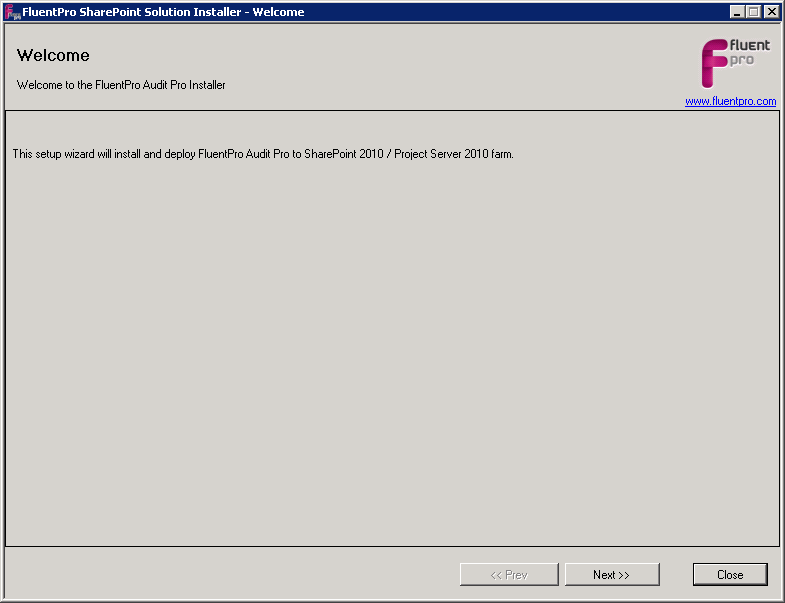
2. Installer will perform Farm readiness / permissions test
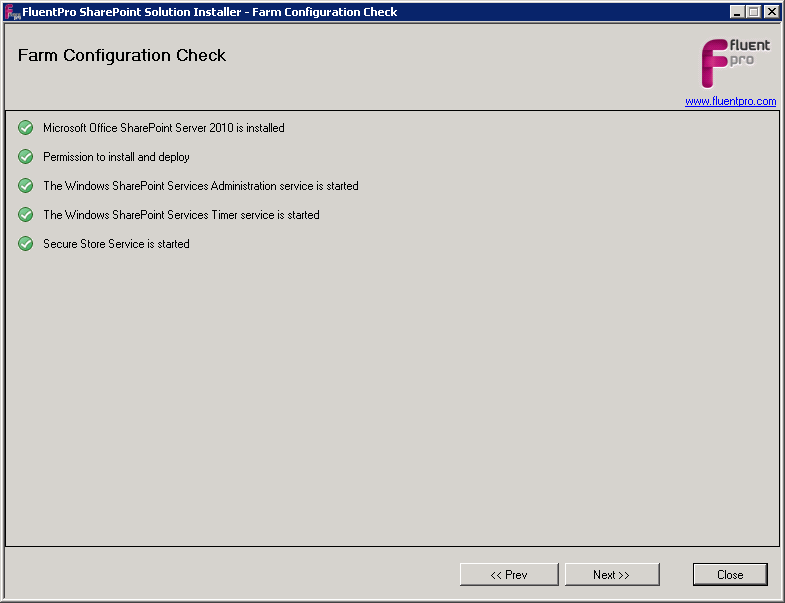
3. When test is done, click Next and select “Uninstall” option and click Next again.
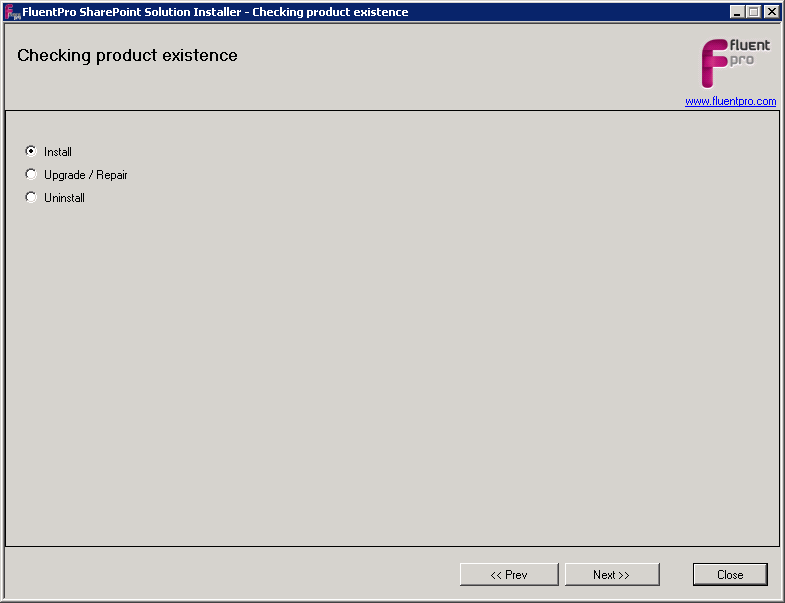
4. Select a PWA site collection to uninstall Audit Pro from and click Next.

5. Installer will check required permissions for uninstallation from the selected PWA. If all permissions are OK, click Next.
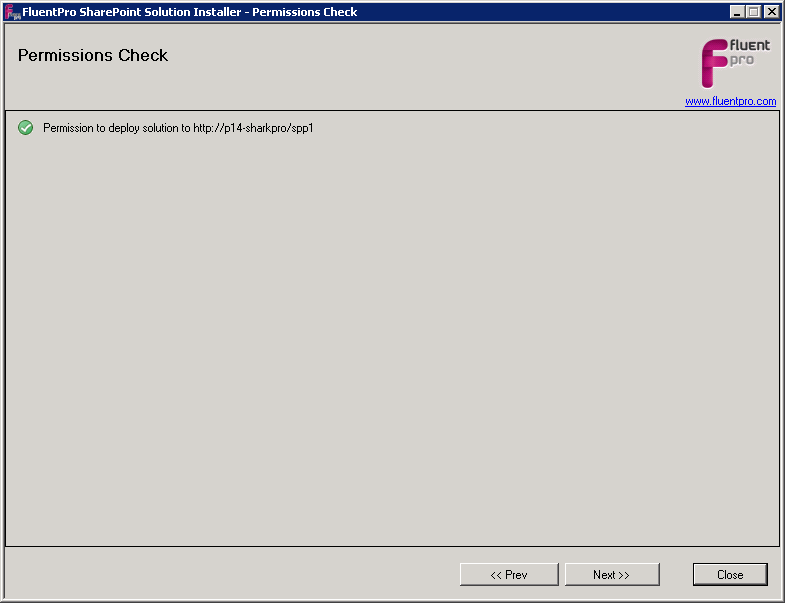
6. After successful uninstallation the final screen will be displayed.
7. Click Close to proceed.

