Notification Rules
Notification Rules page allows to configure e-mail notifications for the most important events that you want to be aware of (e.g. amendments to a particular project or custom field).
Below is an example of the email that will be sent by notification rule:
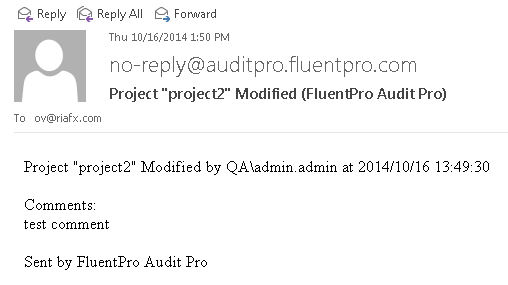
Managing Rules
To access Notification Rules in Project Server 2010 navigate to Server Settings → Audit Pro Settings → Notification Rules.
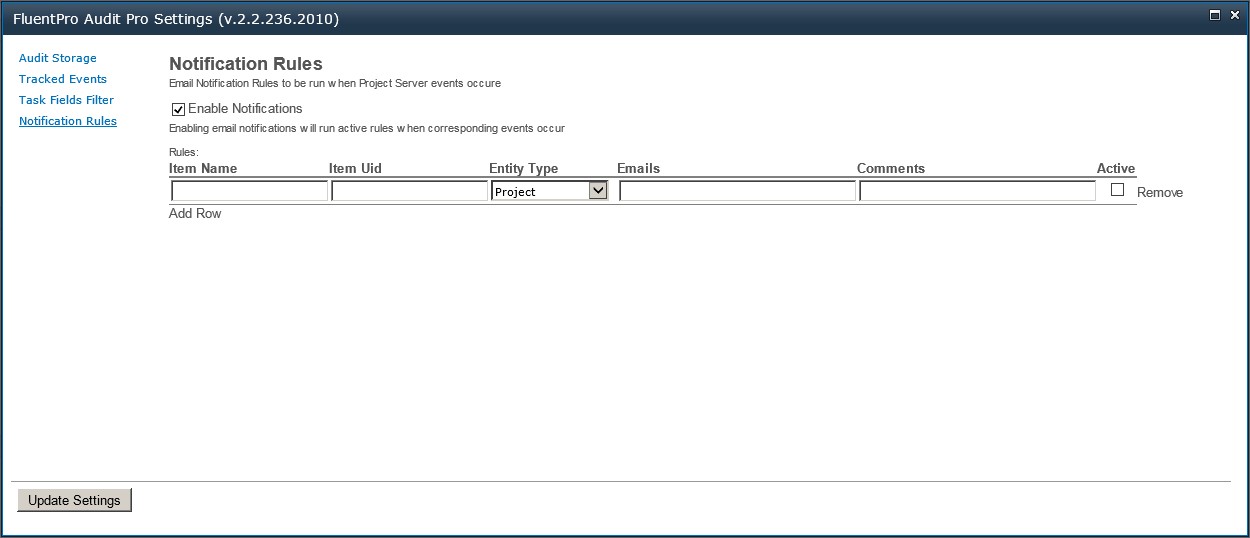
To access Notification Rules Project Server 2013 navigate to Server Settings → Audit Pro Settings → Notification Rules.
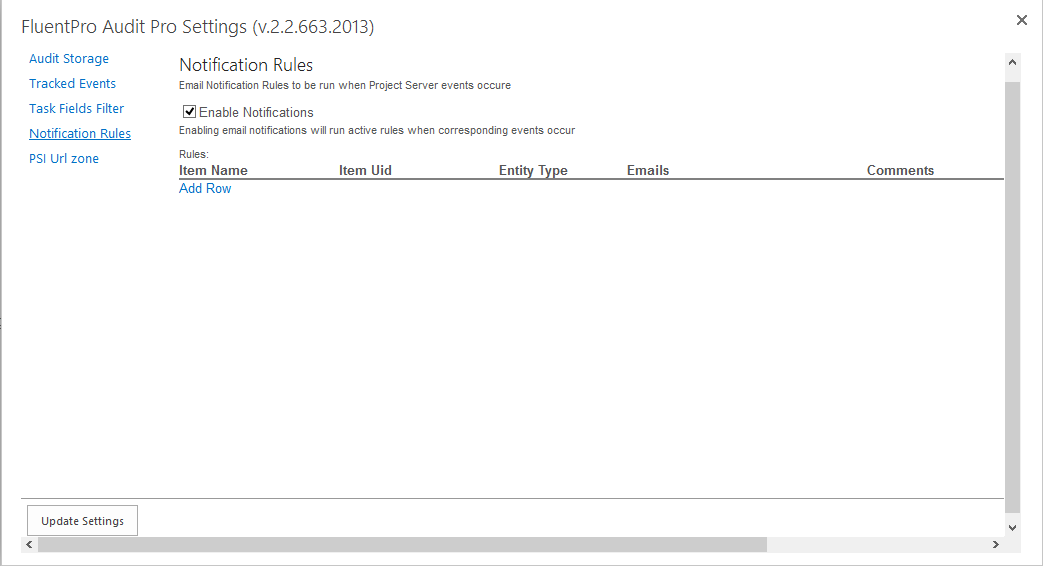
Create a Rule
To add a new rule:
- Click Add Row
- Provide the following information
- Item name this is a name of selected Entity Type (e.g. If Entity Type is Project then Item Name is a project name. This field can be blank.)
- Item UID is UID of selected Entity Type (e.g. If Entity Type is Project then Item UID is a project UID. This field can be blank.)
- Entity Type this is an entity to be monitored (e.g. Project, Task, Custom Field etc.)
If Item Name and Item UID fields are blank then notification will be send on every event for selected Entity Type.
d. Emails a list of target emails separated by semicolon
e. Comments a comment. This text will be added to the email body.
3. Click Update Settings button
Edit a Rule
To edit an existing rule:
- Select a rule from the list
- Amend required fields
- Click Update Settings button
Delete a Rule
To delete a rule:
- Select a rule from the list
- Click Remove
- Click Update Settings button
Activate a Rule
To activate a rule:
- Select a rule from the list
- Set Active check box enabled
- Click Update Settings button
Deactivate a Rule
To deactivate a rule:
- Select a rule from the list
- Set Active check box disabled
- Click Update Settings button
