Use case: This approach is recommended if the organization would like to manage access to G.A. Suite from Active Directory, restricting access not authorized by the Tenant Global Administrator. The Administrators can enforce a single sign-on authentication method or set conditional access for users.
Please note: If this approach is used, the users added to the Entra ID (formerly Azure AD) G.A. Suite application will need to access G.A. Suite from the https://myapplications.microsoft.com page. If you need your users to use a single sign-on option, they may open and easily access G.A. Suite by this link: https://gas.fluentpro.com/Account/SSOLogin?provider=Microsoft.
Adding G.A. Suite app to Entra ID (formerly Azure AD)
To add the G.A. Suite application to Entra ID (formerly Azure AD), perform the following:
1. Open Entra ID (formerly Azure AD) => Enterprise applications => All applications => New application.
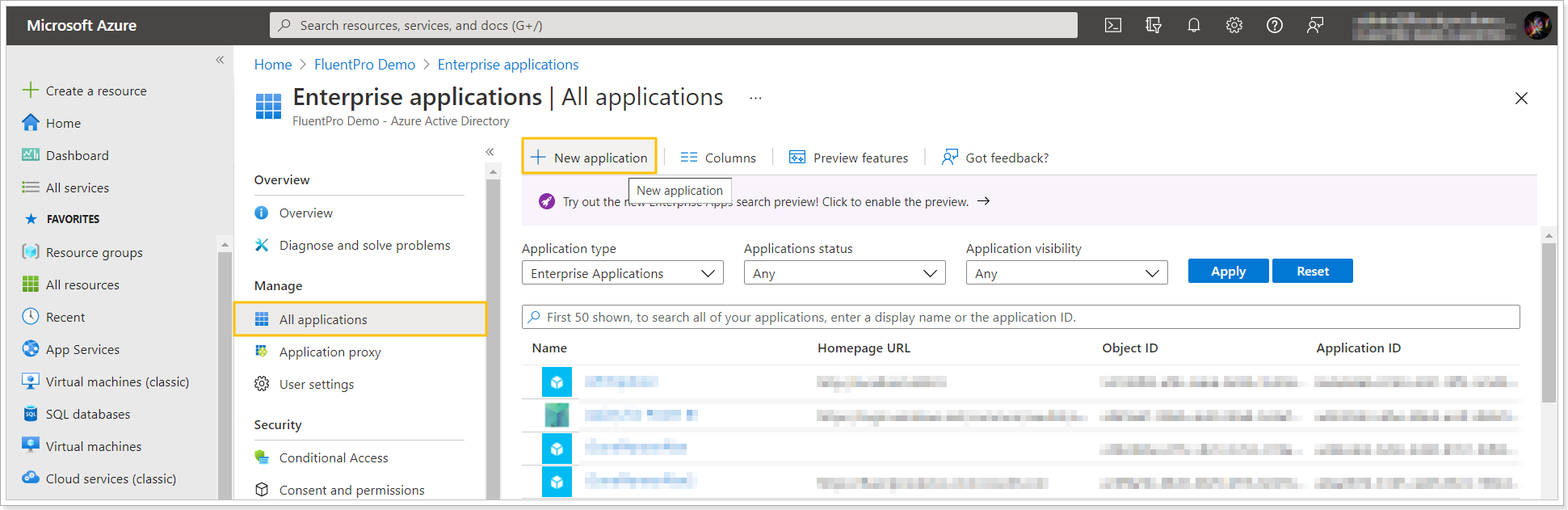
2. Search for the FluentPro G.A. Suite application.
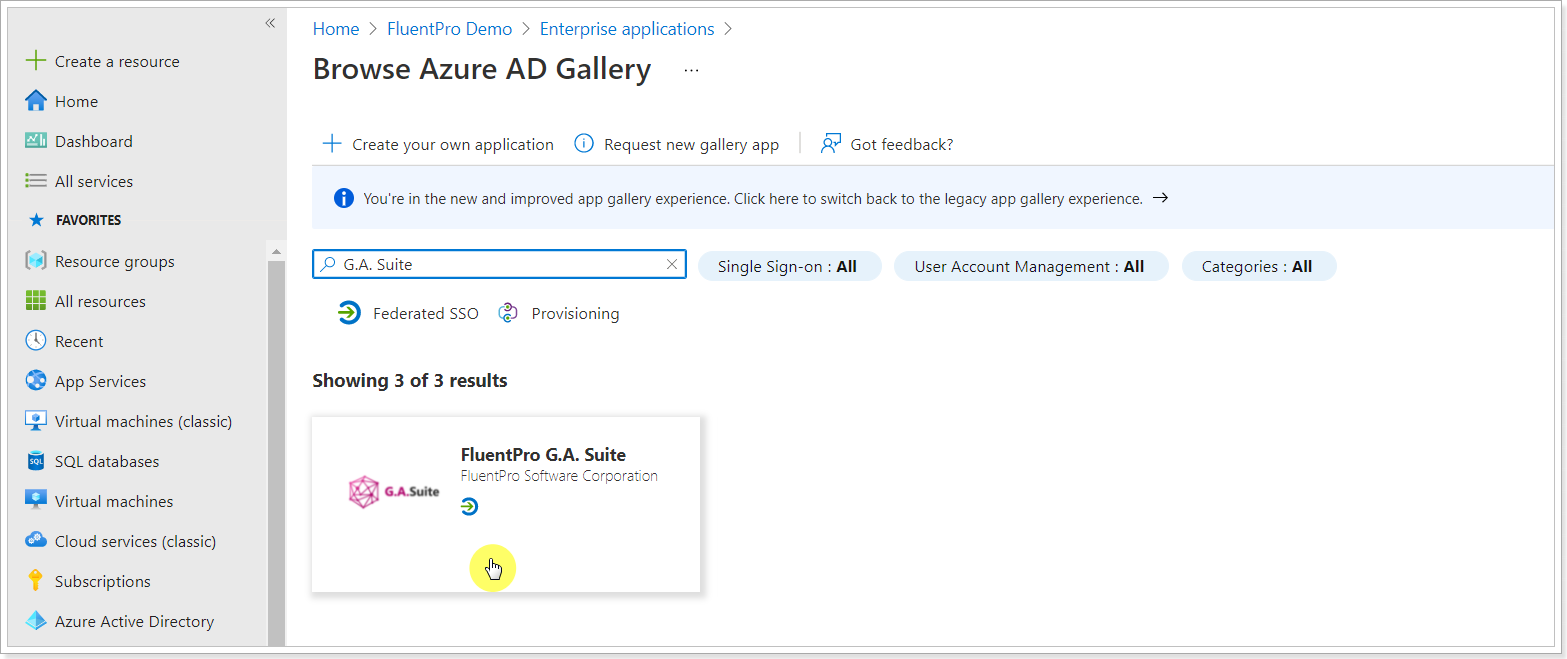
3. Open the G.A. Suite application and click the 'Sign up for FluentPro G.A. Suite' button.
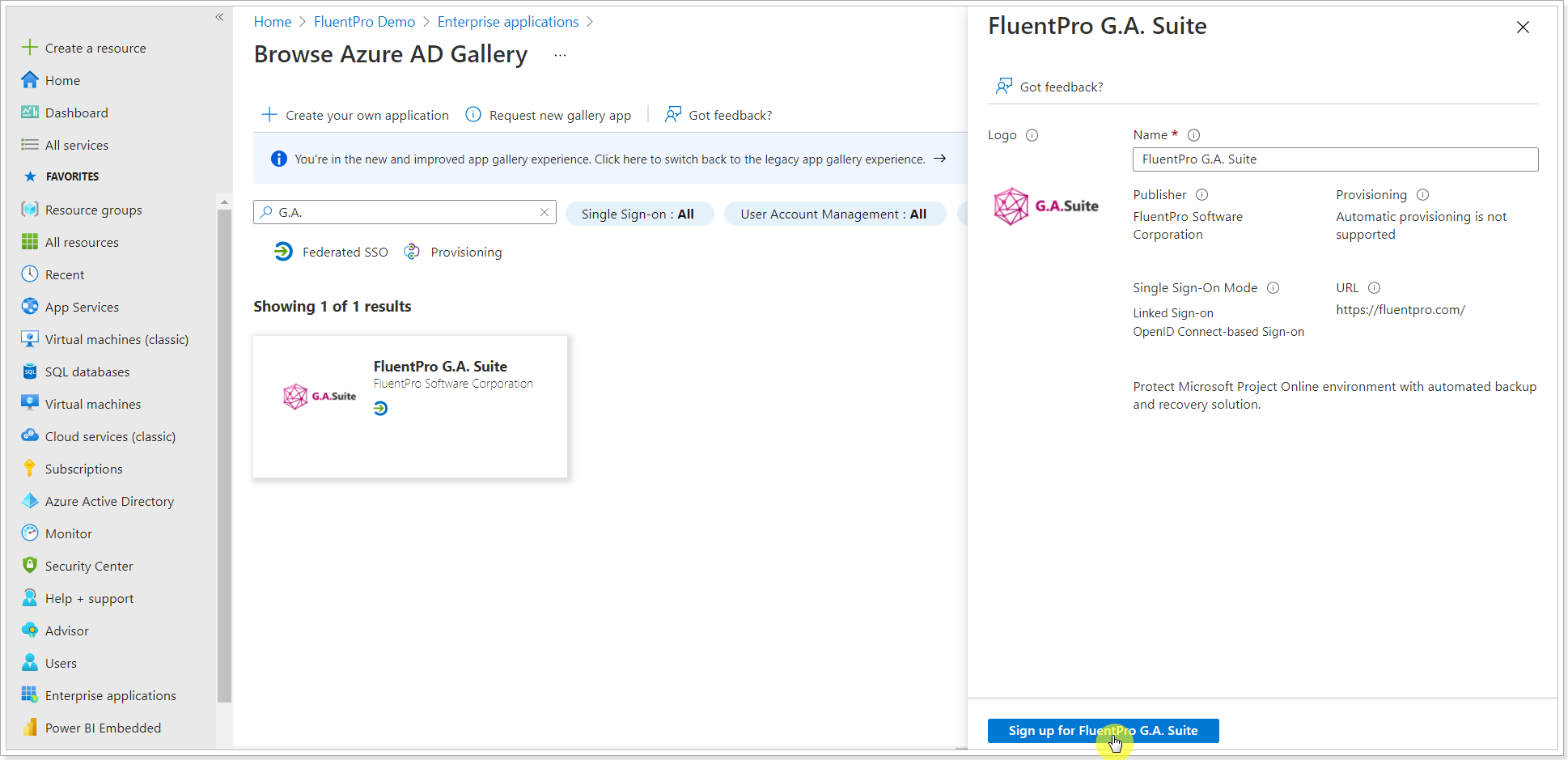
4. Sign up for G.A. Suite using your Office 365 account.
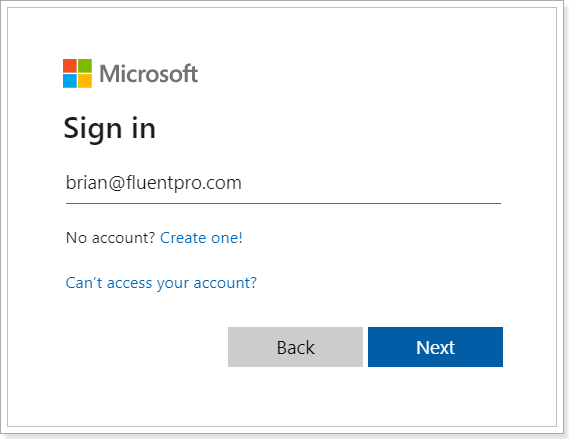
5. Click Accept to grant G.A. Suite the required permissions.
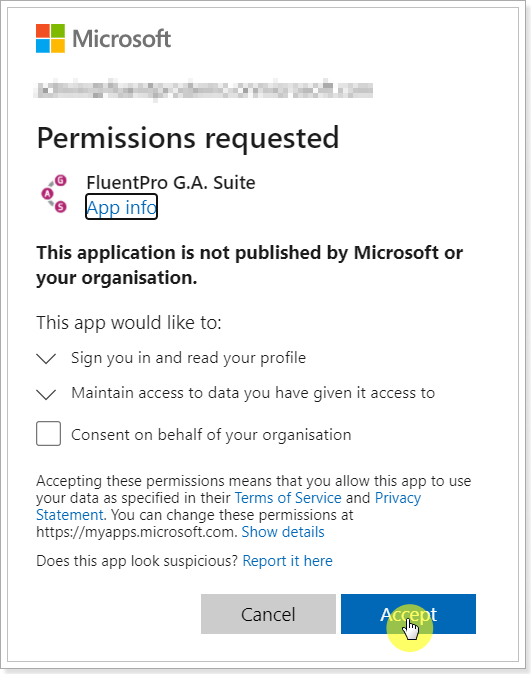
6. Open Azure Active Directory => Enterprise applications => All applications and search for the G.A. Suite application you installed and open it.
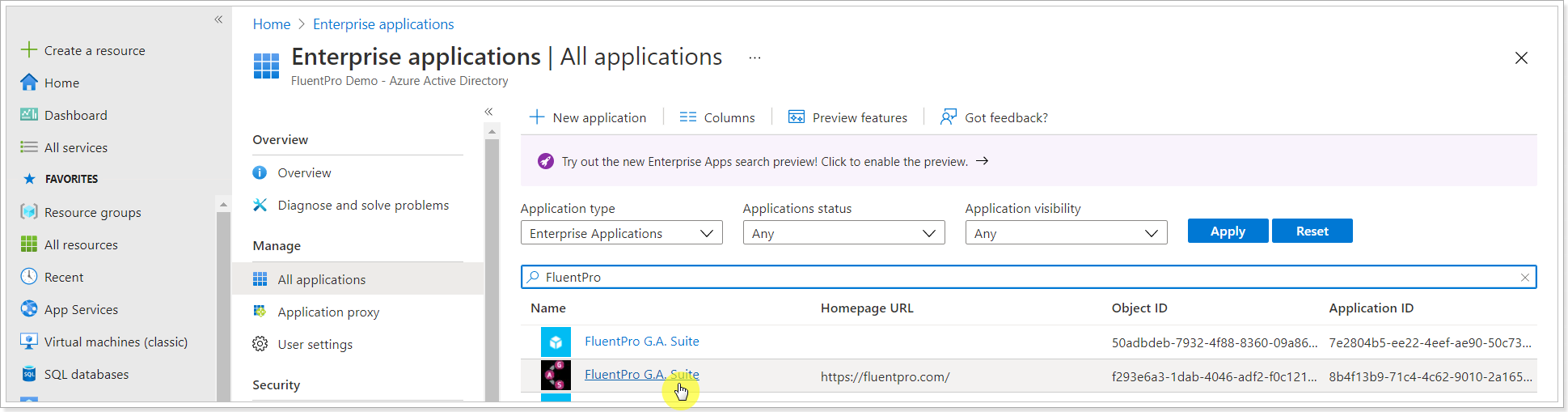
7. Open 'Properties' and set the 'User assignment required' option to Yes. Click Save.
Please note: This step is optional. If you need to manage access directly through the G.A. Suite Enterprise Entra ID (formerly Azure AD) Application, this setting should be on. If you just need to set up a conditional policy or single sign-on for users, this step can be skipped, and the 'User assignment required' option can be set to No.
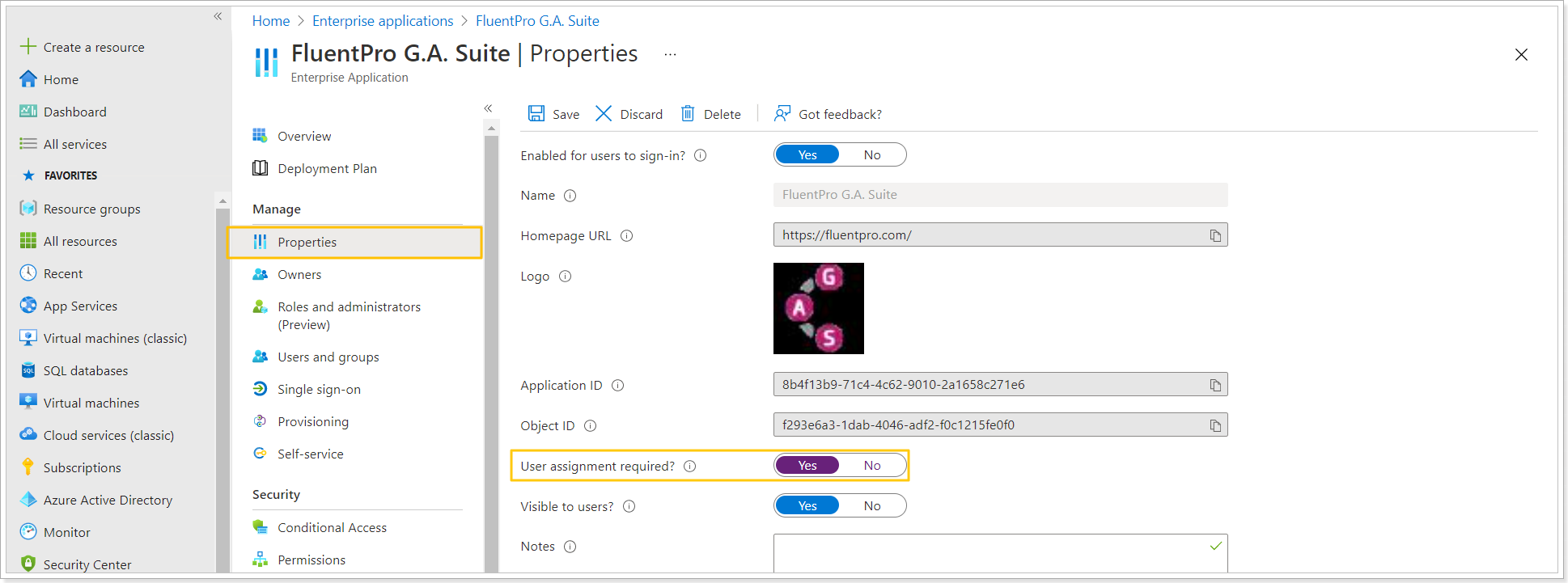
8. Open Users and Groups and add users you want to give access to the G.A. Suite application by clicking the 'Add users/group' button.
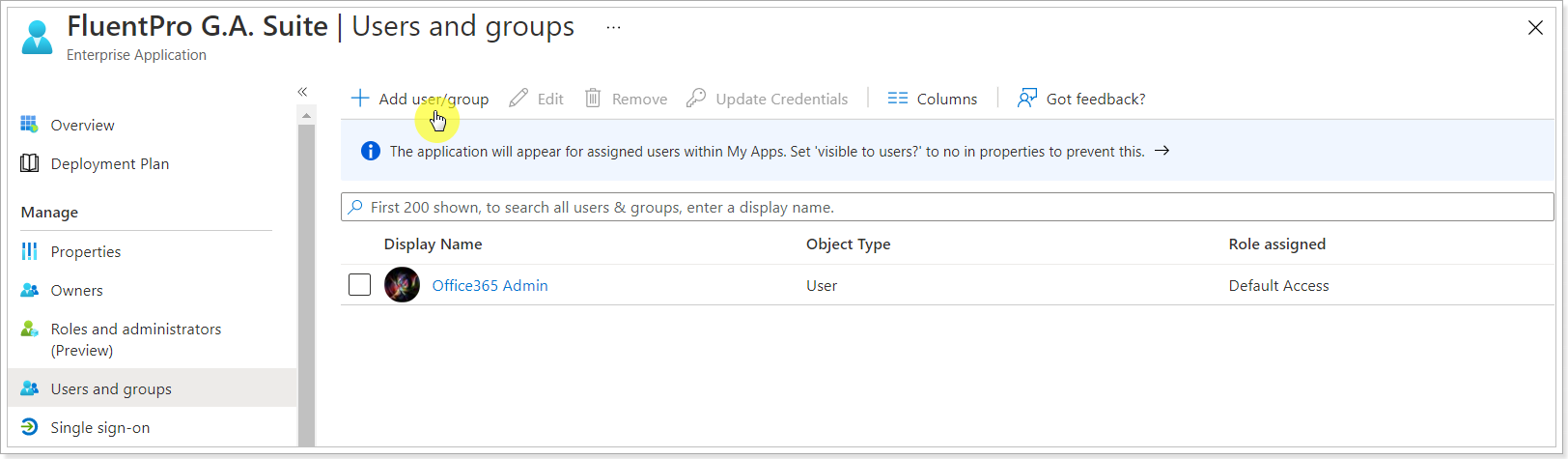
Select the required users and click Assign. The users will be added to the Entra ID (formerly Azure AD) G.A. suite application.
All users added via Active Directory should also be added to the G.A. Suite application itself.
Inviting users to G.A. Suite
When G.A. Suite is added to the Entra ID (formerly Azure AD), you can invite users to your G.A. Suite tenant and set up permissions for each user.
For this, open the G.A. Suite application => Account Permissions.

Click Invite.

Provide the user's email, first name, and last name. Click Invite.
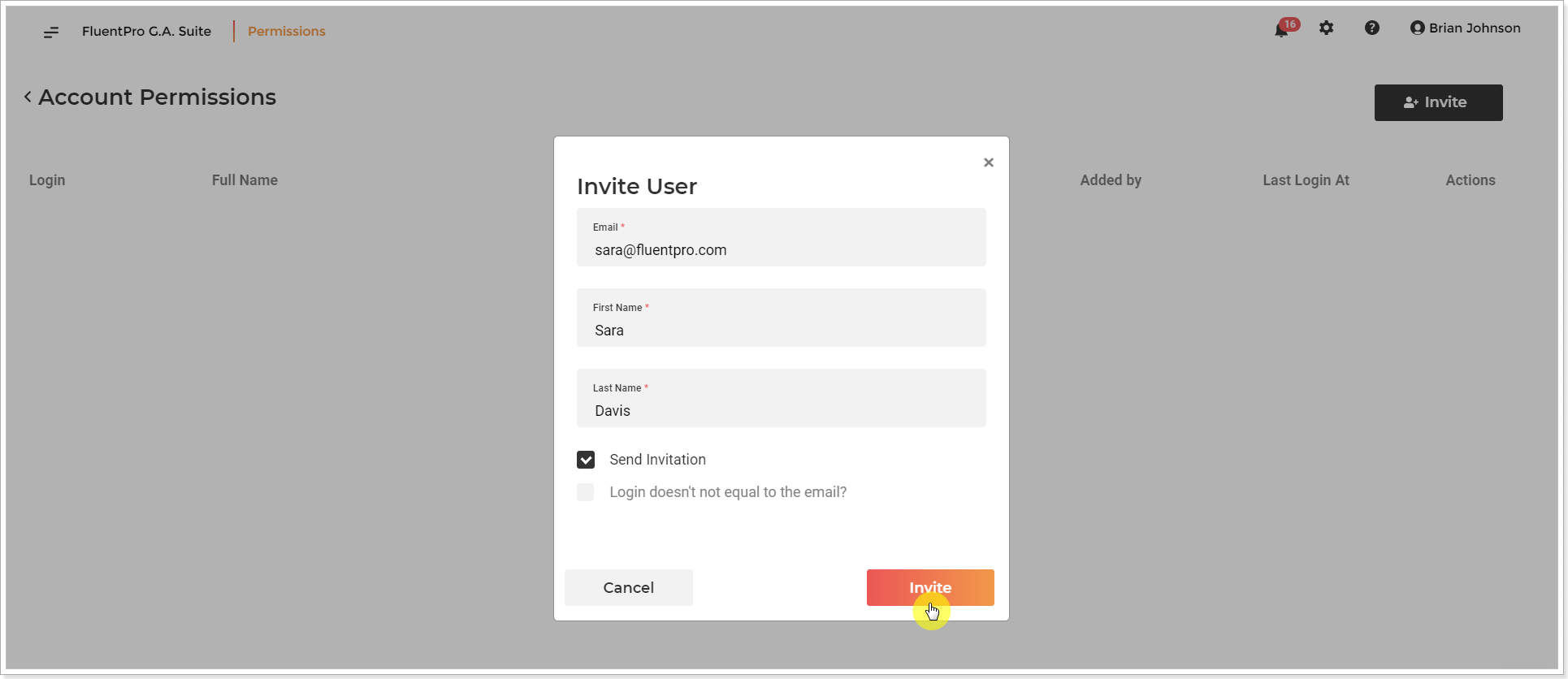
You can now grant this user the required permissions either globally or per PWA.
Please refer to the Account Permissions article for more details.
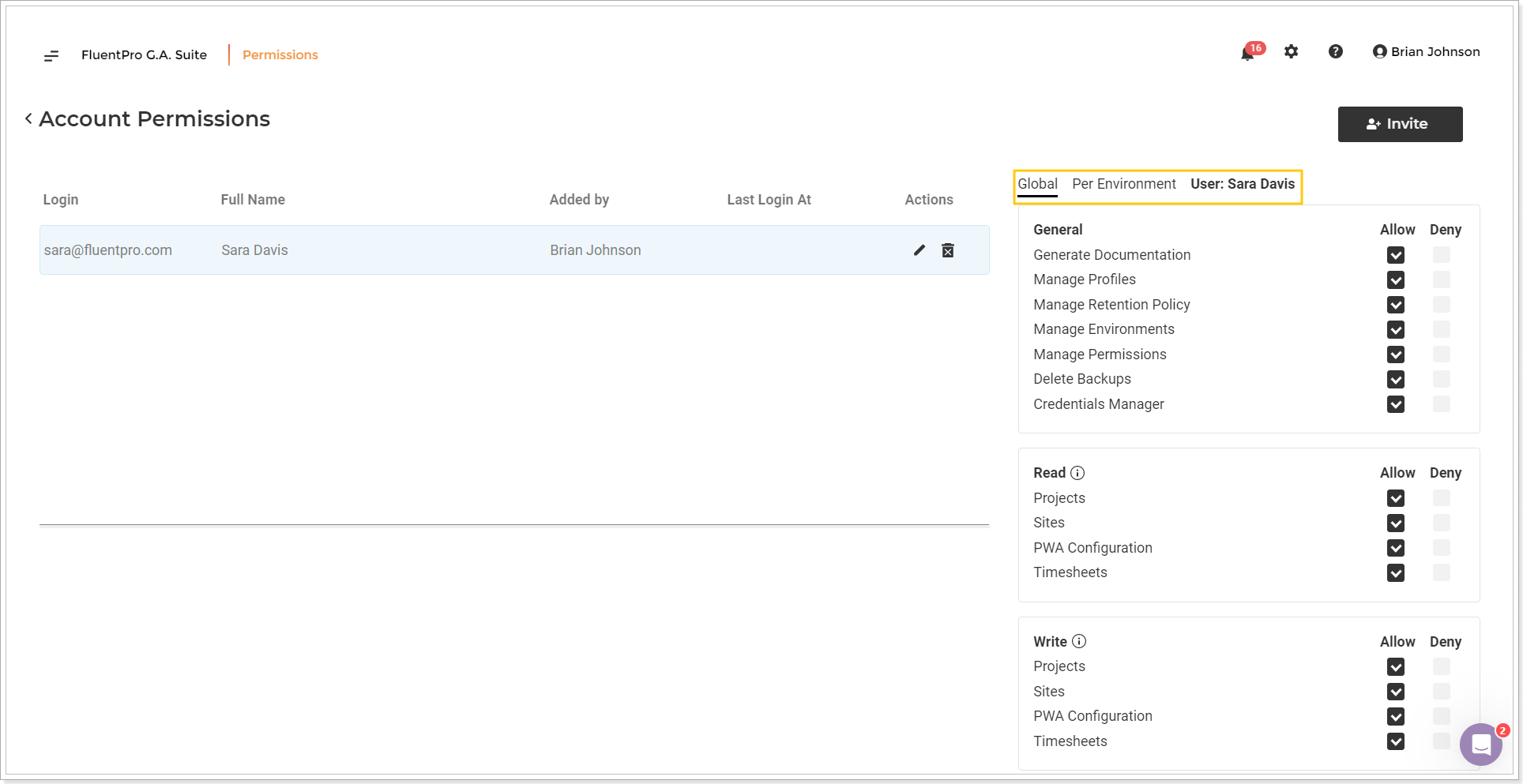
Also, user account access can be managed via Entra ID (formerly Azure AD). If the user is deleted from the Active Directory G.A. Suite application, such a user will lose access to G.A. Suite on condition that the 'User assignment required' option is set to Yes".
