The last batch of full PWA migration is Project Sites.
Please note: As well as with the Projects, the best approach to Project Sites migration is splitting them into batches - e.g. Project Sites for Active, Completed, Not Started Projects, Project Sites of Projects, which are Planned to be archived.
Please note: Before copying SharePoint Sites, the Tenant Administrator should navigate to the SharePoint admin center -> Active Sites -> Select the site in question -> Open the Settings page -> Click Edit under the "Custom script" setting. Select "Allowed" and save the changes. This will allow the account you are using in G.A. Suite to copy site templates, custom forms, views, etc. With this option set to "Blocked", the copy will end with errors. For more details, please refer to this article.
Key points, which need to be verified after Projects Sites copy to target PWA is complete [manual verification]:
- Look & feel
- Navigation
- Lists & Libraries and items in them (including Tasks list)
- Connection to Project
1. Navigate to the G.A. Suite site and log in with your account.
2. On G.A. Suite Homepage click on the source environment title, which serves as a source of data migration, then navigate to the Change Management section and choose the Copy option:
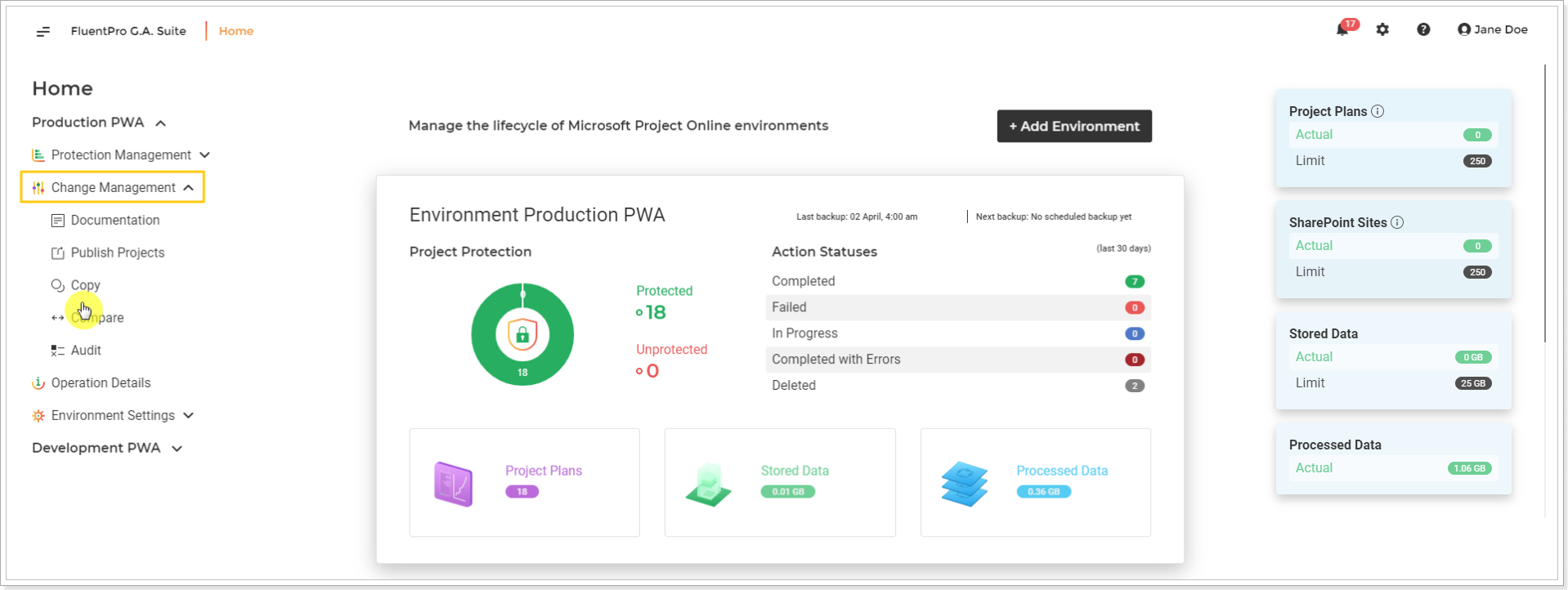
3. On the 'Copy' page click on Copy now button.
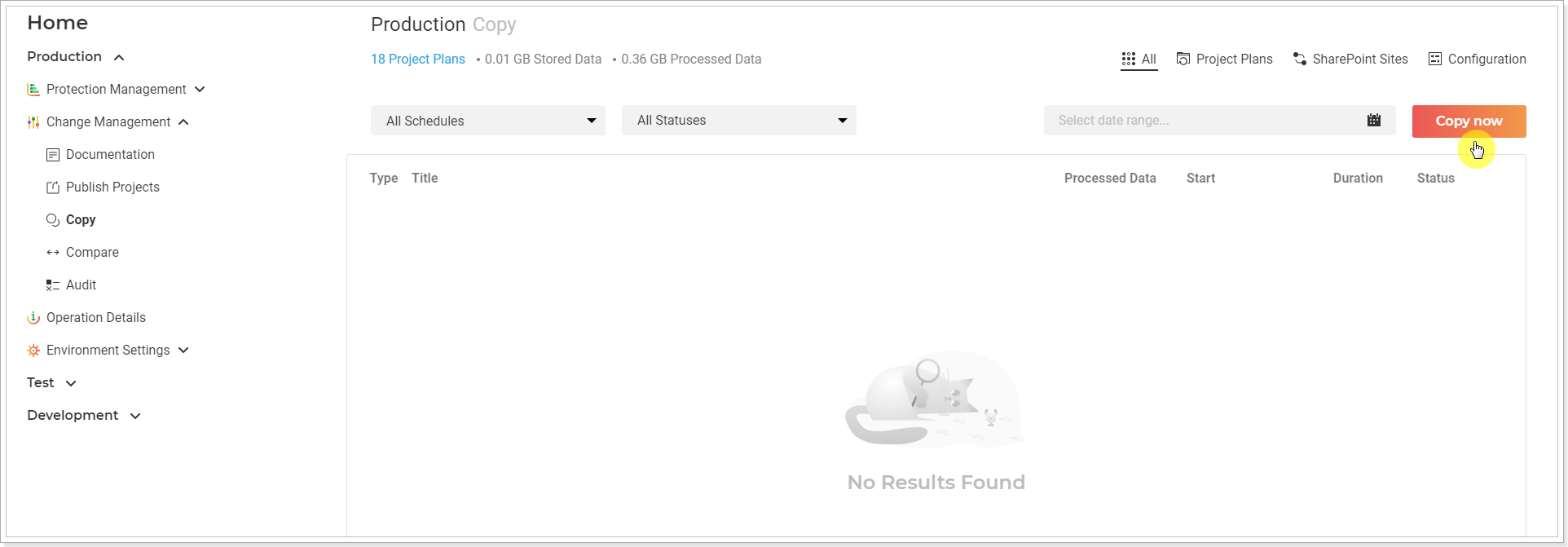
Copy Now window will be opened. Review and edit the required information here by clicking on the pencil-like button next to each section.
- Source location - check that the source PWA URL is correct.
- Notification Email - specify the email, where the notification will be sent on completion.
-
Source credentials - Provide specific credentials, if needed, and validate them. Multi-factor Authentication for Office 365 users is also available. For more details refer to this article. Please note: By default G.A. Suite uses the credentials which were provided when adding PWA to G.A. Suite. These credentials are stored and may be found on the Credentials Manager or Credentials page. If for some reason you would like G.A. Suite to use a different set of credentials, use this option.
You can add multiple credentials to perform the operation and add more accounts to the accounts list.
In case of any issues with an account (permissions or access lost; password expired) during G.A. Suite operation processing, another one will be used to successfully complete the operation. Also, using the Multiple credentials option makes G.A. Suite performance faster. - Target location - the PWA configuration will be copied to the selected PWA. Please make sure the required PWA is added to your G.A. Suite tenant and licensed.
- Target credentials - provide target specific credentials if you need to use different credentials from the ones provided in the Credentials.
- PWA Configuration - Skip this option now.
- Project Plans - Slip this option.
Next, it is possible to select specific SharePoint sites for copying:
SharePoint Sites - click on the pencil-like button to select the sites you need to upload to the target PWA now.
For Selected projects - choosing this option will copy only the Project Sites for the projects selected above. As we do not have any projects selected, this option will not work in our scenario.
Modified - choosing this radio-button you will be able to copy only those SharePoint Sites which were modified in the selected period of time - last 2, 3,4 days, etc.
Selected - this option allows to choose particular sites. Click on the number link to select the required sites.
Ignored - this option allows excluding specific sites from this copying operation.
Please note: As per FluentPro recommendation, Project Sites need to be transferred in batches. If you would rather migrate all Projects Sites at one go, choose the 'All' radio button.

Wait a few minutes for the sites to be loaded to the SharePoint Sites window from the source PWA.
Alternatively, it is also possible to load the list of Project Sites filtered by their modification date. If you prefer this option, choose one of the available options from the 'Modified' drop-down menu - [modified 'Today', ' Last 2-6 days'].
Select the required sites and click Add Selected button.

4. Click Save on the next step to confirm the selection.

Don't delete Sites/Projects before upload - select this option, if you don't need to remove projects and their sites selected for upload from the target PWA before upload. (Projects with the same name and/or project UID will be deleted if the check box is not checked. The projects and sites will be deleted in the same way as you delete them manually).
Copy Document Versions - select this option if you need to migrate the document version history.
Delete Document Versions Before Upload - check this checkbox if these documents already exist on the target PWA. It is not possible to overwrite document versions using G.A. Suite. To upload the document versions to the target PWA, it is required to remove the existing documents from the target PWA.
Please note: If this option is on, only the documents that are selected for upload will be deleted from the target PWA, all other documents will not be deleted.
Please note: To upload document versions, the document versioning should be enabled on the target PWA. On the target PWA, open the list or library that you want to enable versioning => select Settings => Library Settings => on the Settings page, select Versioning settings => set the settings as required => select OK. If the versioning is not enabled, the last version only will be uploaded by G.A. Suite.
Skip pages upload - If this option is OFF, before uploading SharePoint Sites, the Tenant Administrator should navigate to the SharePoint admin center -> Active Sites -> Select the site in question -> Open the Settings page -> Click Edit under the "Custom script" setting. Select "Allowed" and save the changes. This will allow the account you are using in G.A. Suite to copy site templates, custom forms, views, etc. With this option set to "Blocked", the copy will end with errors. For more details, please refer to this article.
This option allows skipping the upload of .aspx pages (in any libraries) as well as the Pages, Site Pages, Style Library, and PDP libraries during copy. This prevents errors during the copy process. This option can be used if you are unable to manage permissions or if you don't need these pages to be copied.
5. Click Copy now to begin the copying process.
Copy summary screen will be opened where you can review the information for the launched operation. You can Cancel and Pause the operation if required.
6. Click Close to return to the Copy page.
As the process finishes, navigate to the target Project Online PWA and verify the Project Sites for correctness per points stated at the beginning of this article.
The Project Sites are the last batch of data, which will be migrated, however, the last step of migration is to partially re-upload specific PWA Configuration entities.
