G.A. Suite functionality allows restoring specific PWA Configuration elements.
To restore specific Configuration elements from a backup copy, perform the following:
1. Navigate to G.A. Suite at https://gas.fluentpro.com and log in with your account.
2. On the G.A. Suite Home Page, click on the environment for which you would like to perform a restore, click on the Protection Management section, and select the Data Protection option.
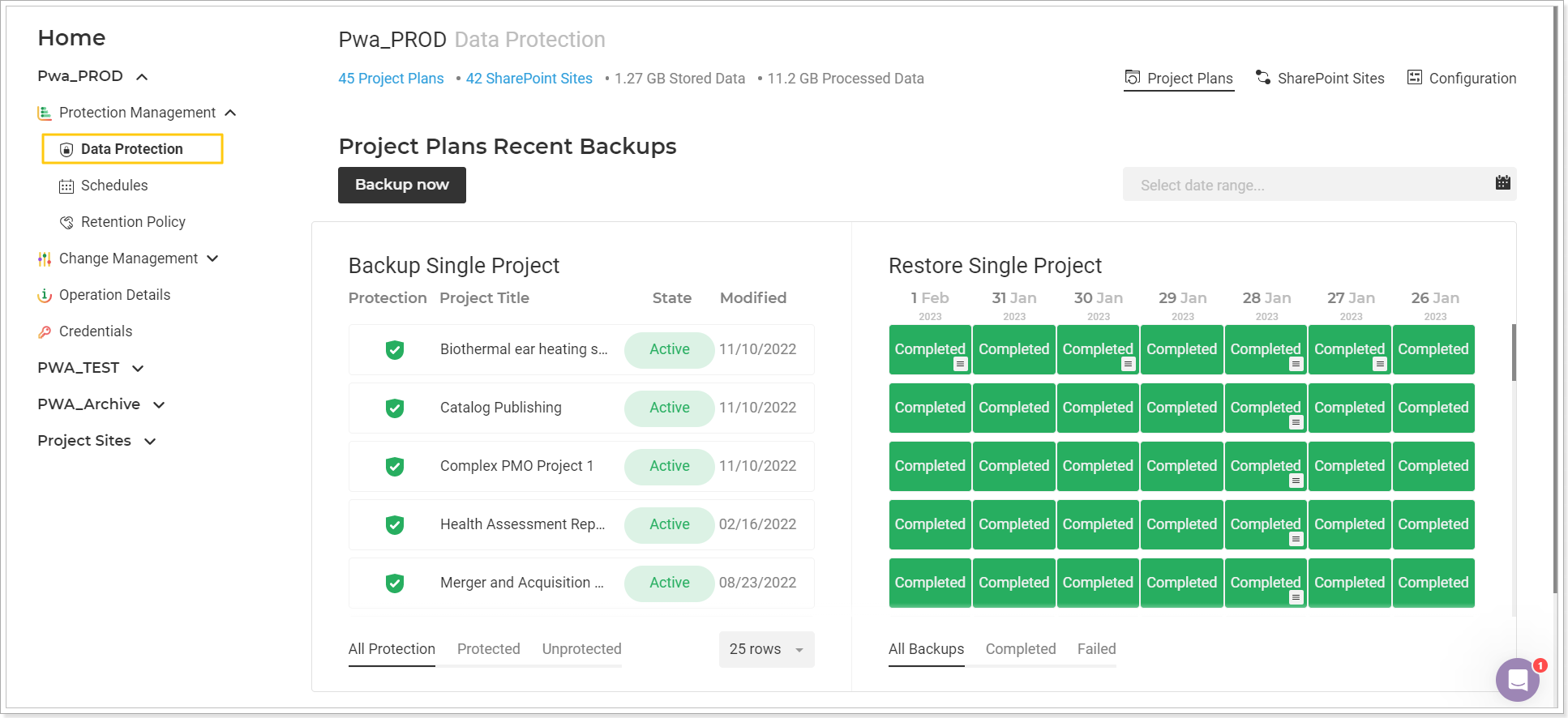
3. On the opened Data Protection page => Restore section click on the Configuration button on the right to open the list of the configuration elements. Select the required element and click on the latest (or the required) Completed button next to the required element.
Please note: You can use the Search option on the top of the page to find the required item by name.
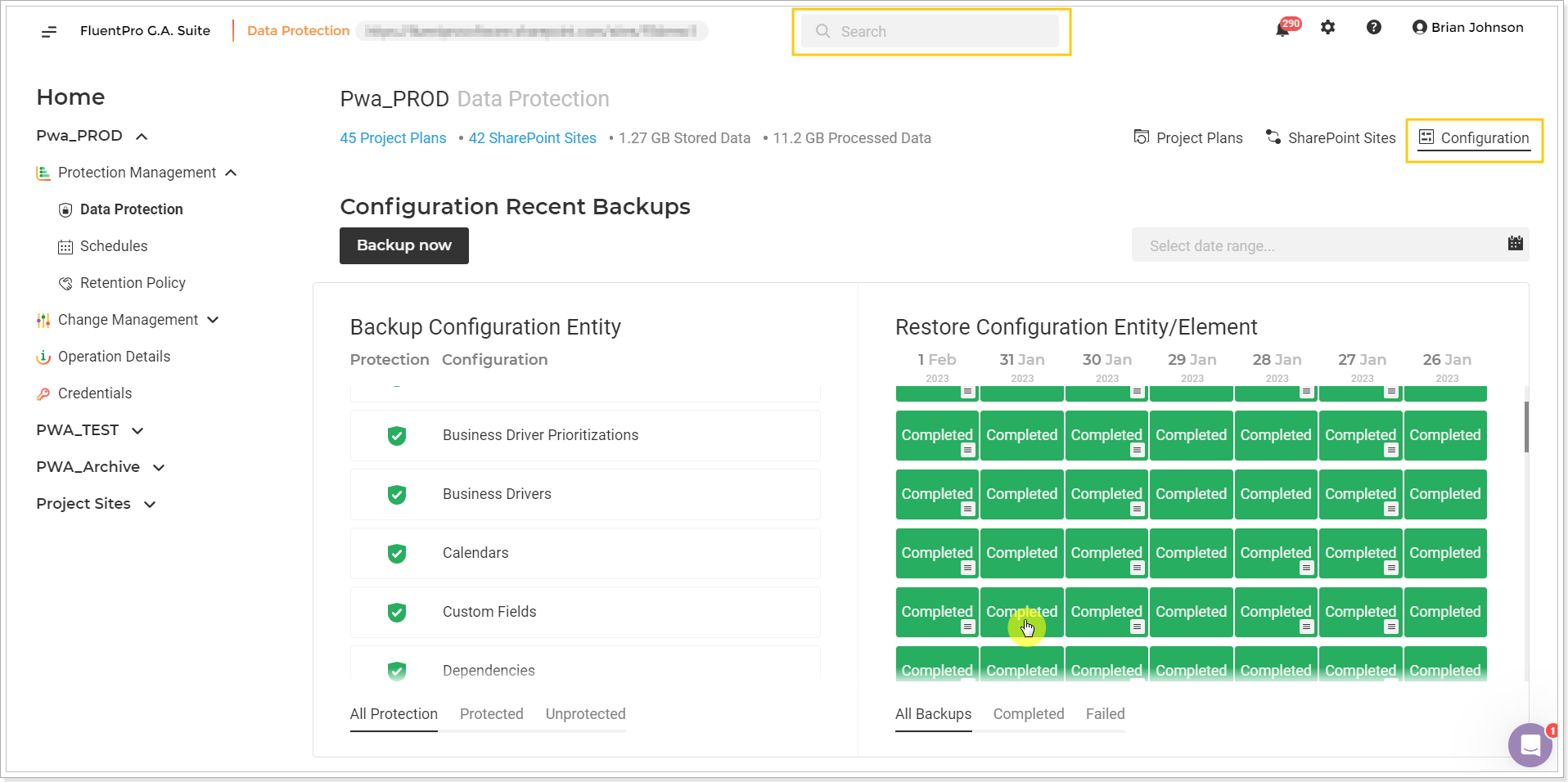
Backup Summary page will be opened. Here you can review the detailed information for the backup.
4. Click the Restore button to choose the parameters and launch the restore operation.
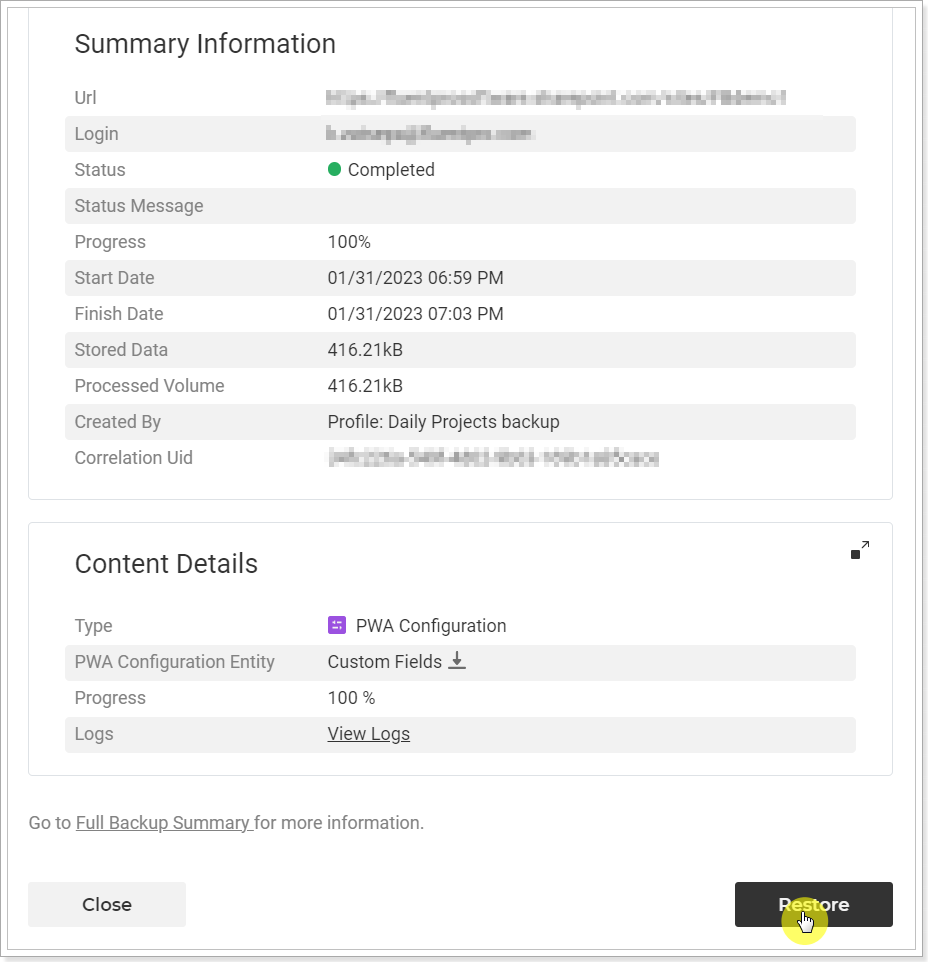
5. On the next page, check and edit the information before you launch the restore operation.
Notification Email: Provide the email where the notification will be sent on backup completion.
Credentials: Provide specific credentials, if needed, and validate them. Multi-factor Authentication for Office 365 users is also available. For more details, refer to this article.
Please note: By default G.A. Suite uses the credentials provided when adding PWA to G.A. Suite. These credentials are stored and may be found on the Credentials Manager or Credentials page. If you would like G.A. Suite to use a different set of credentials, use this option.
You can add multiple credentials to perform the operation and add more accounts to the accounts list.
In case of any issues with an account (permissions or access lost; password expired) during G.A. Suite operation processing, another one will be used to complete the operation successfully. Also, using the Multiple credentials option makes G.A. Suite performance faster.
Configuration entity content: If you need to restore all items at once, click the Restore Now button to proceed. If you need to restore only specific items from the selected configuration entity (only specific Custom Fields in our example) click on the pencil-like button.
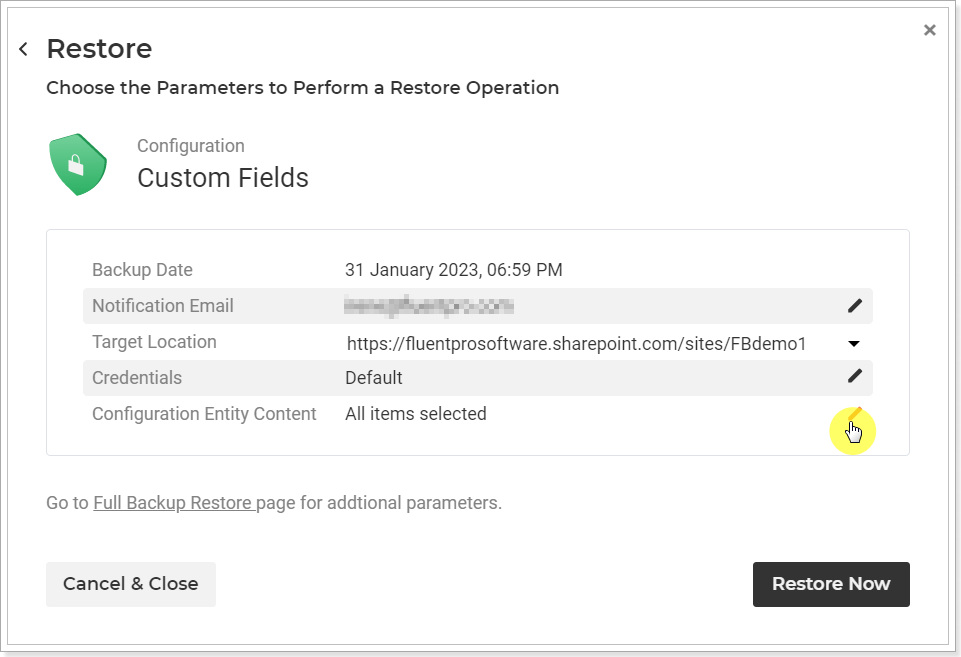
If you click on the pencil-like button, you can select the required items for restore, Custom Fields in our example. Click Add Selected button.
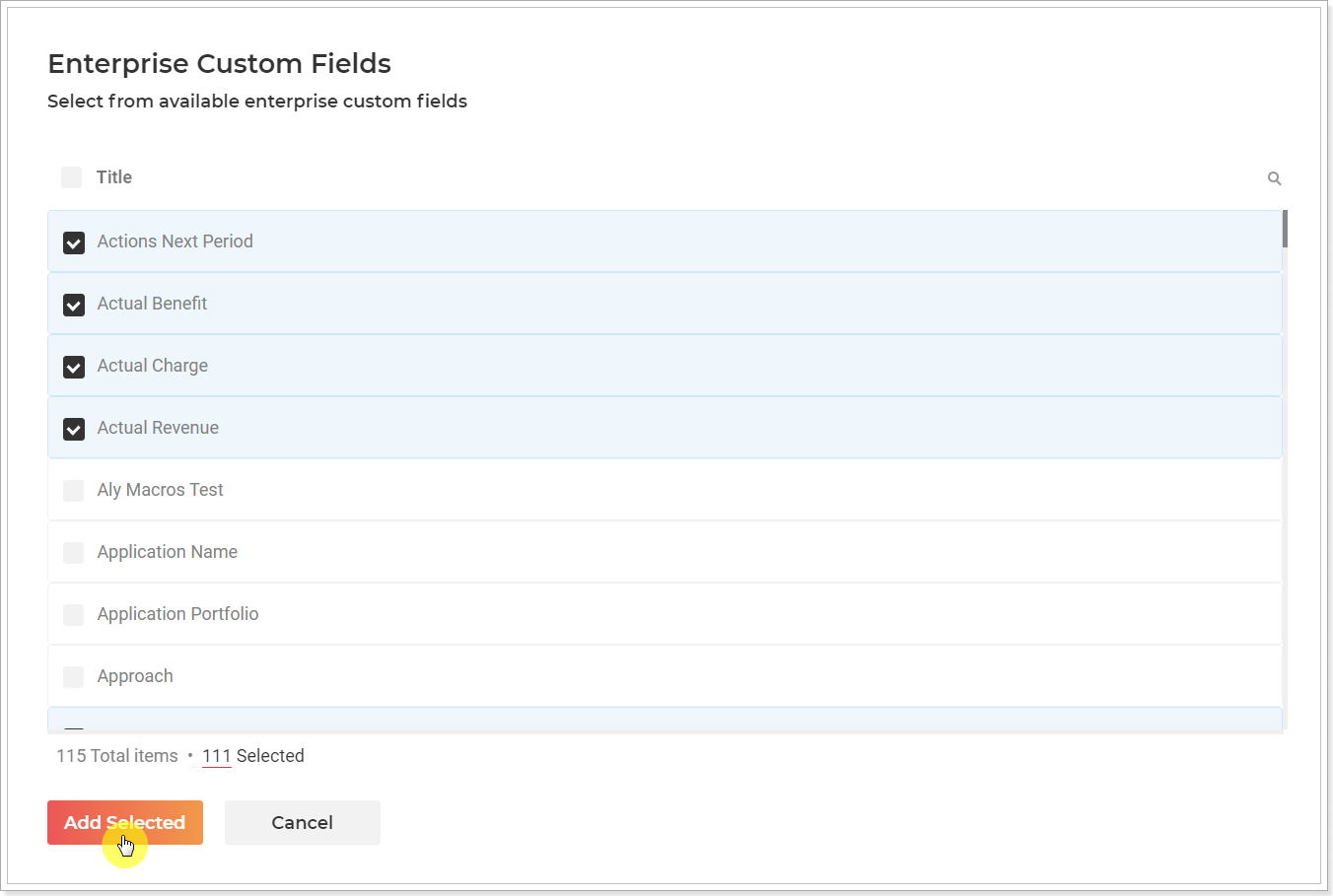
In this case, only the selected items will be restored. Click the Restore Now button.
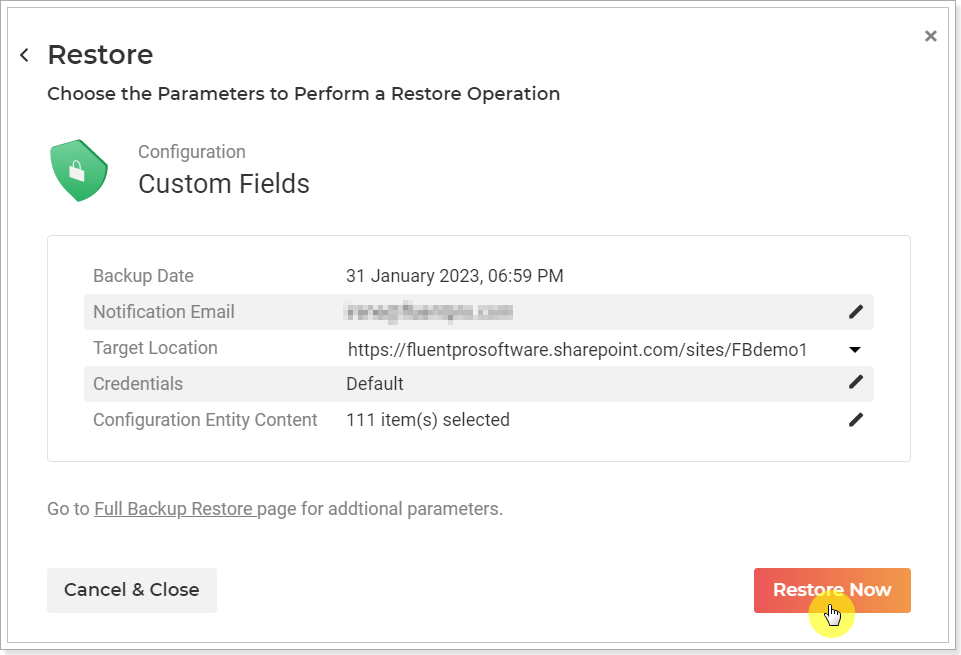
6. Restore Summary page will be opened. Here you can review the details for the launched operation.
It is possible to Cancel and Pause the operation if required.
7. Click Close to close this window.
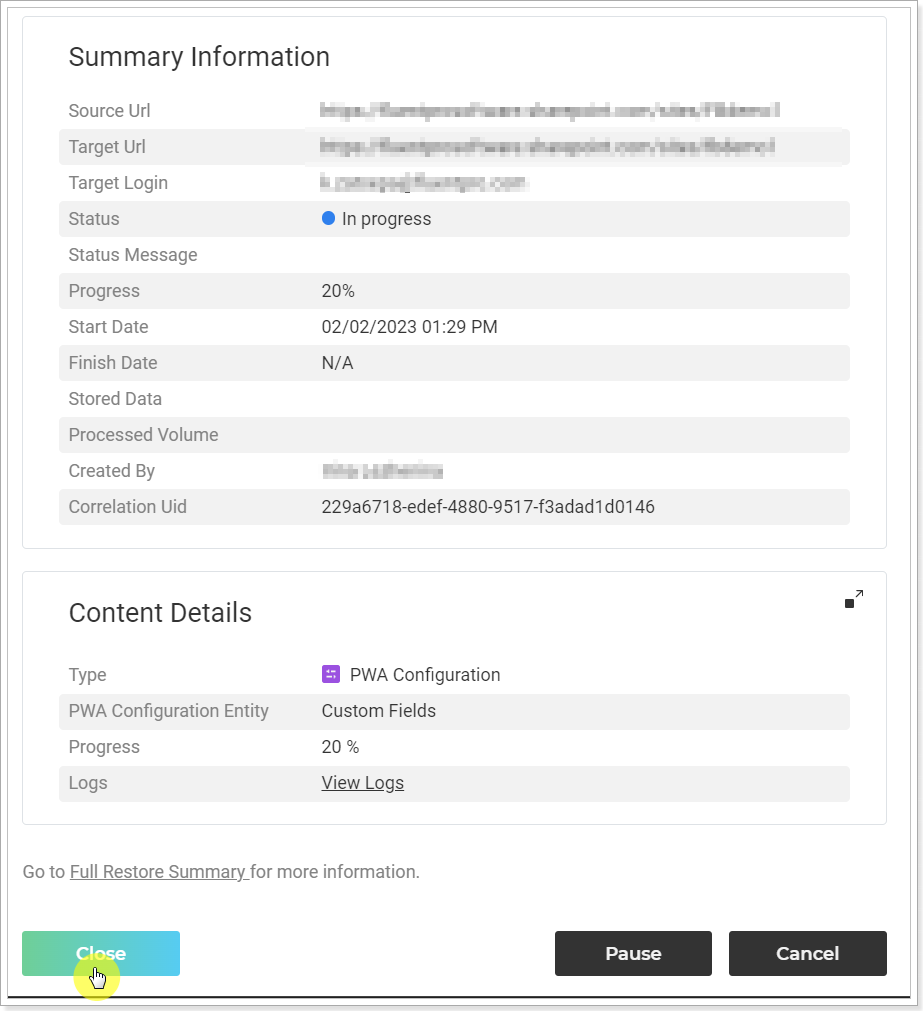
This operation will appear on the Operation Details page at once. You can review the progress of this operation and its details on the Operation Details page.
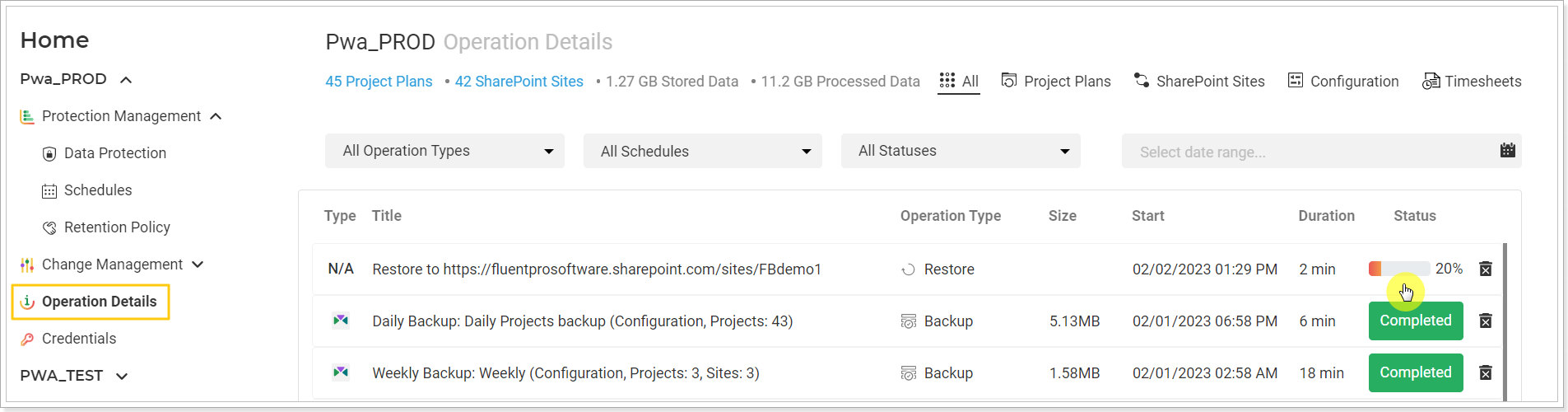
As the process finishes you will receive a notification to the specified email address.
If you need to restore several configuration elements at once, please refer to this article for detailed instructions.
