Compare PWA with PWA wizard is designed to assist with comparing two PWAs and finding the differences.
Please note: For 'Security Templates' only Name, ID, and Description comparison is performed.
To start the wizard click File → Wizards → Compare PWA with PWA.
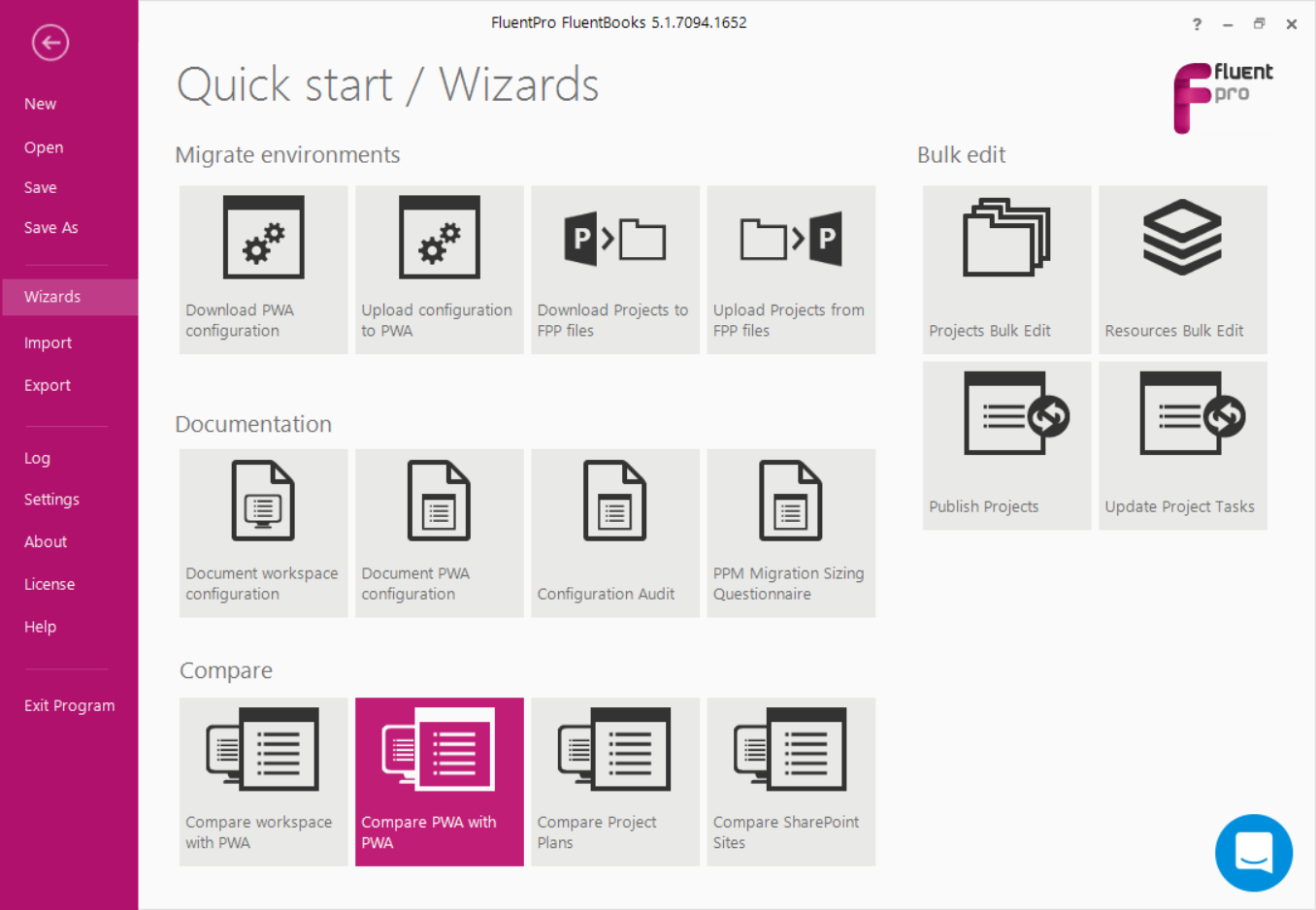
On the start screen provide the following information:
- Source PWA URL
- Source PWA login credentials
- Target PWA URL
- Target PWA login credentials
- Resource mapping file can be attached, if you have created one during the PWA Configuration upload.
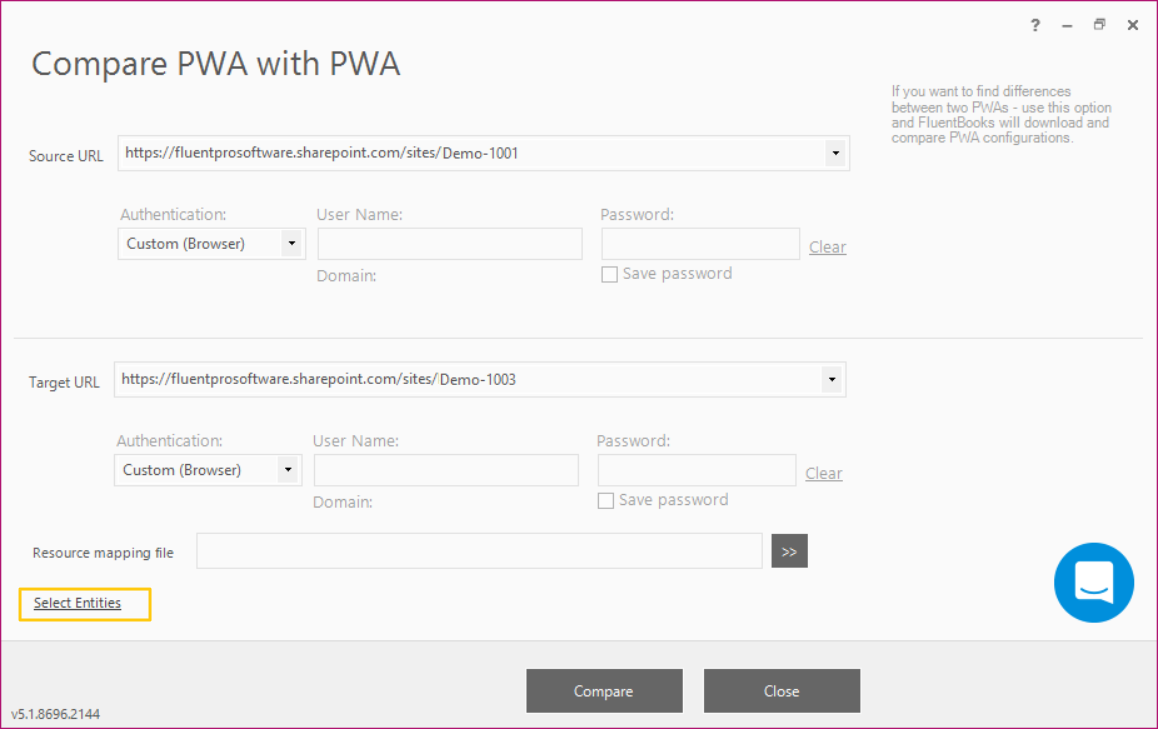
You can also click “Select entities” in the bottom left corner to select what you want to compare:
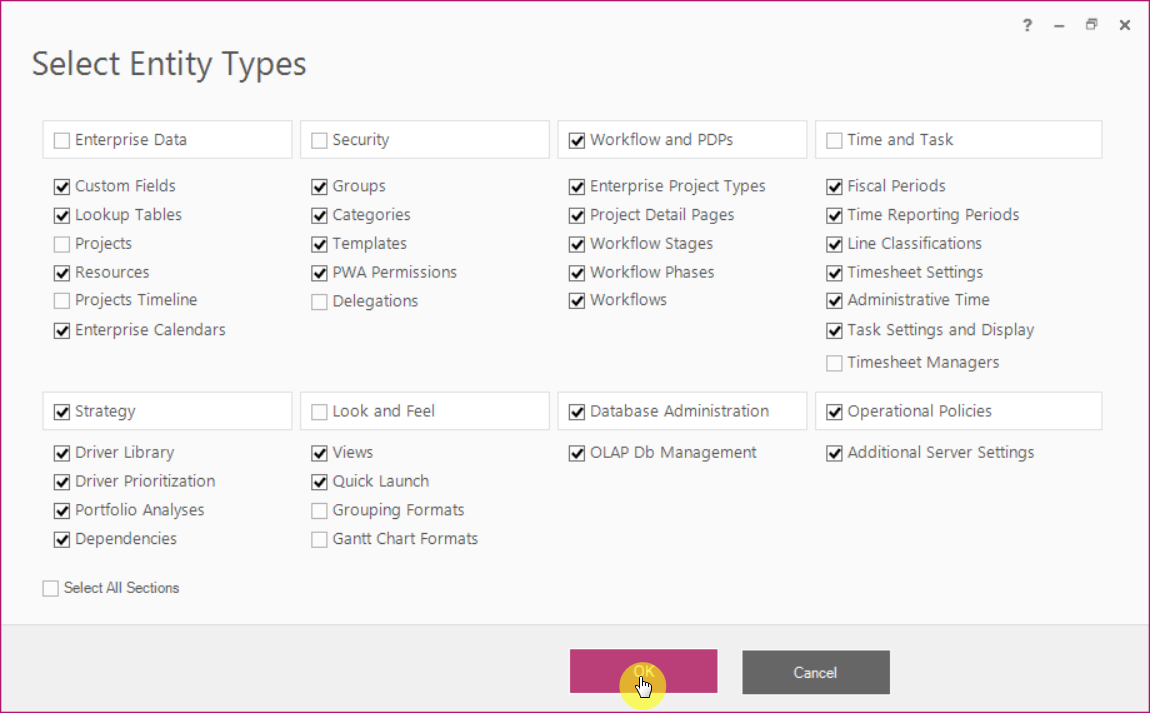
Click Compare to start downloading data for comparison.
Allow the wizard some time to download PWA configurations, Log option allows viewing the log records in real-time during the download process.
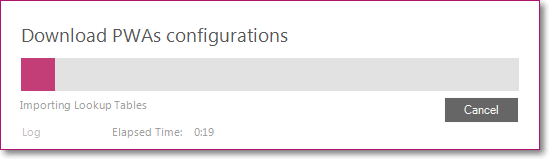
Once the download process is completed click Close to close the progress window.
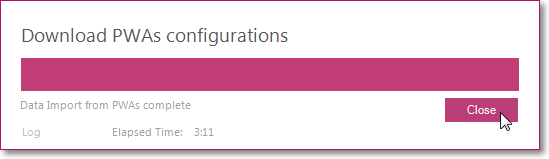
PWAs verification summary window will appear.
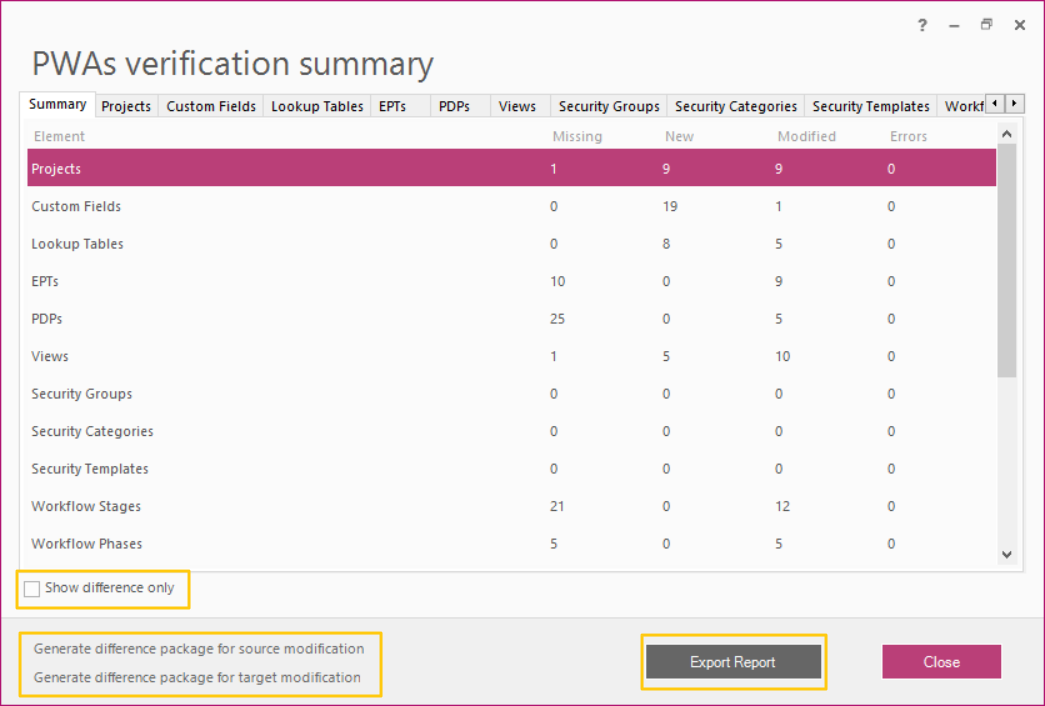
The first tab of this window – Summary – shows aggregate data about all elements that were compared, Missing, New, Modified, and Errors columns show numerical information for each of the elements. To sort data by any of the columns click on the column header.
Missing - the item is available in source PWA, but is missing in target one, i.e. this item is missing in the target.
New - the item is missing in source PWA, but is available in target one, i.e. this item is new in the target.
Modified - the item exists both in source and target PWAs but has different settings/configuration.
Errors - usually occur in the following cases when entities being compared have different:
- entity type, e.g. Task in source PWA and Project in target PWA;
- field type, e.g. Text in the source and Date in the target;
- lookup tables, e.g. custom field in the source refers to the lookup table Department, and in target, the same field refers to the lookup table RBS.
The ‘Show difference only’ option allows reducing the amount of data displayed and showing only the data that is different. When this option is turned ON the elements that have no differences will be hidden on the Summary and element’s tab, if the element has no differences at all, then the element’s tab will be hidden as well.
‘Export Report’ allows exporting information from all the tabs into Excel.
The ‘Generate difference package for source modification’ option allows generating a workspace that contains all elements that are missing in the source PWA. This workspace can be later used to export missing data to the source PWA.
The ‘Generate difference package for target modification’ option allows generating a workspace that contains all elements that are missing in the target PWA. This workspace can be later used to export missing data to the target PWA.
Besides the Summary tab, there are also tabs that present detailed information for each of the elements of PWA configuration – Custom Fields, Lookup Tables, EPTs, Resources, PDPs, Views, etc.
These tabs show the element’s title on the source and on target, as well as the comparison status and detailed description of the differences if any.
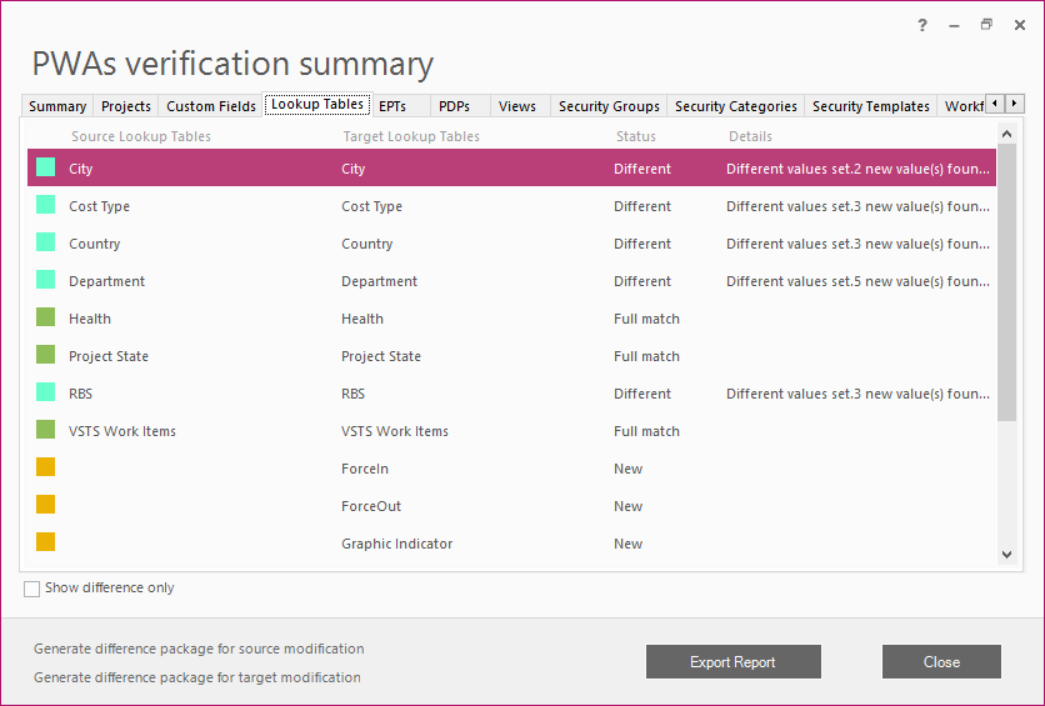
Click Close to close the summary window.
