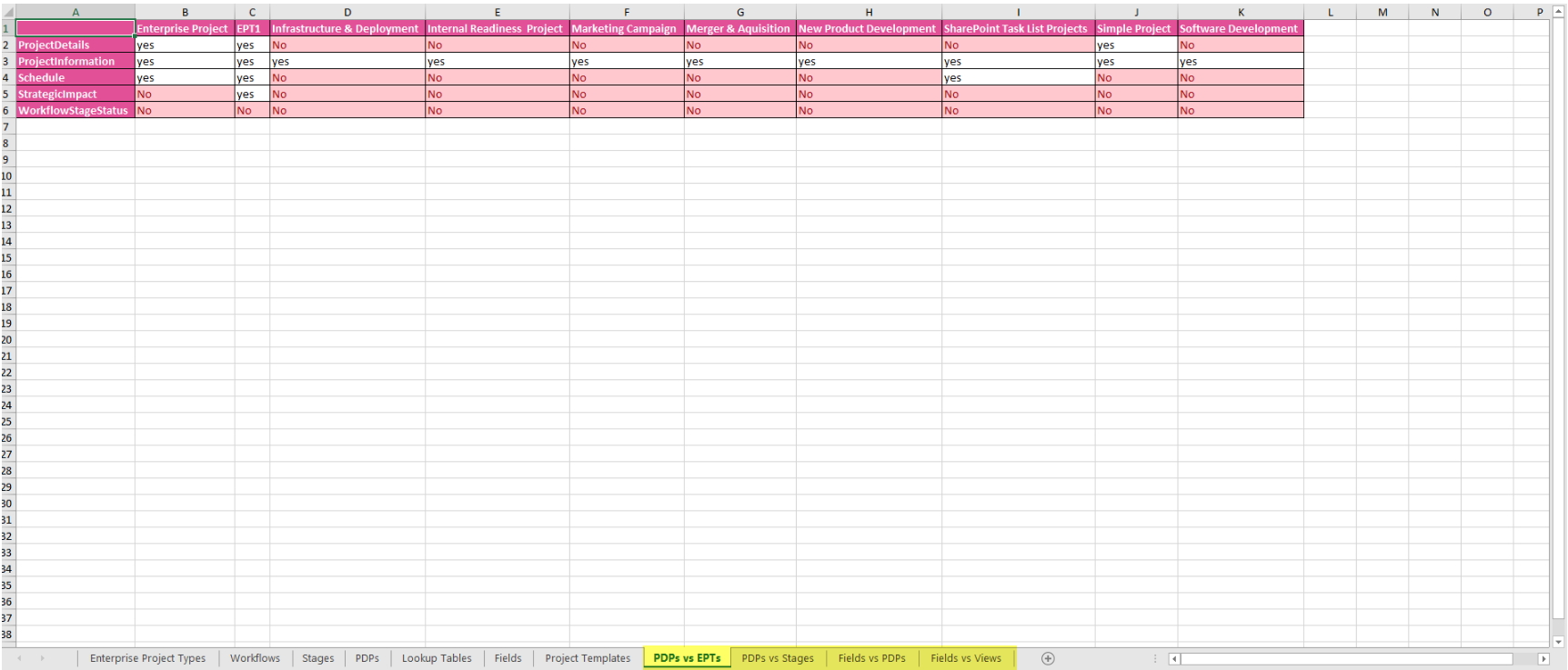Configuration Audit wizard is designed to keep track of the usage of PWA configuration:
- Custom Fields
- Lookup Tables
- Enterprise Project Types
- Workflow stages
- Project Templates
- Project Detail Pages
To start the wizard, click File → Wizards → Configuration Audit.
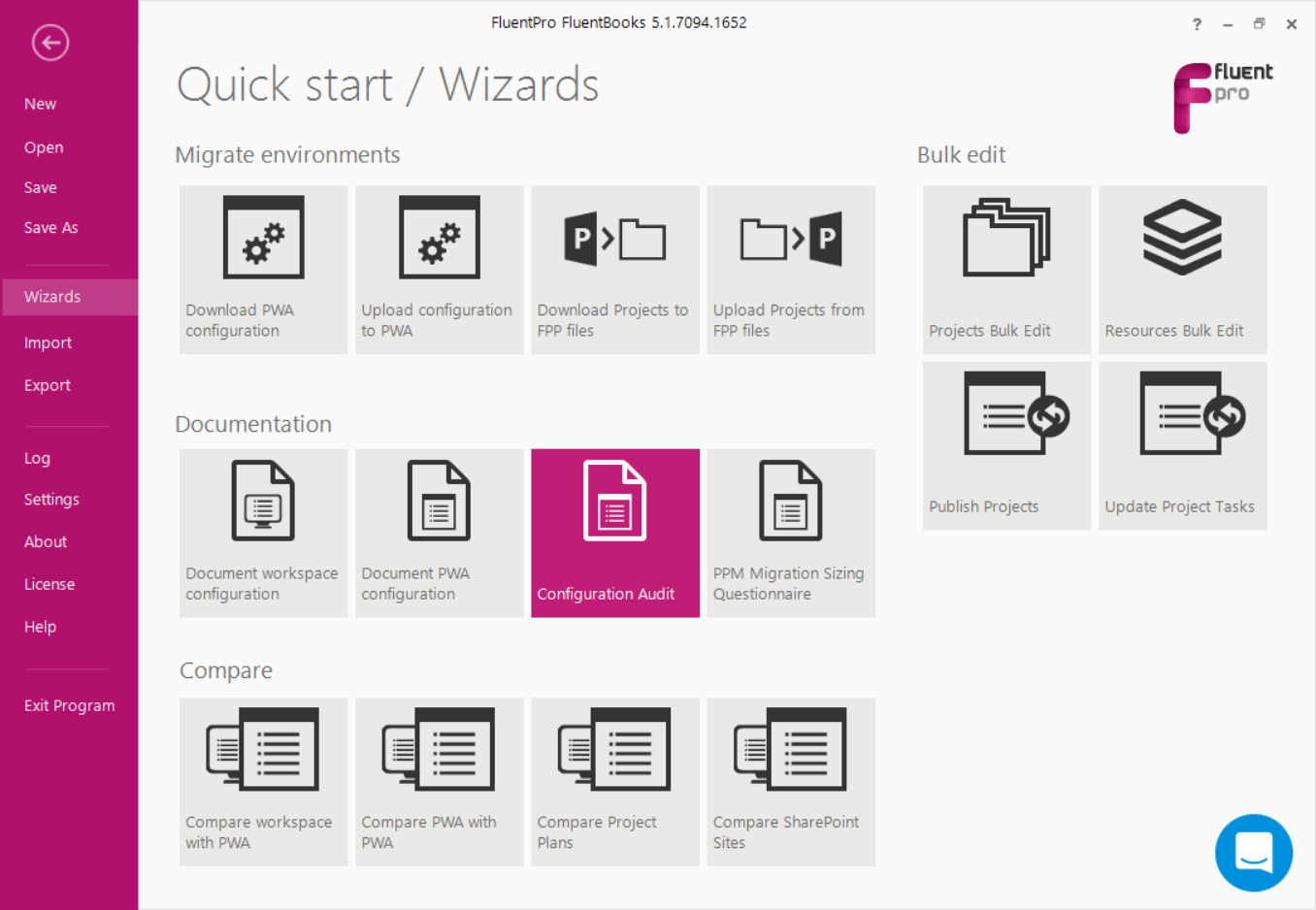
In the first step select the data source:
1.1 Select “In current workspace” in case your workspace already contains a downloaded configuration.
If you want to include project usage in the report, check the “Include project usage audit” checkbox.
Specify a filename and a location in the ‘Results’ field. FluentBooks will create a file in the XLSX extension.
Click Next to proceed
Please note, if you want FluentBooks to perform full Audit, the following entities are required: Custom Fields, Lookup Tables, Project Detail Pages, Enterprise Project Types, Workflow Stages, Projects, Resources.
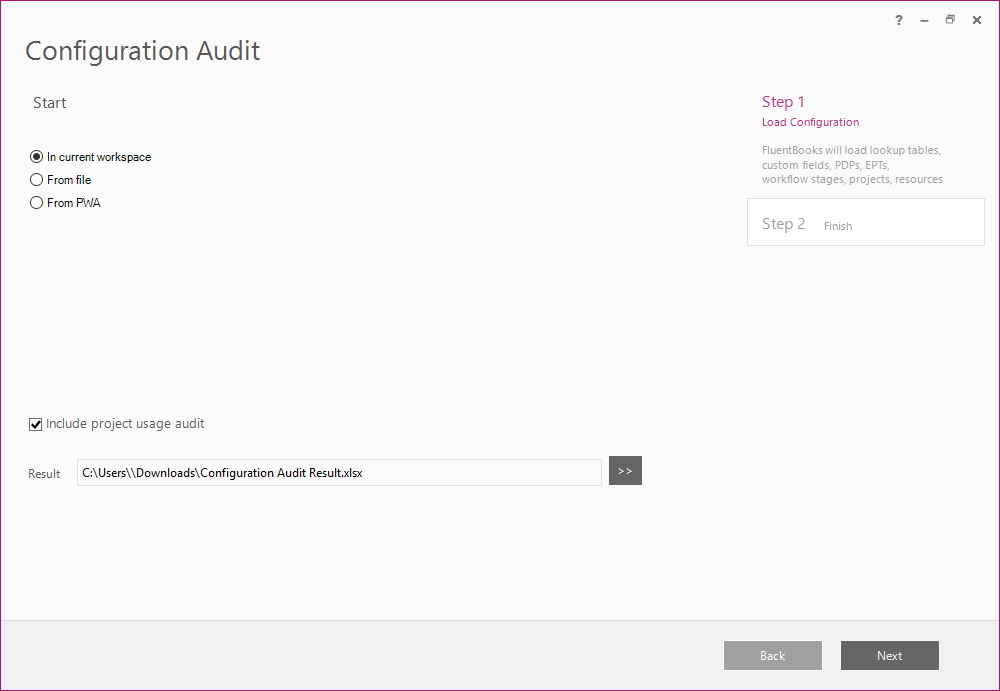
1.2 Select “From file” in case you have saved the workspace file with all required configuration on your machine. Specify the path to the FluentBooks workspace file.
If you want to include project usage in the report, check the “Include project usage audit” checkbox.
Specify a filename and a location in the ‘Results’ field. FluentBooks will create a file in the XLSX extension.
Click Next to proceed.
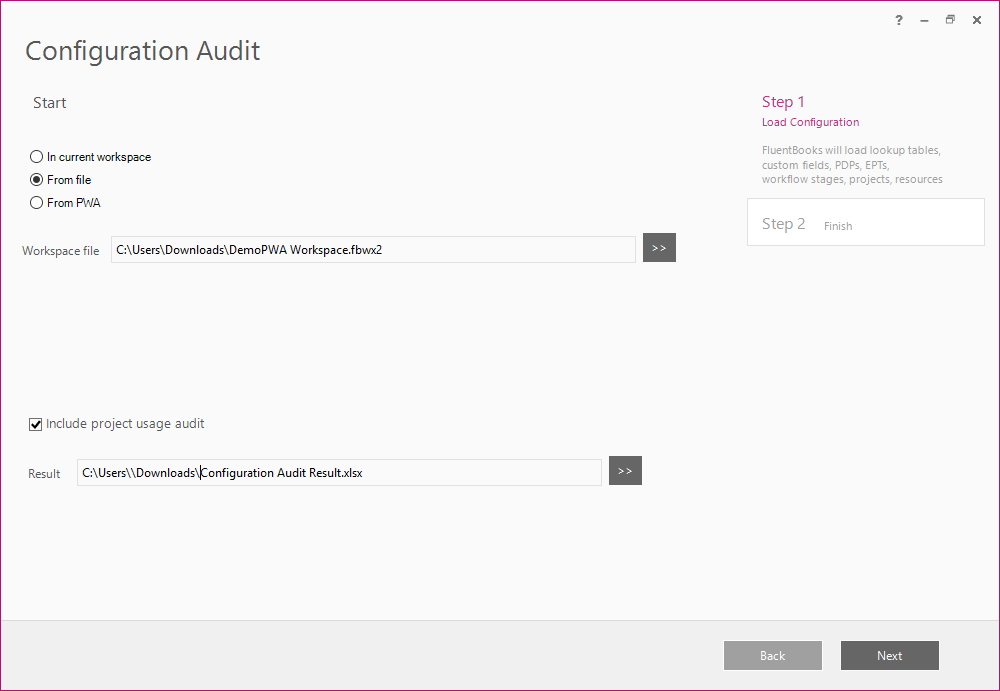
1.3 Use the From PWA option if you would like FluentBooks to download configuration entities directly from PWA.
Specify the source PWA URL and login credentials.
If you want to include project usage in the report, check the “Include project usage audit” checkbox.
Specify a filename and a location in the ‘Results’ field. FluentBooks will create a file in the XLSX extension.
Click Next to proceed.
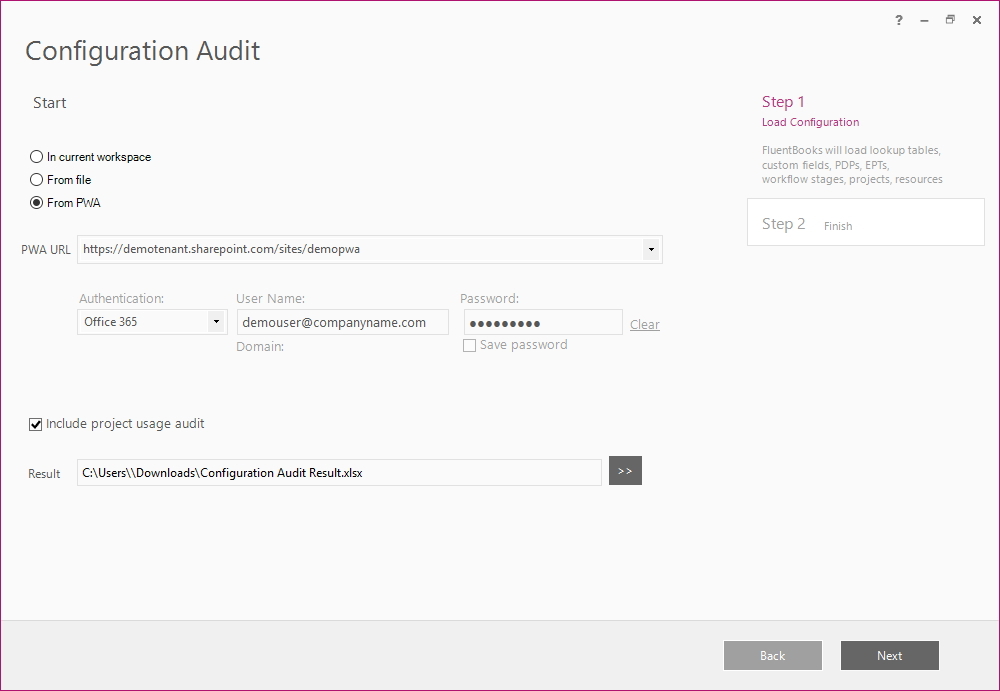
2. Allow FluentBooks some time to perform the audit.
Log option allows reviewing the FluentBooks log files in real time.
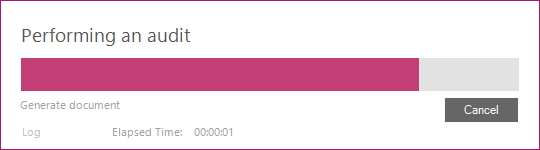
3. Once FluentBooks completes its performance, you will see a "Would you like to open the result file?" pop-up window.
Click “Yes” if you would like to open the file with the result.
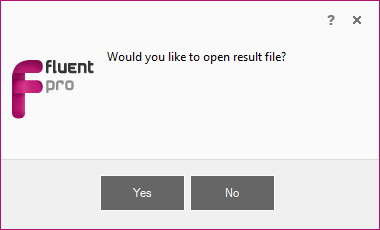
4. Click Finish to exit the wizard.
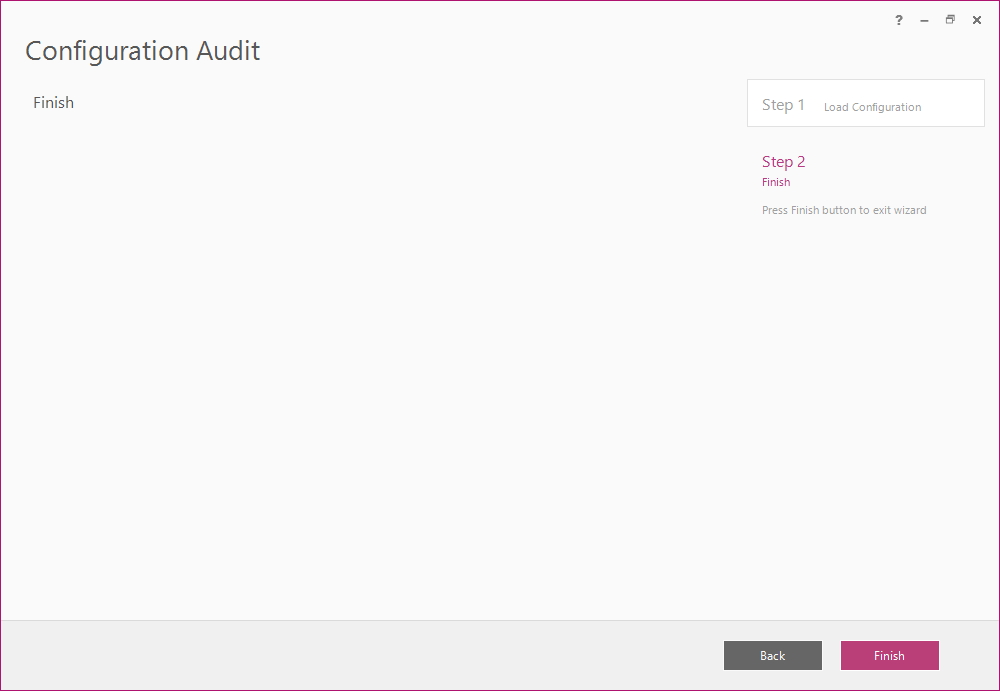
5. Results will be displayed on several sheets in the generated Excel file.
Each sheet represents data on different entities usage. The first 7 sheets display data on Enterprise Project Types, Workflows, Stages, Project Detail Pages, Lookup Tables, Fields, Project Templates.
On these sheets, you can find information on the general usage of these entities.
For example, Lookup Tables can be used in Fields, in Projects and can have some values. In case the Lookup table meets all these conditions – no attention is required to this Lookup table.
If at least one condition is not met, FluentBooks suggests paying attention to this Lookup table to make sure that it is used and has values.
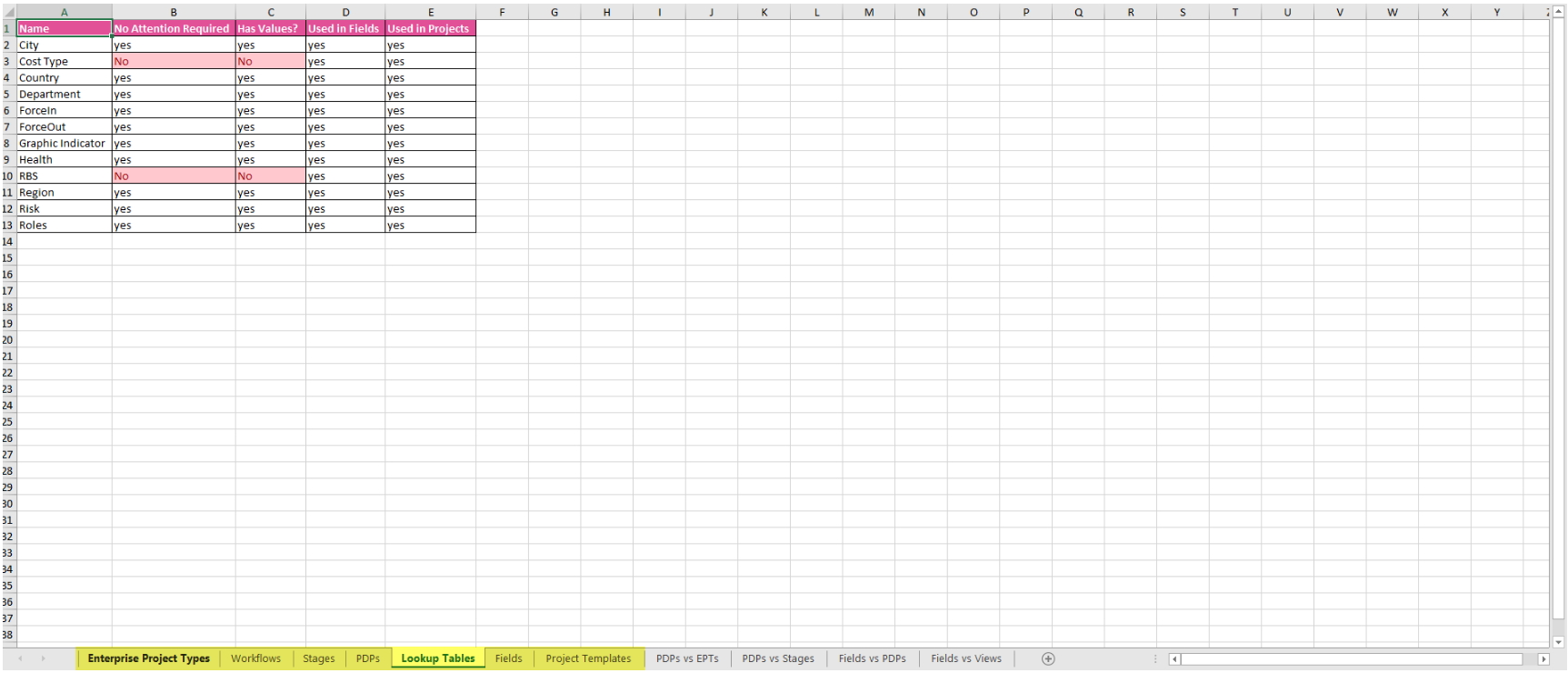
On the last 5 sheets, you can find information regarding the usage of PDPs, EPTs, Fields, Stages, and Views taking into account any other entity.
For example, you can check which PDP is used in any specific EPT.