When connecting to Planner (basic plans) with a user account that does not have admin permissions in your tenant for the first time, the ‘Need admin approval’ window will appear.
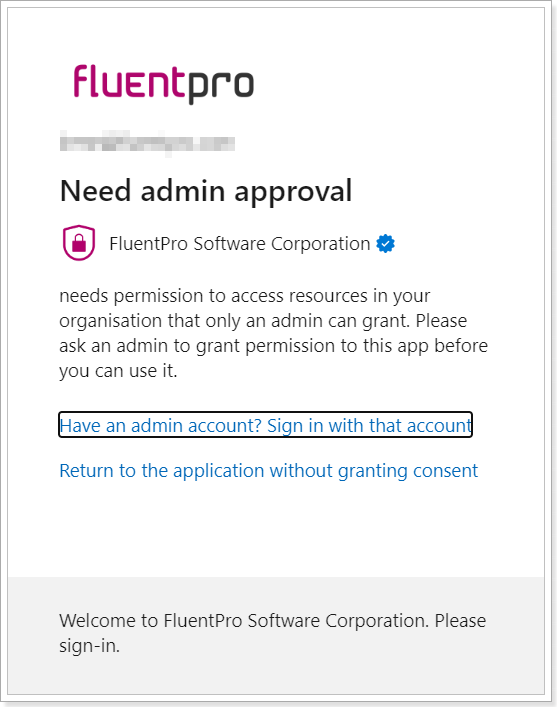
To connect to Planner (basic plans) for the first time, tenant Global Administrator consent is required to allow FluentPro Backup to access your Microsoft 365 tenant.
Admin consent should be granted only once before adding the first Planner (basic plans) connection account. Once the consent is granted, any user account credentials without admin permissions can be used for connecting to Planner (basic plans).
Please use one of the following options to resolve the issue:
1. Ask your tenant Administrator to grant consent for the FluentPro Backup enterprise app.
For this, please copy the following URL for granting tenant-wide admin consent:
https://login.microsoftonline.com/common/adminconsent?client_id=6bd3a00d-6236-42f4-879c-9ba9d7053d53
Open that URL with the tenant admin account in the browser, and the grant consent window will open. Click the ‘Accept’ button to grant the FluentPro Backup app permissions to access your tenant.
The browser tab may be closed after redirection.
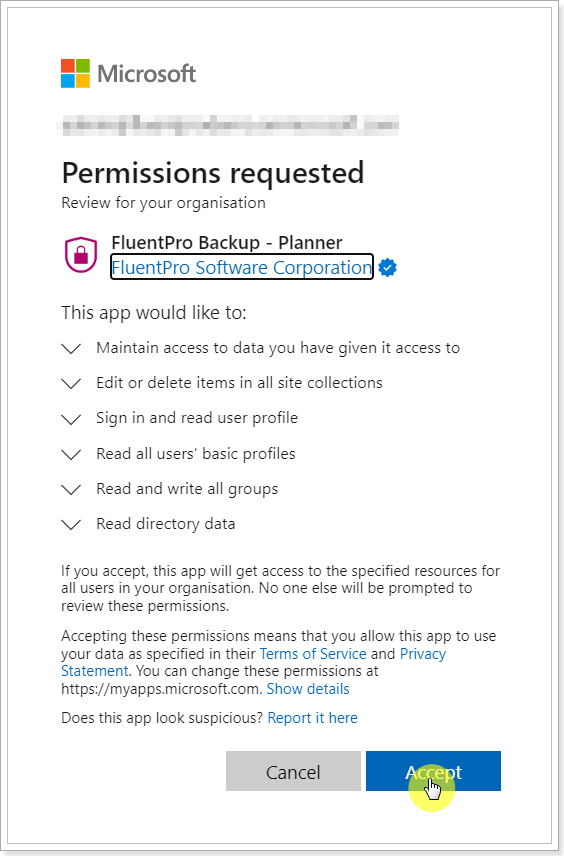
For more details about the permissions granted, refer to the Planner (basic plans) connection account requirements article.
FluentPro Backup application for Planner (basic plans) backup will be added to Microsoft 365 tenant. It can be managed in the Azure Enterprise applications.
Once the consent is granted, tenant users with non-admin accounts can connect to Planner (basic plans) in FluentPro Backup.
2. Another way to grant consent is to invite a user with a Microsoft 365 tenant administrator account to your FluentPro Backup tenant with an Admin role.
Please refer to the article on how to invite and manage users in FluentPro Backup.
Please connect to Planner (basic plans) from FluentPro Backup using the ‘Add New Environment’ button with the admin account. Once you log in to the account, the 'grant consent' (‘Permissions requested’) window will be opened. Click the ‘Accept’ button to grant the FluentPro Backup app permissions to access your tenant.
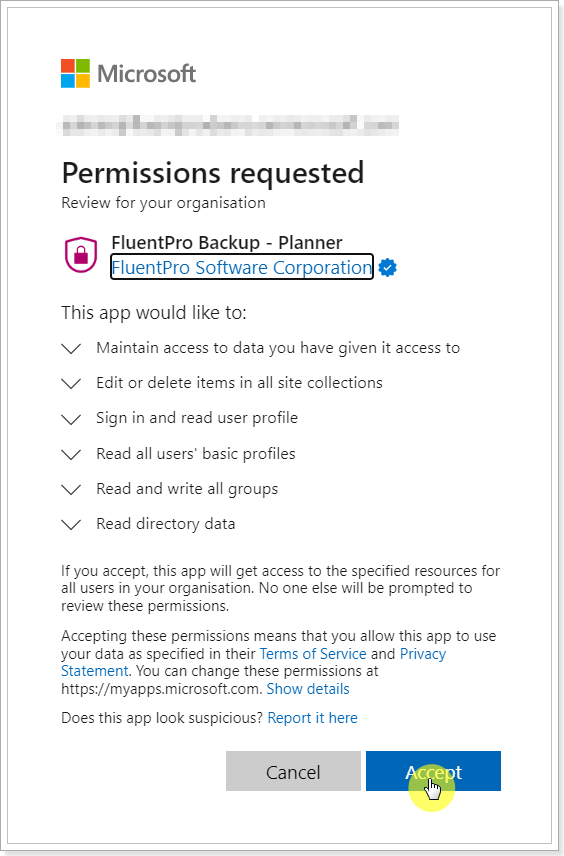
You are welcome to find more details about the permissions granted in the Planner (basic plans) connection account requirements article.
Once the consent is granted, tenant users with non-admin accounts will be able to connect to Planner (basic plans) in FluentPro Backup. You can log out of the admin account in FluentPro Backup, and users without admin permissions will be able to connect and launch backups/restores from Planner (basic plans) in FluentPro Backup.
