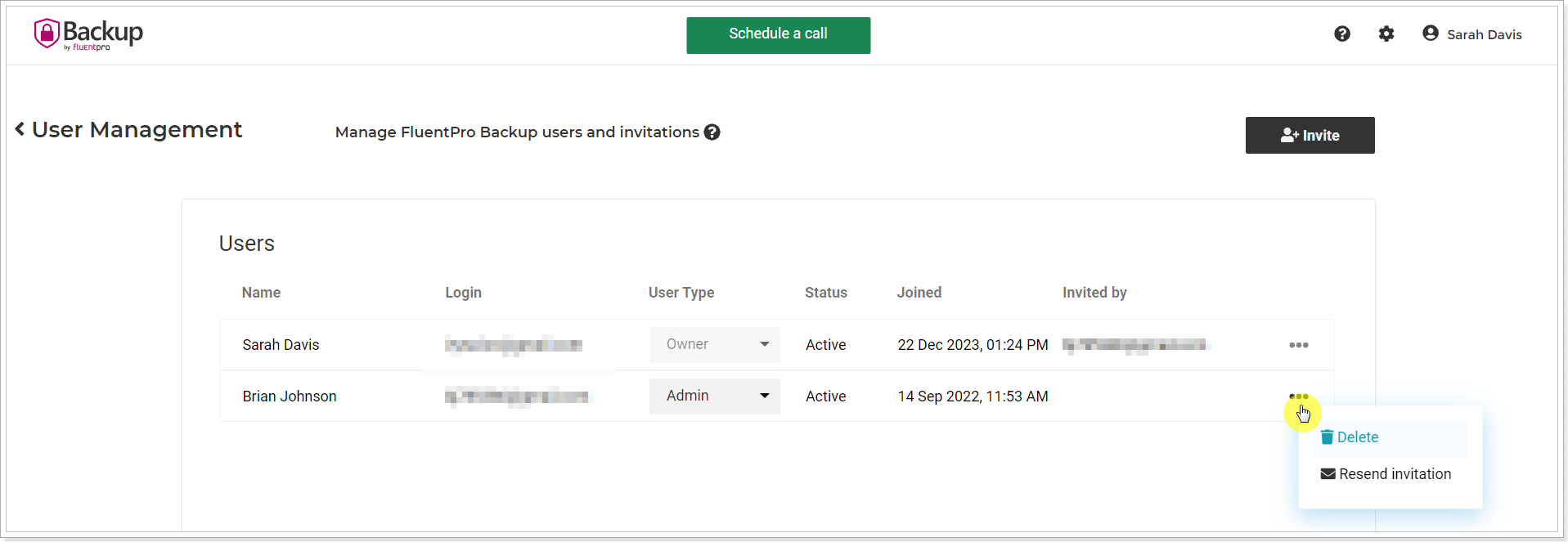User Management in FluentPro Backup provides a list of all users added to the tenant. On the User Management page, you can invite new users to your tenant and manage permissions for each user.
To open the User Management page perform the following:
1. On the FluentPro Backup Home Page click on the gear button in the right upper corner of the page and select the User Management option.

The first user who signed up for FluentPro Backup and registered a tenant becomes the tenant Owner.
Inviting Users
To invite more users to your tenant, perform the following:
1. Click the Invite button on the User Management page.

2. Type in the email, select the user role, and click Invite.
There are four user roles in FluentPro Backup:
- Owner: The user who registered the FluentPro Backup tenant is the owner. It is possible to change/delete the owner following the steps described below in this article.
- Admin: Users with the Admin role can perform all actions in the FluentPro Backup tenant.
- Member
- Viewer
| Option/Action | Admin | Member | Viewer |
| Add Environment | + | - | - |
| User Management | + | View only | View only |
| Invite/Remove Users | + | - | - |
| Use Credentials Manager | + | View only | View only |
| Reconnect | + | - | - |
| Create Backup Schedule | + | + | View only |
| Change Schedule | + | + | - |
| Select Backup Content | + | + | - |
| Change Email | + | + | - |
| Run Backup | + | + | - |
| Use Operation Details | + | + | View only |
| Restore | + | + | - |
| Use Data Protection | + | + | View only |
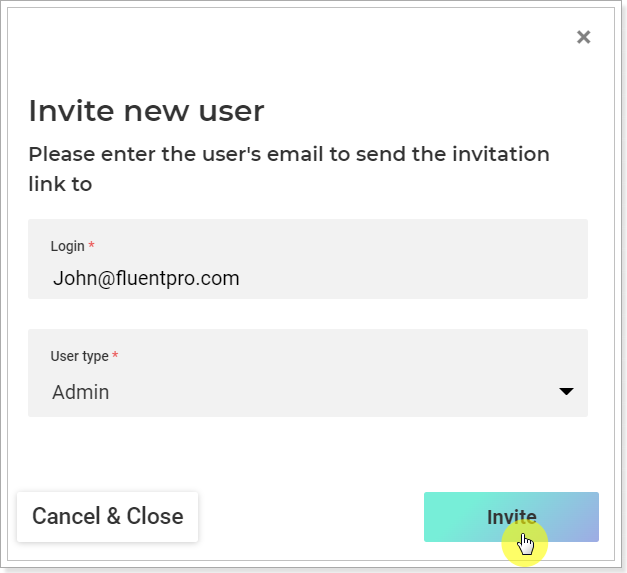
3. The invited user will receive the invitation to the email. To join the FluentPro Backup tenant the user should click the Join button in the email.
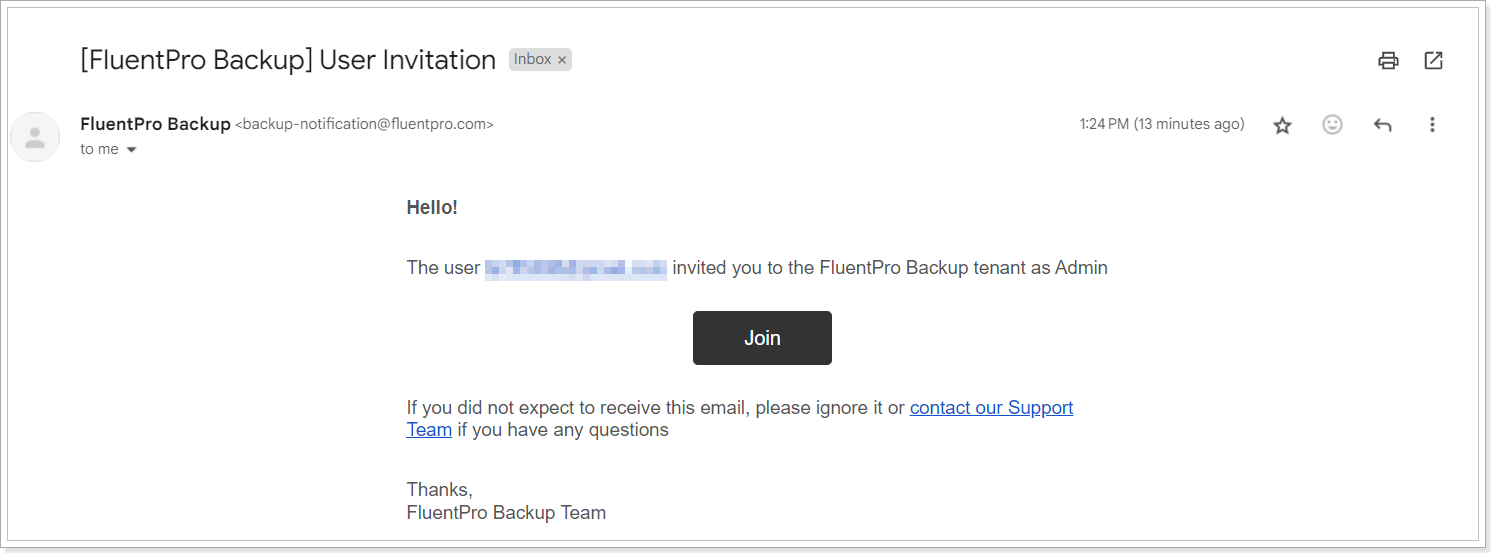
4. To complete the invitation, the user should provide the First Name and Last Name, and click the Complete button.
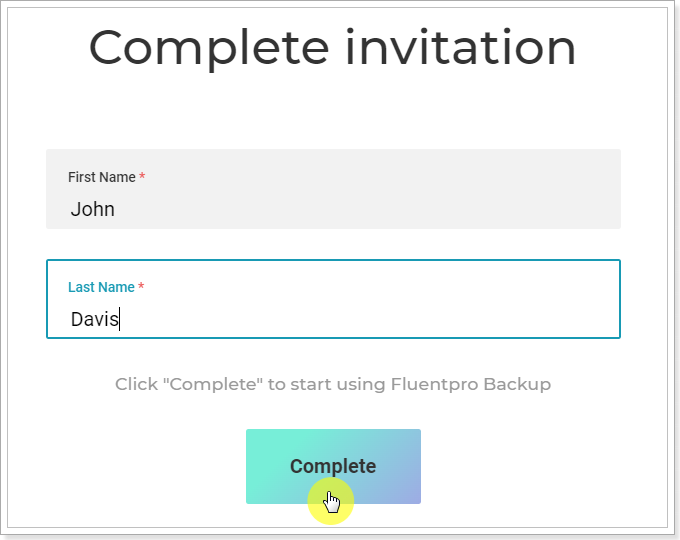
5. Once the invitation is completed, users with Office 365 or Gmail accounts can log in to FluentPro Backup by selecting the required authentication type.
If the user was invited by email, it is required to perform the Restore password procedure to be able to log in again to FluentPro Backup.
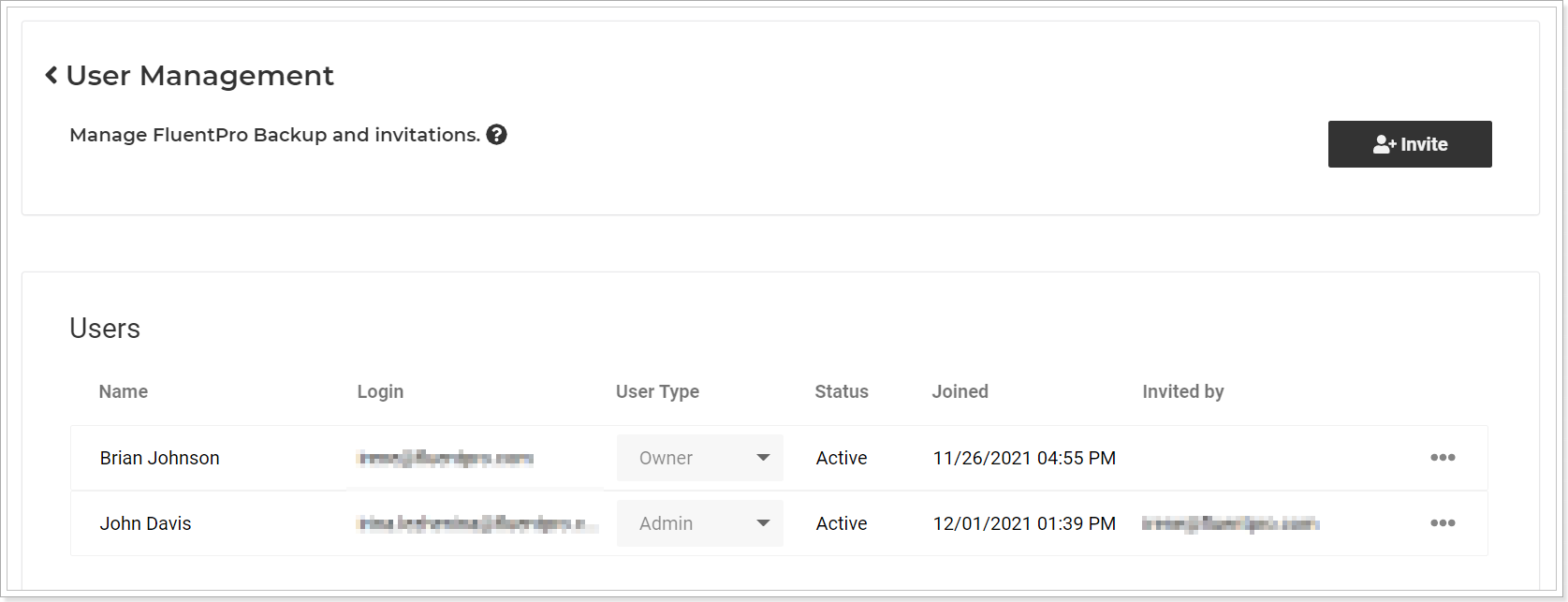
One user with the same email can be added to several tenants. The roles can be different, as required. For example, on one tenant the user can be an Owner, and on the other an Admin or Viewer.
To switch tenants, click on the user account and select the required tenant.
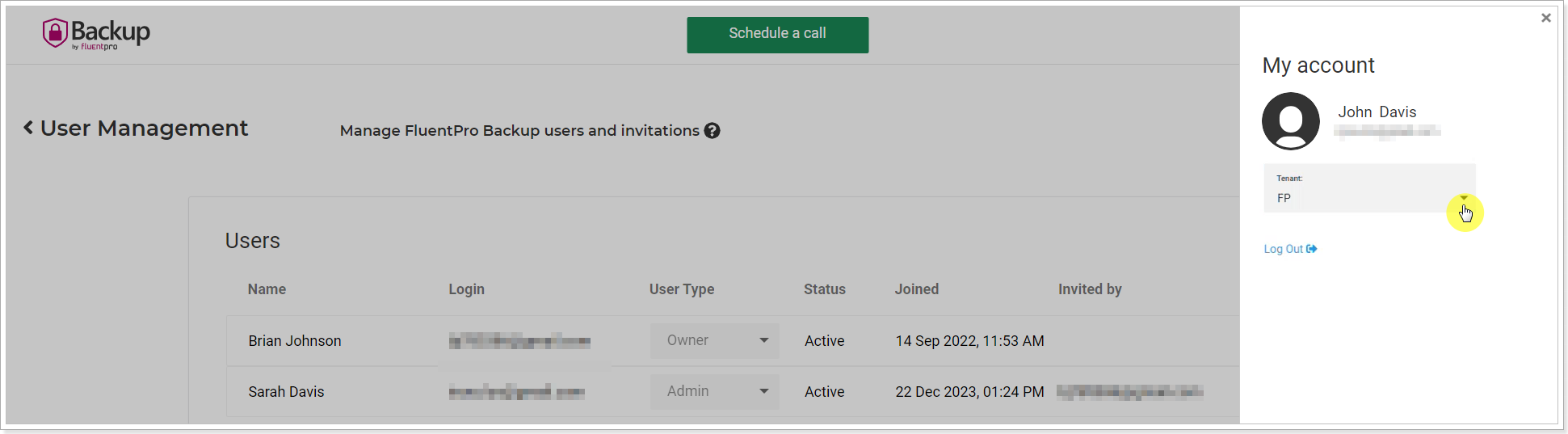
Changing Ownership
The first user who signs up for FluentPro Backup becomes the Owner of the tenant.
Owners cannot be deleted from the tenant. However, the Owner can be changed, and then the unnecessary account can be deleted.
To change the Owner of the FluentPro Backup tenant, perform the following:
1. Open the User Management page using the Owner account.
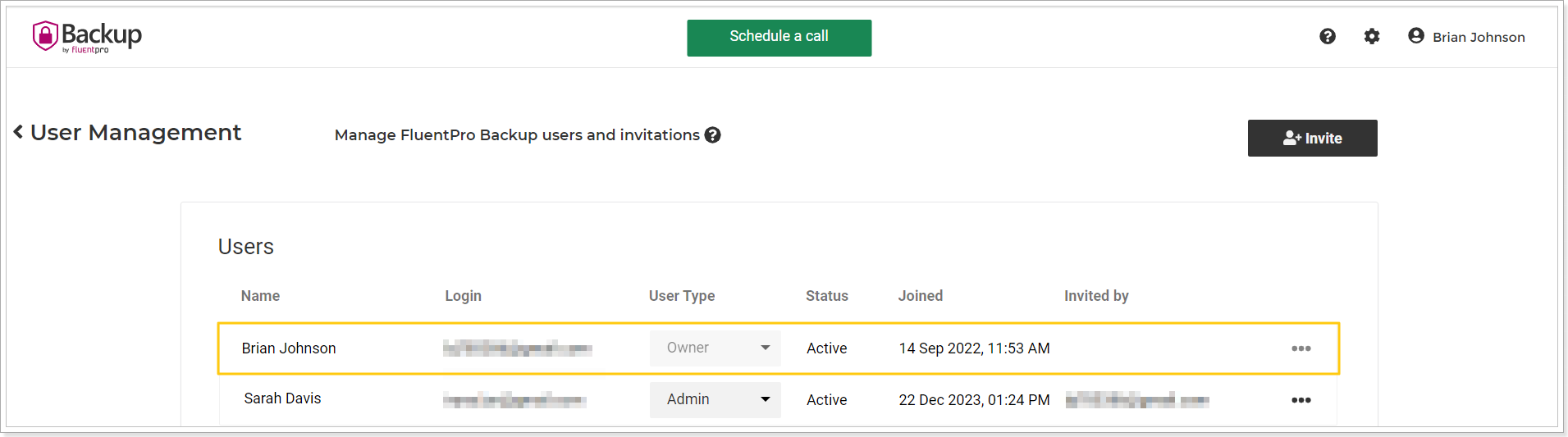
Please note: Only the tenant Owners can switch ownership. If the Owner account is no longer active within the company or the Owner cannot access the FluentPro Backup tenant for any reason, please contact our support team at support@fluentpro.com.
2. Select the user (with any role) who will become a new Owner. Open the User Type menu and select Owner.
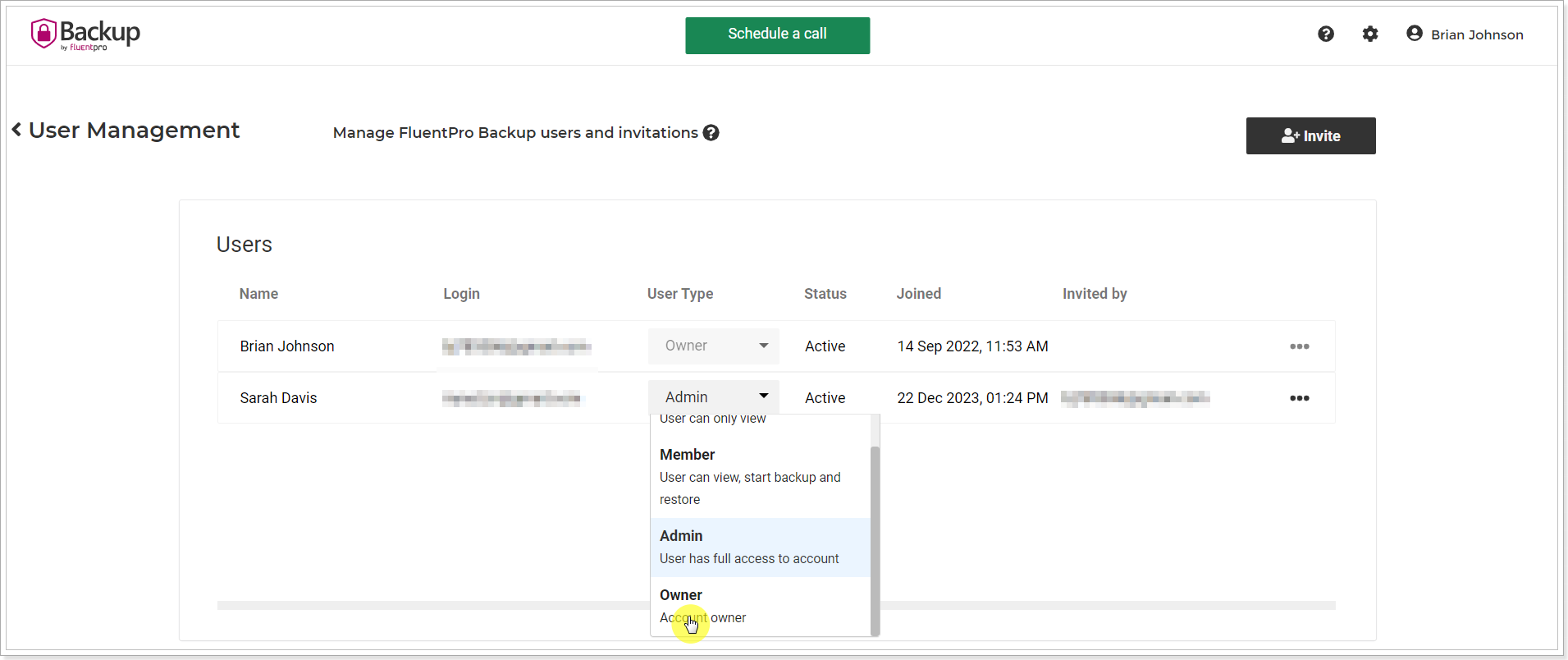
If the user is not yet a member of the tenant, it is not possible to invite a user as an owner. The user should be added to the tenant first, with any role, and then selected for owner transfer.
3. Review the information in the pop-up window that appears.
Click Continue to proceed.
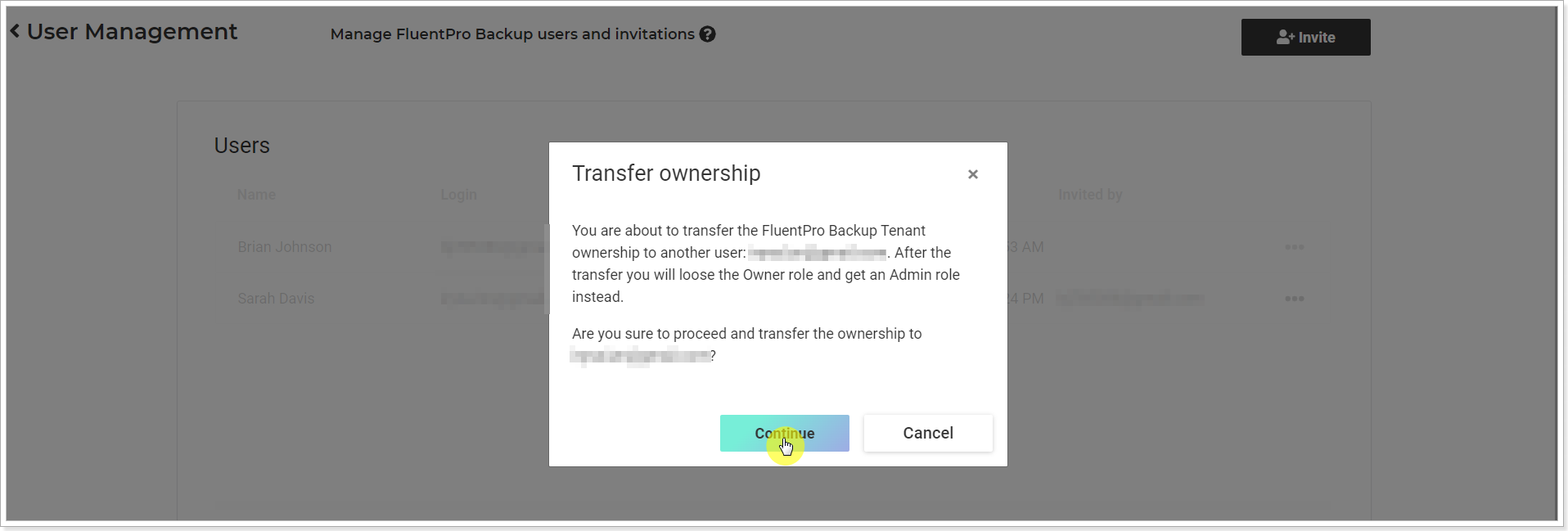
4. The user will receive a notification email.
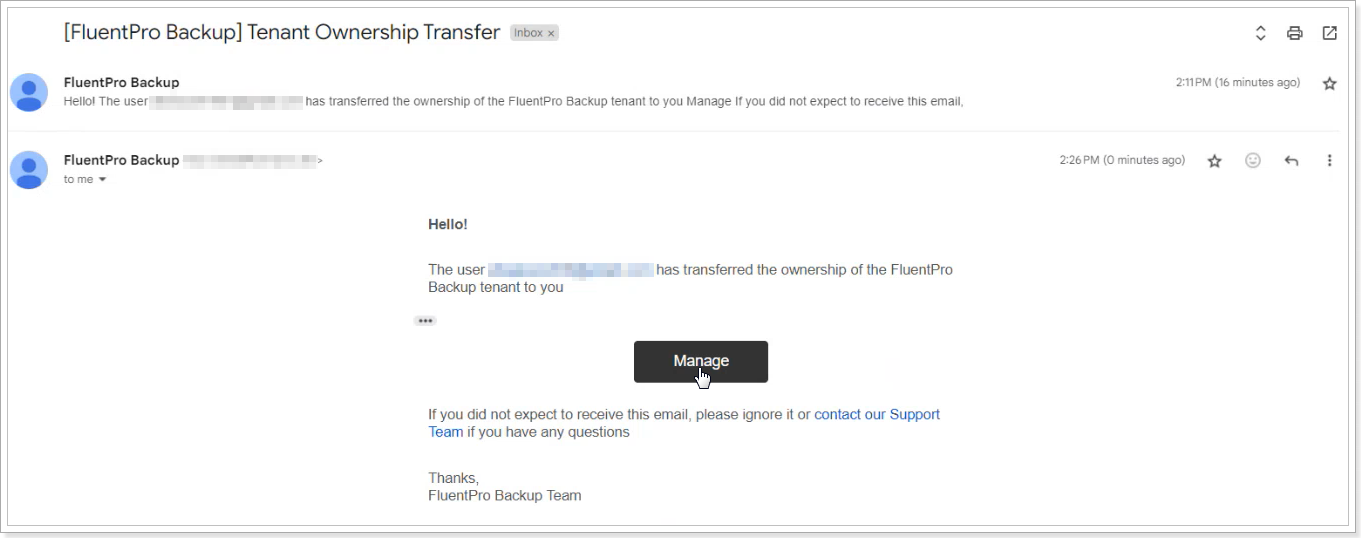
5. The former Owner becomes an Admin and the account can be deleted if needed (by the new Owner).