The first step of migrating PWA data from Project Online to Project Server using FluentBooks is to download the PWA Configuration using the ‘Download PWA Configuration’ wizard.
1) Run FluentBooks, select the Import option from the File menu, and then the ‘Download PWA Configuration’ wizard.

2) Specify the source PWA URL, login credentials, and click Next to proceed.
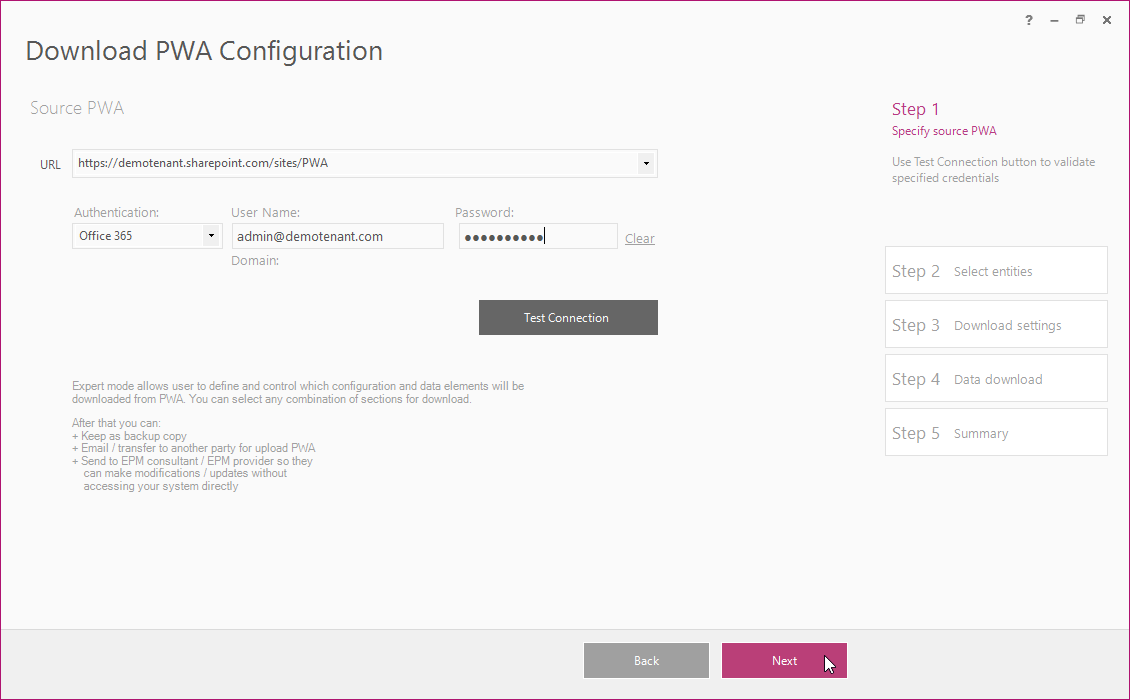
3) Select entities to be downloaded. Please note that only selected entities will be downloaded. The ‘Select All Sections’ option can be used to select all the entities at one go.
Please note:
1. Do not check the ‘Projects’ checkbox on this step. Projects will be downloaded with the ‘Download Projects from FPP files’ wizard later.
2. Project Professional Versions and Permission Management settings are not supported within the Additional Server Settings migration.
After all the necessary elements are selected, click Next to proceed.
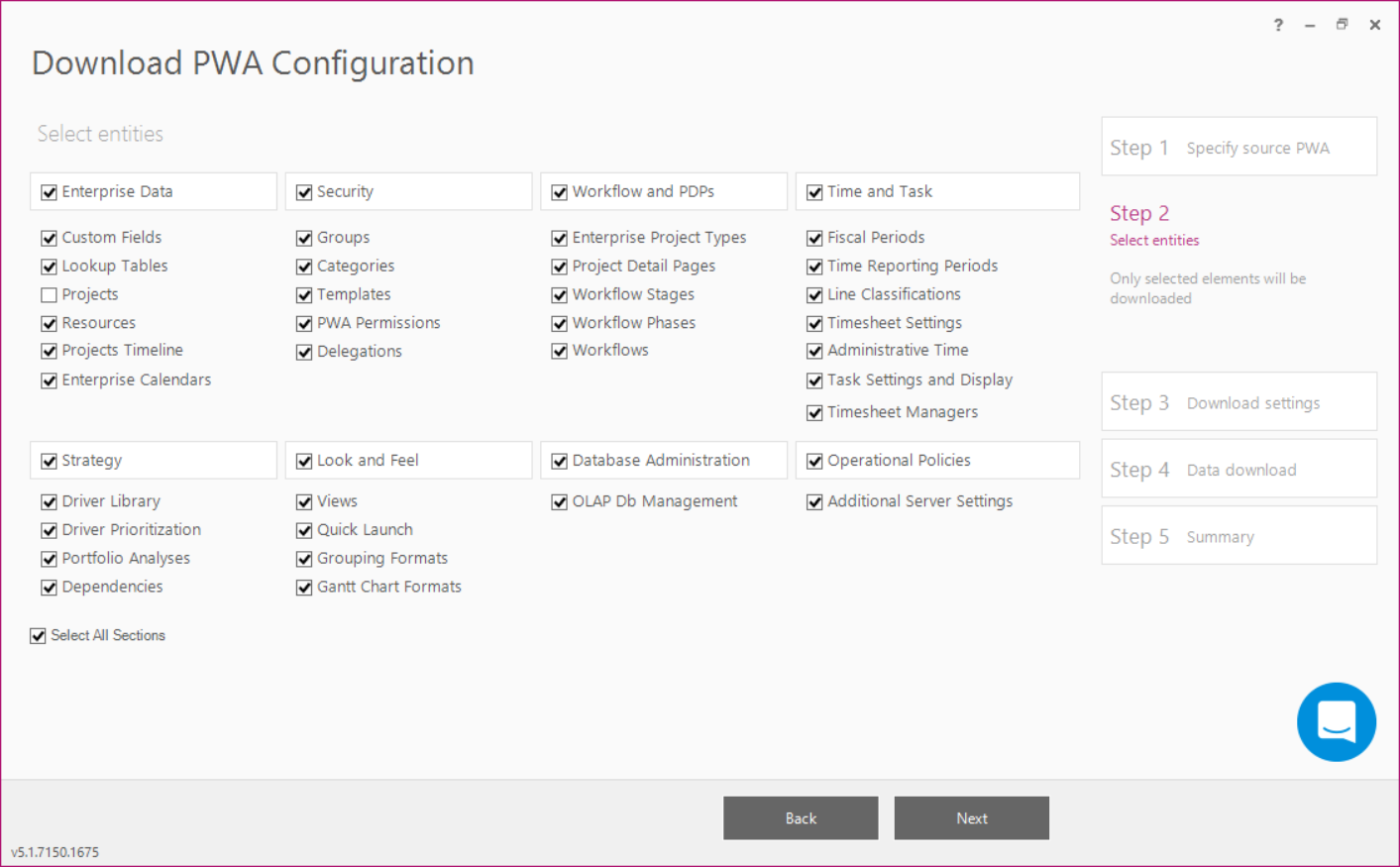
4) Turn the necessary download settings ON by checking their checkboxes. Сlick Next to proceed.
Please note: Check the ‘Download Native/OOB Entities’ setting in case the following OOB fields are modified in the source PWA: Team Name, Cost Type, Flag Status, Health, Project Departments, RBS, Resource Departments.
Description of the settings can be found in the Download PWA configuration article.
5) Allow the wizard some time to download the PWA configuration.
Log option allows viewing the log records in real-time during the download process.
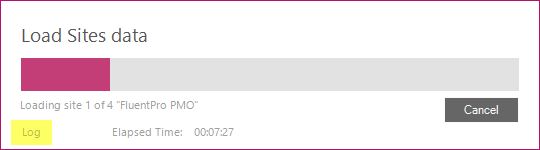
Click Close after the download is completed.
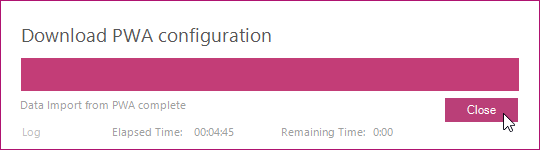
FluentBooks provides an option to save imported data into a workspace file.
Click Yes in the dialogue window to save the data.
6) Download Summary shows the results of the import.
The Show log option allows viewing the log records in real-time after the download process.
Export to Excel the download summary for future reference and click Finish to close the wizard.
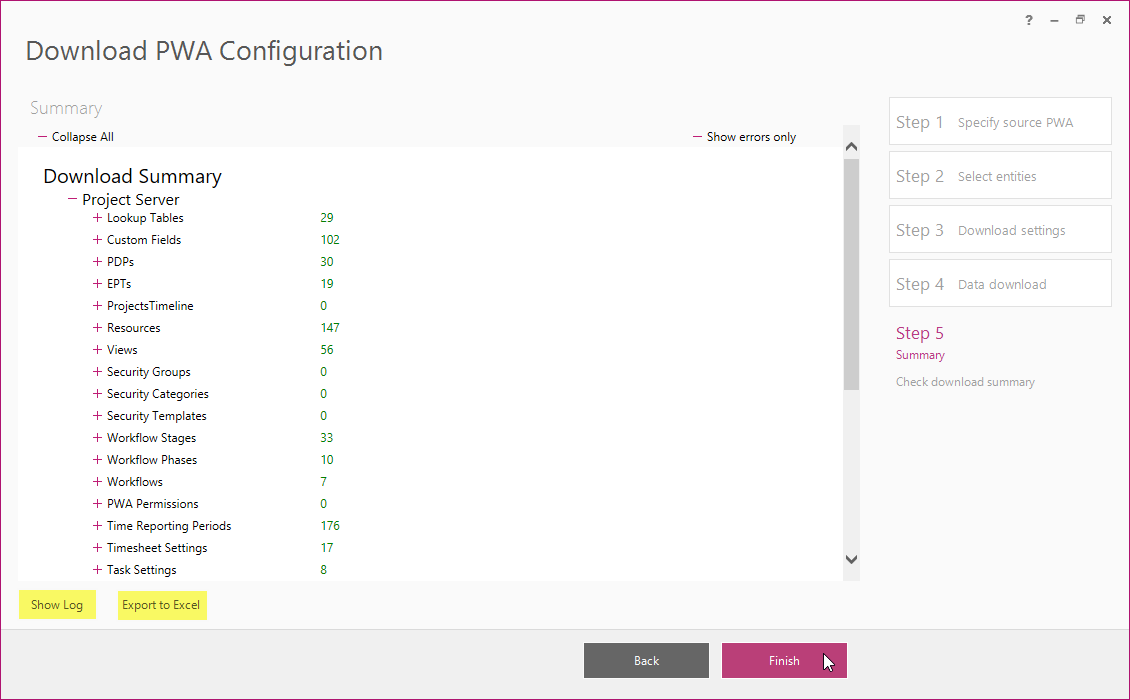
Workspace with all downloaded data will open automatically and show all the entities that were imported from the source PWA.
After completing this step, please proceed to the second step and Publish the Projects to be migrated.



