In this article, we will review how to delete all backup files for the specific project/plan/board/sheet/table and how to delete backup files (including all data) for a certain period.
How to delete all backup files for the specific project
If the project becomes inactive or there is no need for its backup for any other reason, it can be excluded from the backup schedule, and the backup files can be deleted for such a project.
To delete all backup files for the specific project, perform the following:
1. Open the Data Protection page, and click on the required Project/Board/Plan/Sheet/Table under the ‘Recent Projects Backups’.
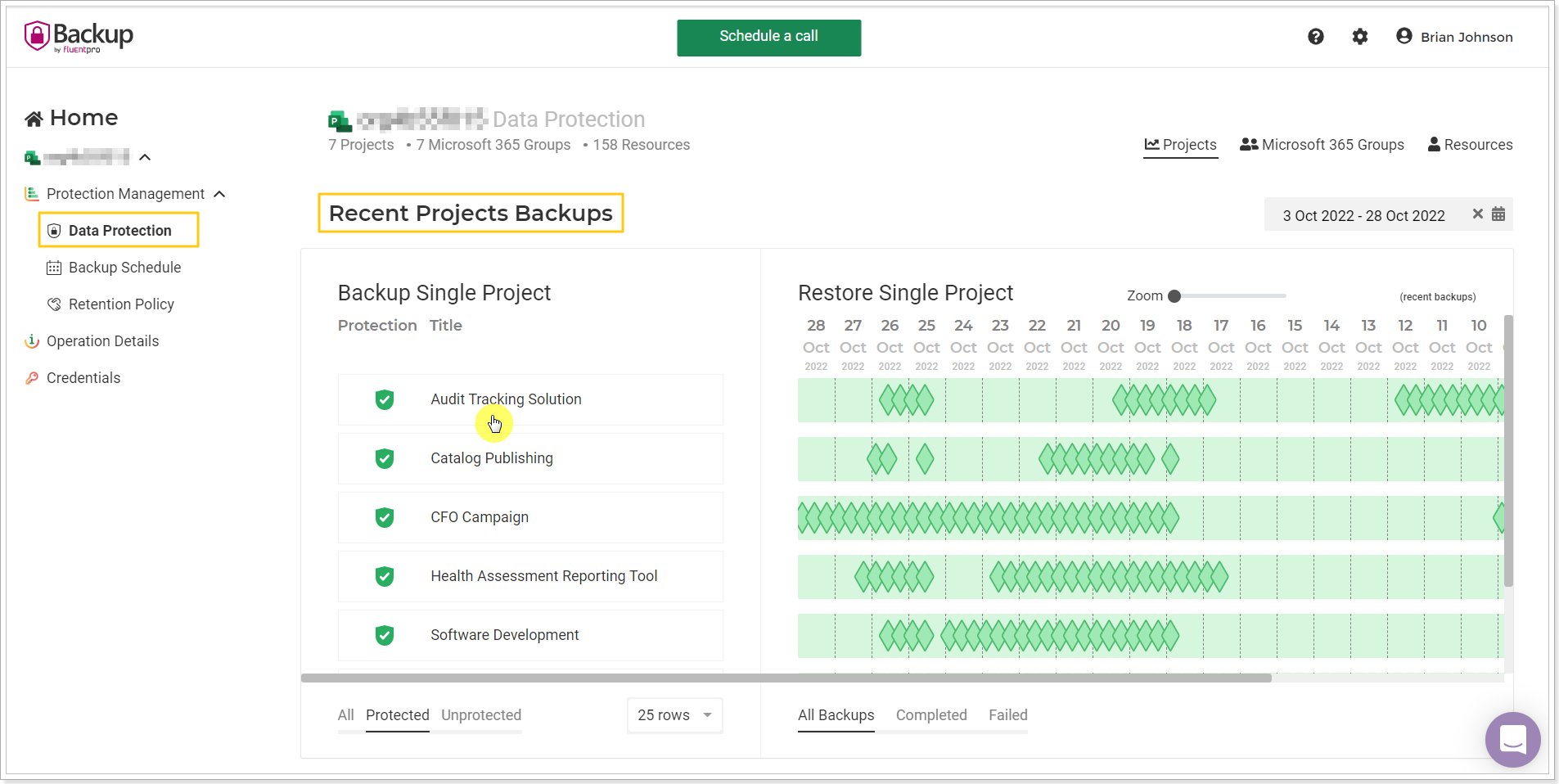
2. Click the ‘Delete project backups’ button in the opened Project Summary window.
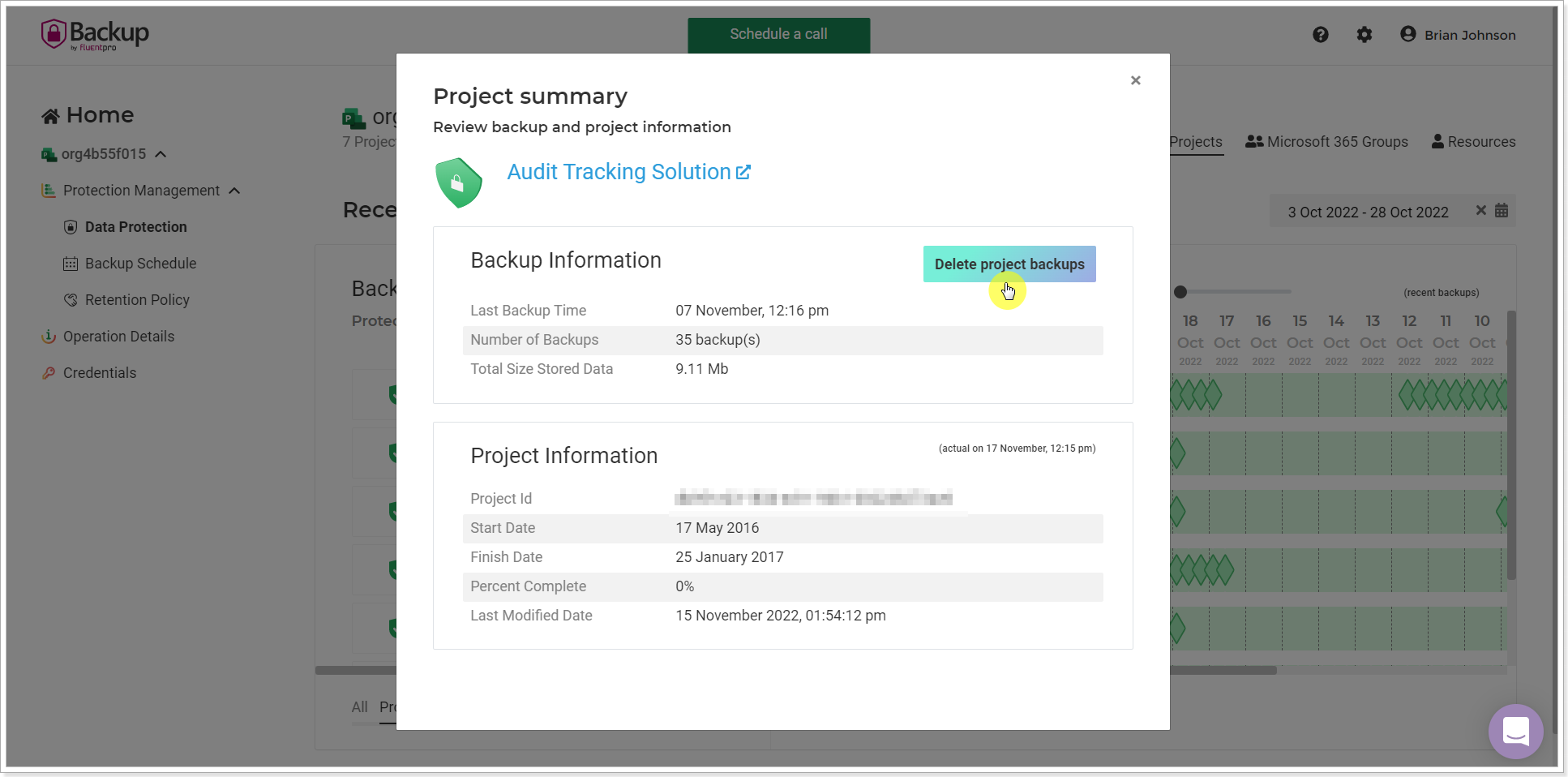
3. Confirm the deletion by typing the project name.
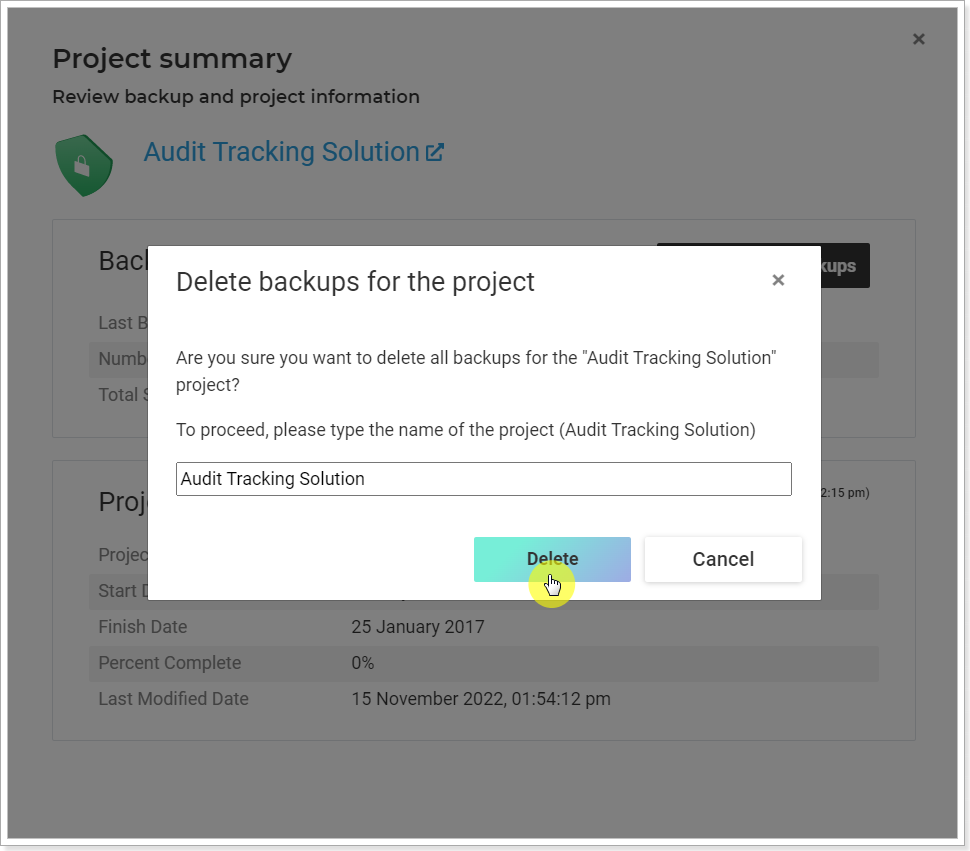
Once the deletion is confirmed, project backups will be deleted (it can take some time if there are a lot of backup files).
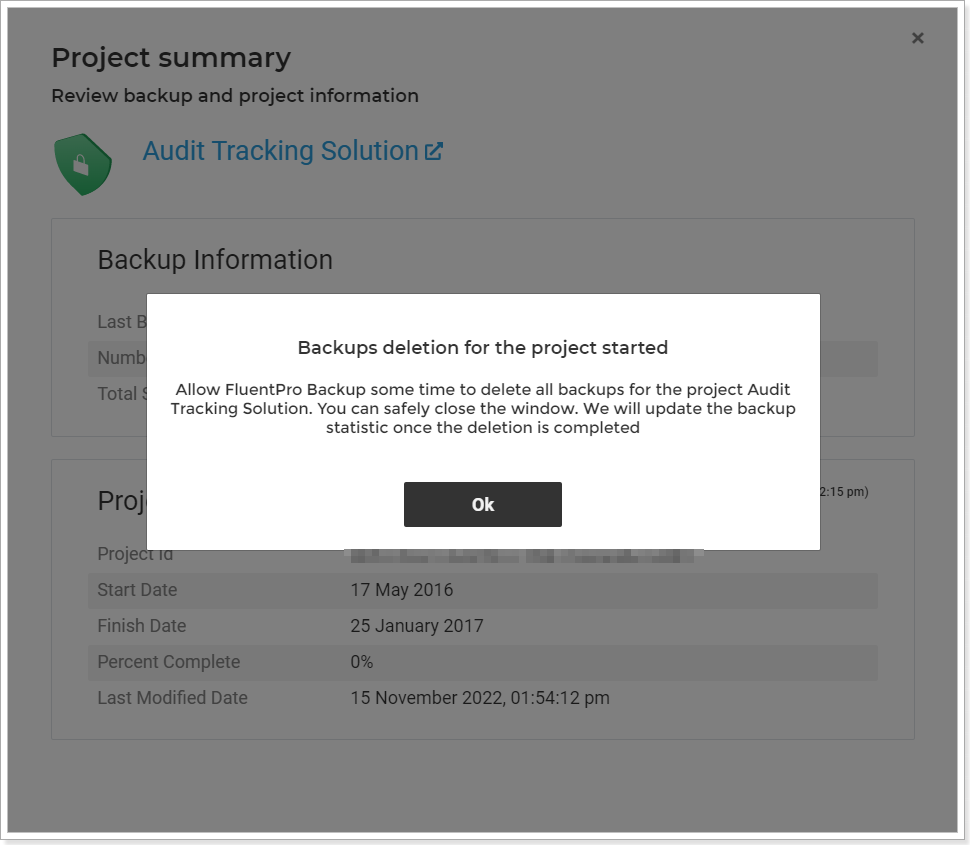
Please note: When the deletion is completed all project backup files will be completely deleted for the selected project without the ability to restore it.
Statistics on the Home page will be recalculated (project number and stored data). Statistics on the Subscription page will also be recalculated accordingly.
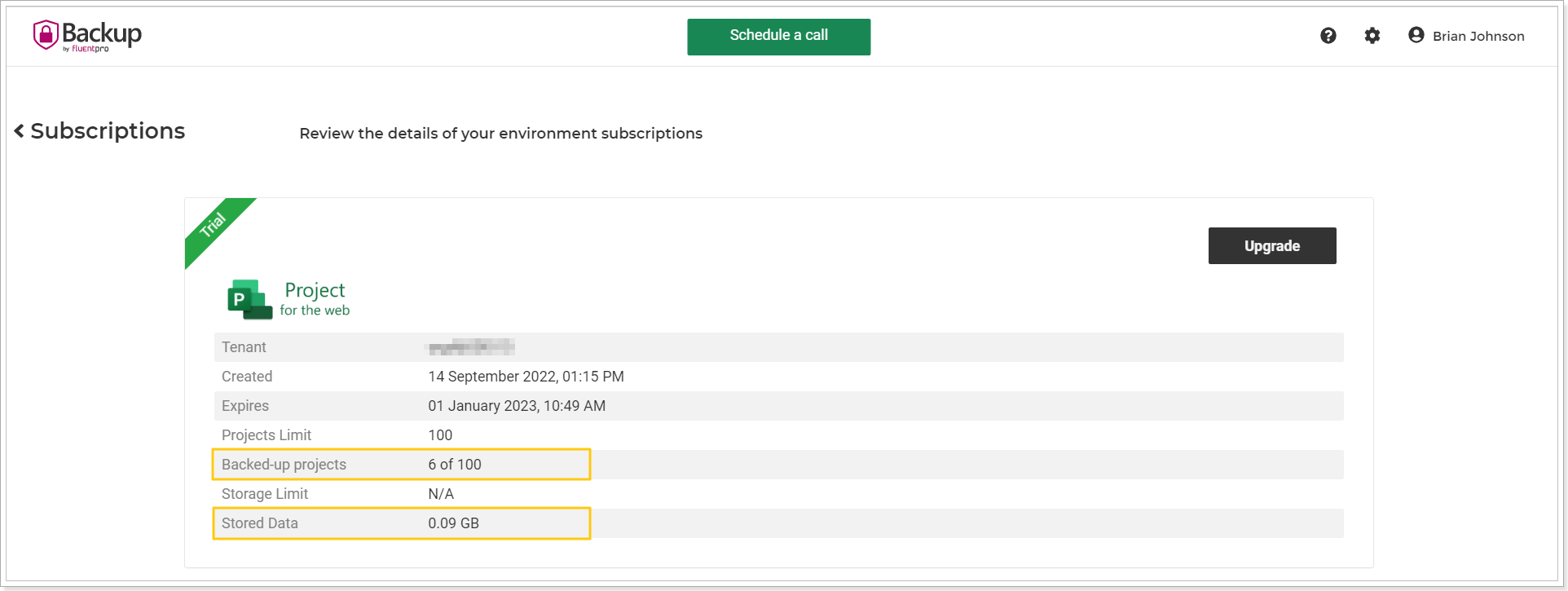
The Project will be deleted from all Backup summaries where it was included.
On the Data Protection page, the project will change its status from protected to unprotected.
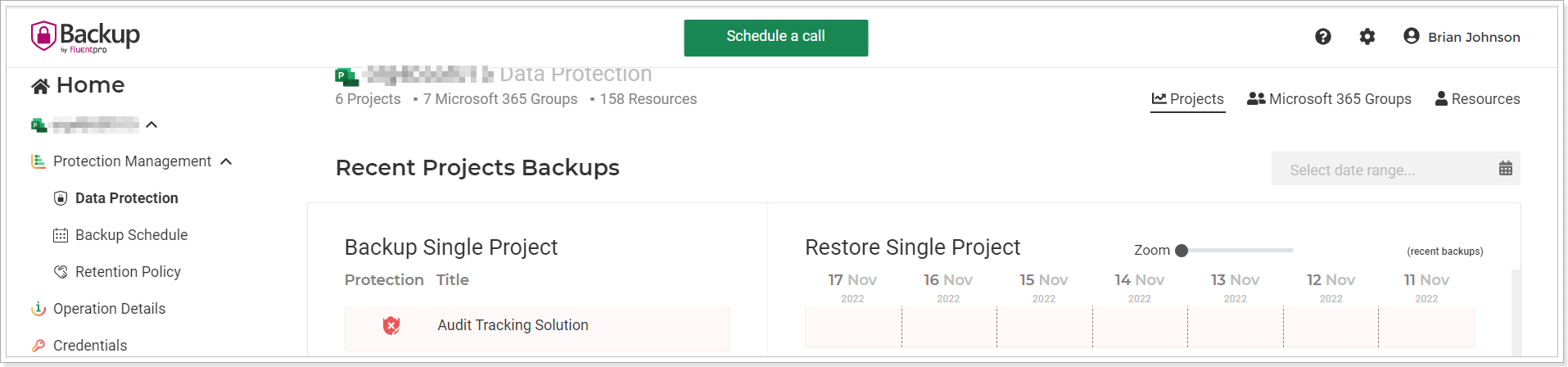
How to delete backup files for a certain period
If you need to delete the whole backup file or several files for a certain period, you can do so from the Operation Details page.
This option allows you to remove the backup file along with all the projects, resources, groups, and other items it contains.
To do this, navigate to the Operation Details page. Select the period for which you need to delete the backup files.
Click Delete next to the backup file(s).

Also, you can open the file to review the details and click Delete to remove the backup file altogether.

Confirm the deletion by typing DELETE and click Delete.
 The backup file will be entirely deleted.
The backup file will be entirely deleted.
