Managing Dashboards
Creating Dashboards
To create a new dashboard:
1. Navigate to the Designer page by either clicking the Navigation menu button –> Designer; or clicking the Designer tile on the EPM Pulse Home page.
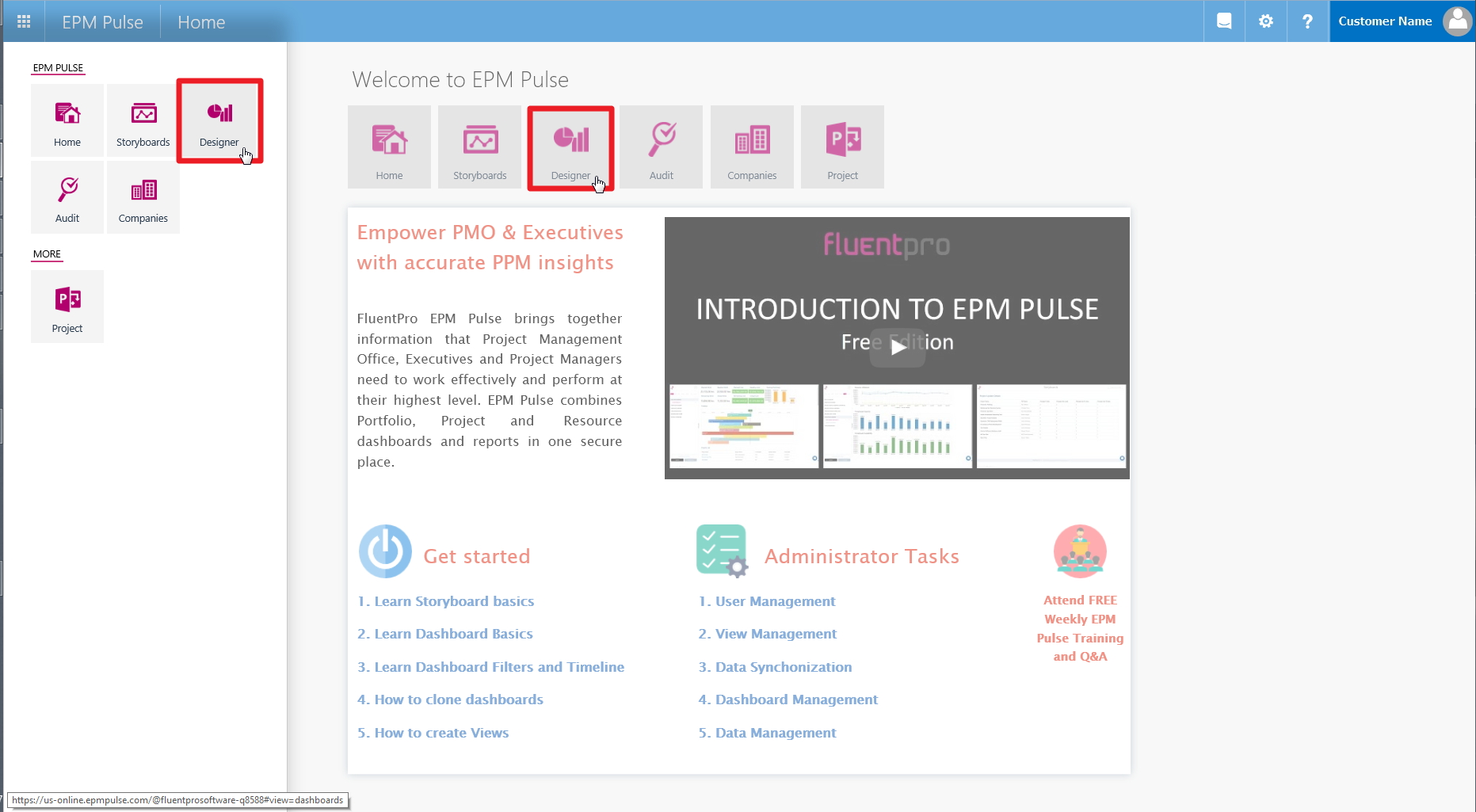
2. Click on the  button.
button.
3. Add some widgets to the dashboard.
4. Click Save in the dashboard toolbar.
5. Type a dashboard name in the pop-up window and click OK.
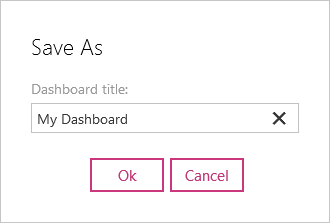
Editing Dashboards
To edit an existing dashboard:
- Click on any existing dashboard on the Designer page.
- Once the dashboard is opened click Edit in the dashboard toolbar.
- Make the necessary changes and click Save.
Deleting Dashboards
To delete a dashboard:
Please note: Please note that this action cannot be undone.
1. Click on a dashboard that needs to be deleted on the Designer page.
2. Once the dashboard is opened click  in the dashboard toolbar to open the dropdown menu.
in the dashboard toolbar to open the dropdown menu.
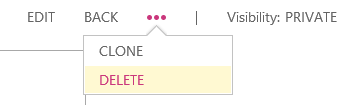
3. Select the Delete option in the menu.
4. Click Yes to confirm the deletion.
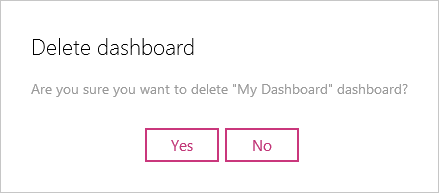
Dashboard Types
Currently, EPM Pulse supports four types of dashboards:
- Project dashboard that allows displaying information for a single project only.
- Portfolio dashboard that allows displaying aggregated information across multiple projects.
- Resource dashboard that allows displaying information for a single resource only.
- Resource Pool dashboard that allows displaying aggregated information across multiple resources.
To create a dashboard of a certain type select the appropriate tab on the Designer page and click  .
.
