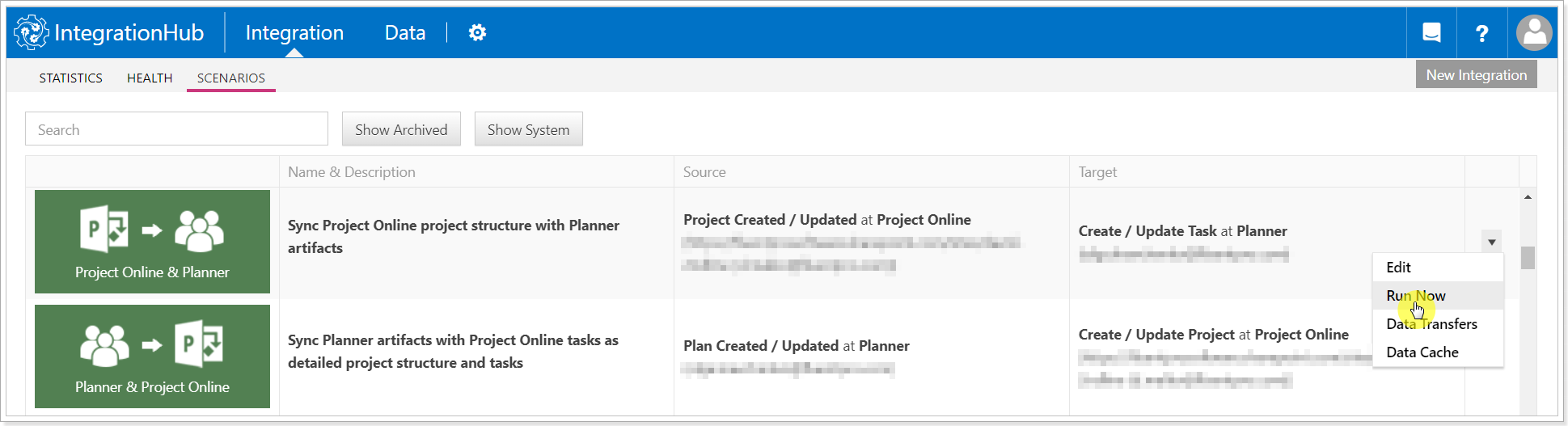In this article, we will review how to update an expired Project Online app in the Integration Hub on-premises.
Please note: An Office 365 account with at least a Cloud Application Administrator permission is required for Online App registration.
1. Go to the website:
https://portal.azure.com/#blade/Microsoft_AAD_RegisteredApps/ApplicationsListBlade
2. Click on the 'Certificates and Secrets' option on the left.
3. Click the 'New Client Secret' button.
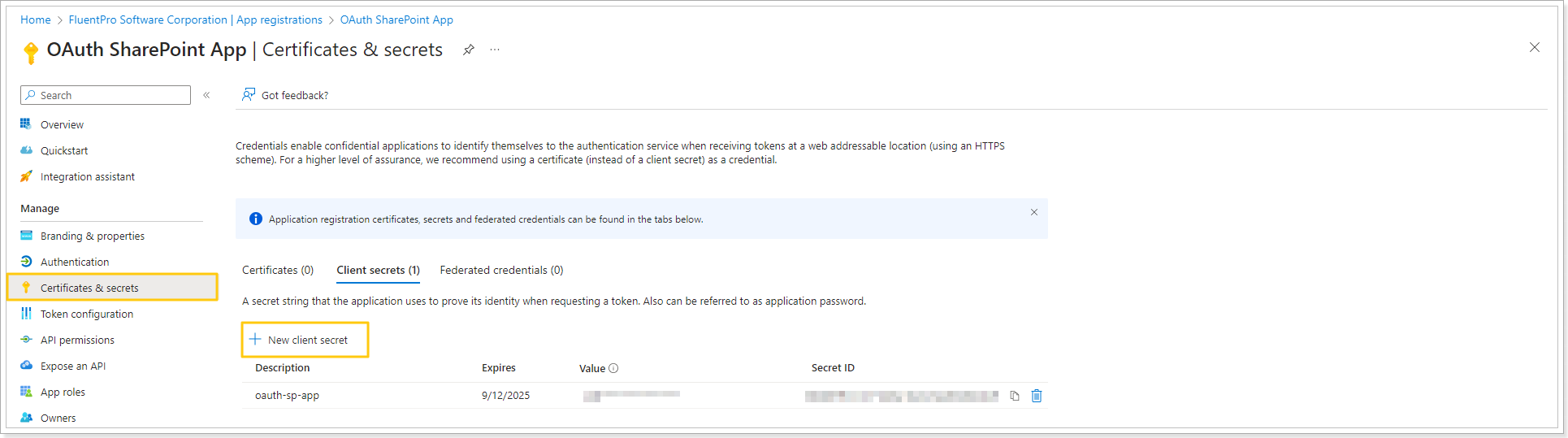
4. Choose any name (e.i. 'Integration Hub') and the expiration date for your secret.
Please note: You will need to repeat these steps once the secret expires.
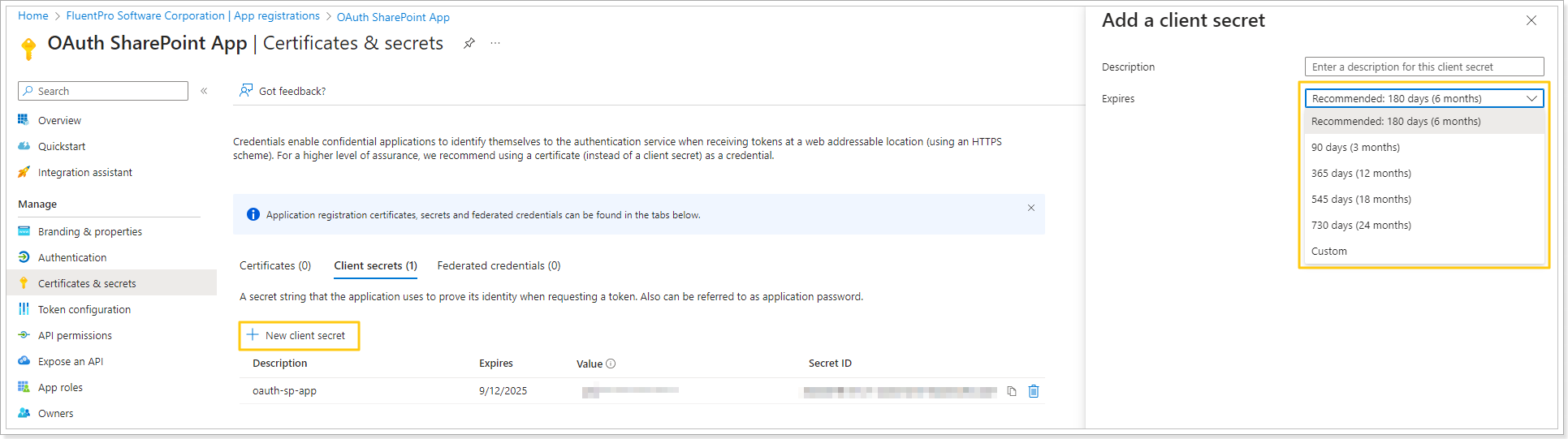
5. Copy the Value of your new secret.
6. Set the ‘App domain’ field to the IIS site host domain name.
7. In the Integration Hub Configurator, set the ‘Redirect URI’ field to https://integraionthub.domain.com/ConnectionProviders/ProjectOnline/AcceptAccessToken where integraionthub.domain.com is the IIS host domain name.
Please note: The 'App domain' and 'Redirect URL' values can be taken from the fourth step of the Integration Hub configurator.
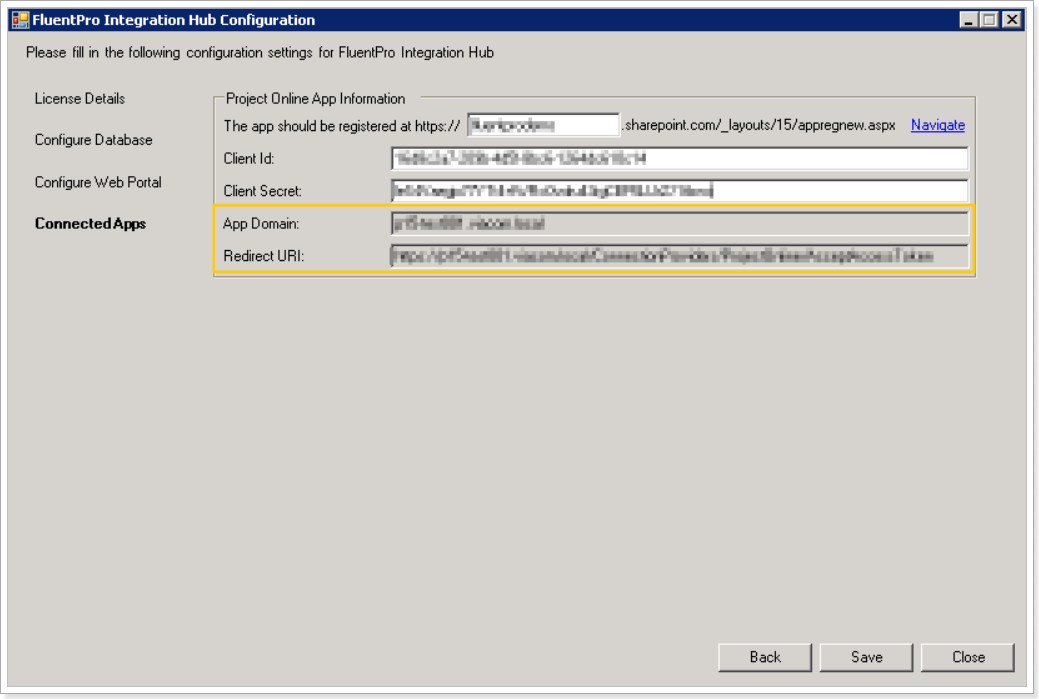
Next, changing the old secret values in the configuration files for the new ones generated during app registration is required.
1. Open the configuration files:
C:\Program Files\FluentPro Software\Integration Hub\Web\web.config
C:\Program Files\FluentPro Software\Integration Hub\Service\Pip.JobProcessor.exe.config
2. Change the secret accordingly.

3. Restart FluentPro Integration Hub services and perform the iisreset.
Next, it is required to refresh the credentials for all Project Online connections. Open the integration scenarios for editing can click the Refresh button.
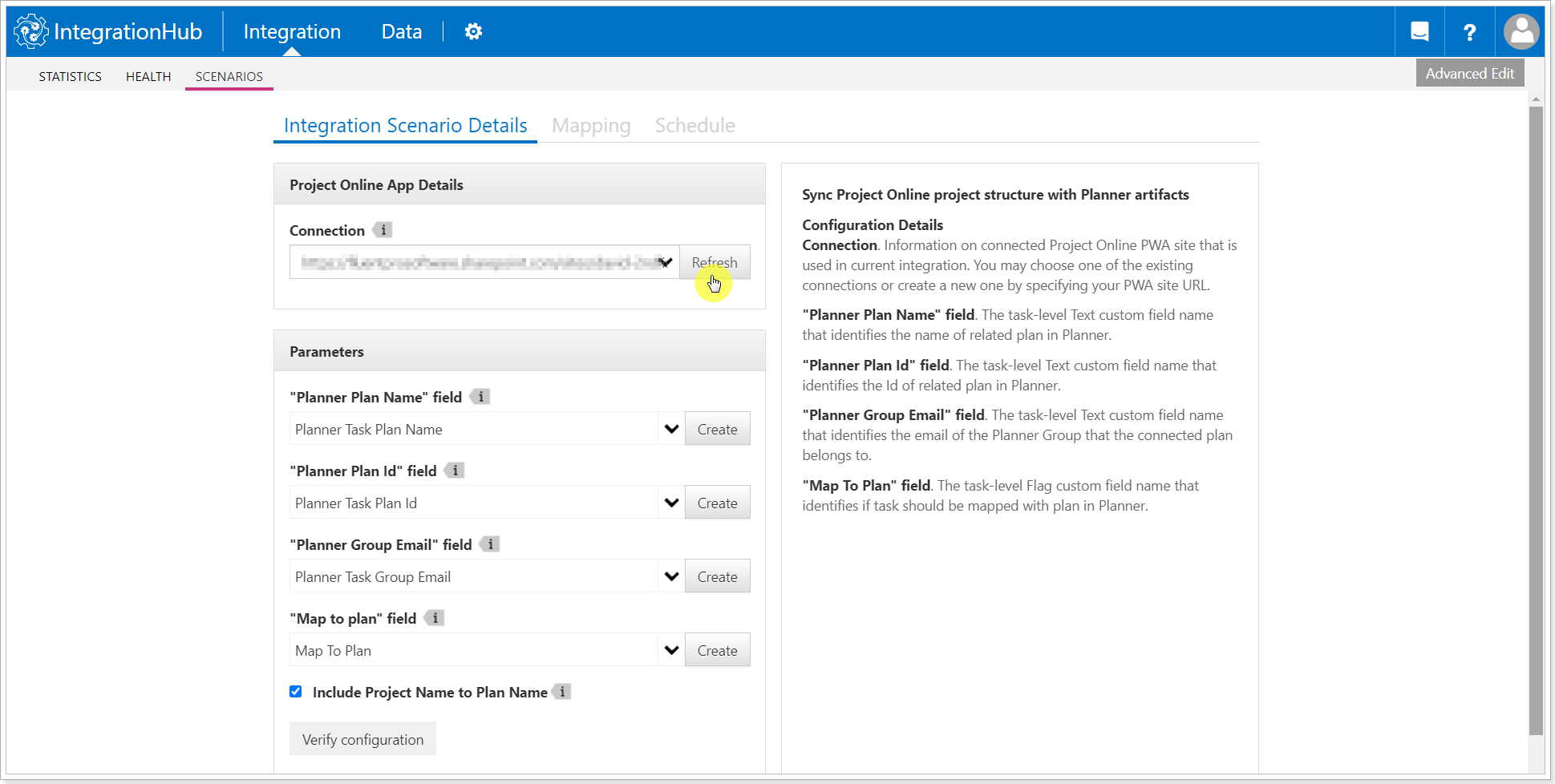
Only after the credentials are refreshed you can launch the integrations (click the Run Now button for your integration scenarios).