This article describes the procedure of Planner app registration, which is required for Integration Hub on-premises connection to Planner.
1. Go to the website:
https://portal.azure.com/#blade/Microsoft_AAD_RegisteredApps/ApplicationsListBlade
2. Click the 'New Registration' button.

3. Type in any name for your new app (e.i. 'IntegrationHub-Planner-Access') and copy-and-paste the Redirect URL from the Integration Hub Configuration wizard.
Select the 'Accounts in any organizational directory (Any Azure AD directory - Multitenant)' option.
Then click 'Create'.
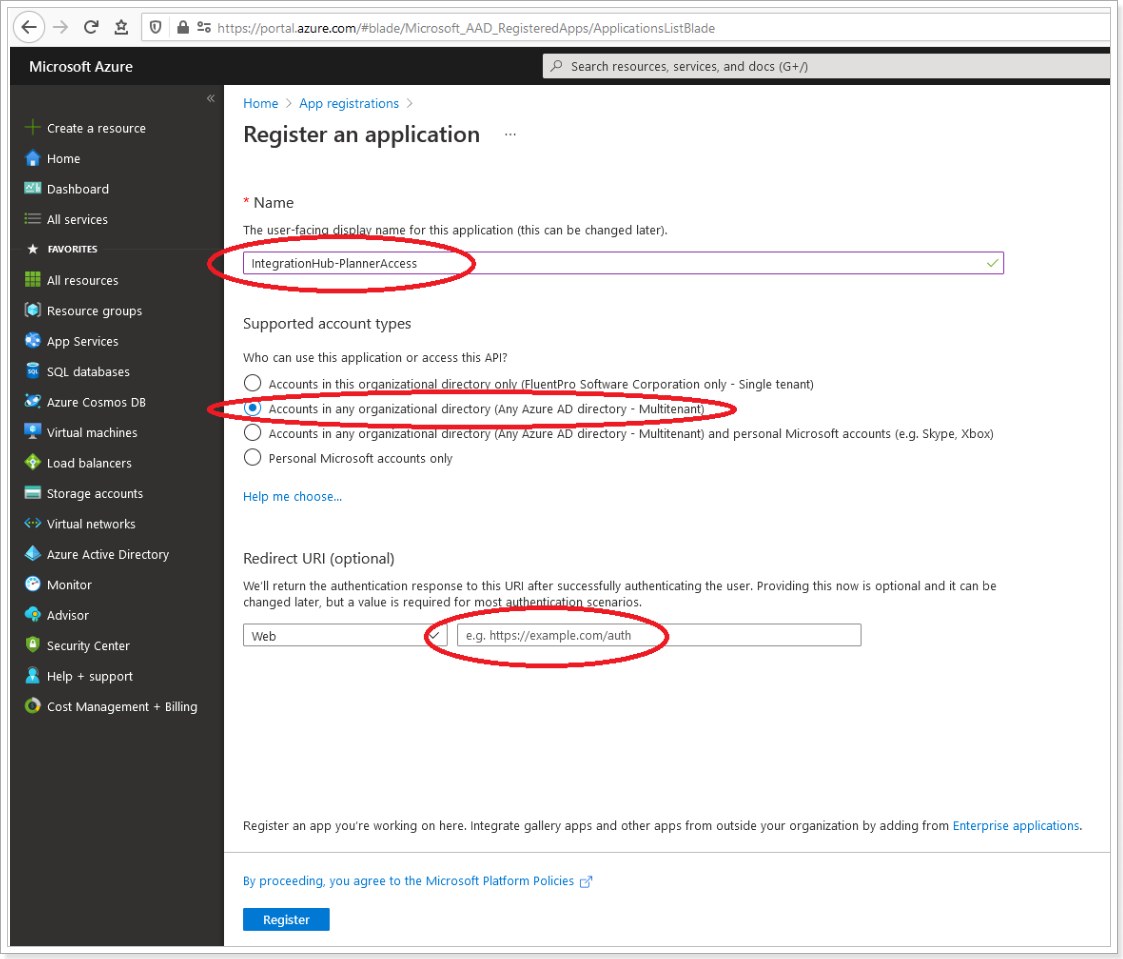
4. Copy the Application ID.
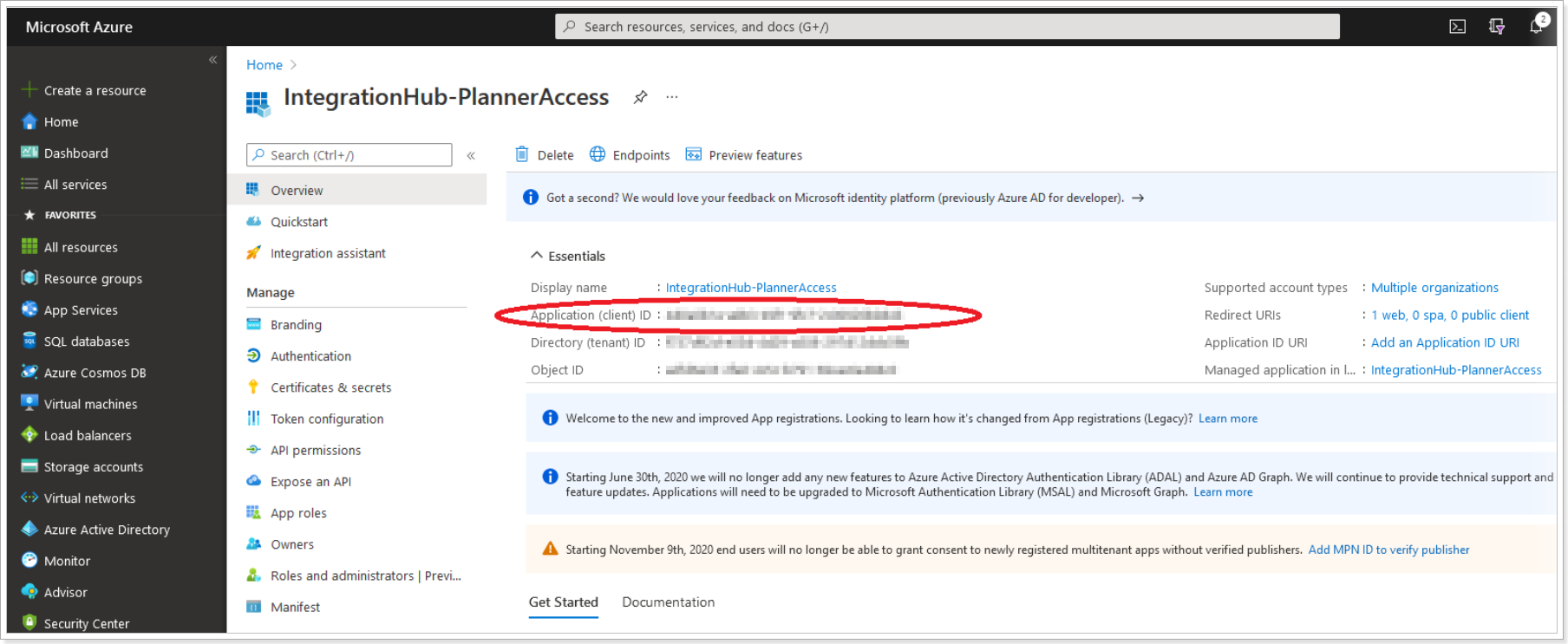
Paste it to the Integration Hub Configuration Wizard:
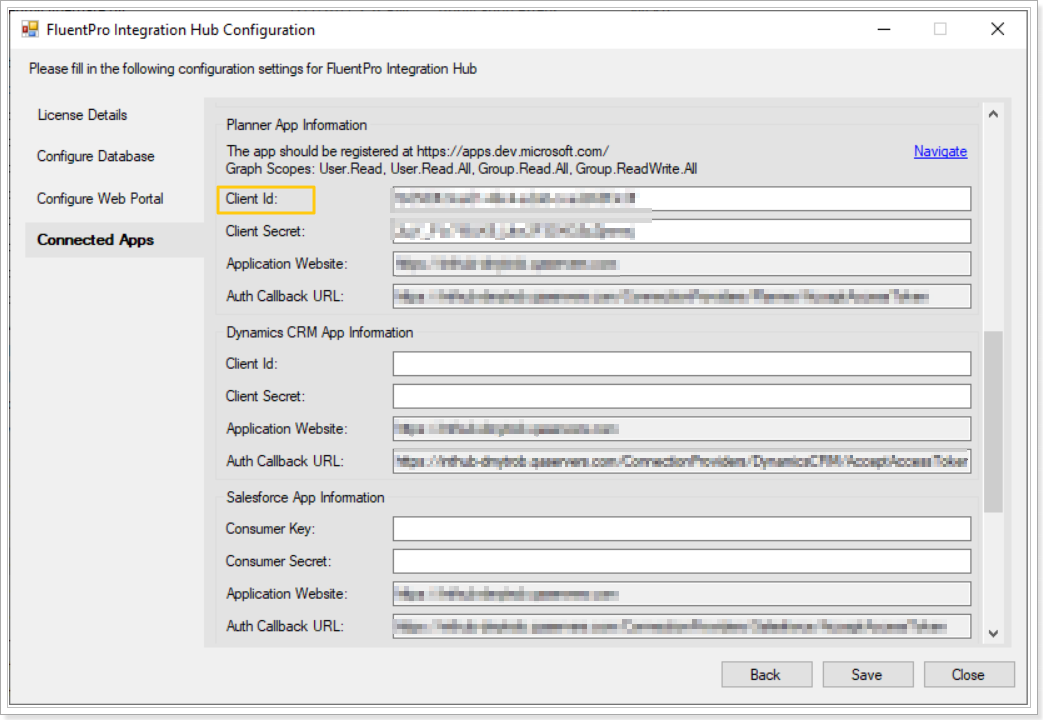
5. Next, click on the 'Certificates and Secrets' option on the left.
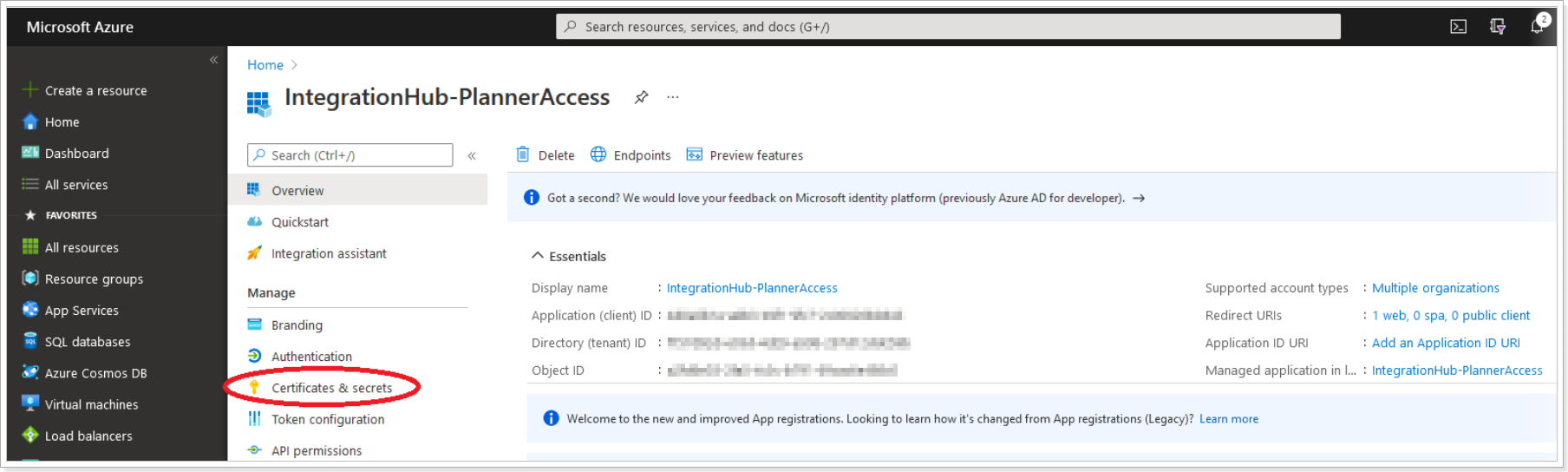
6. Click the 'New Client Secret' button.
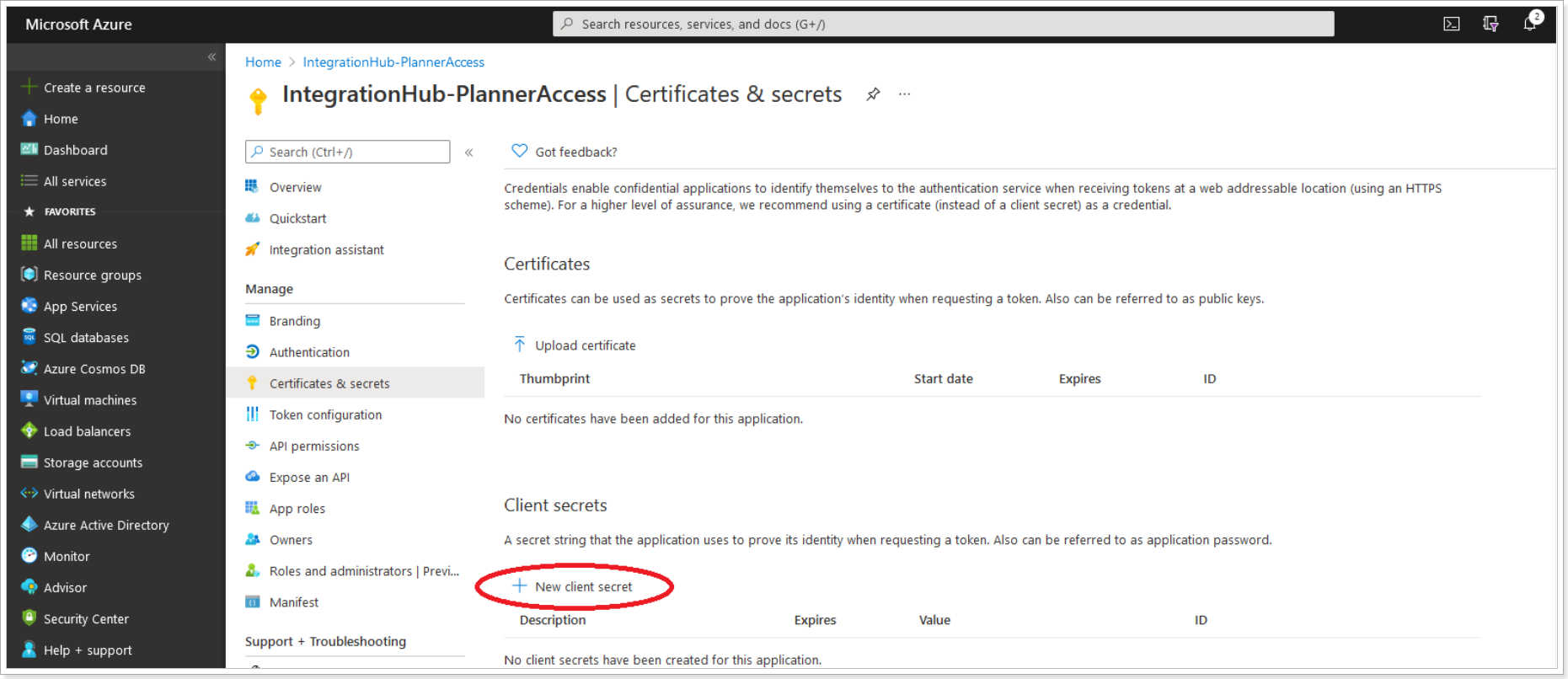
7. Choose any name (e.i. 'Integration Hub') and the expiration date for your secret.
Please note: If you choose any option other than 'Never', you will need to repeat these steps once the secret expires.
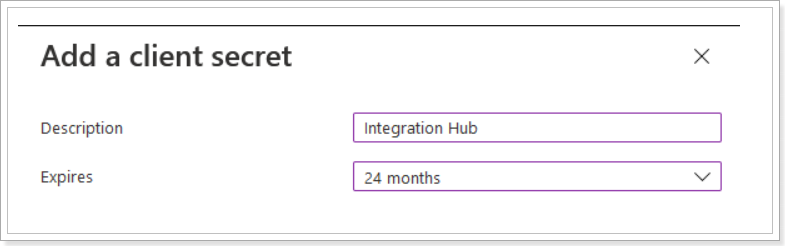
8. Copy the Value of your new secret.
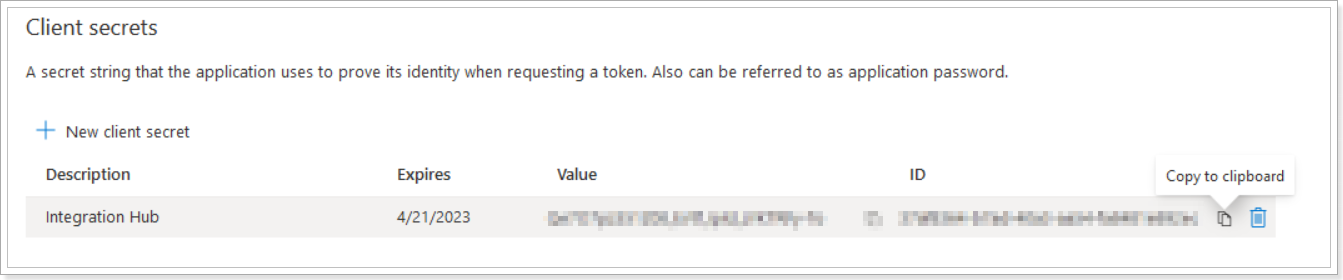
Paste it into the Integration Hub Configuration Wizard:

9. Click the 'API Permissions' button and add the following permissions:
- Group.ReadWrite.All
- User.Read
- User.Read.All
- Group.Read.All
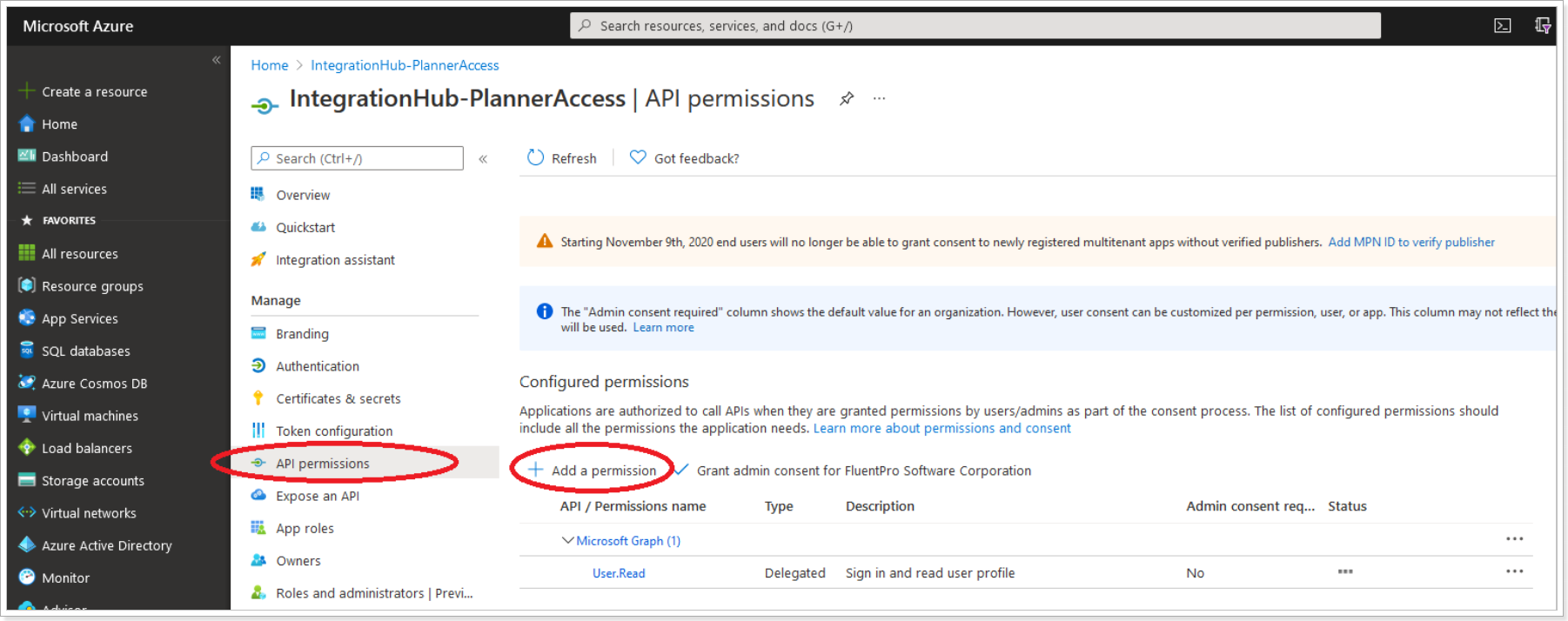
10. Save all changes. Open the Integration Hub Configuration Wizard and click 'Next'.
