In this article, we will review how to force check-in projects when synchronizing Planner Plans to Project Online. This functionality is available for the Planner -> Project Online multiple plans integration scenario only.
This functionality is helpful for cases when there are checked-out projects in Project Online when the synchronization is in progress. By default, Integration Hub postpones these jobs and waits for the projects to be checked in by the user who checked out the projects, and only after that the synchronization will be in progress again. With the force check-in functionality enabled, the projects will be forcefully checked in during synchronization, and Integration Hub will be populating all data as required at once.
Please note: If users are editing the project when the synchronization is in progress, and the Integration Hub synchronization account checks in the project forcefully, the changes that users made to the project may be lost.
If the force check-in option is not enabled, the job will be postponed every 5 minutes, waiting for the project to be checked in. Thus, all other jobs created by schedule will be pending until the user checks in the project(s) and the first postponed job is completed. If data synchronization runs every 5-30 minutes by schedule, this may create many pending jobs.
We recommend checking in all projects as soon as the changes are done. Do not leave the projects in the checked-out state for the whole day or overnight.
To enable the force check-in functionality, perform the following:
1. Open Planner -> Project Online Multiple Plans synchronization scenario for editing (this functionality is available for Sync Planer tasks progress with Project Online tasks direction).
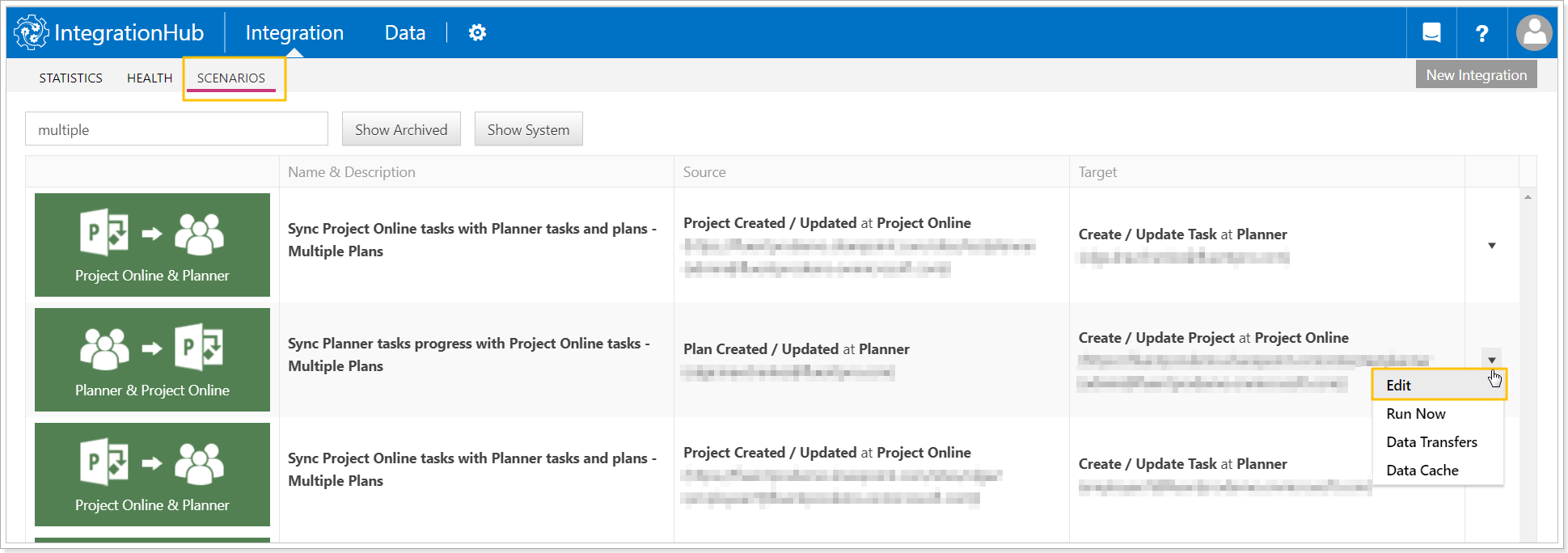
2. Click the Advanced Edit button.
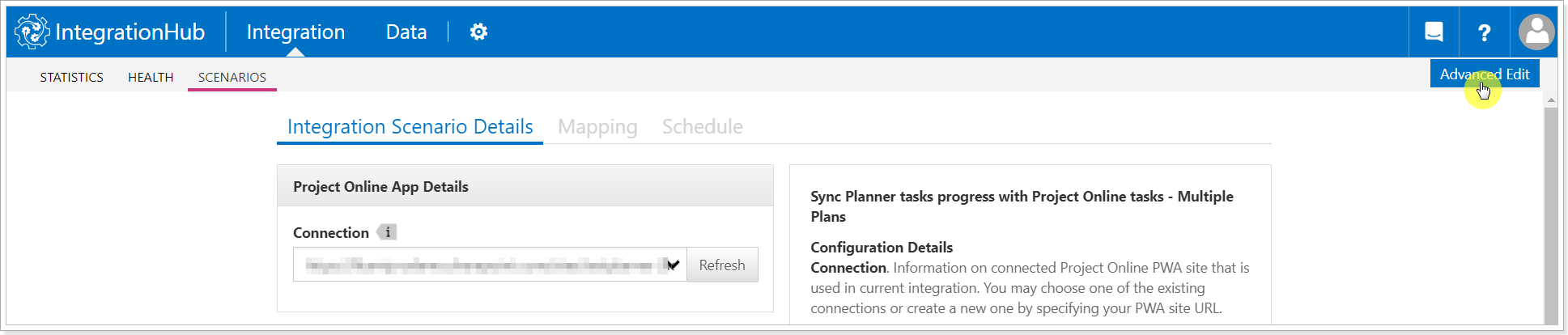
3. Scroll down and click on the Target script section. Paste the following line to the target script:
flow.ForceProjectCheckin = true;
Click Save.
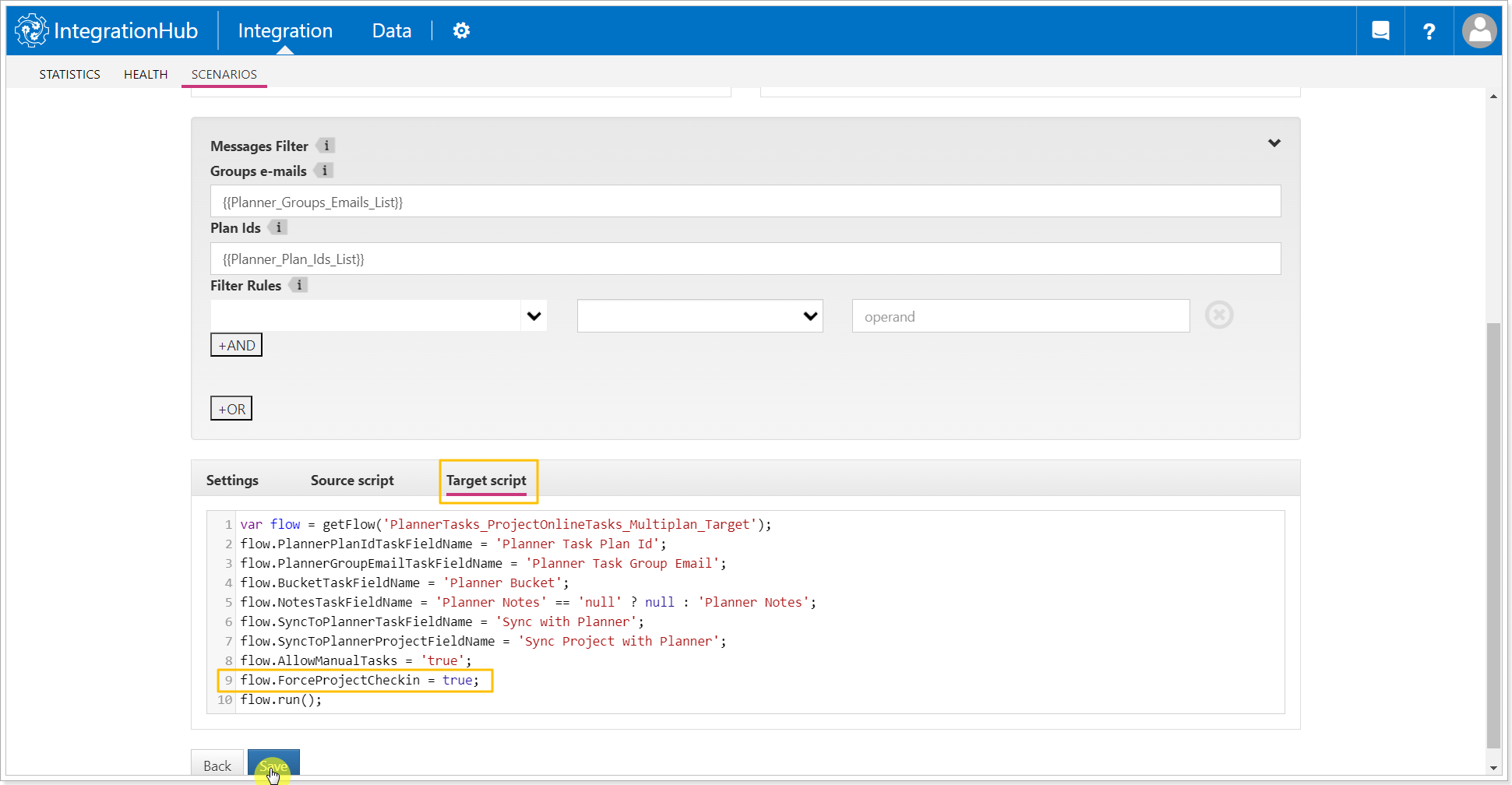
From now on, the checked-out projects will be forcefully checked in when synchronizing Planner Plans to Project Online projects.
