In this article we will review general information about Project Online <> Planner (Two-way integration with project stages) integration scenario.
This integration scenario is designed for use while performing high-level project planning. It allows synchronizing a Project Online project with stages (summary tasks with or without sub-tasks) with multiple existing or automatically created Planner Plans.
Each task or sub-task marked for synchronization (Map to Plan custom field is set to Yes) will be mapped to an existing Planner Plan or will be created as a new Plan during integration.
As a project manager you can establish a project structure in Project Online and automatically create new plans in Planner to create a direction for your teams work.
This scenario will be helpful if you have one big project that you would like to manage in Project Online where you would like to keep track of the overall project work. And the tasks in Project Online that can be considered as sub projects for which separate plans will be created in Planner.
When the scenario is configured, data synchronization will be performed automatically between tasks from Project Online project and different Planner plans.
The following entities can be synchronized and transferred from Project Online to Planner and vice-versa:
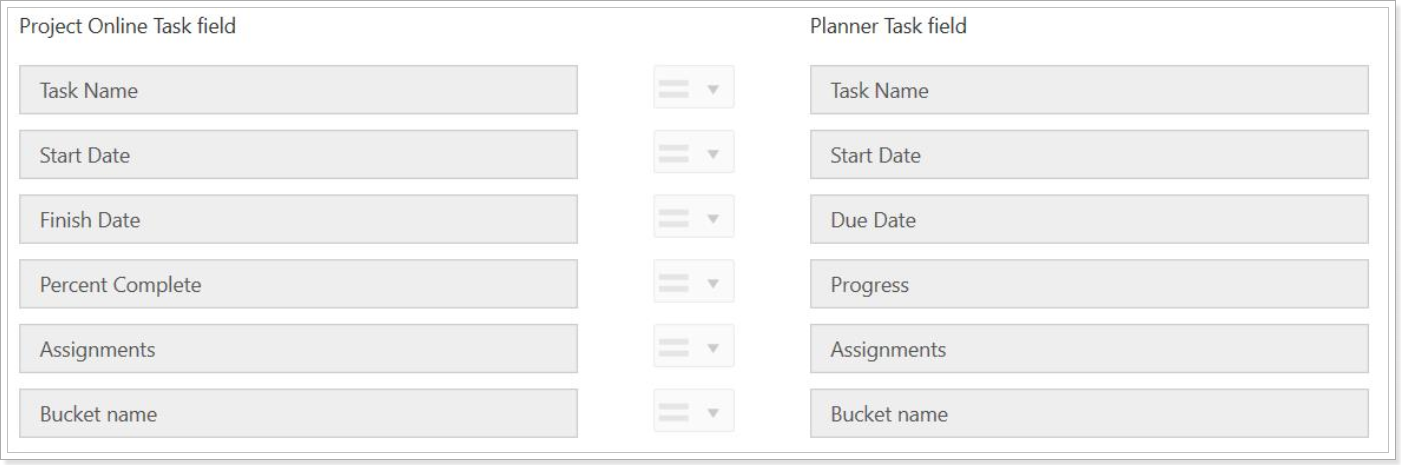
To fully configure Project Online <> Planner (two-way project stages integration) scenario you will need approximately 15-20 minutes.
To configure this scenario you will need to take 4 steps:
- Make sure you have the required prerequisites;
- Configure the scenario in Integration Hub application;
- Configure Project Online;
- Run your first integration.
All these steps are described in detail in the Project Online <> Planner (two-way project stages) scenario category.
Please start with the Integration prerequisites article.
