The following pre-defined custom fields (created in the PWA during scenario configuration) should now be added to the PDP or Task View:
- “Planner Bucket” field - A task-level Text custom field name that defines the name of the Planner bucket the task should belong to.
- “Planner Plan Id” field - A project-level Text custom field name that identifies the id of related Plan in Planner.
- “Planner Group Email” field - A project-level Text custom field name that identifies the email of the Planner Group that the connected Plan belongs to.
Adding ‘Planner Plan ID’ and 'Planner Group Email' fields to the PDP page
1. Navigate to PWA Settings –> Project Detail Pages.

2. Add fields 'Planner Plan Id' and 'Planner Group Email' to the PDP of the Project which will be synchronized. For example, it can be Project Information or a similar PDP.
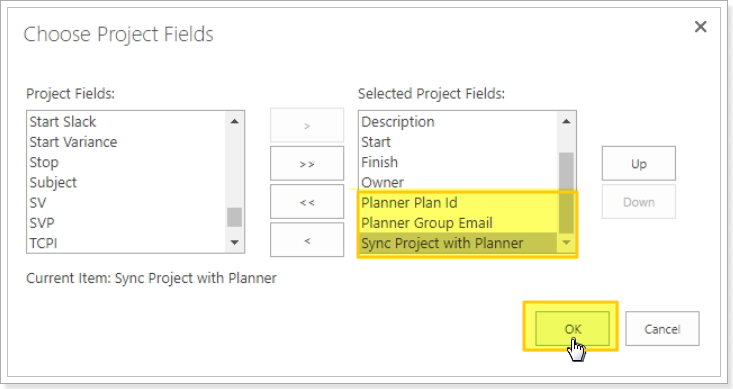
Adding ‘Planner Bucket’ field to a Task View.
1. Navigate to PWA Settings → View Management.

2. Create a new Task View or edit existing one (e.g. 'Task Summary') and add “Planner Bucket” field to this view.

Project and Plan are matched in the following way:
- Primary mapping will be done by “PlanID” if exists.
- Secondary mapping will be done by “Planner Group Email” if “PlanID” is not defined.
Please note: New project is not created during the sync from Planner to Project Online, it should be created manually and mapped to the related plan.
Congratulations! You have successfully configured the integration scenario and your PWA!
To make sure that everything works as expected and run the first integration please refer to the Running your first integration article.
