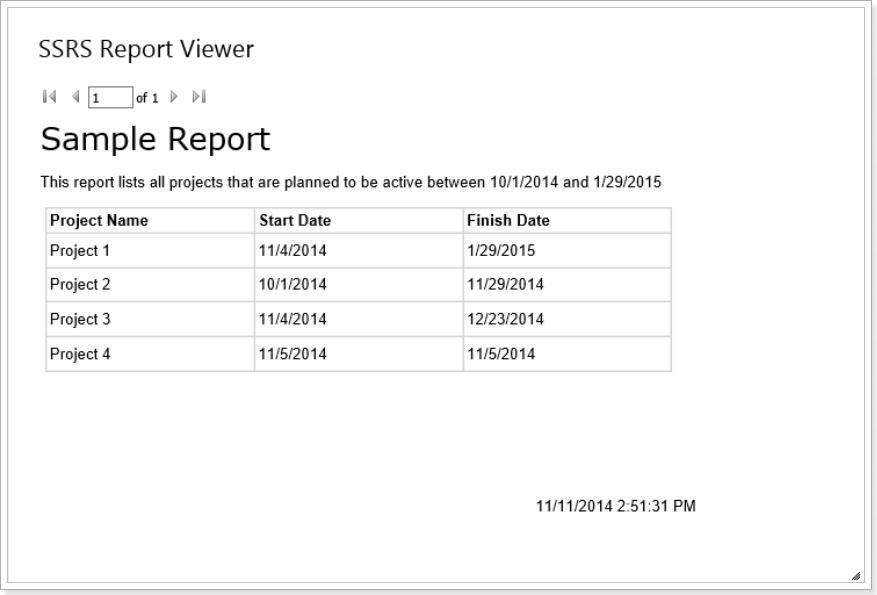
|
Title |
SSRS Report Viewer |
|
Description |
Displays SSRS Report from EPMPulse SSRS Reports gallery |
|
Type |
SSRS Viewer |
|
Hidden |
No |
|
Views |
Adding Report To Dashboard
In order to add report to a dashboard:
- Upload report via SSRS Management
- Add SSRS Report Viewer to the dashboard
- Open widget Parameters
- Select previously uploaded report from the SSRS dropdown
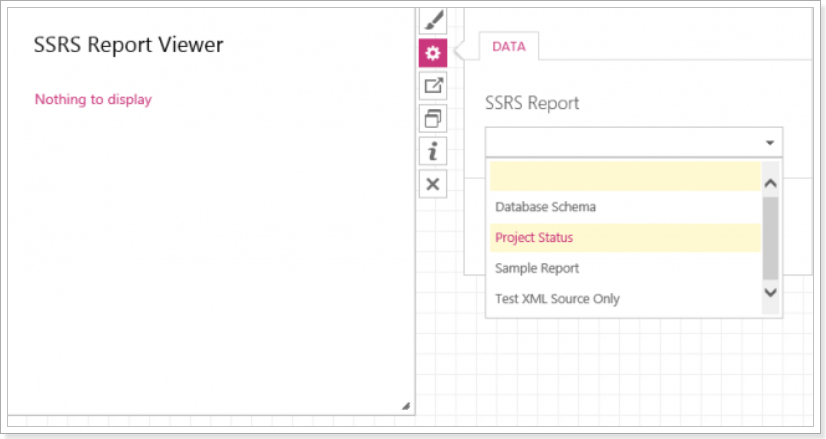
5. Click Apply to display report
Enabling\Disabling Report Navigation Toolbar
In order to enable or disable report navigation use the Show Page Navigation option on the SSRS tab of widget settings.
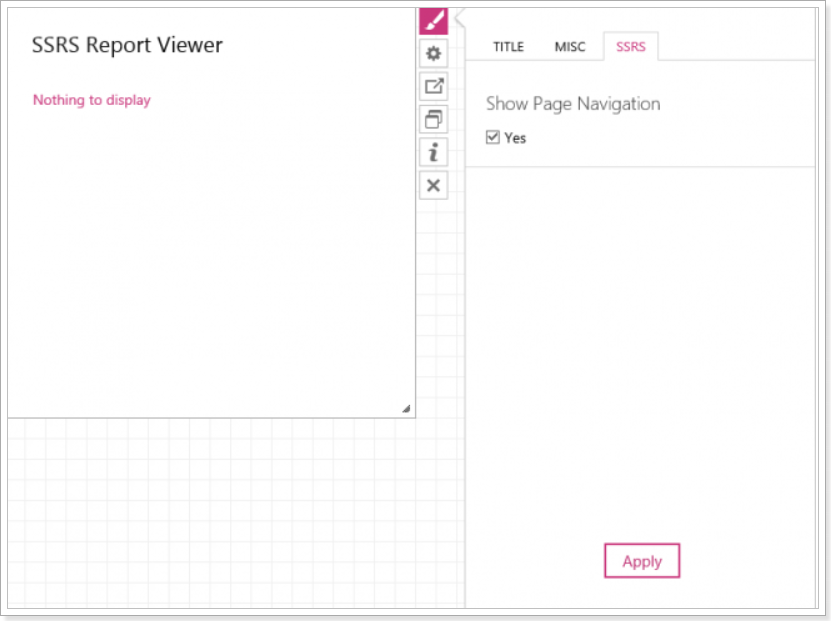
In case option enabled widget will display toolbar with page navigation controls.
