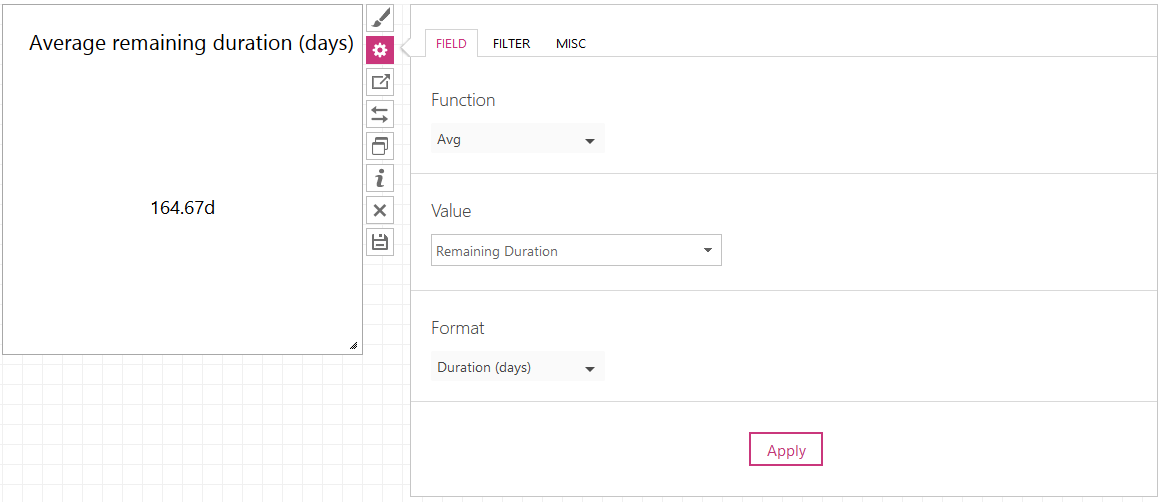Set up widget parameters for Ad Hoc Metric Widget
All Ad Hoc Metric widgets have the same set of widget parameters, they only differ by the source of the information displayed in the widget, e.g. Portfolio Metric widget will display information about projects, Task Metric widget – information about tasks, and Resource Metric widget will display information about resources.
1. Click on the widget to activate the widget menu and click the  button to open widget parameters.
button to open widget parameters.
Please note: Ad hoc metric widget parameters are presented on 3 tabs, such as Field, Filter and Misc.
Field tab parameters are responsible for what information will be displayed in the widget, and the rest of the tabs are responsible for how it will be presented.
2. On the Field tab define what field will be used as a metric in the widget, the aggregate function and the format of the field:
a) First select an aggregate function, to do this click on the Function section, and it will show a dropdown listing all available functions: None, Count, Sum, Avg, Max, and Min. Click on the function to select it.
b) Select a field for the Value dropdown, that will be used as a metric value in the widget.
c) And then set a specific Format for the metric value.
The following formats are available: None (can be used for strings, such as Project Name), Integer, Decimal, Cost, Percent, Duration, Work(hours), Duration(days), and Date.
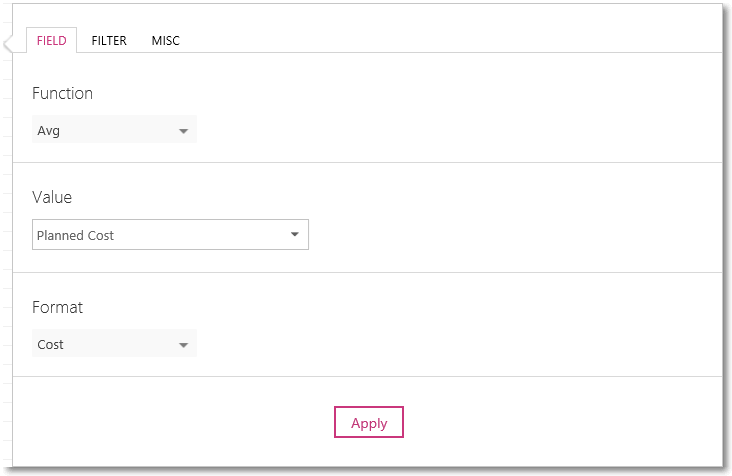
3. On the Filter tab, if needed, you can apply a filter in addition to the dashboard-wide Project Filter to filter out the data displayed in the widget.
To do this, select a field name and conditions.
Please note: If a date field is selected in the Field Name, then it is possible to filter the records by the following values:
- {Today}
- {StartDate}
- {EndDate}
- {Today±day count}
Where the {StartDate} and {EndDate} are the start and end dates of the dashboard timeline:

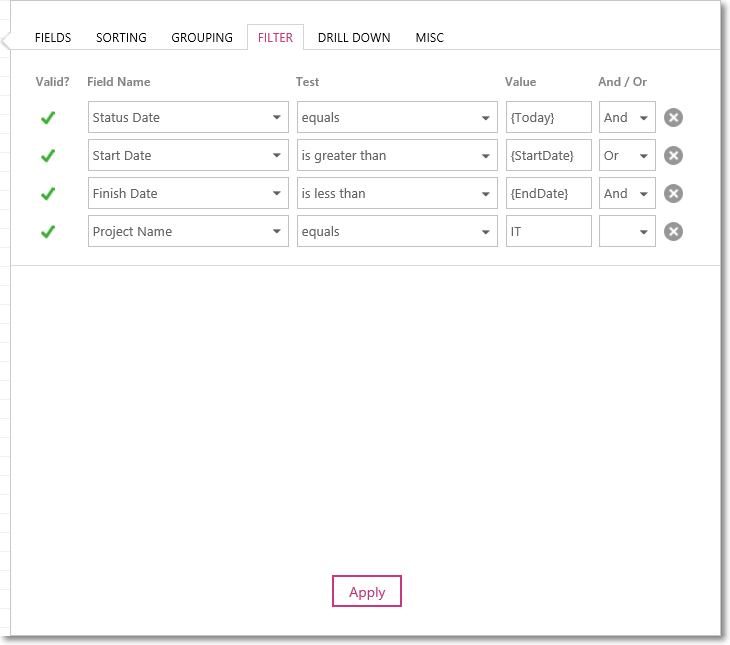
On the Misc tab you can define the Subprojects parameter, to do this in the Subprojects section select one of three options:
- No Subprojects: only parent (or master) projects will be displayed in the widget, subprojects will be hidden.
- Parent Project and Subprojects: both parent and subprojects will be displayed in the widget.
- Subprojects Only: parent (or master) projects will be hidden, and only subprojects will be displayed.
Please note: projects will not be duplicated in the widget, if a project is already displayed due to the Project Filter settings, then it won’t be added one more time due to the Subprojects parameter.
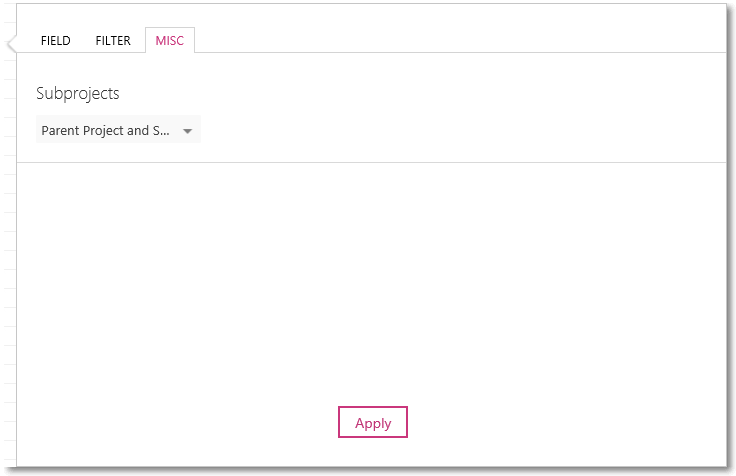
5. Click the Apply button to apply the parameters to the widget.
6. Review the reporting information returned by the widget and edit the widget parameters if needed.
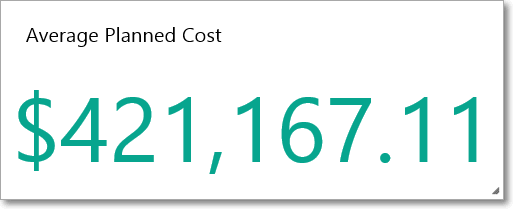
Examples
- Based on Resource Metric widget:
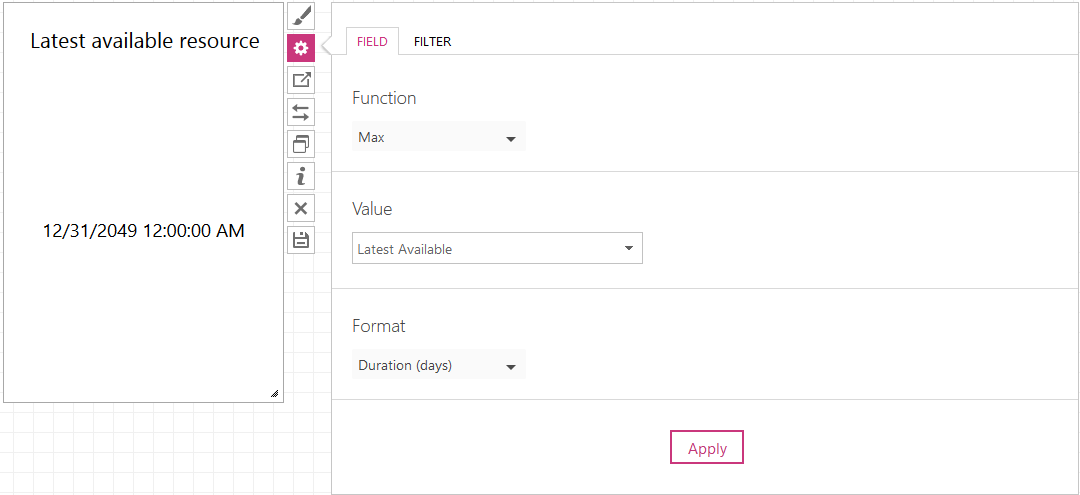
- Based on Tasks Metric widget:
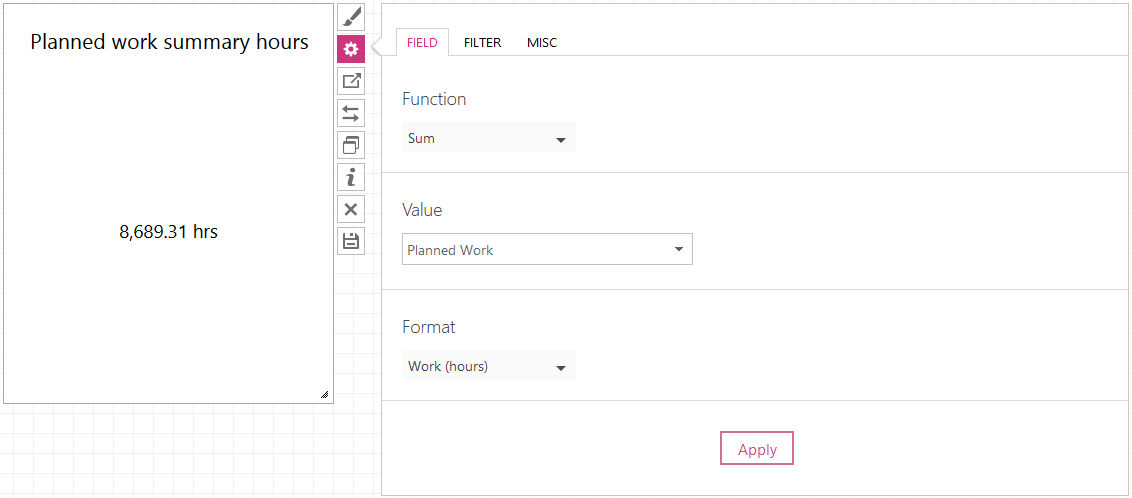
- Based on Portfolio Metric widget: