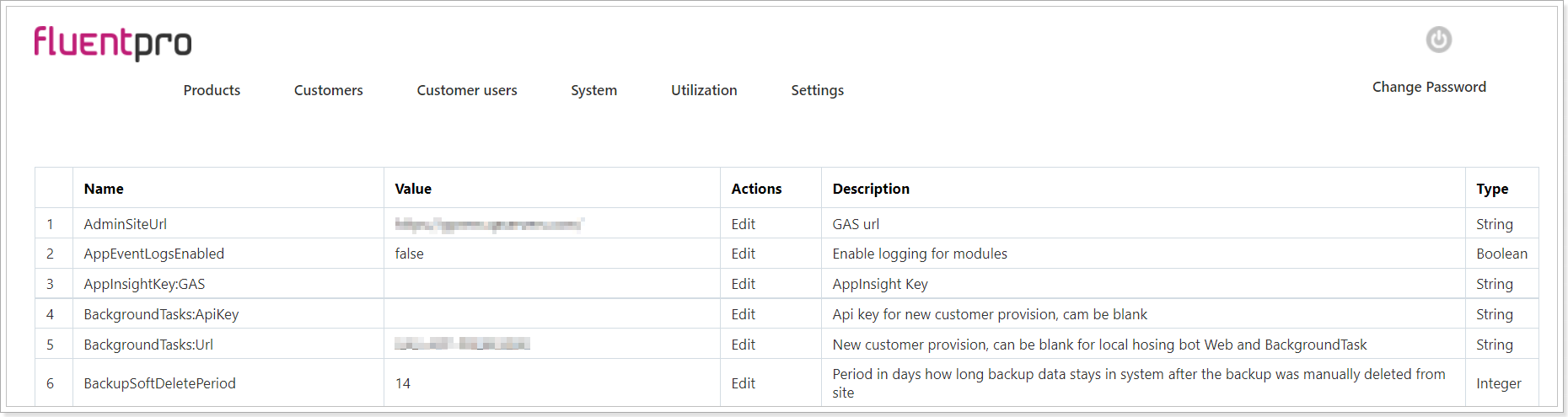In this article, we will review the G.A. Suite on-premises admin site, its options, and settings.
When you install G.A. Suite on-premises following the steps described in the installation article you get to the 'Web site configuration' step where you need to come up with an Admin login and password that will be used to access the G.A. Suite on-premises Admin site (G.A.Suite Administrator Credentials section).
To access the Admin site, add the '/Admin/Customer' part to the URL that contains your host name, e.g.:
https://gasuite.{HostName}.com/Admin/Customer
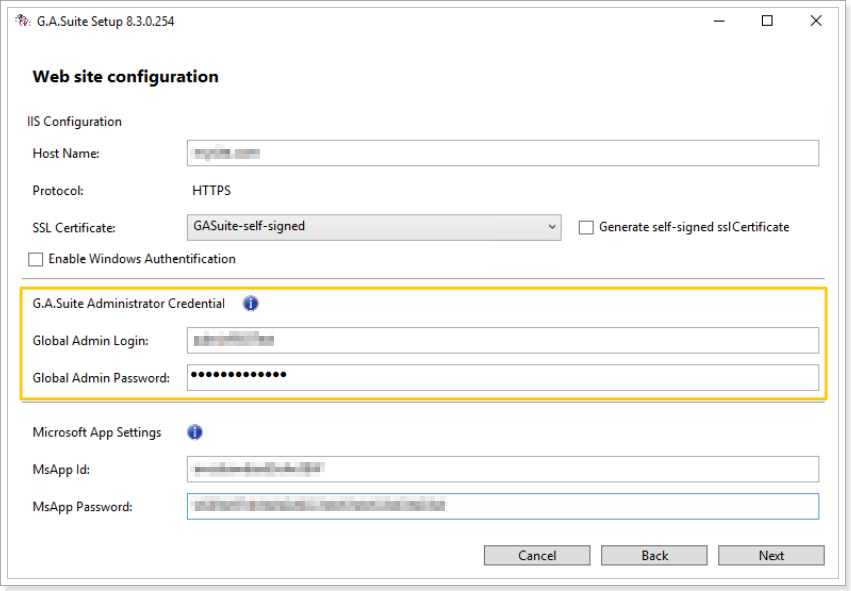
The admin site consists of a number of tabs that you can use to review the information and take certain actions.
Products tab
Products tab is informative and opens the list of all products installed on your G.A. Suite On-Premises instance.
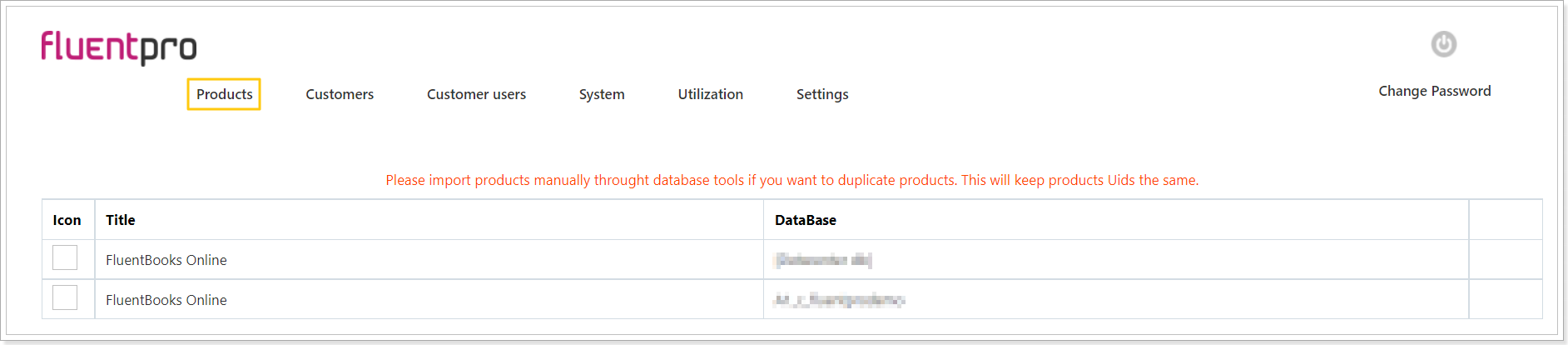
Customers tab
Customers tab opens access to the information for the registered customer (name, account, database, farm Id).
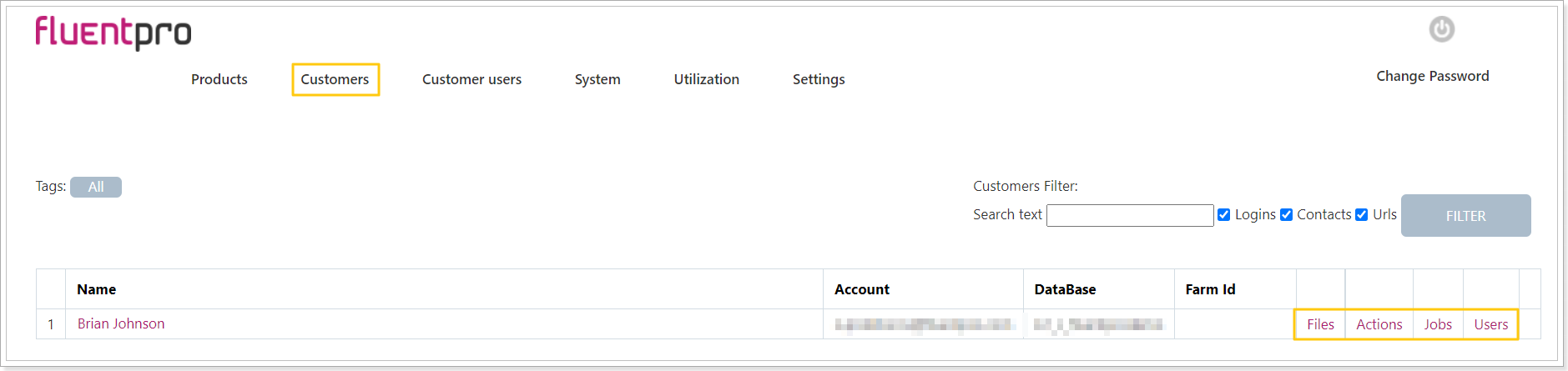
Files button opens the root of the customer's storage for browsing the files generated by the G.A. Suite.
Actions button opens the list of all actions launched from the G.A. Suite website this is where you can choose the action you need, open it and get the detailed log file.
Jobs button opens the list of all jobs launched from your G.A. Suite instance. You can apply filters to quickly find the required information.
Users button opens the list of all users who have access to your G.A. suite instance.
Clicking on the customer name you can scroll down to the Customer Products section. In the Sync license field, you can synchronize your license if there were any changes made to it, or use the 'File' option for offline licensing.

Customer users tab
Customer user tab opens the full list of users who have access to your G.A. Suite instance is available here as well as the information about who and when invited these users, last sign-in date, etc.

System tab
System tab opens the list of actions and the information for your G.A. Suite UI Build.

1. Modules option opens the list of modules that are launched and the names of the virtual machines where the modules are launched. It is possible to review who launched each module, modules' version (to make sure they are all updated to the latest version), and its status.
To run the backups successfully it is required to have all of the following modules:
- Four system modules (JobsScheduler, BackupsScheduler, FileSystemManager, BackgroundTasks);
- At least one Project module (that has the 'DownloadProjectPlan' in its features);
- At least one SharePoint module (that has '-DownloadProjectPlan' in its features).
Please make sure you have these modules before you run the backups.
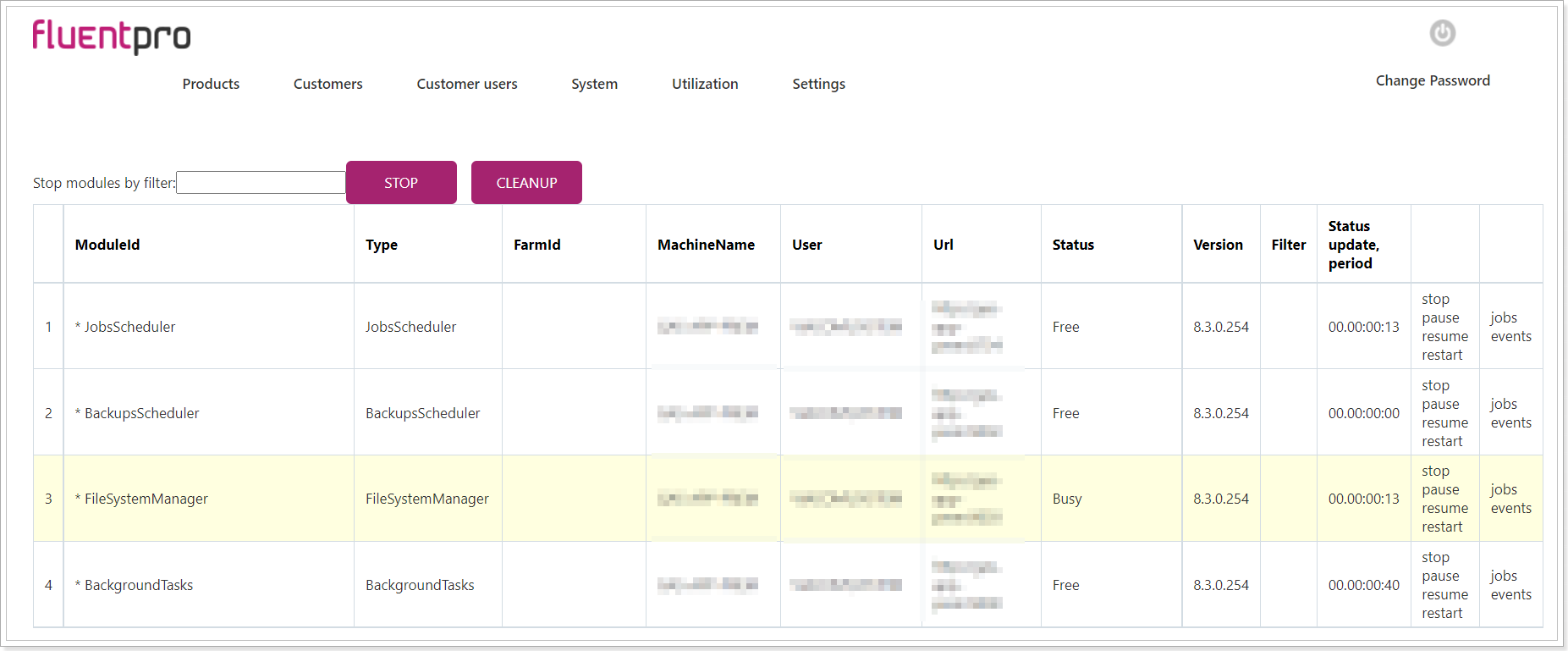
2. Databases option opens the information for your Database.
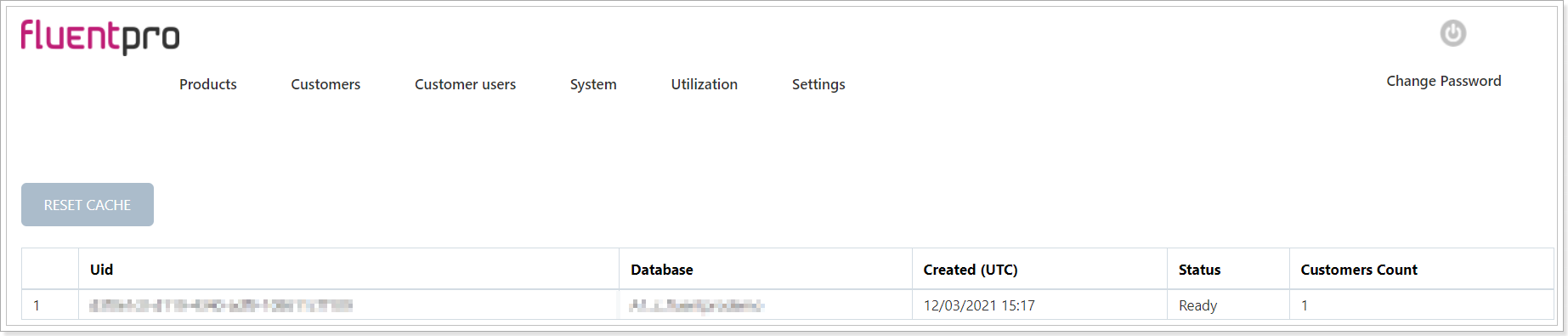
3. Actions option opens the list of all actions launched from the G.A. Suite website.
You can apply filters to quickly find the required information.
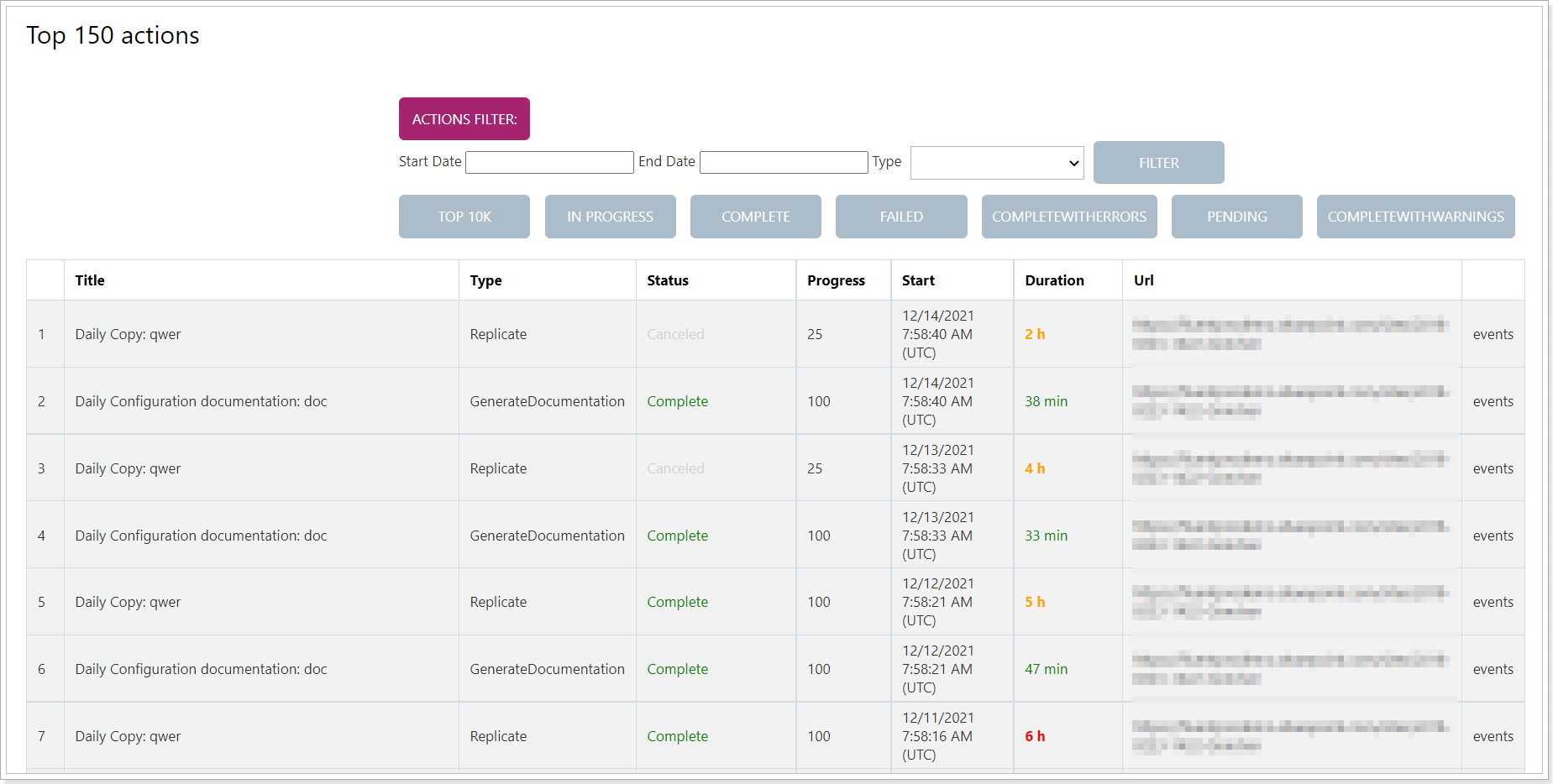
Clicking on the action title, you can review the details for the selected action, retry or restart this action if required.
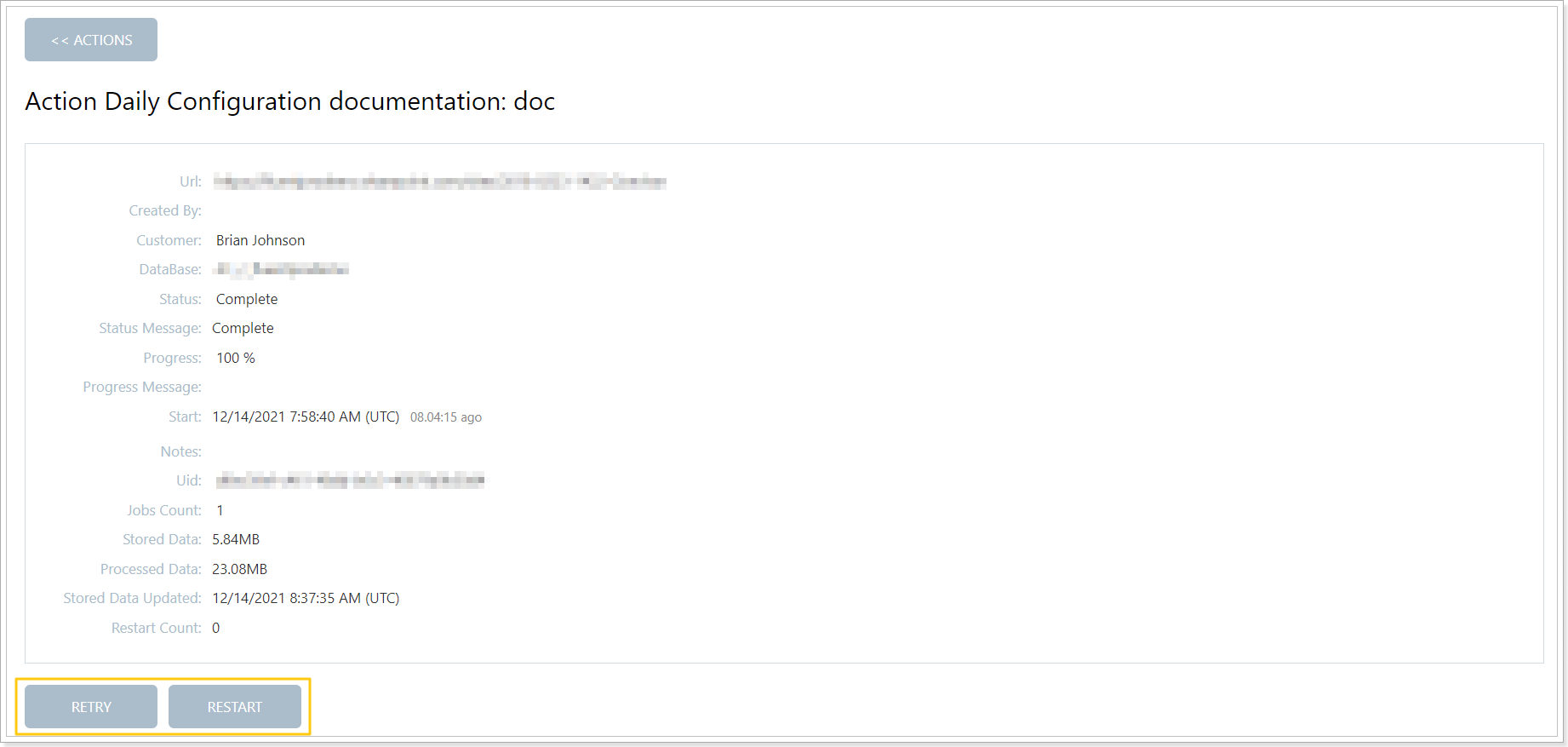
4. Jobs option opens the list of all jobs. You can apply filters to find the information you need, retry or fail jobs as required.
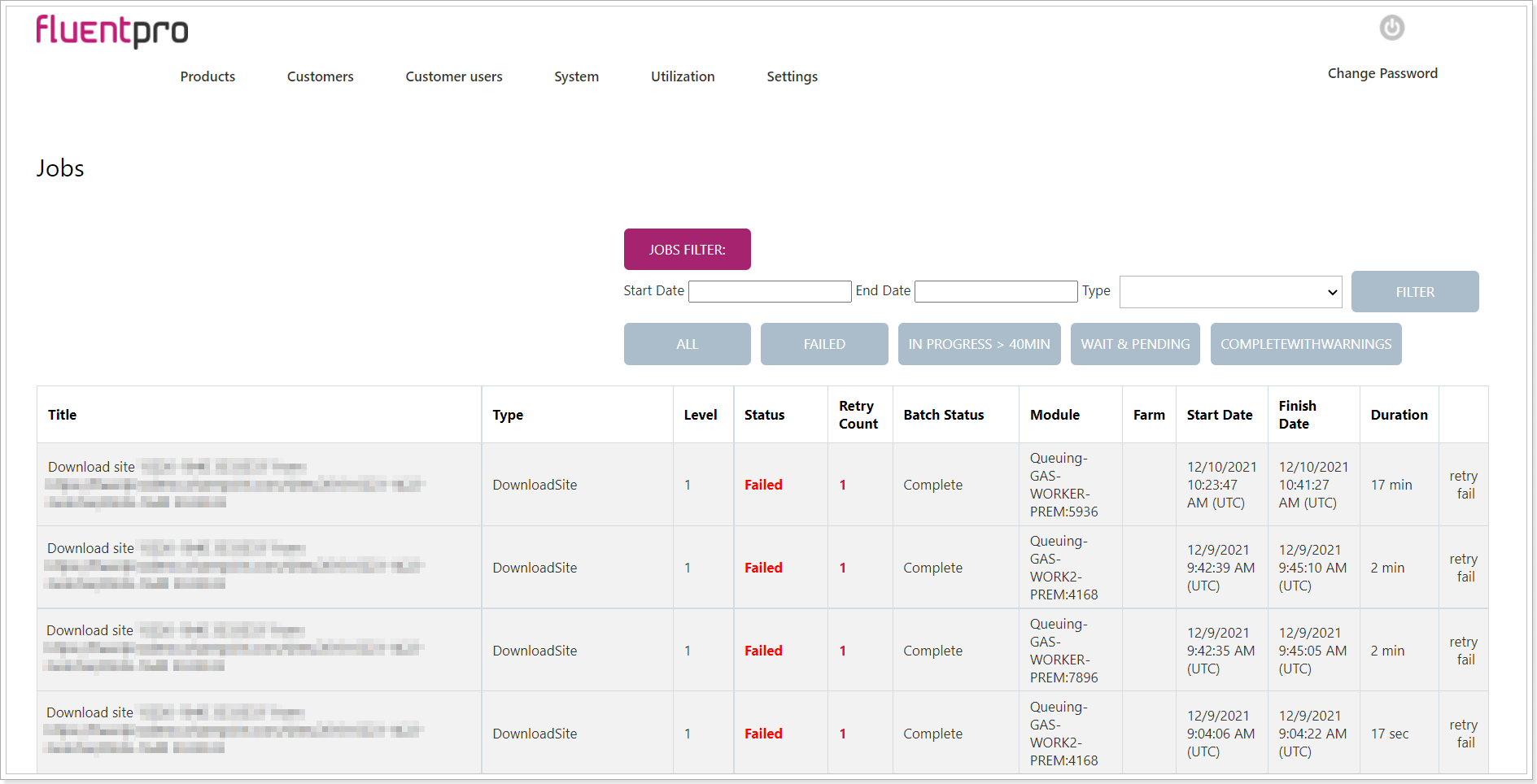
5. Web site logs option opens the log file (front end logs, not the lof files for jobs or actions).
6. Storages option opens the information for your storage settings.
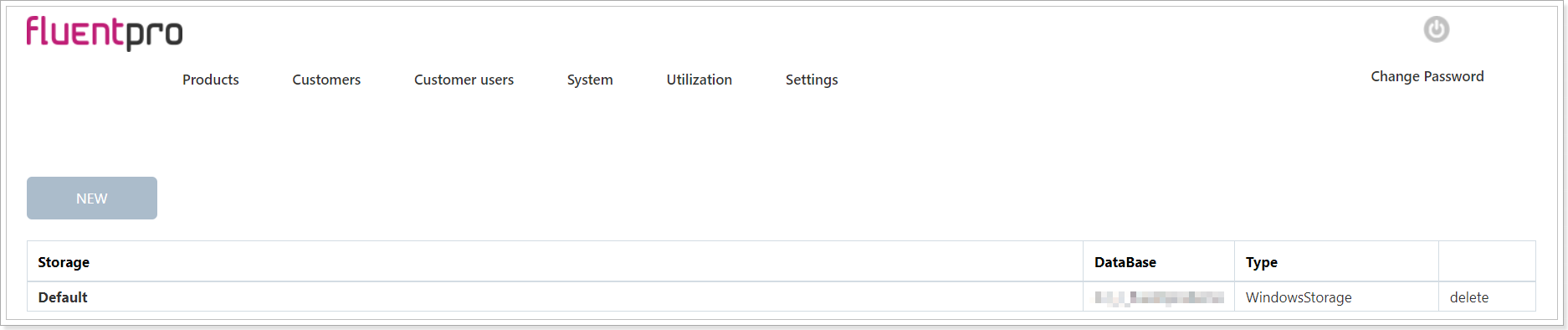
7. Monitoring option opens access to the following information:
- Scheduled actions: where you can review the list of all scheduling profiles and details for each of them.
- Application events
- Job scheduler logs
- Actions scheduler logs

8. Job fail rules: jobs will be failed based on these rules if there are any errors (matched records) in jobs summary files.
Utilization tab
Utilization tab opens the information for the customer, license details, tenant, external storage, license limits, processed data volume.
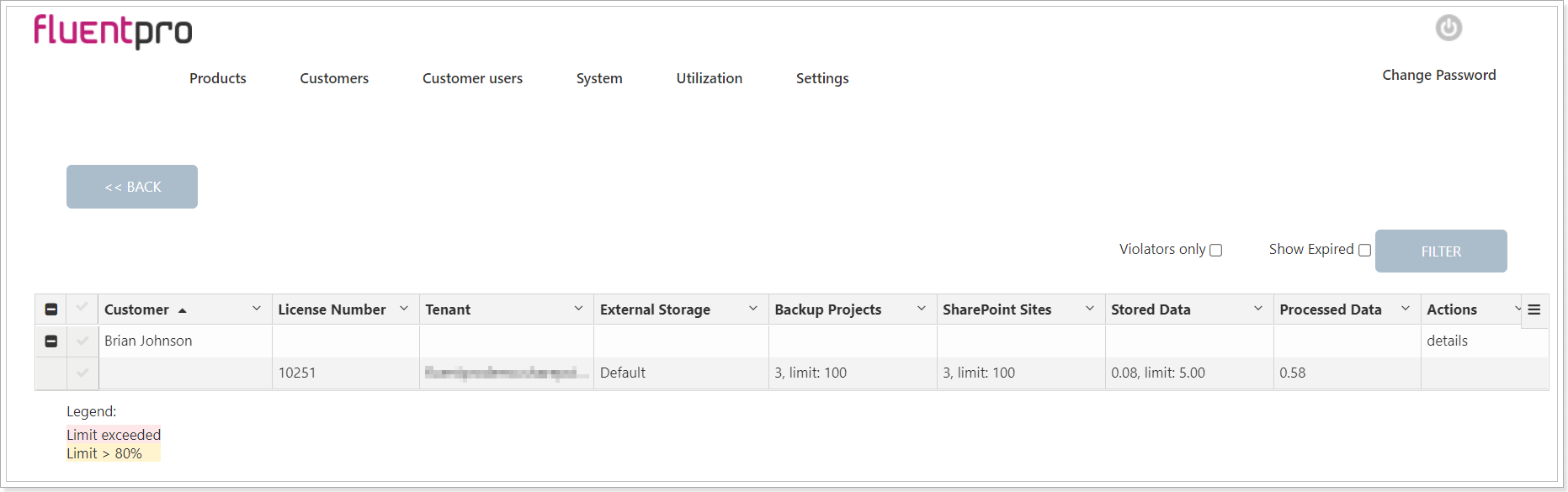
Settings tab
Settings tab is informative, these are the settings for the G.A. Suite instance that should not be edited.