The last step is to create a scheduled profile that will automatically move your archived projects to the archive PWA now and each moth in the future.
1. Open G.A. Suite => Schedules => New scheduling Profile.
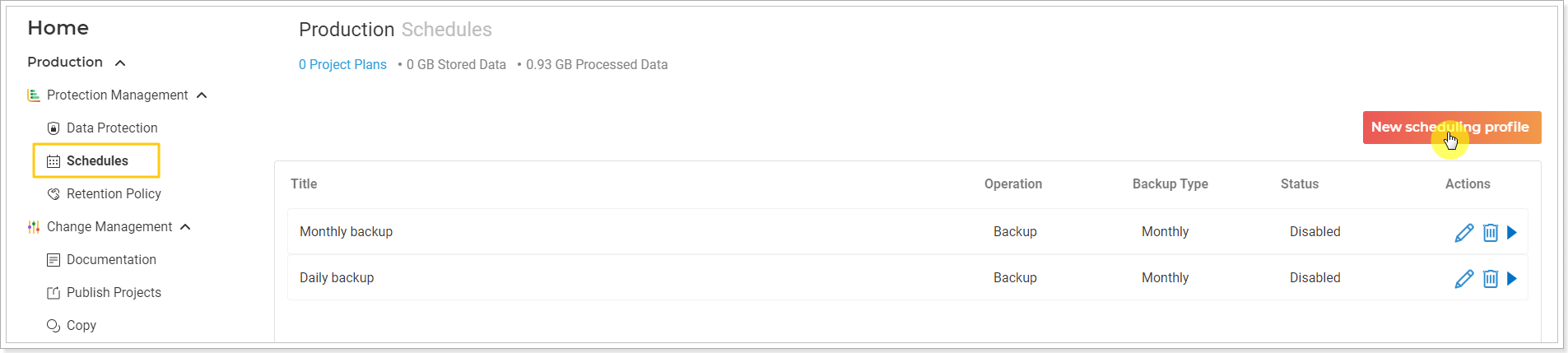
2. Provide the name for your schedules profile: e.g. Archive Projects Monthly.
Select the date time for your profile: Monthly, on the 28th.
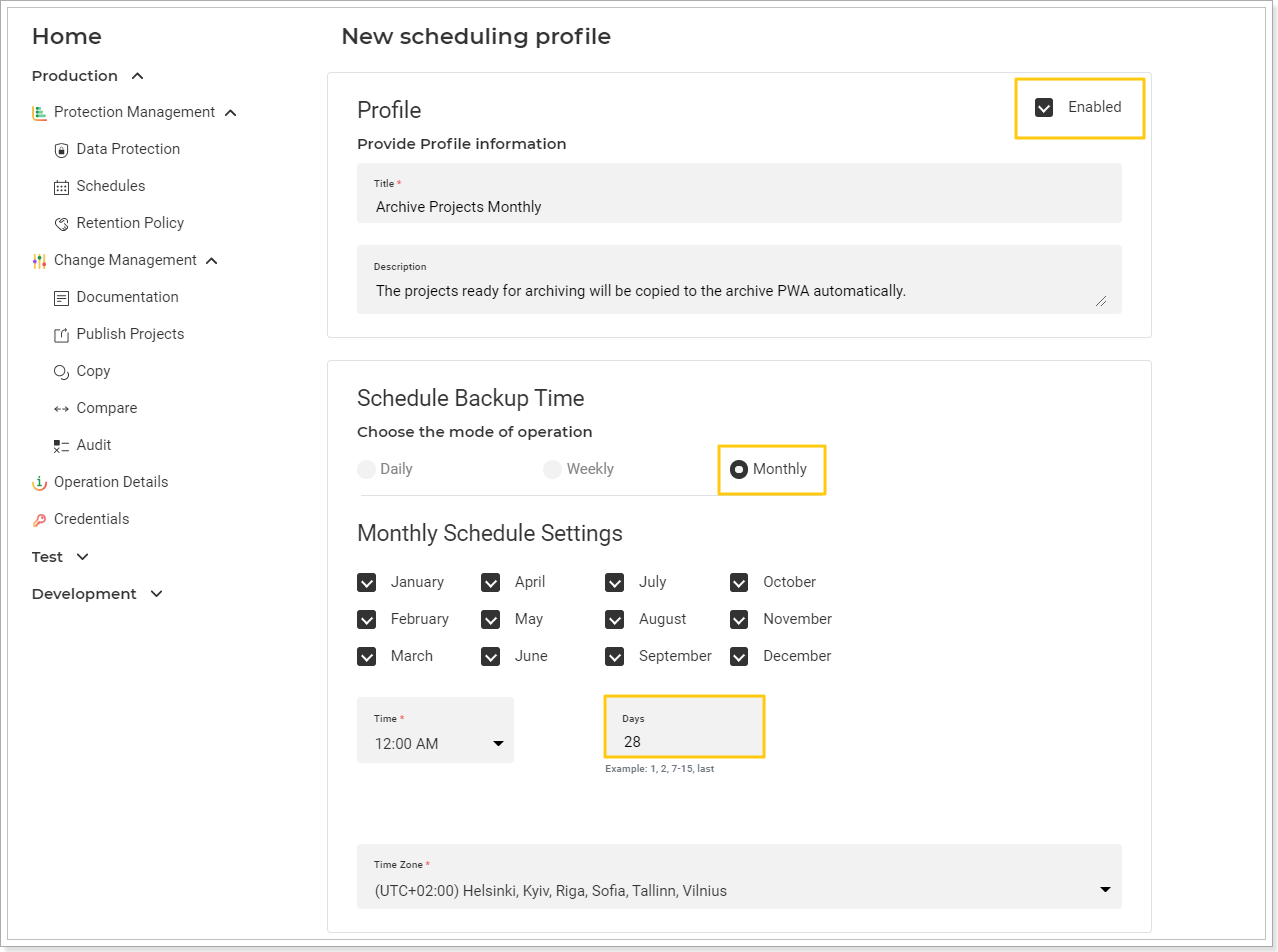
3. Select the operation type: Copy.
Include the following data:
a) PWA Configuration (selected). Select only Enterprise Data and Workflows and PDPs sections.
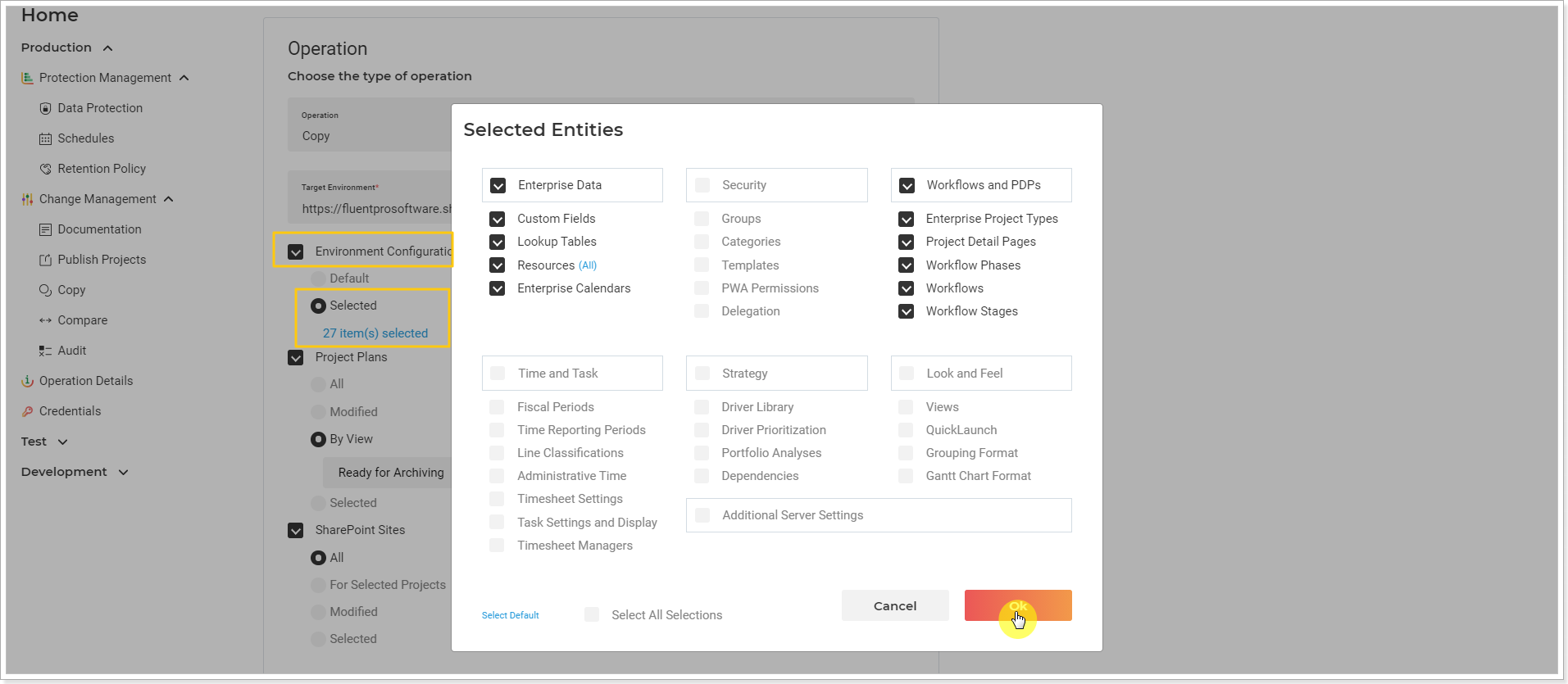
b) Projects (by view). Select the project by the Projects Center view created previously on step 1 - Ready for Archiving.
The Ignored option allows excluding specific projects/sites from this copying schedule.
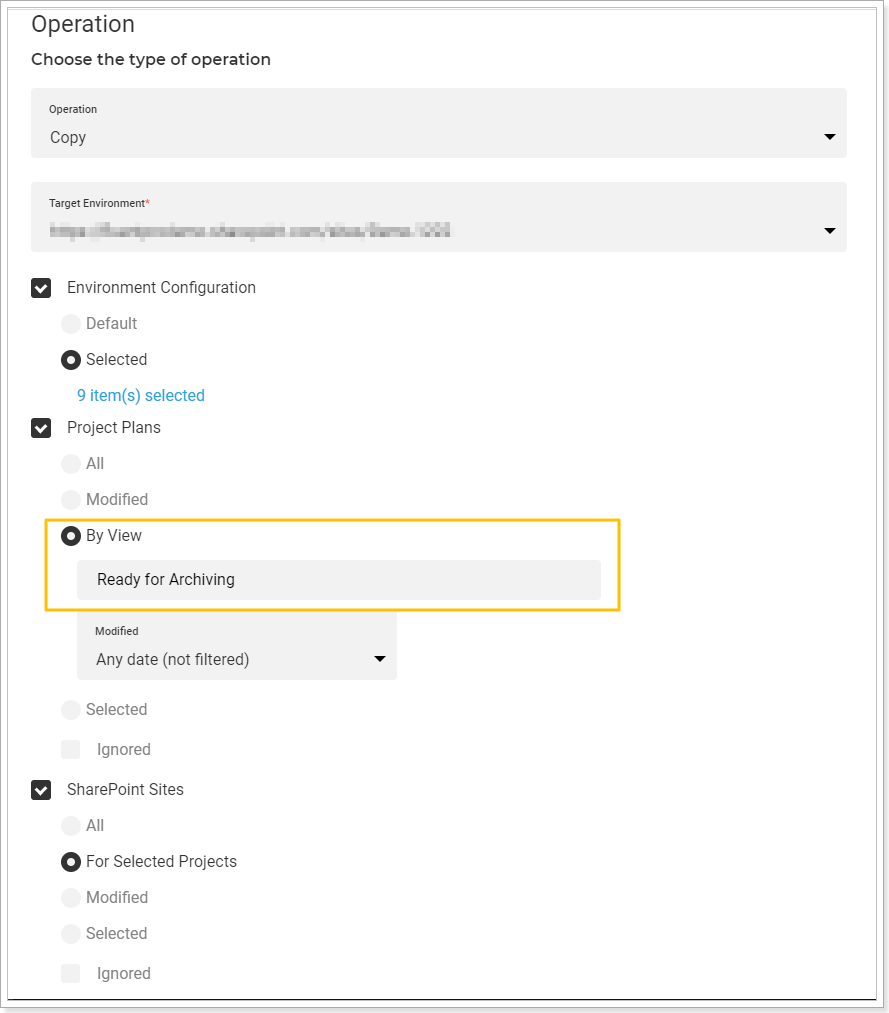
c) Project sites (for selected projects).
Additional Settings allow selecting if you need to migrate SharePoint document versions.
Migrate Document Versions - select this option if you need to migrate the document version history.
Delete Document Versions Before Upload - check this checkbox if these documents already exist on the target PWA. It is not possible to overwrite document versions using G.A. Suite. To upload the document versions to the target PWA, it is required to remove the existing documents from the target PWA.
Please note: If this option is on, only the documents that are selected for upload will be deleted from the target PWA, all other documents will not be deleted.
Please note: To upload document versions, the document versioning should be enabled on the target PWA. On the target PWA, open the list or library that you want to enable versioning => select Settings => Library Settings => on the Settings page, select Versioning settings => set the settings as required => select OK. If the versioning is not enabled, the last version only will be upload by G.A. Suite.
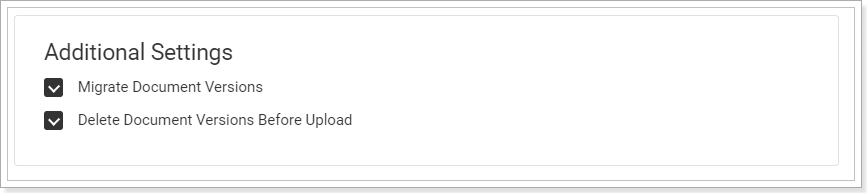
4. Save the profile.
5. Run the profile manually for the first time.
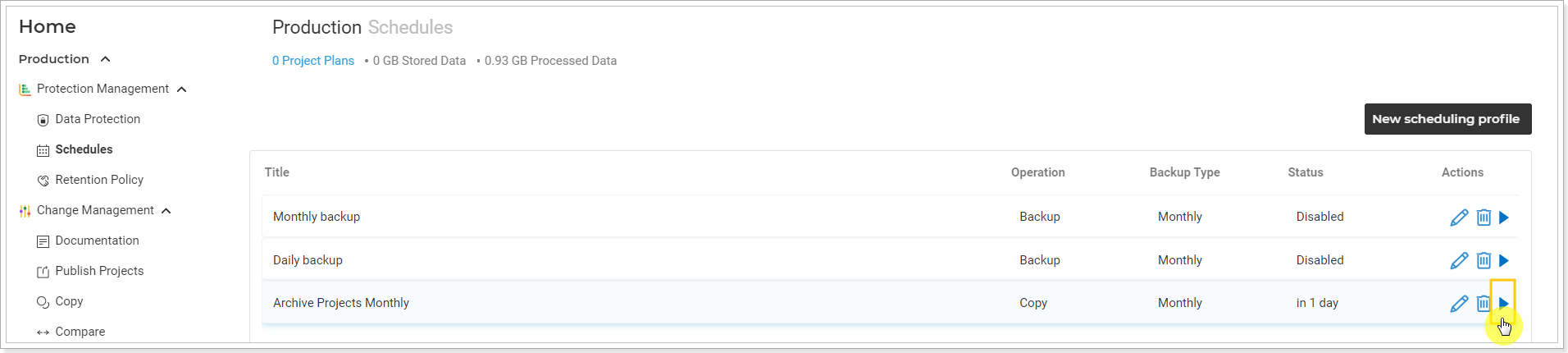
All projects that are marked as 'ready for archiving' will be moved to the archive PWA.
When the process is completed, open your archive PWA and check that data was copied successfully.
From now on, all your projects that are ready for archiving will be moved to the archive PWA automatically.
