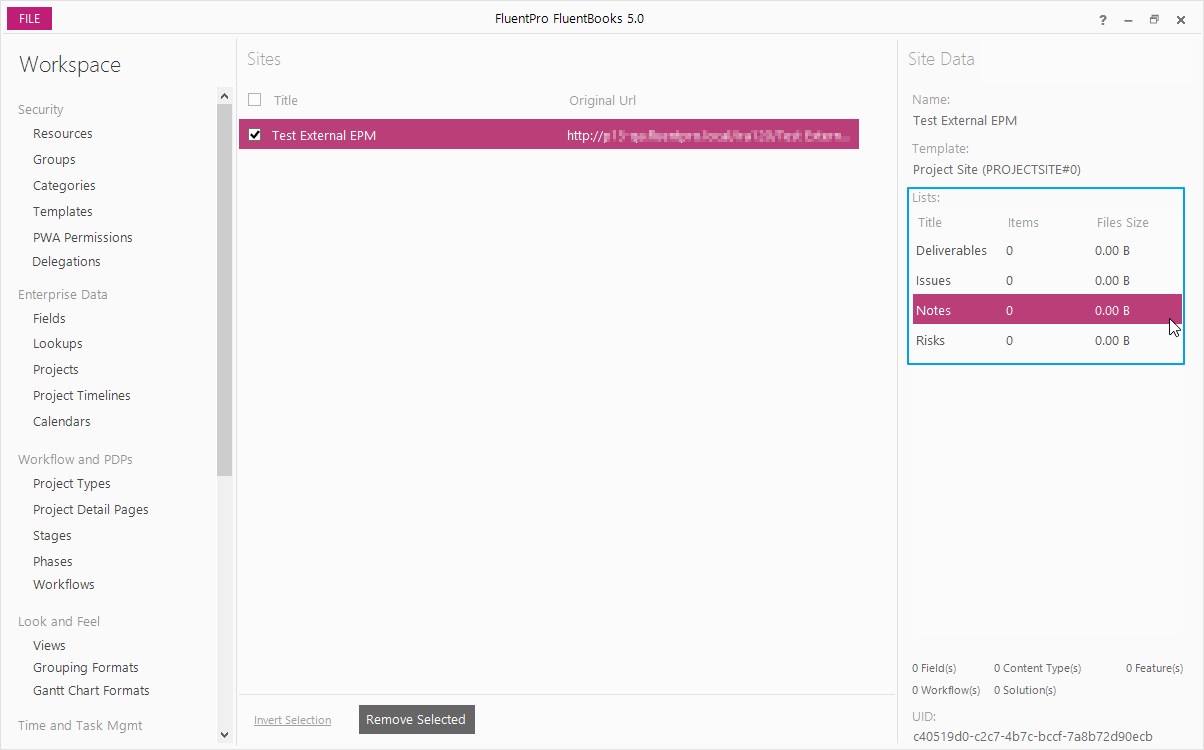FluentBooks allows users to transfer data from external EPM to Project Server / Project Online. Four steps should be performed to prepare PWA and FluentBooks workspace for the transfer:
Prepare Custom Fields, Lookup tables and Enterprise Project Types
1. Navigate to the target PWA and make sure that all Enterprise Custom Fields and Lookup Tables match with the ones in the source Excel file.
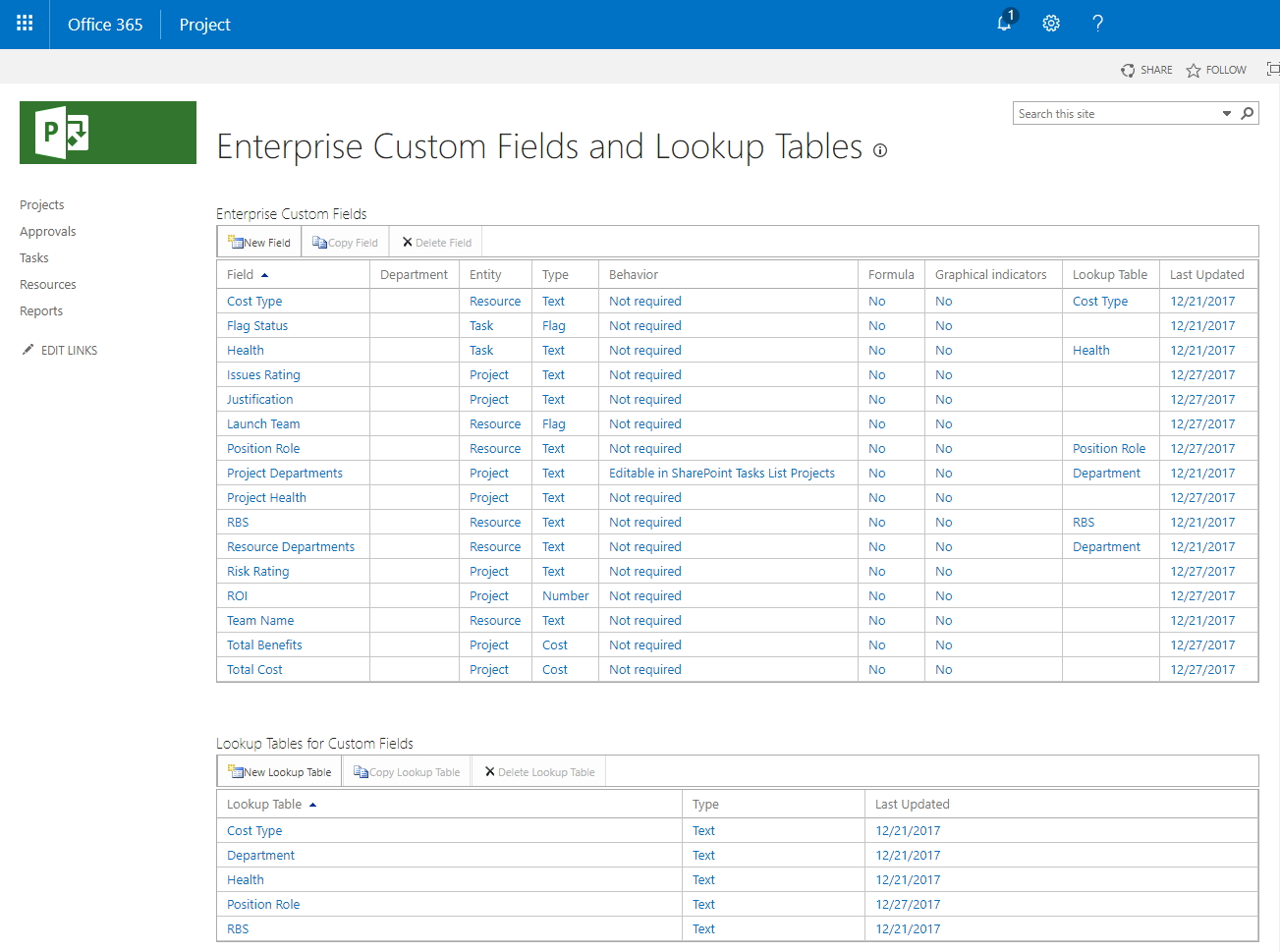
2. Make sure that the Enterprise Project Type on your PWA matches the one in the source Excel file. If you do not have the same EPT you need to create it in your PWA. In case there is no corresponding EPT in the PWA as in the Excel file, FluentBooks will create Projects with default EPT during migration.
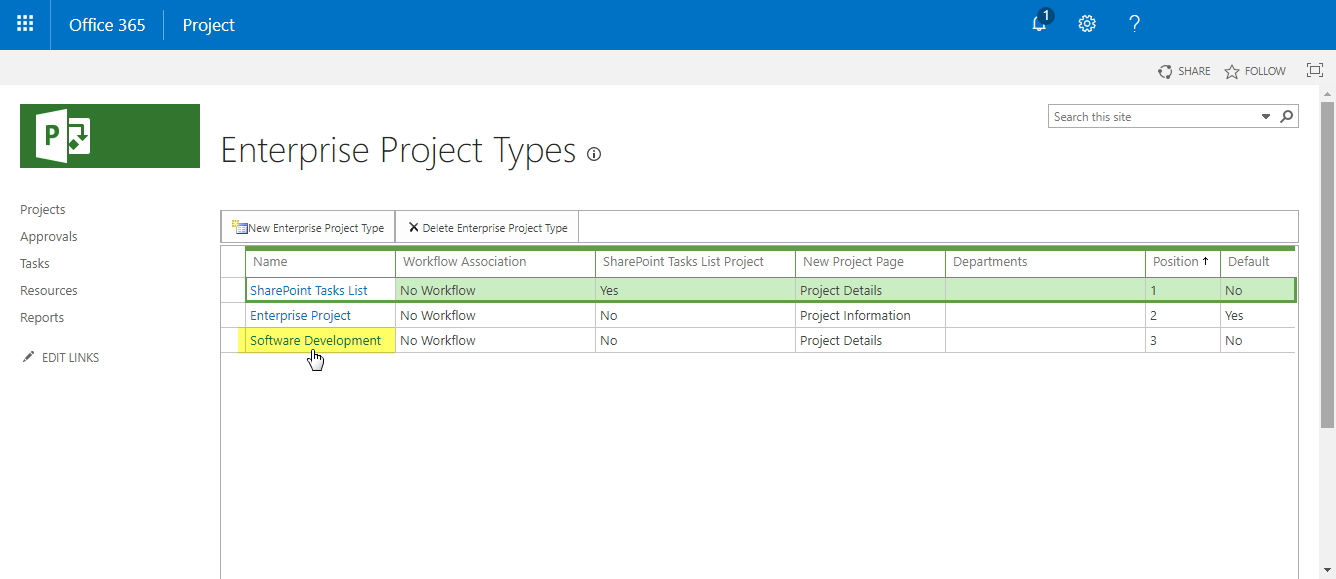
Download PWA Configuration
1. Launch FluentBooks, navigate to Import and run Download PWA Configuration wizard.
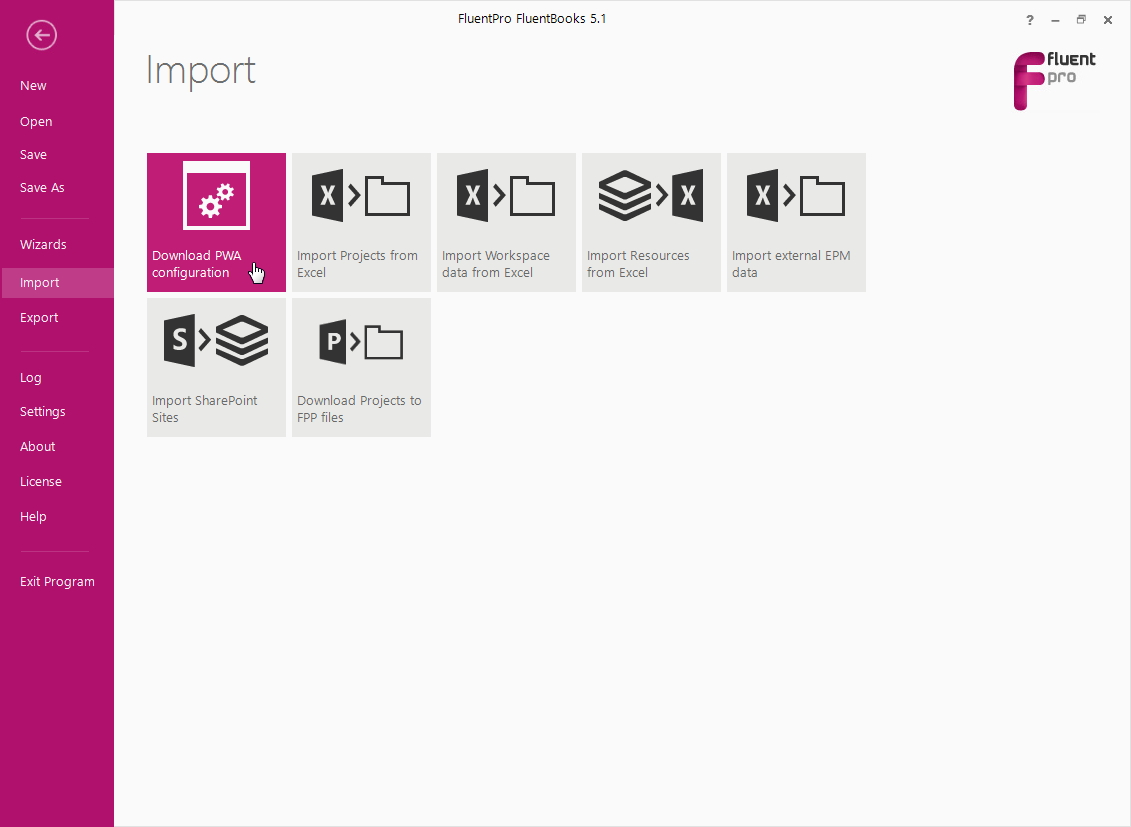
2. Type in PWA URL and credentials for the destination PWA in Step 1 of the wizard.
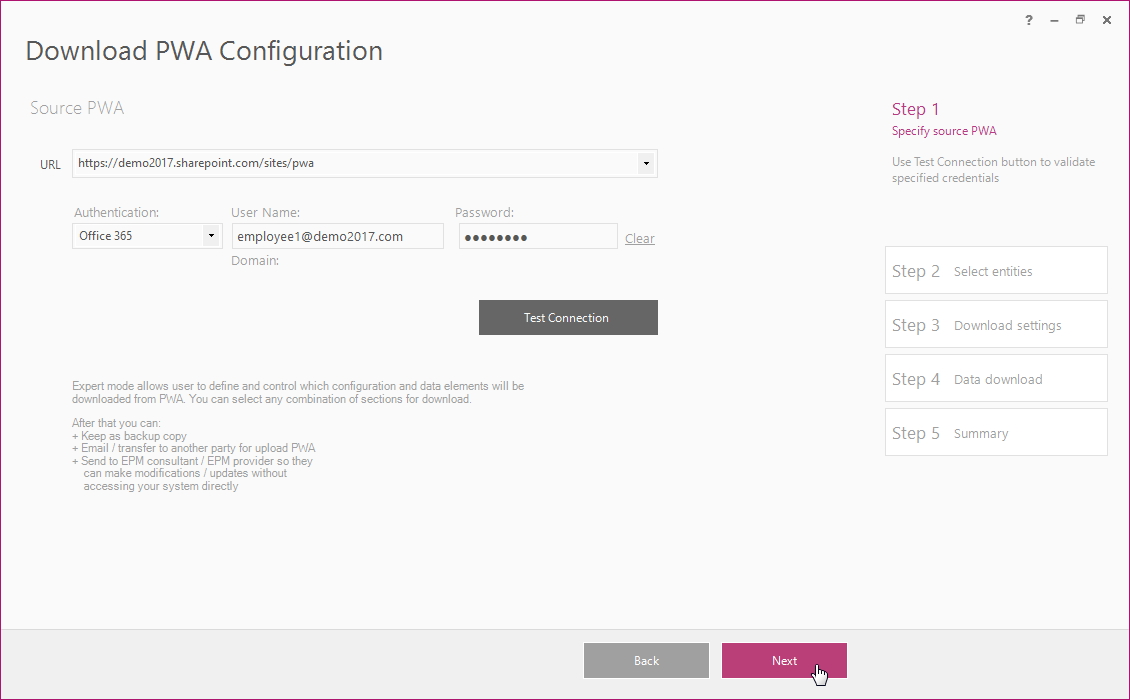
3. Select Custom Fields, Lookup Tables, Enterprise Calendars, and Enterprise Project Types for import.
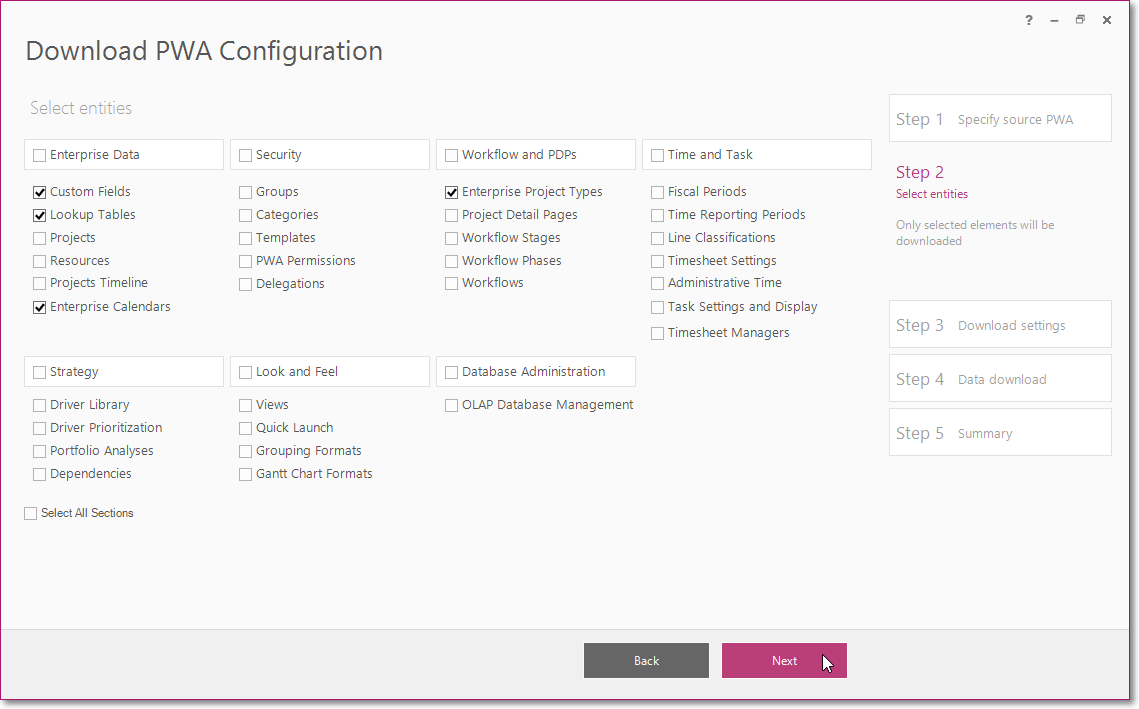
4. Turn on Download Native/OOB Entities setting on Step 3 of the Wizard and click Next.
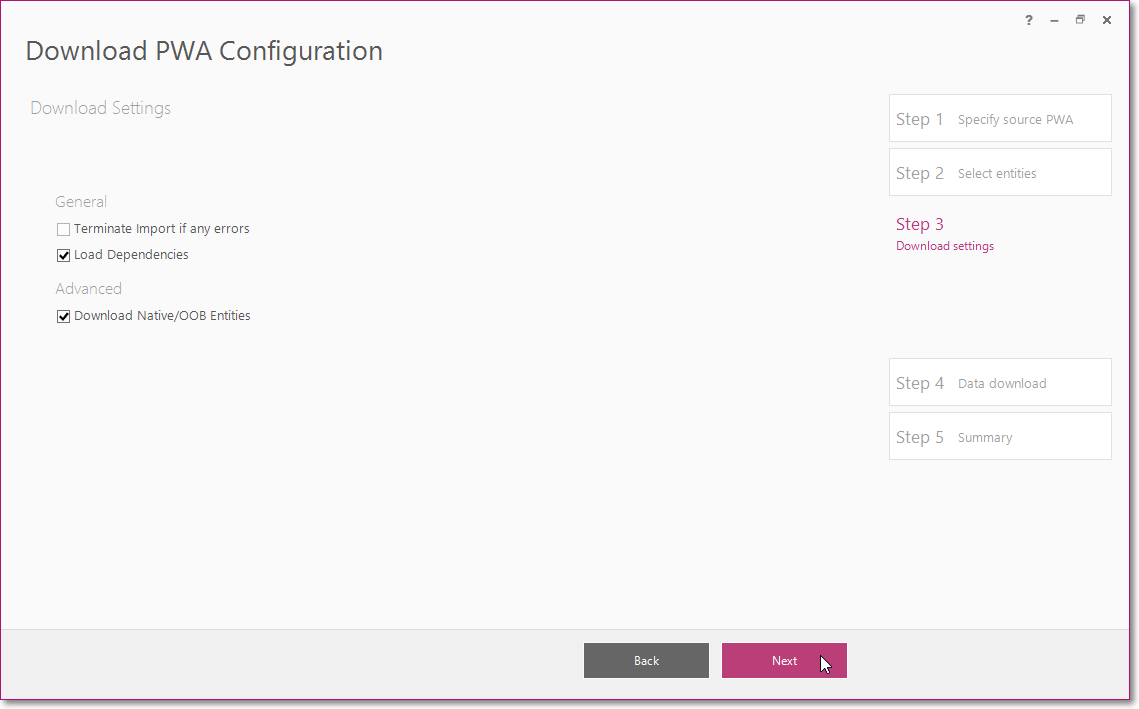
5. Allow FluentBooks some time to imports the data from the destination PWA.
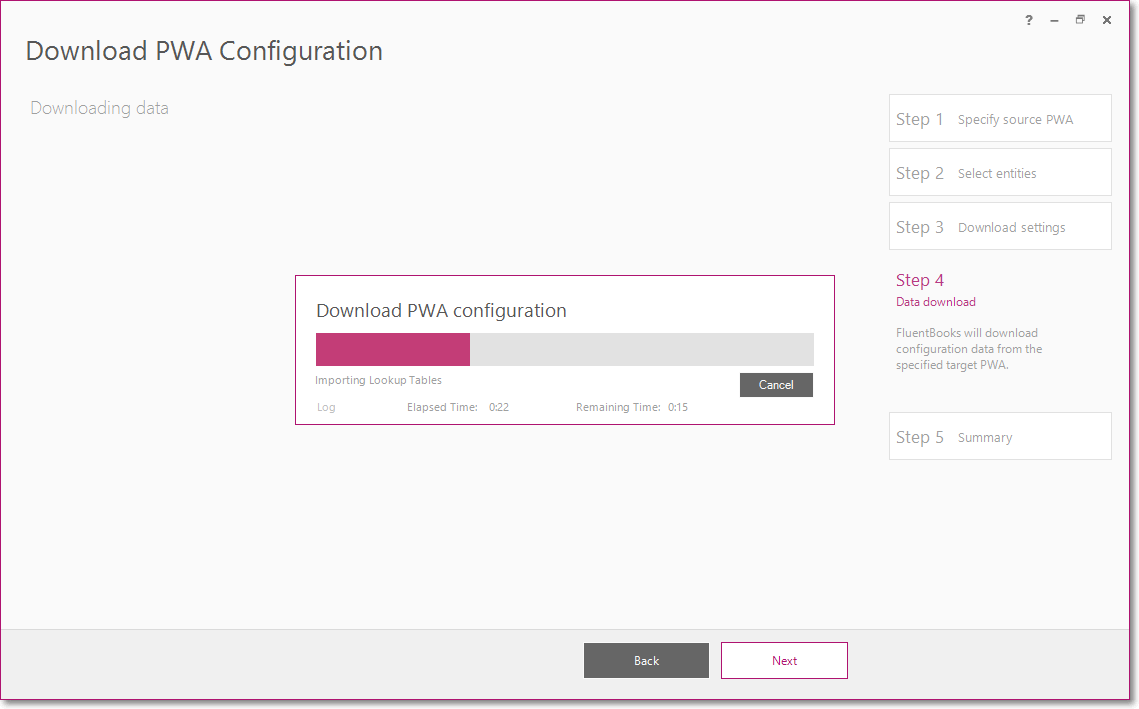
6. Click Close when the import is complete.
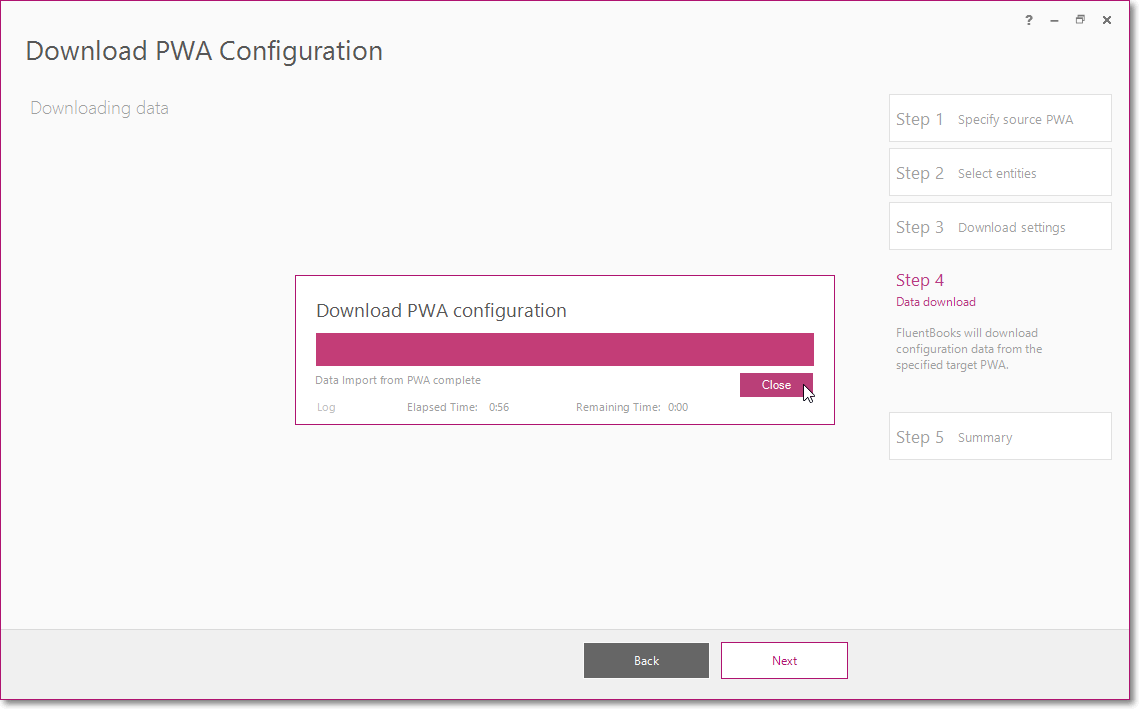
7. The Summary screen will display information on the items, which were downloaded. Click Finish to close the wizard.
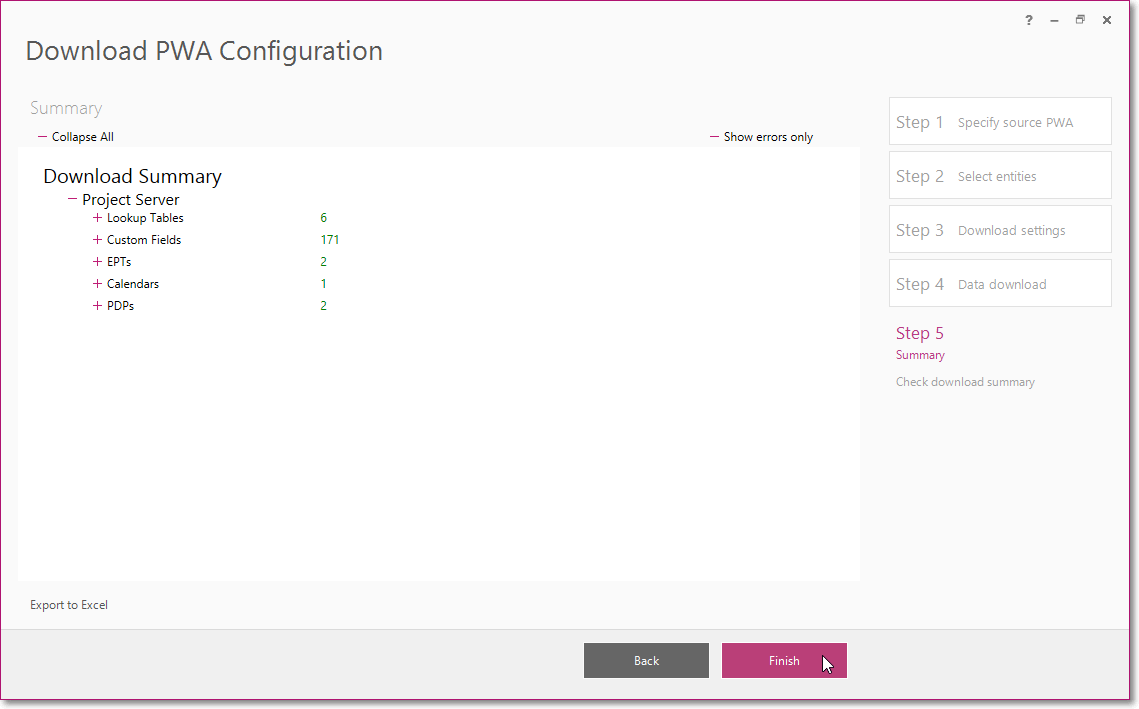
Prepare SharePoint Sites Lists
Below are described the three general cases of SharePoint Site Lists data import from external EPM to PWA.
1. If you want to import 3 default Lists (Issues, Risks and Deliverables) with the OOB fields, FluentBooks will create the site on the 6th step of the ‘Import External EPM Data’ wizard. There is no need to create a standard site, and import it to FluentBooks workspace now.
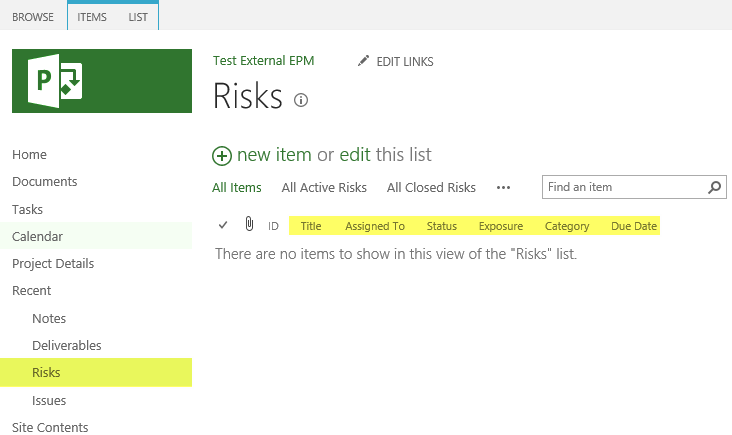
2. If you want to import 3 default Lists (Issues Risks and Deliverables) which include Custom columns, you need to create a standard SharePoint Site on the target PWA. This site should include Lists with the same Custom columns as in the source Excel file.
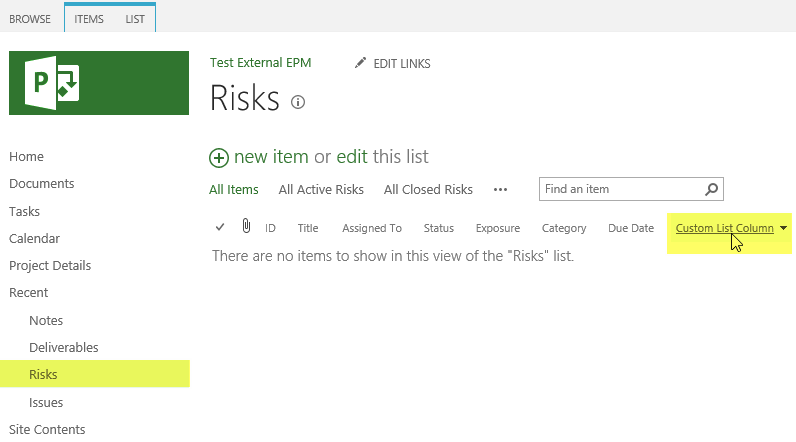
3. If you want to migrate Custom Lists, you also need to create a standard SharePoint Site in the target PWA. This site should include Custom Lists with the same columns as on the source Excel file.
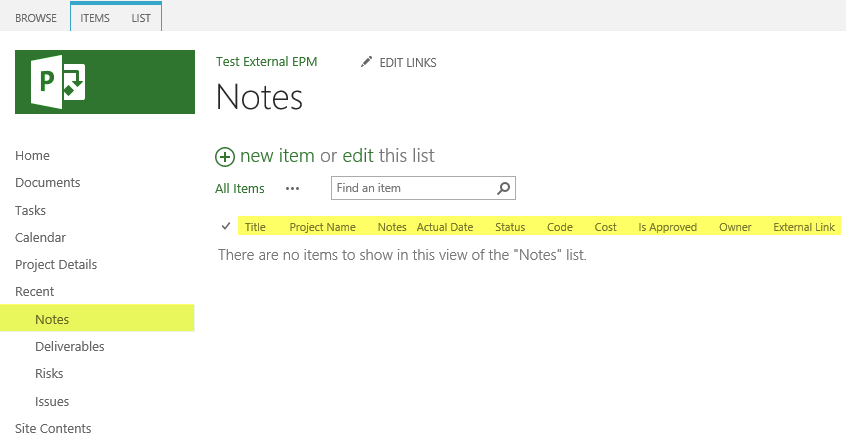
In this article Custom List “Notes” will be taken as an example. Test External EPM site will be used as an example of the standard SharePoint Site.
Download SharePoint Sites
After you create a SharePoint Site with all needed Lists and columns it will be ready to be imported into the FluentBooks workspace. To do this, perform the following:
1. Launch FluentBooks, navigate to Import and run Download(Import) SharePoint Sites wizard.
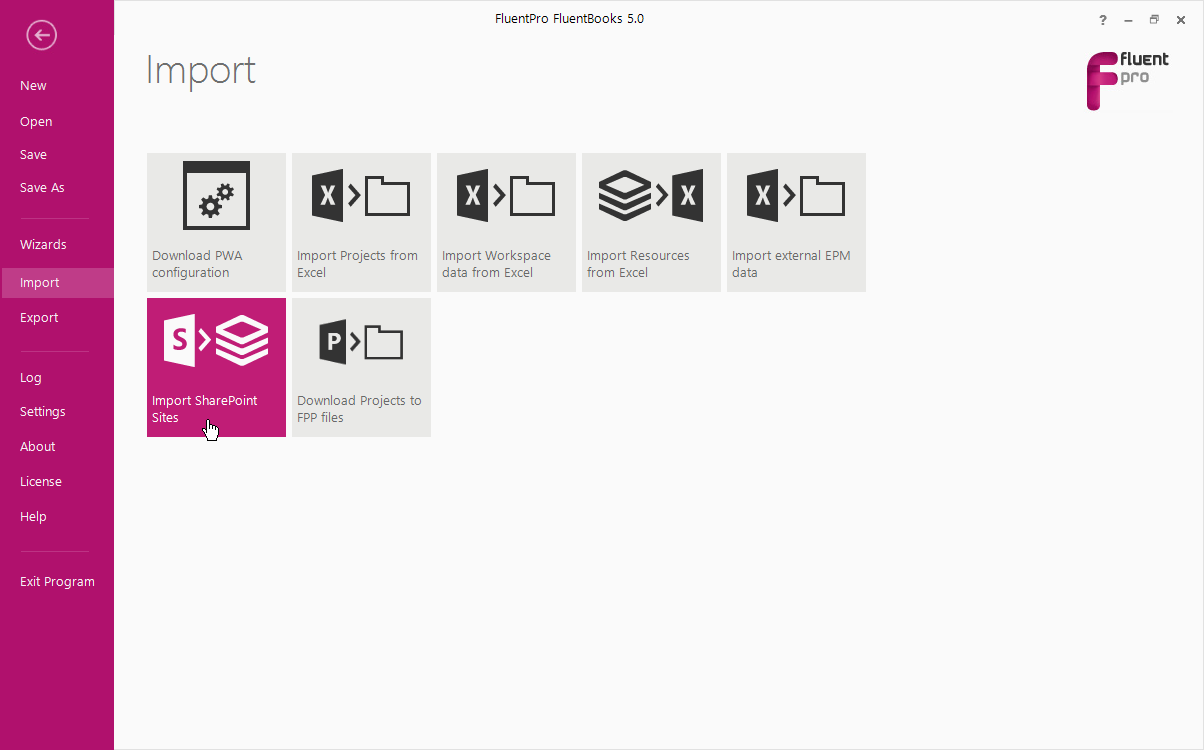
2. Type in the PWA URL and credentials for the target PWA and click Next.
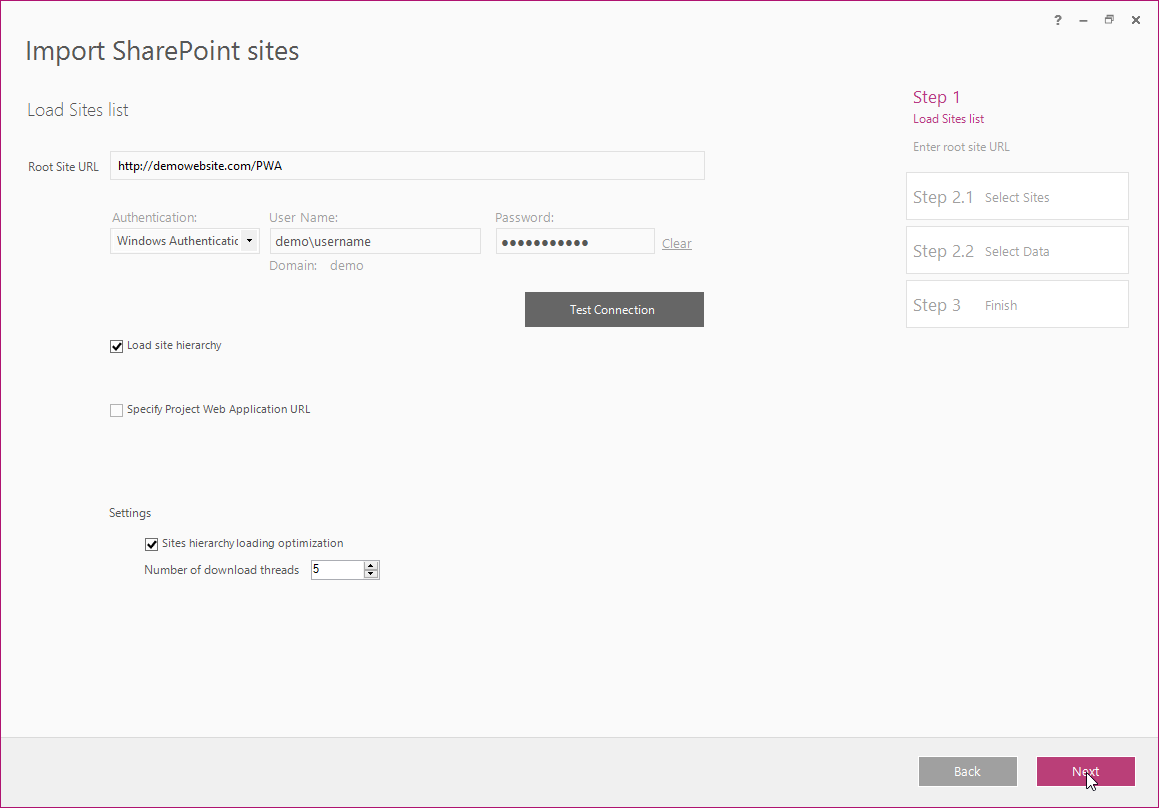
3. After the site hierarchy is loaded select the SharePoint Site to be downloaded by checking its check-box. Click Next to proceed.
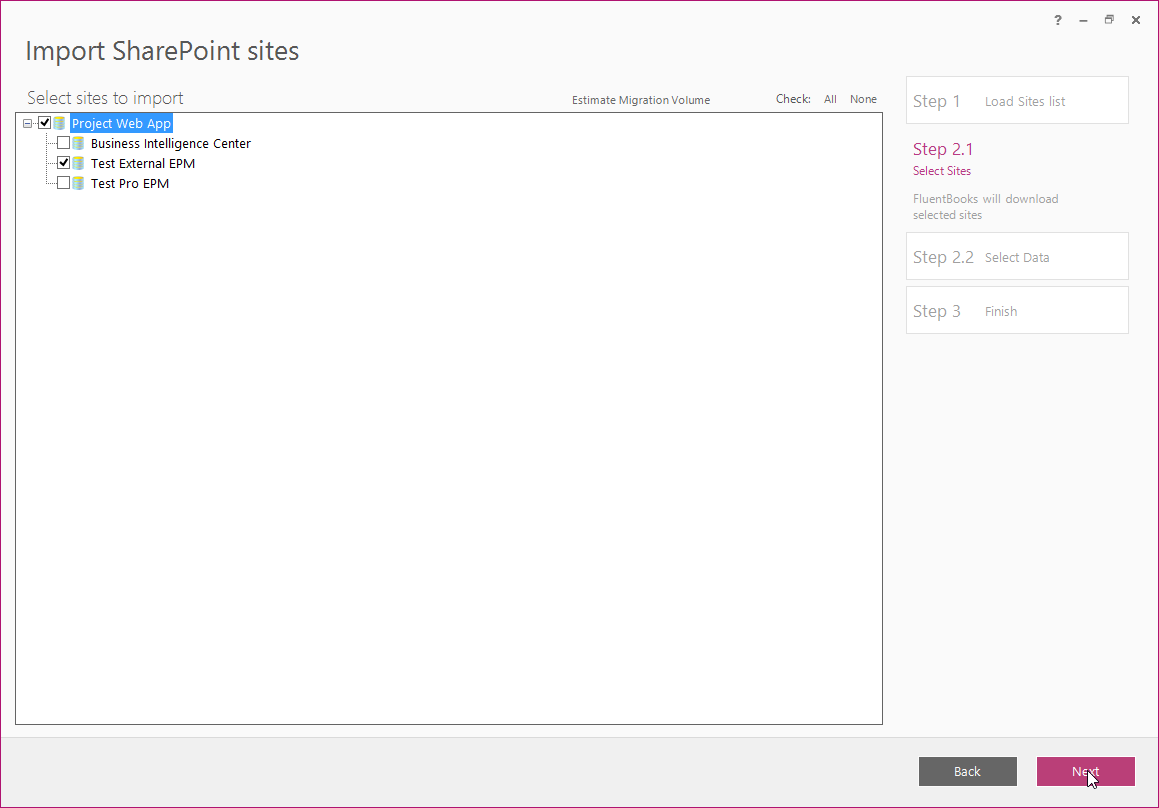
4. Select the SharePoint Site data to be imported from the PWA. Click Next to start the loading process.
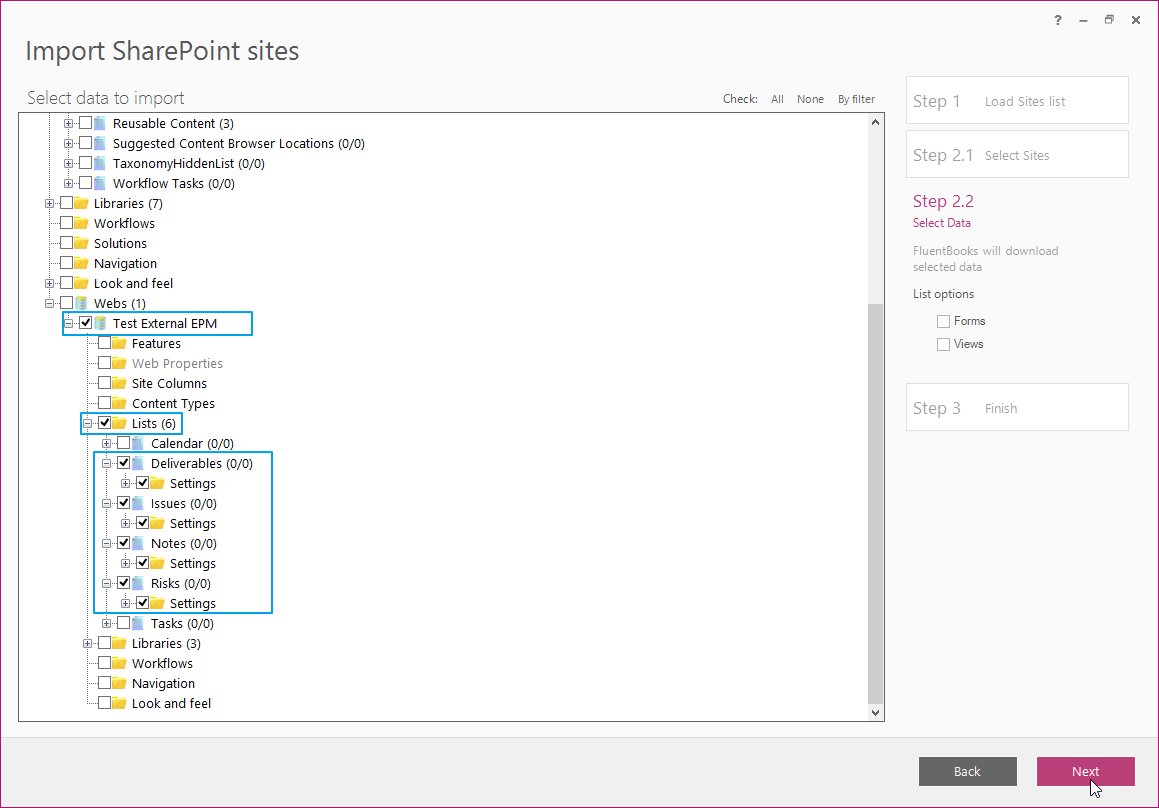
5. Download Summary displayed after the load process is finished will show the SharePoint Site that was loaded from the source PWA. Click Finish to complete this step.
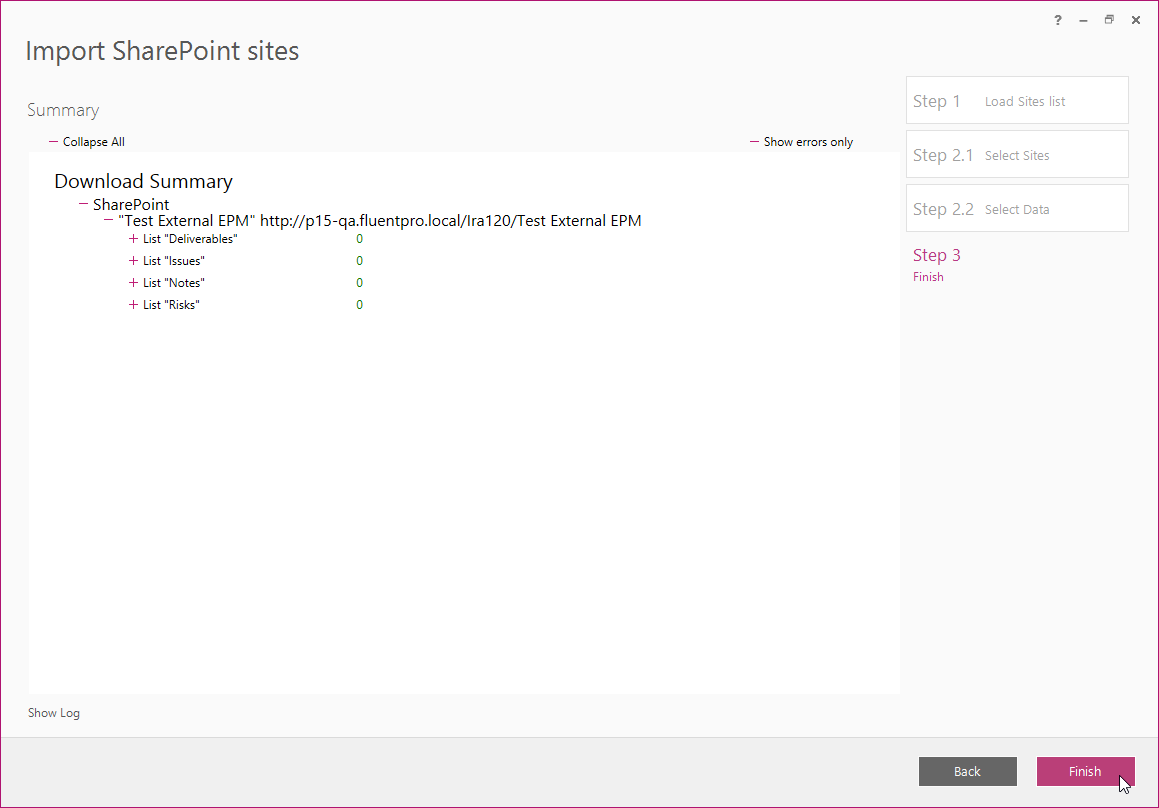
6. Click File to navigate to FluentBooks Workspace to check that all the lists are present there.