For the correct migration of Project Sites where the site name differs from the project name, Project Site should be created by FluentBooks Export SharePoint Sites wizard, rather than by Project Server on first publishing.
Site Creation settings differ in Project Online and Project Server On-Premise instances. This article is devoted to specifically Project Server On-Premise, as this should be the first step of the process of data upload. For Project Online instances Site Creation settings should be updated later, after the upload of PWA Configuration data.
Therefore, before uploading Project Server data and Projects to the target PWA, make sure that Project Site Creation settings are set to “Allow users to choose”.
In this case Project Sites will be created by FluentBooks Export SharePoint Sites wizard, while uploading them to the target PWA, these Project Sites will be connected to the corresponding projects.
1. Open the SharePoint Central Administration site, and click the ‘Manage service application’ link in the Application Management section.
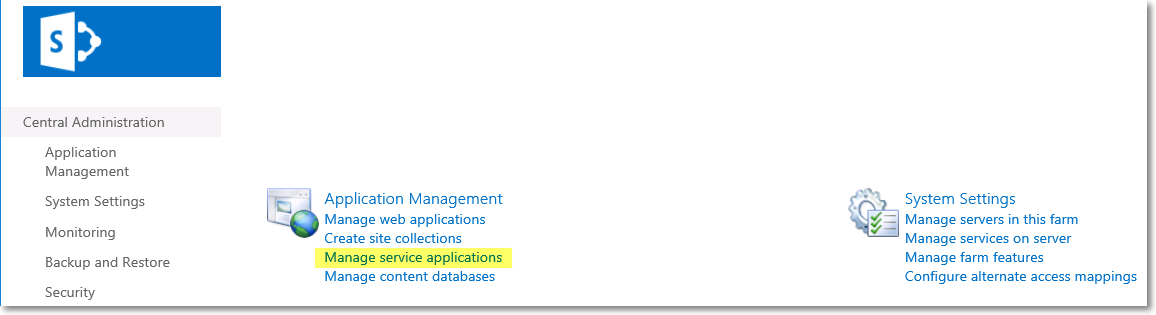
2. On the Manage Service Applications page click the ‘Project Server Service Application’ link:
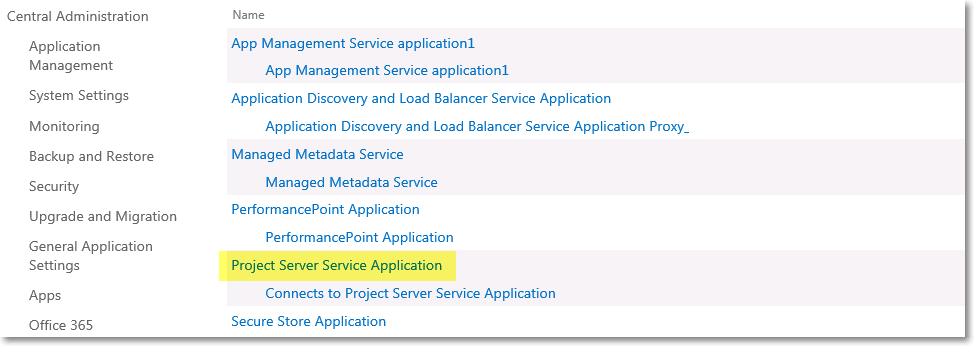
3. On the Manage Project Web Apps page find the target PWA in the list, and select Manage from the PWA context menu:
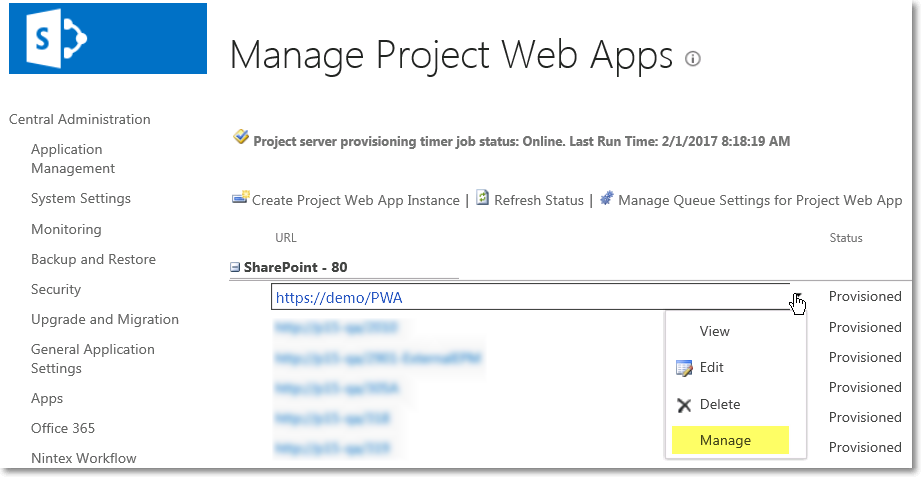
4. On the PWA Settings page click the ‘Project Site Provisioning Settings’ link in the Operational Policies section:
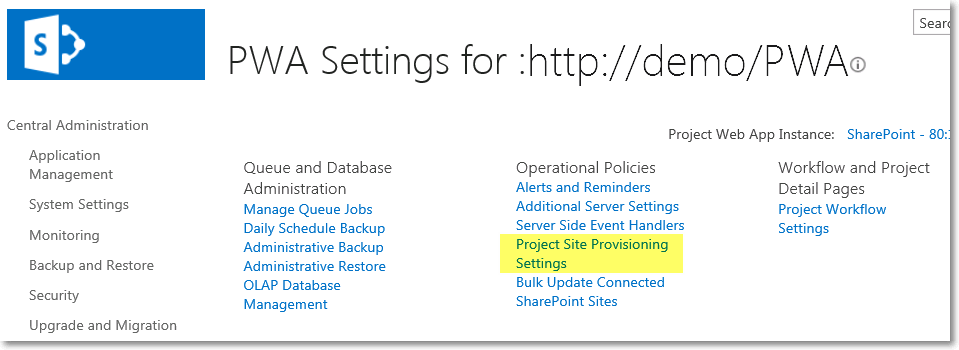
5. On the Project Site Provisioning Settings page set to Allow users to choose when a project is published in the ‘Site creation settings’ section. Save the changes by clicking the Save button.
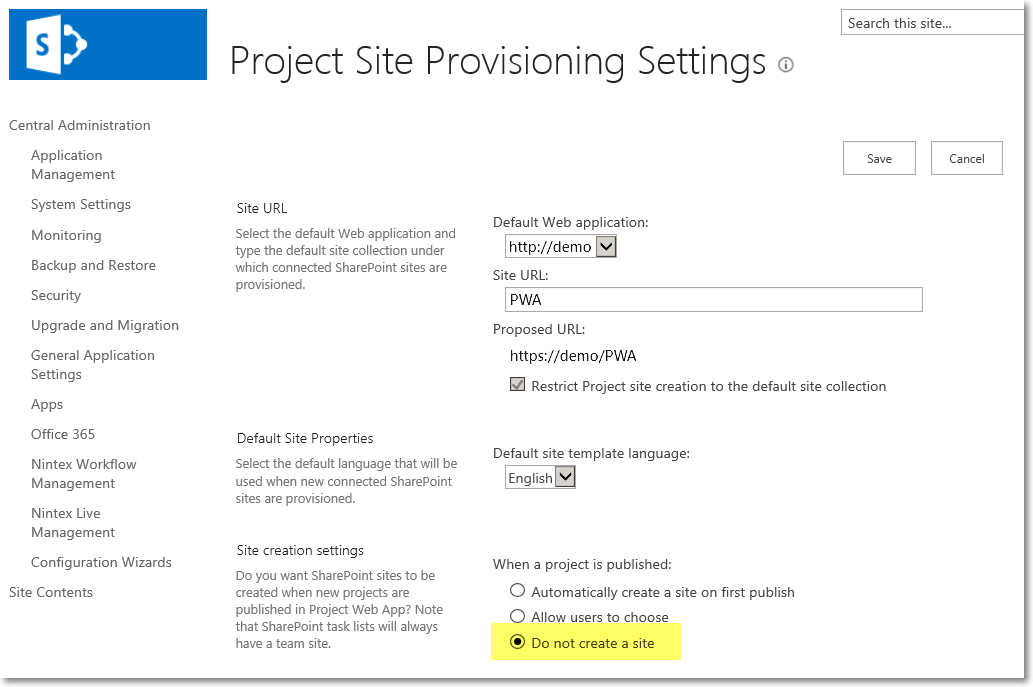
In addition to the Project Site Creation Settings please also update the “Project Permission Sync Settings”.
These settings can be found in PWA Settings → Security → Manage User Sync Settings for Project server permission mode (there are no such settings for SharePoint permission mode):
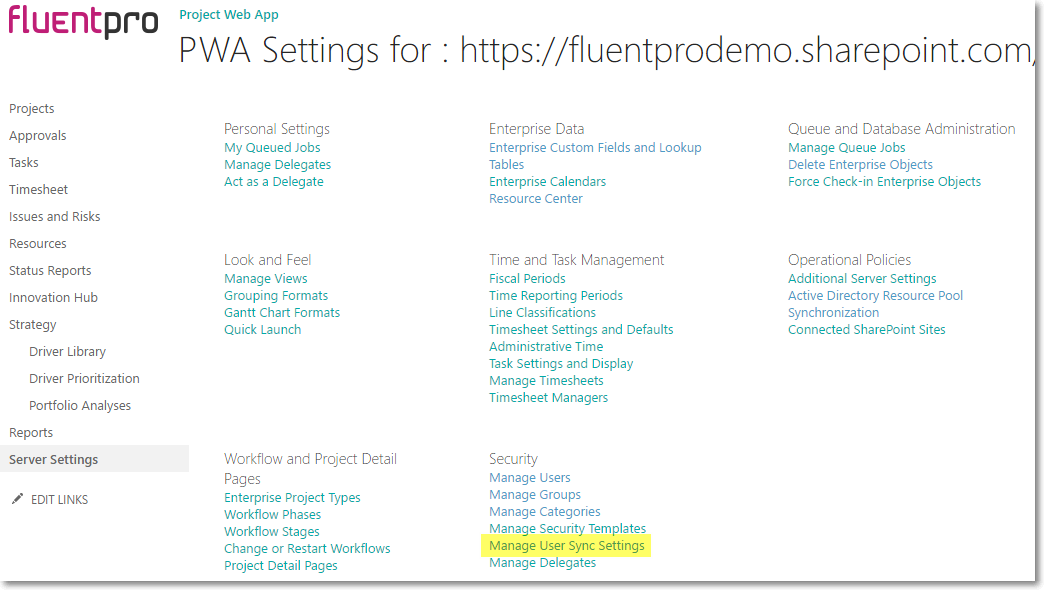
All sync options should be enabled in the Project Permission Sync Settings:

Now proceed to Upload PWA Configuration
