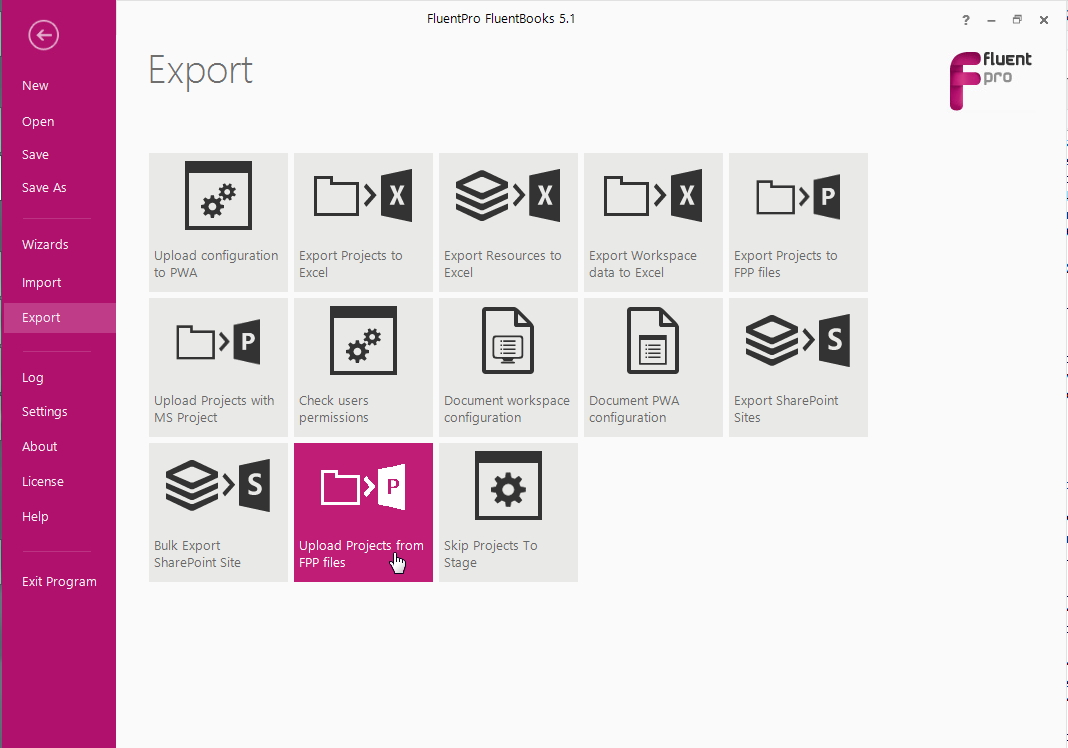Starting from September 2015 Microsoft started to roll out a new feature for Project Online instances, which later also was added to Project Server 2016 instances, - Resource Engagements were replacing the old Resource Plans. In this article, you will find information on how FluentBooks handles such migrations.
FluentBooks performs Resource Plans / Resource Engagements migration during the migration of projects. It can be done with the help of either 'Download/Upload PWA Configuration', or 'Download/Upload Projects from FPP Files' wizards.
Please note: For Project Server 2010/2013 to Project Online/2016 migrations resource plans will be automatically converted to resource engagements. Resource plans (migrated from Project Server 2010 and 2013) are converted into Engagements in the committed state only. During the upload process, FluentBooks will randomly create new UIDs on the target PWA for the Engagements converted from Resource plans.
Limitations
1. Currently only migration of the engagements, which have a Committed and Proposed state is supported. Draft engagements will not be migrated. Rejected resource engagements are skipped for migration, they will not be downloaded from the source PWA.
Migration using 'Download/Upload PWA Configuration' wizards
In such case, the Project (without Schedule), its configuration data, and Resource Engagements will be migrated. Select File → Import → Download PWA configuration. On 'Step 2. Select Entities' check 'Projects' checkbox.
You can find more information on the process of downloading in the Download PWA configuration article.
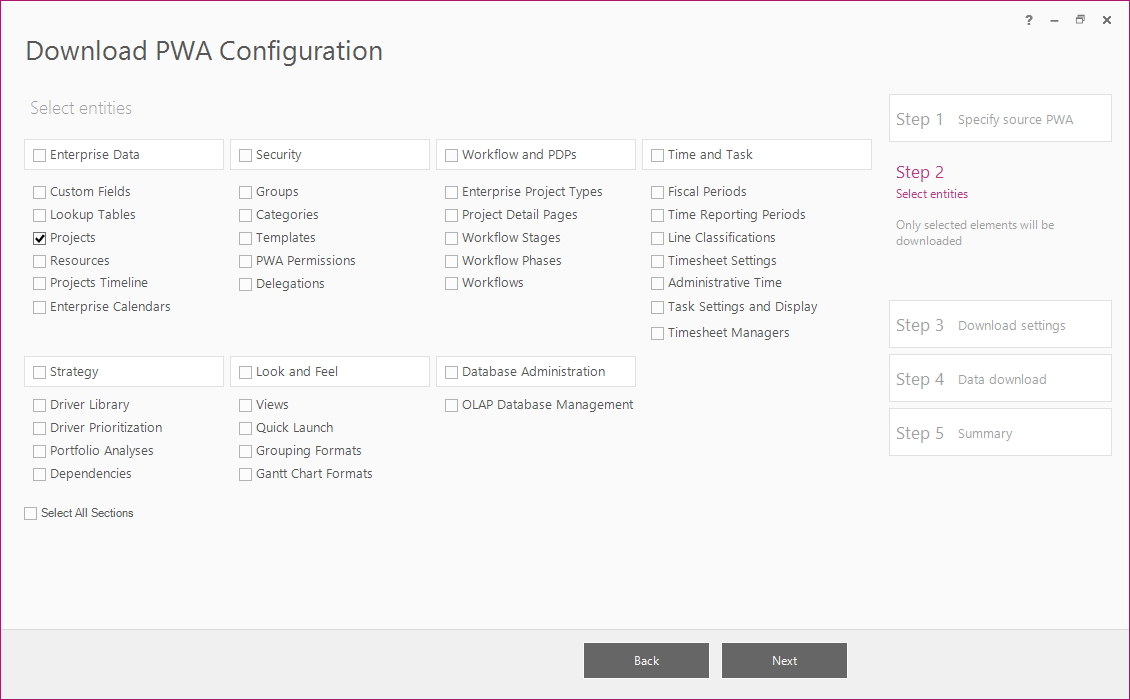
On 'Step 3. Download Settings' check the 'Resource Plan' checkbox.
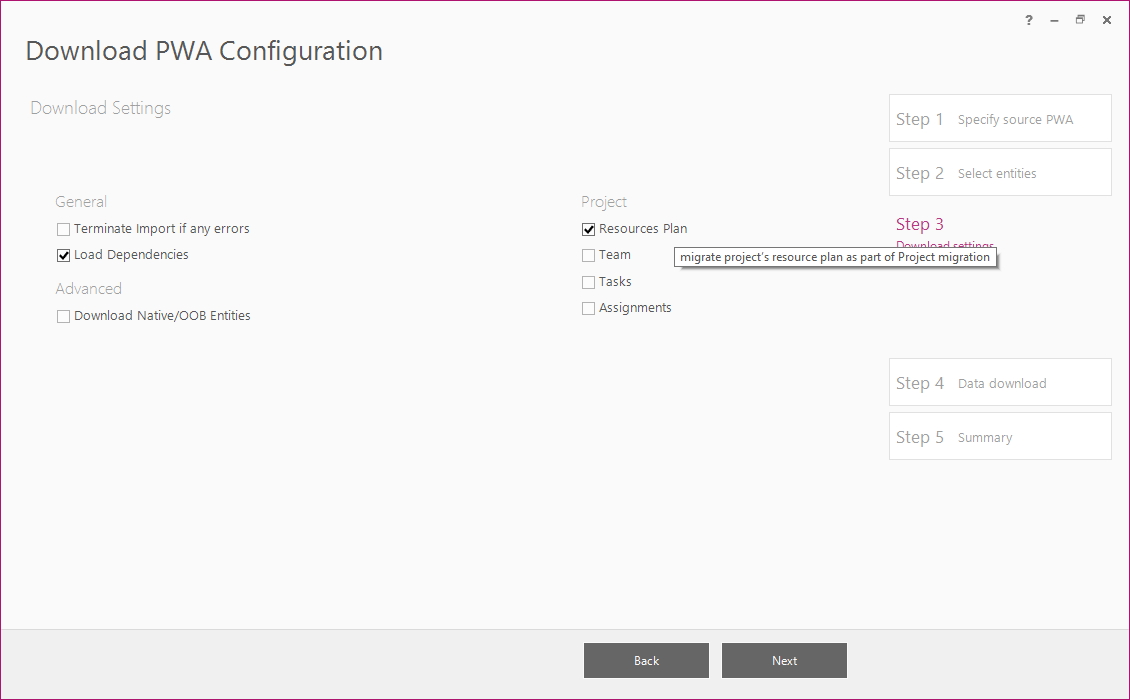
Allow the wizard some time to download the data from PWA. After that, you will be able to see the number of downloaded engagements in the FluentBooks workspace.
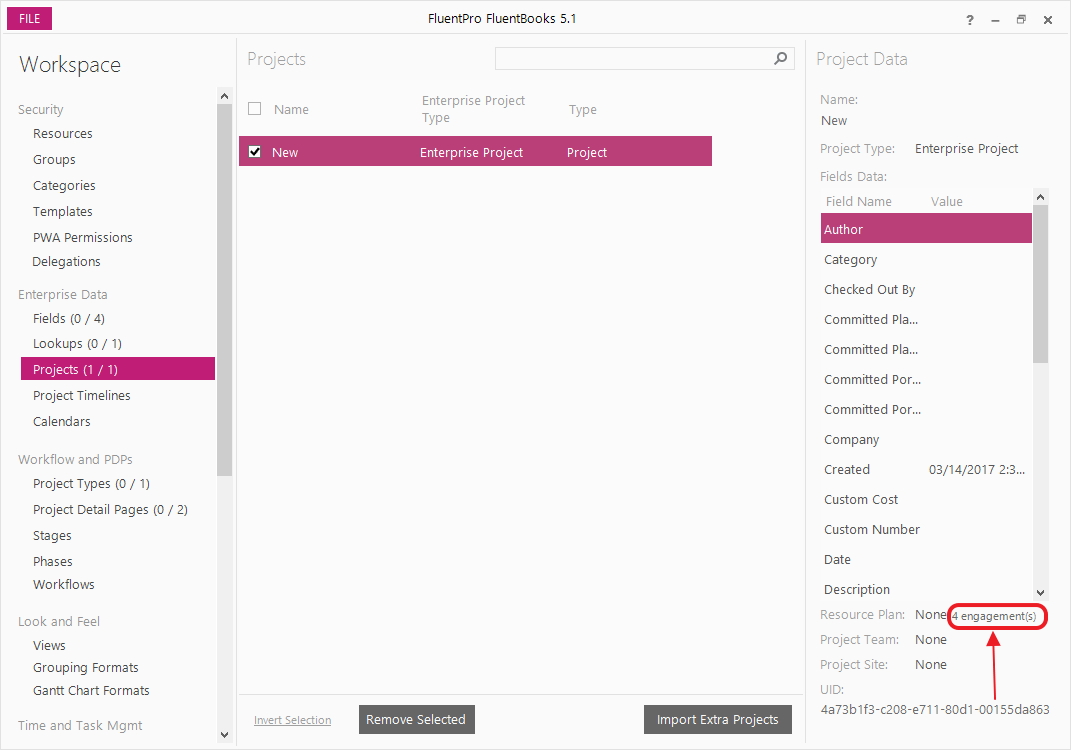
Now select File → Export → Upload configuration to PWA wizard to upload projects and engagements to target PWA. In Step 2. Select Entities use the Select All workspace elements button to check the checkboxes of the elements in the workspace.
You can find more information on the process of uploading in the Upload configuration to PWA article.
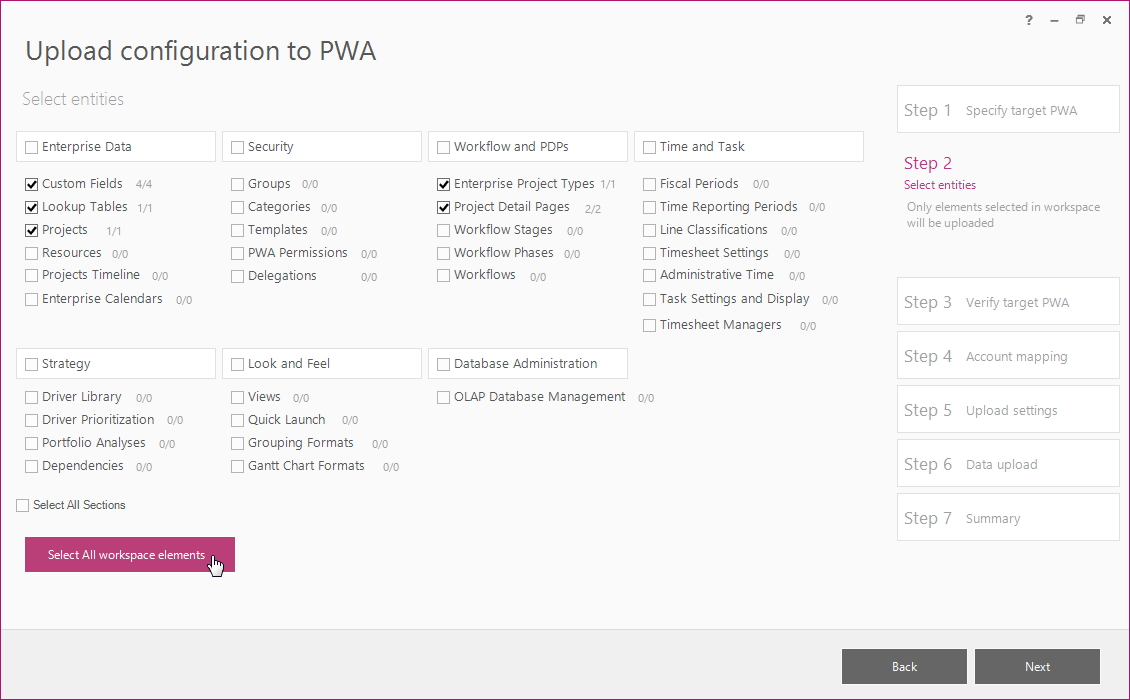
On 'Step 5. Upload Settings' make sure, that the 'Resource Plan' checkbox is checked.
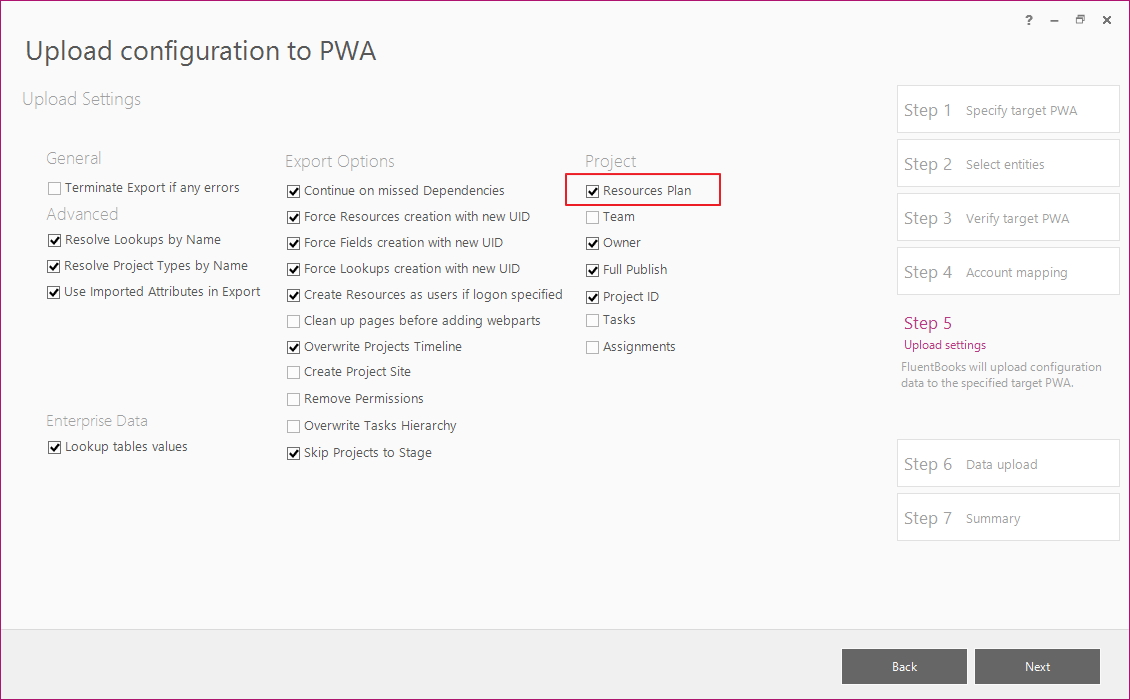
Allow the wizard some time to upload the data to PWA. After the process is complete, you can navigate to your PWA and check, that engagements were migrated.
Migration using 'Download/Upload Projects from FPP files' wizards
In such a case, Project data (including PDPs and Schedules) and resource engagements will be migrated. Use the File → Import → Download Projects to FPP files wizard to import the project with engagements from the source PWA. No additional actions are required. Engagements are included by default.
You can find more information on the process of downloading in the Download Projects to FPP files article.
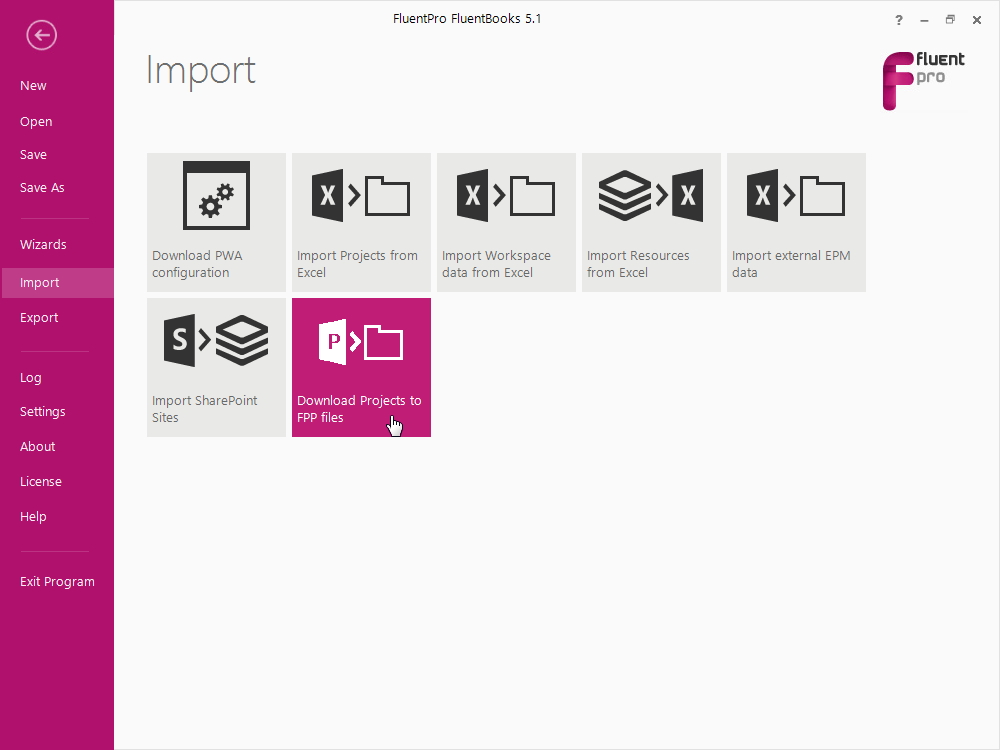
After that use the File → Import → Upload Projects from FPP files wizard to export the project to the target PWA. Engagements will also be transferred automatically.
You can find more information on the process of uploading in the Upload Projects from FPP files article.