This article describes how to use FluentBooks wizards in order to migrate Deliverables preserving their Dependencies from the source PWA to the target PWA.
As Deliverables are published to a SharePoint list, it is possible to use Upload SharePoint Sites wizard only to migrate Deliverables. However, if you are using Project Professional and need the information about tasks Deliverables and their dependencies to be preserved and displayed in Project Professional, please follow the steps in this article for successful migration of Deliverables and their dependencies.
In order to migrate Deliverables, FluentBooks requires Microsoft Project Professional application to be installed on the machine where Upload Projects from FPP Files and Publish Projects wizards will be running. A version of Project Professional should fit the target PWA. Also, Project Professional application should be configured to start with the default account without any dialogues and should be activated.
Please note: The first step of the Deliverables migration is to import Projects that have cross-project Dependencies and their SharePoint sites from the source PWA. This can be done using Download Projects to FPP Files wizard and Download SharePoint sites wizard accordingly.
As you download Projects to FPP Files and SharePoint Sites to the workspace, the next step will be to upload projects to the target PWA using Upload Projects from FPP Files wizard.
The flow of migration is very important here. If the required projects do not exist on the target PWA before uploading Deliverables using SharePoint Sites wizard, dependencies will not be migrated successfully. To migrate dependencies to the target PWA, the projects that dependencies are linked to should already be present on the target PWA.
1) Run FluentBooks, select the Export option from the File menu, and Upload Projects from FPP files.
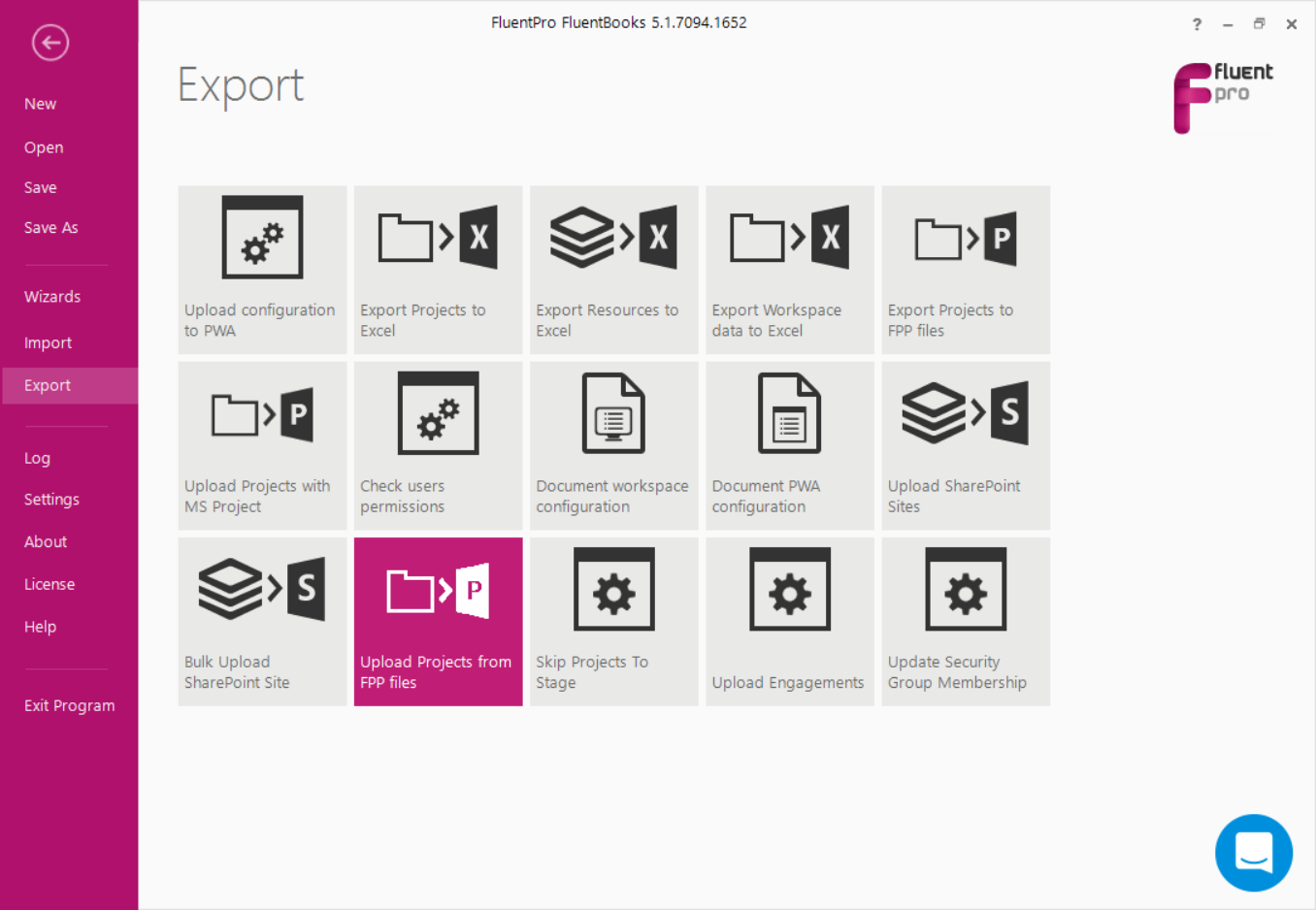
2) Specify target PWA URL, login credentials, and the folder containing FPP files.
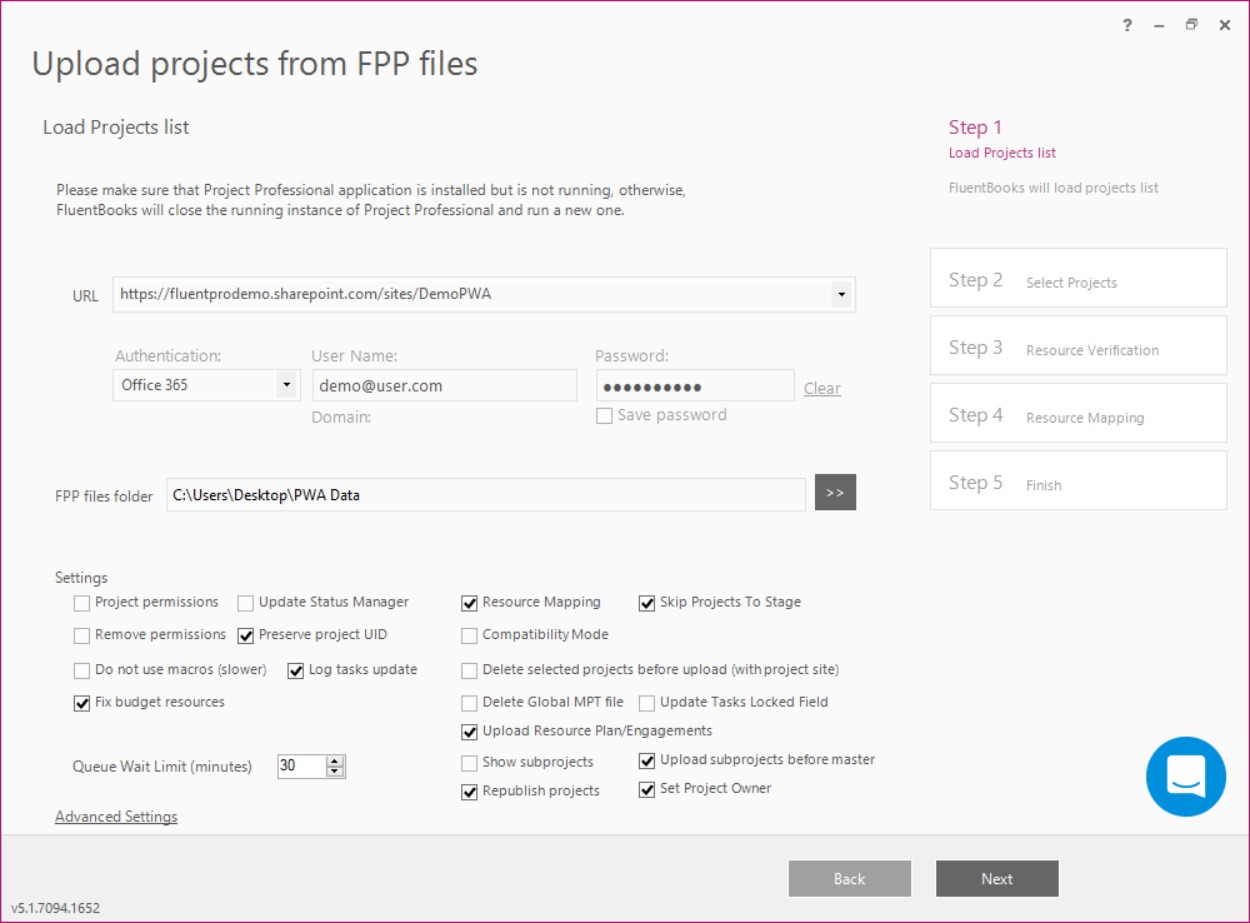
3) Select the Projects to be uploaded by checking their checkboxes. Click Next to proceed.
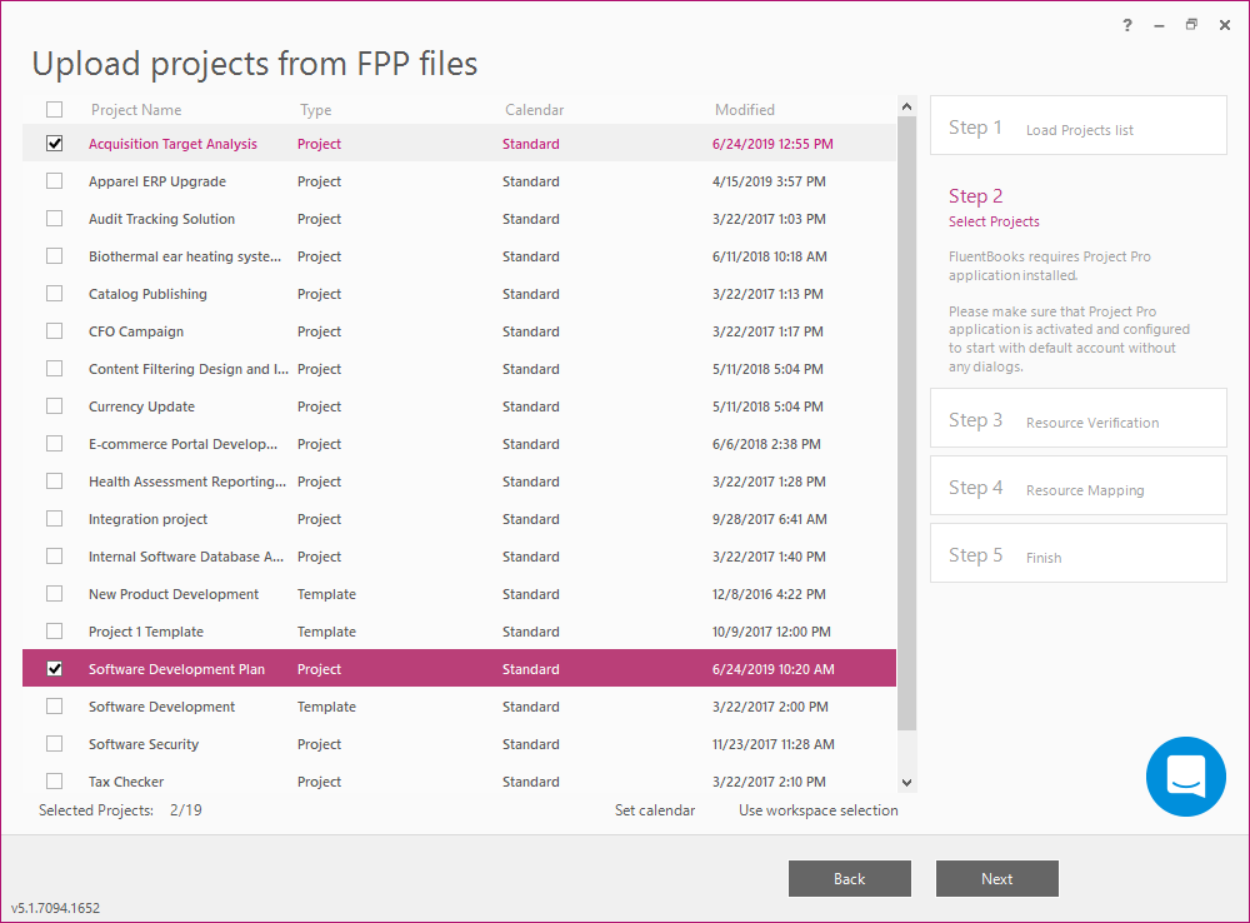
4) FluentBooks will request to start Project Professional, which is required for Projects data upload, click Yes in the dialog window to confirm the start.
Allow the wizard some time to upload Project data, Log option allows viewing the log records in real-time during the upload process.
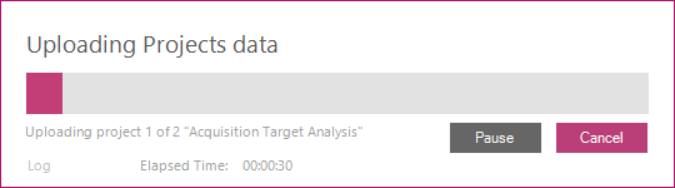
5) Upload Summary displayed after the export process is finished will show the Projects that were exported from FPP files to the target PWA.
Click Finish to close the wizard.
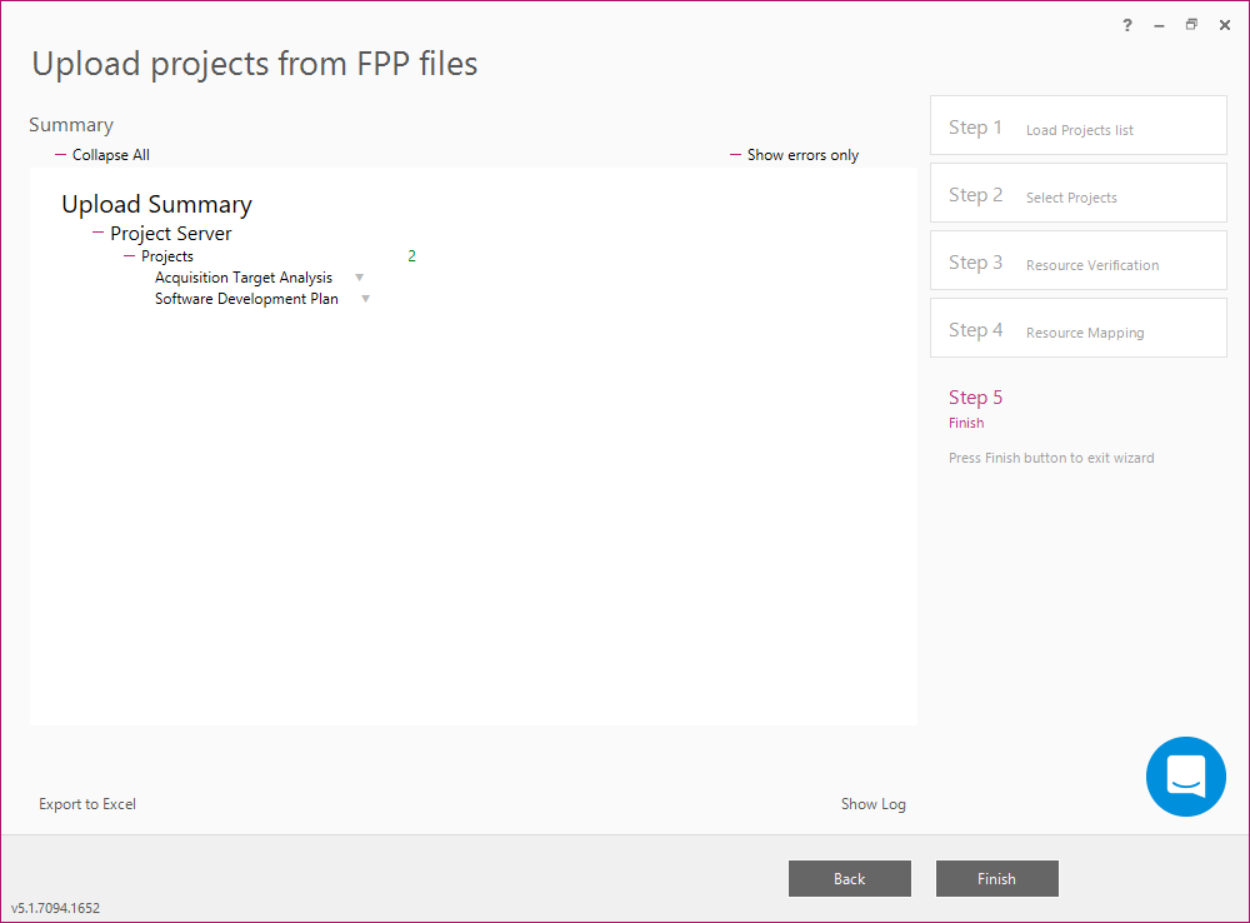
As the required projects are uploaded to the target PWA, the next step will be to upload SharePoint sites.
Please note: Before you start working with Upload SharePoint Sites wizard, make sure that the required SharePoint Sites are present in the FluentBooks workspace.
1) Run FluentBooks, select the Export option from the File menu, and then ‘Upload SharePoint Sites’ wizard.
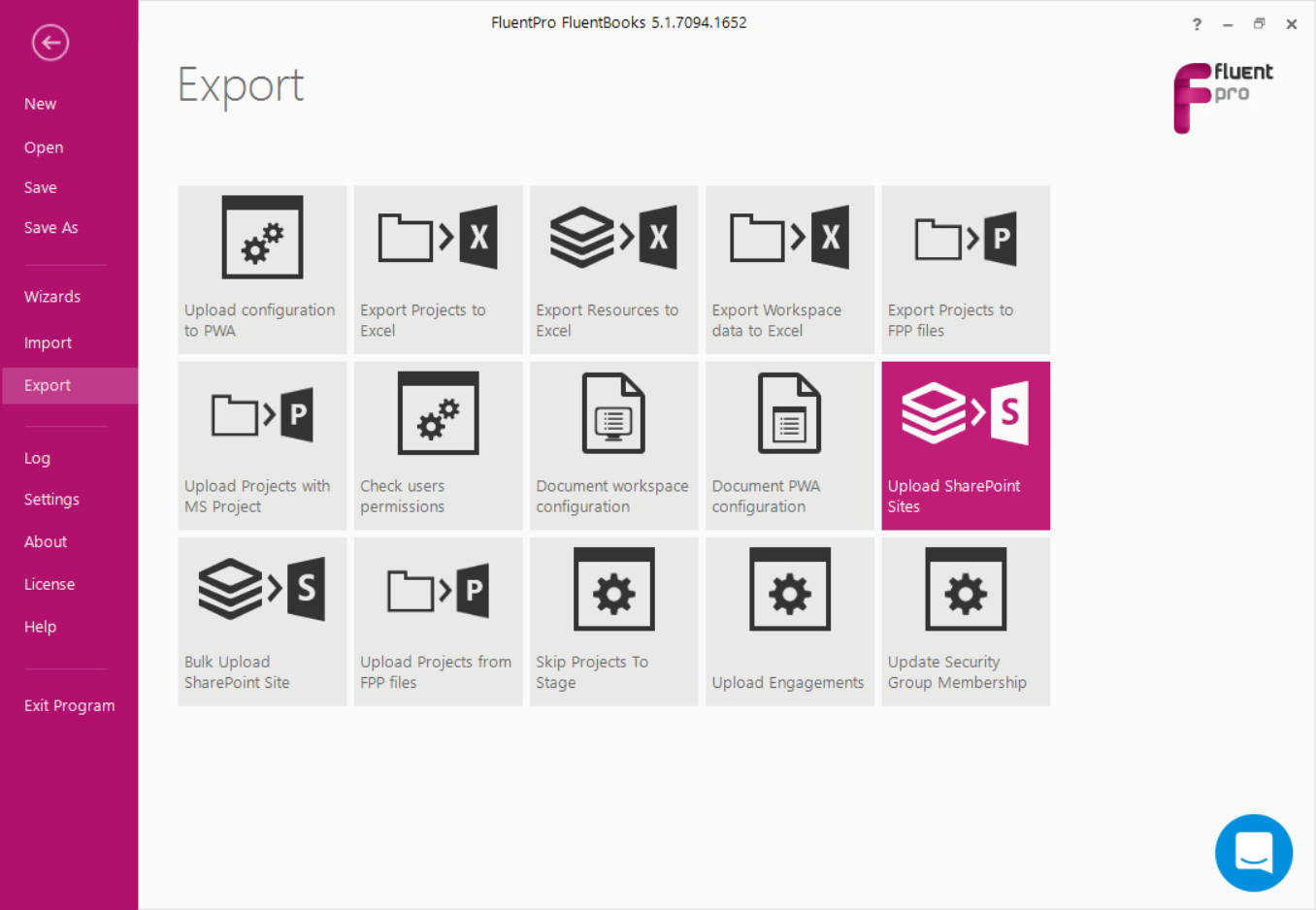
2) Specify the Root Site URL of the target PWA, login credentials, and click Next to proceed.
Please note: User account that is used by FluentBooks when migrating SharePoint content should have Site Collection Administrator rights.
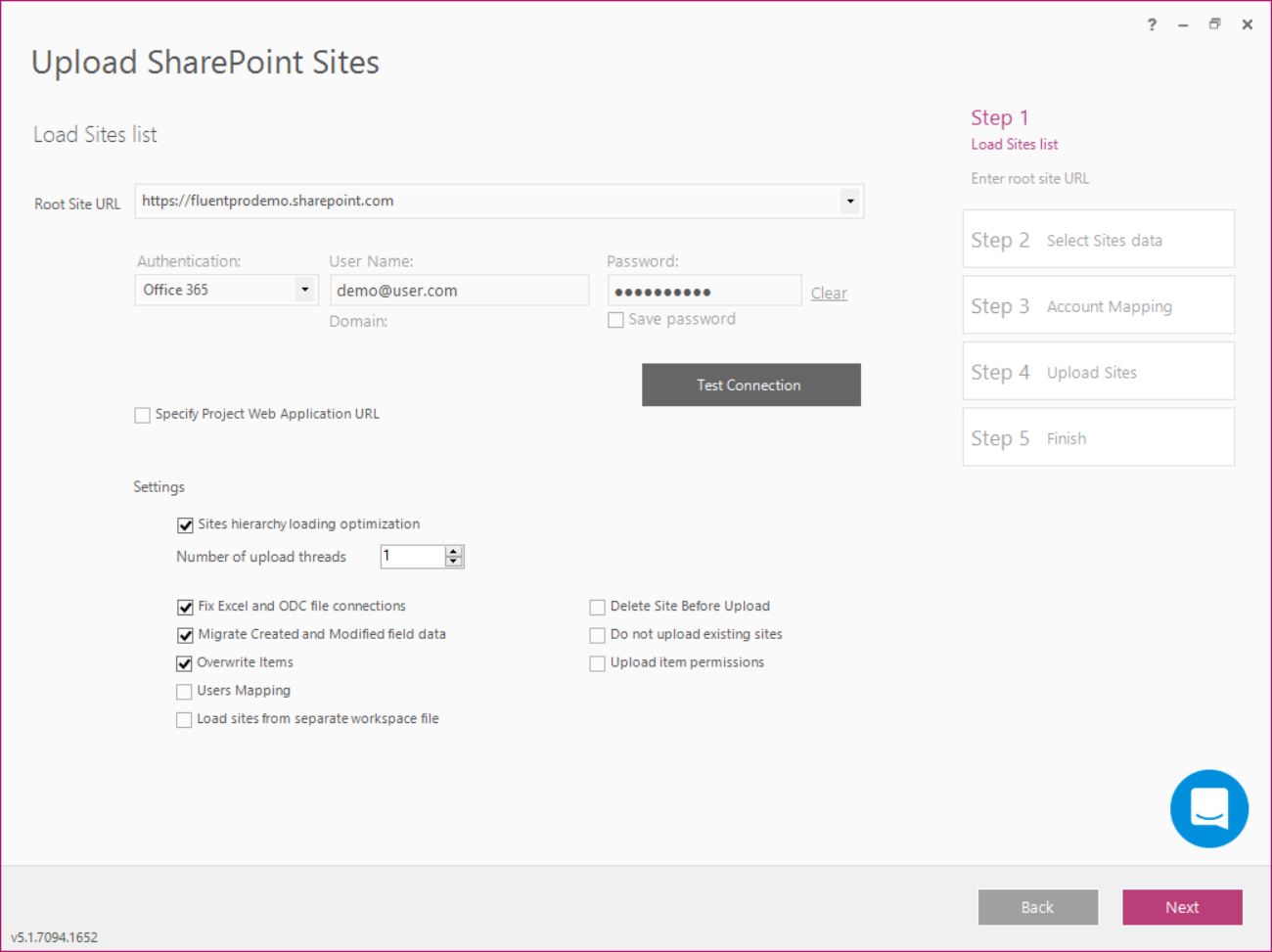
3) On the 'Select Data to Upload' window, open the site lists of the required sites and select Deliverables only. Click Next to start the upload process.

4) As the upload process is complete, click Finish to close the wizard.
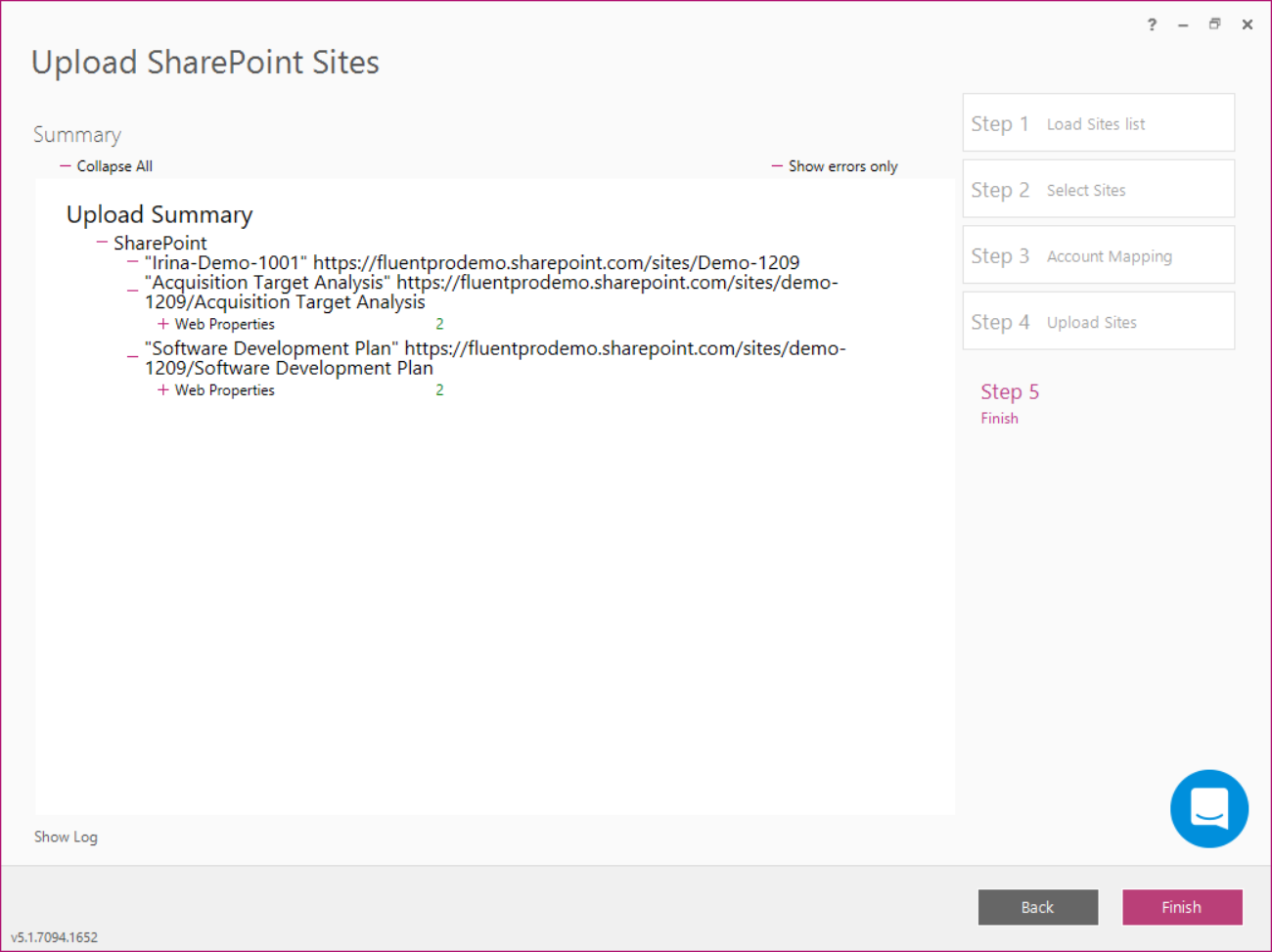
The next step will be to republish the required projects (projects that have Deliverables and cross-project Dependencies) on the target PWA.
1) Open FluentBooks, Wizards screen, select Publish Project wizard.
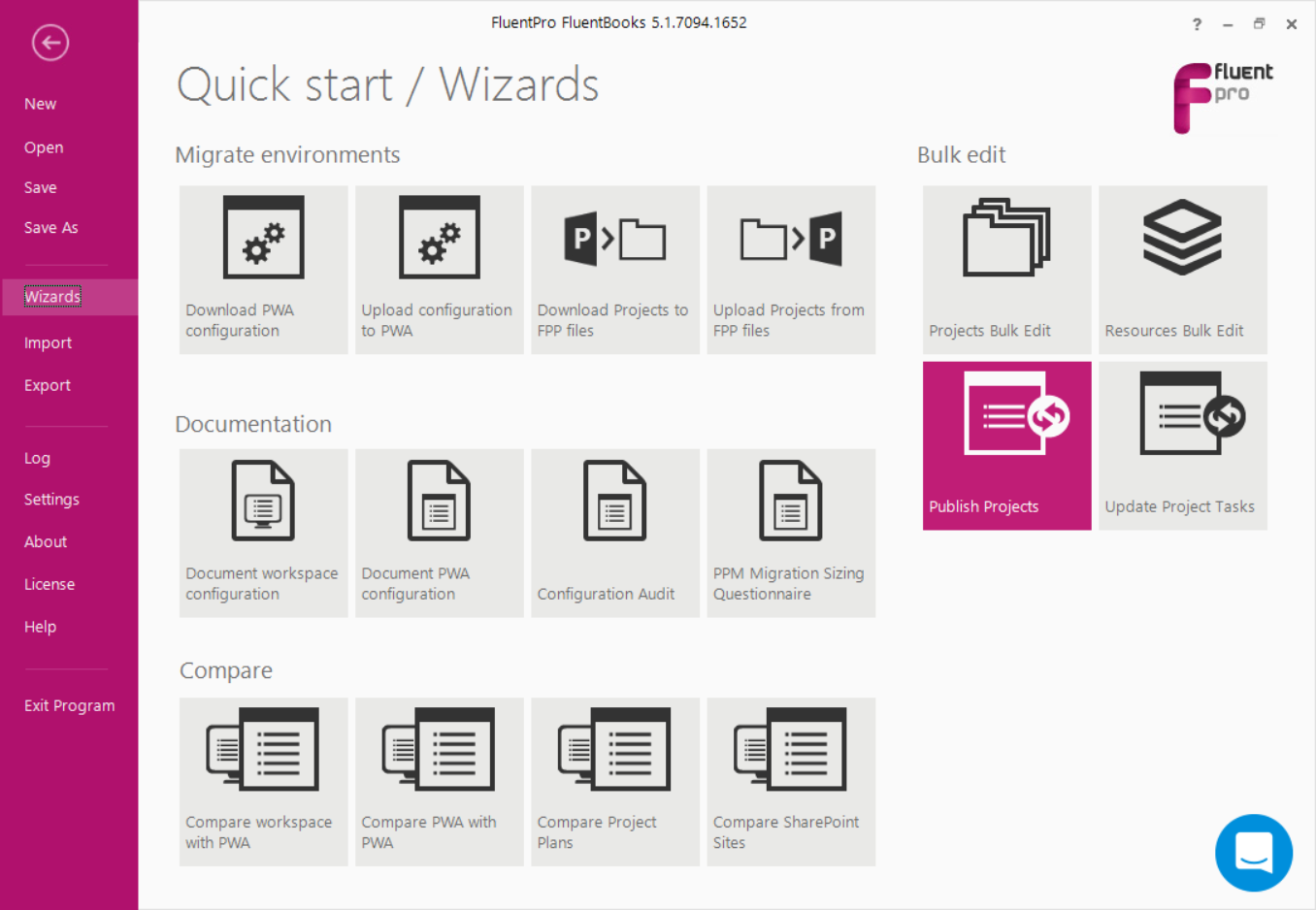
2) On the first step of the wizard, provide your target PWA URL and credentials.
Select the 'Publish using Project Professional' option and check the 'Accept Deliverables Changes' checkbox. Click Next to proceed.
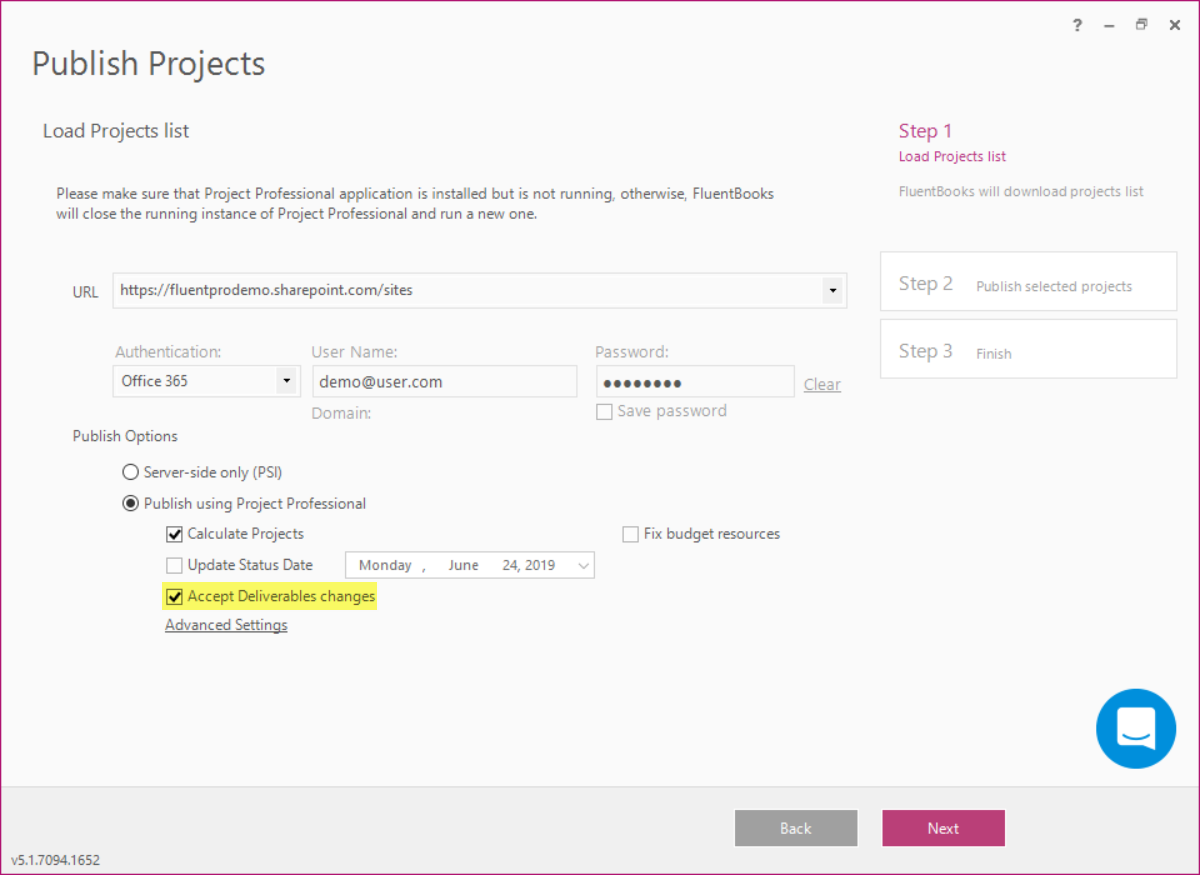
3) Select the projects you would like to republish (the ones that have Deliverables and cross-project Dependencies). Click Next to start republishing the selected projects.
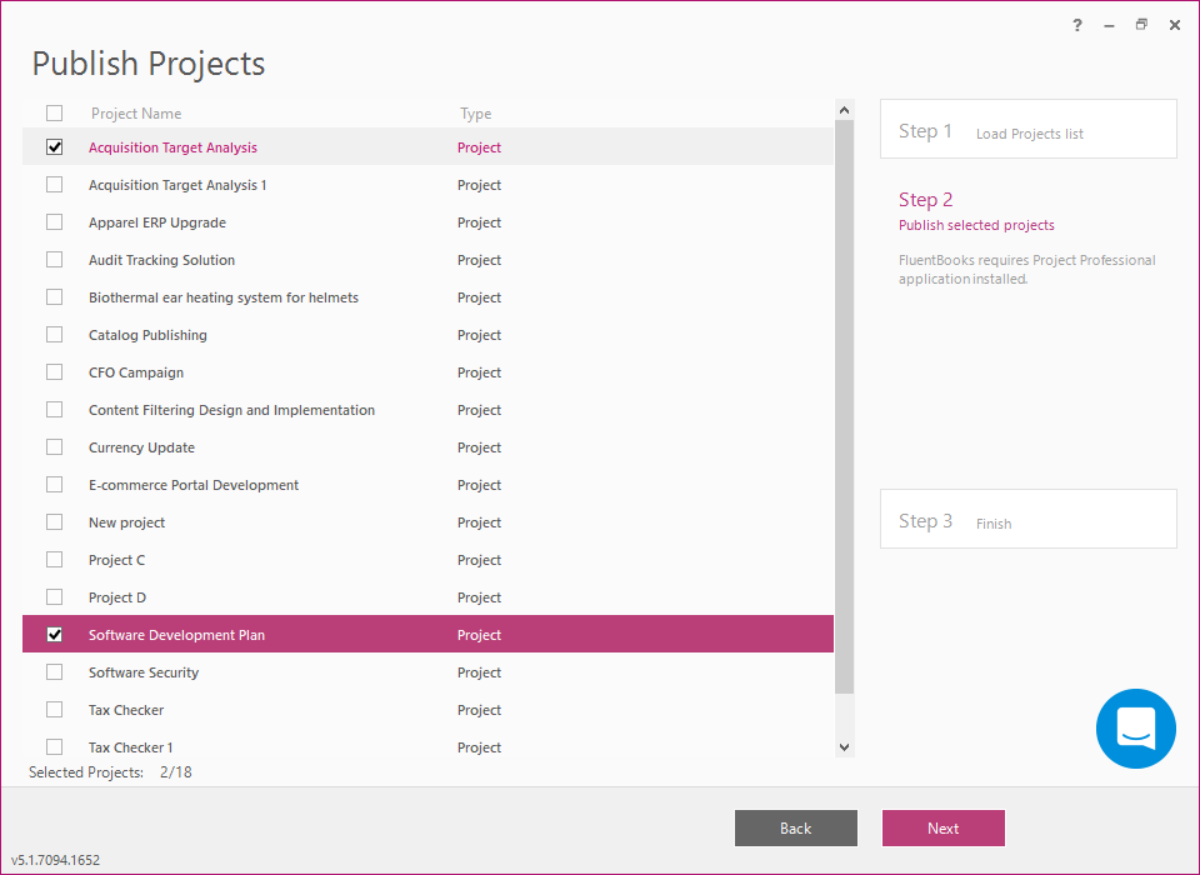
4) In the dialogue window that appears click Yes to start Project Professional.
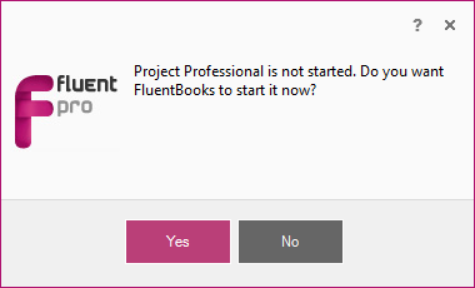
5) Allow FluentBooks some time to complete this operation. On the Summary Screen check if the projects were republished successfully. Click Finish to close the wizard.
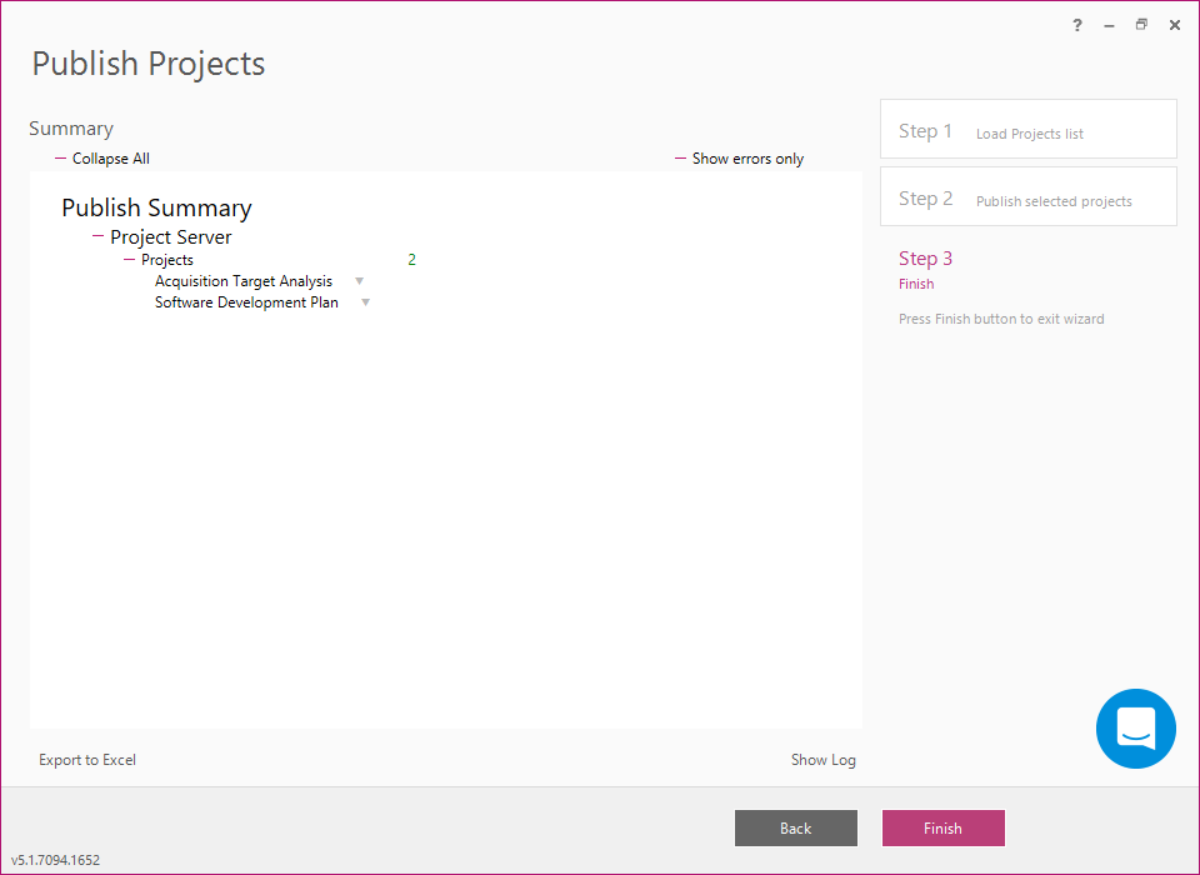
6) Navigate to the target PWA and make sure that all the necessary Deliverables and their Dependencies are present there.
