During projects upload FluentBooks takes care of required and read-only fields automatically, however, during parallel streams upload FluentBooks will revert required and read-only fields settings after the first stream is complete and this may interfere with other streams. Therefore, additional actions are necessary for parallel streams project upload.
There are 2 locations where project-related fields can be set to “Required” and “Read-Only”:
1. Enterprise Custom Fields and Lookup Tables.

2. Workflow Stages.

Before Projects Upload
“Required” setting for enterprise custom fields
Depending on the number of Required fields this operation can either be done manually or with help of FluentBooks.
Manually:
- Open each of the fields with “Required” in the Behaviour column.
- Set “Require that this field has information:” to No and save the field.
With FluentBooks:
1. Download the Custom Fields from the target PWA using the “Download PWA Configuration” wizard.
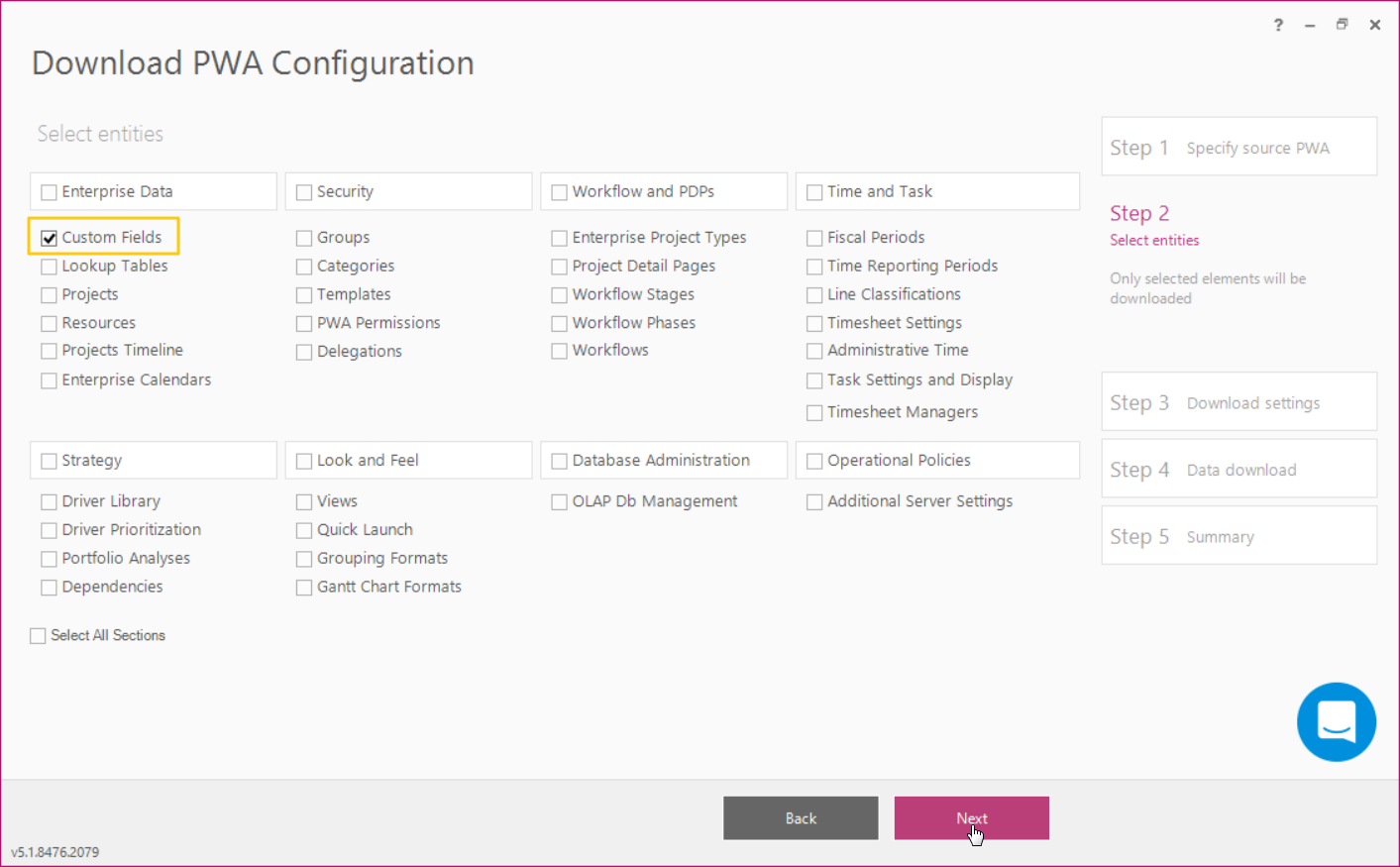
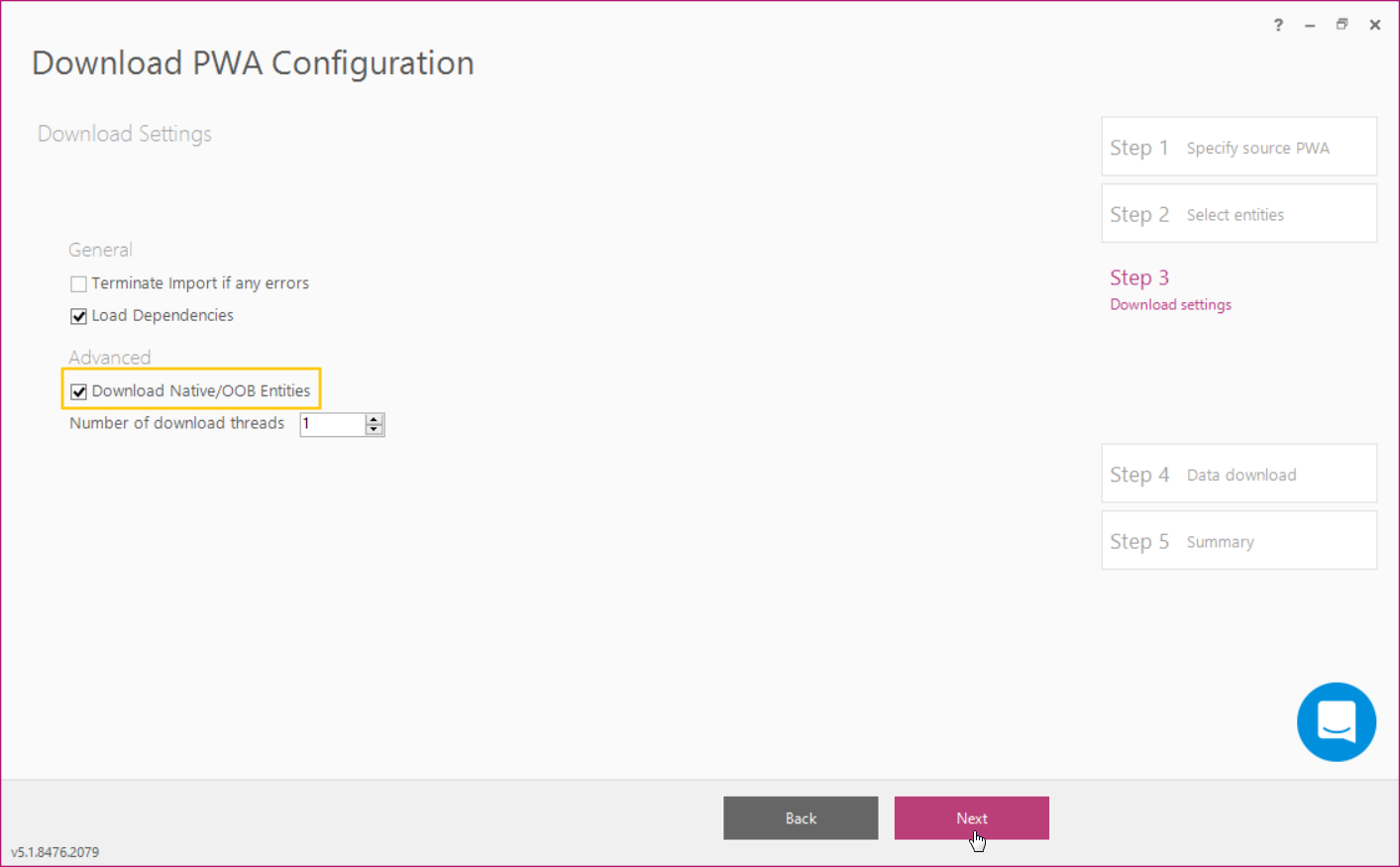
2. In the workspace sort fields by the Required column and select only fields where Required is True.
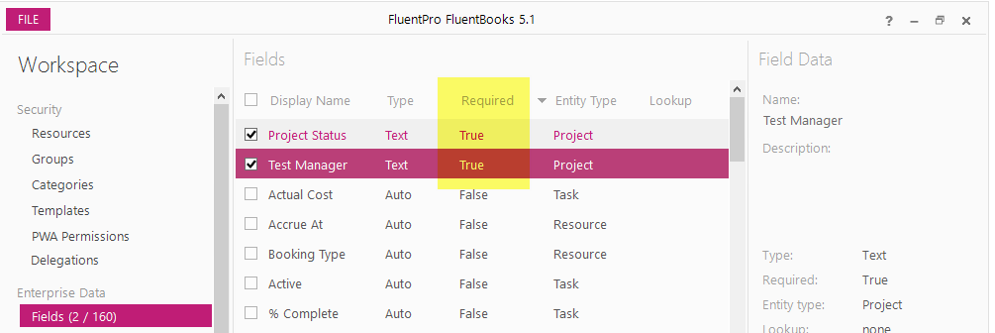
3. Click File -> Export and open Export Workspace data to Excel wizard.
4. Specify File Name, select Custom Fields and click Export.
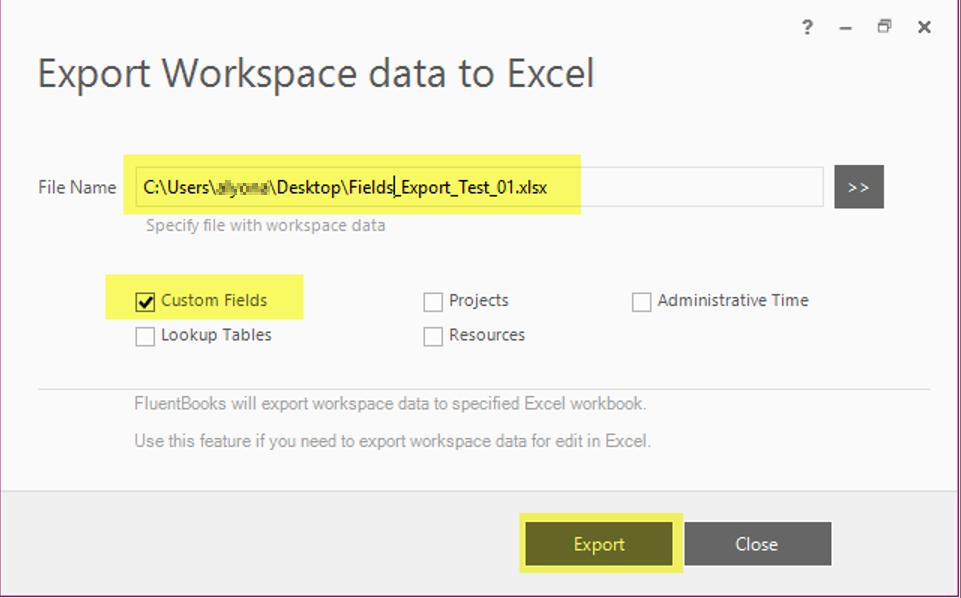
5. Excel file will be generated.
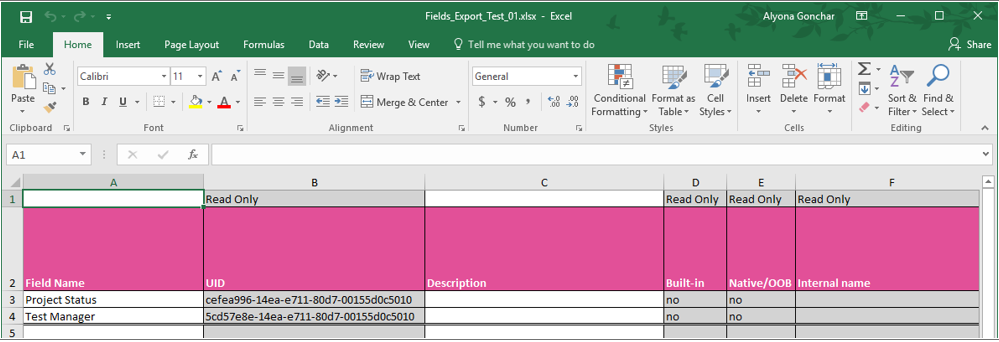
6. In the Excel file scroll to the “Require that this fields has information” column and set “no” for all fields

7. Save the file and close it.
8. Launch Import Workspace data from the Excel wizard in FluentBooks.
9. Specify File Name, select Custom Fields, and click Import.

10. The “Required” column is now updated for selected fields.

11. Upload selected fields back to PWA using the “Upload Configuration to PWA” wizard.
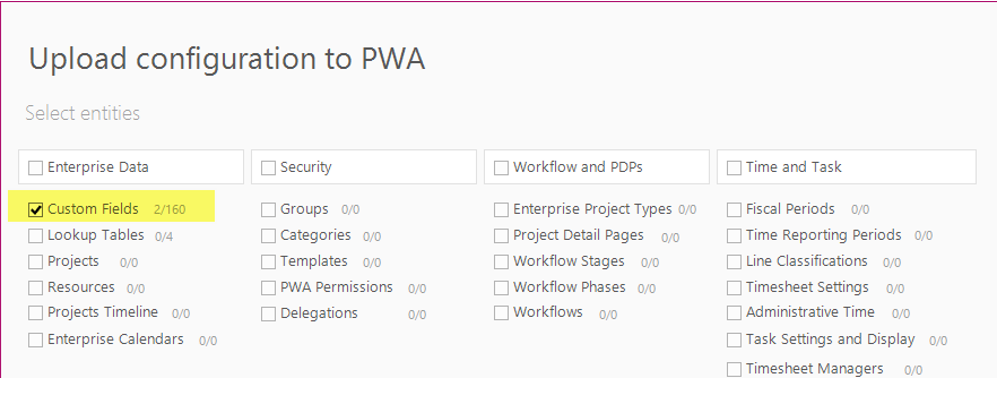
Required/Read-Only setting for workflow-controlled fields
Manual:
1. Open the stage that has Required/Read-Only Fields set.
2. Scroll down to the “Required Custom Fields” and “Read Only Custom Fields” sections.
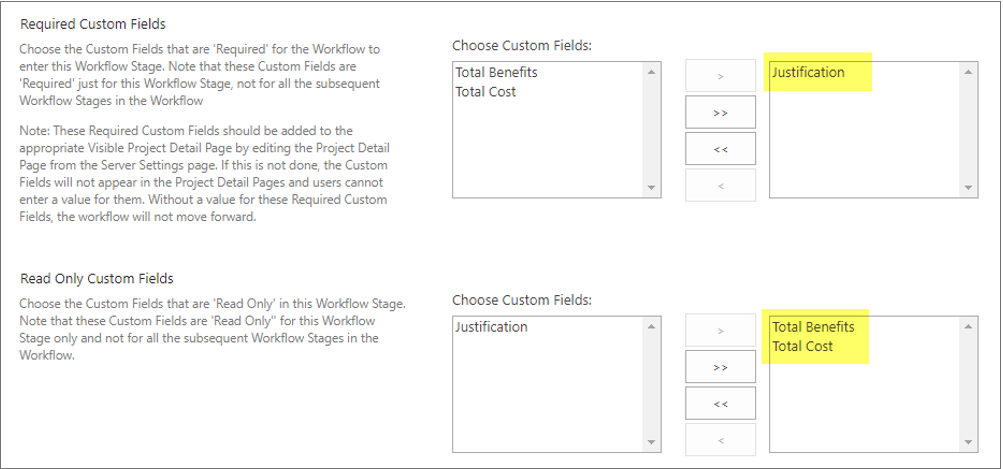
3. Move required/read-only fields to the left section and save the changes
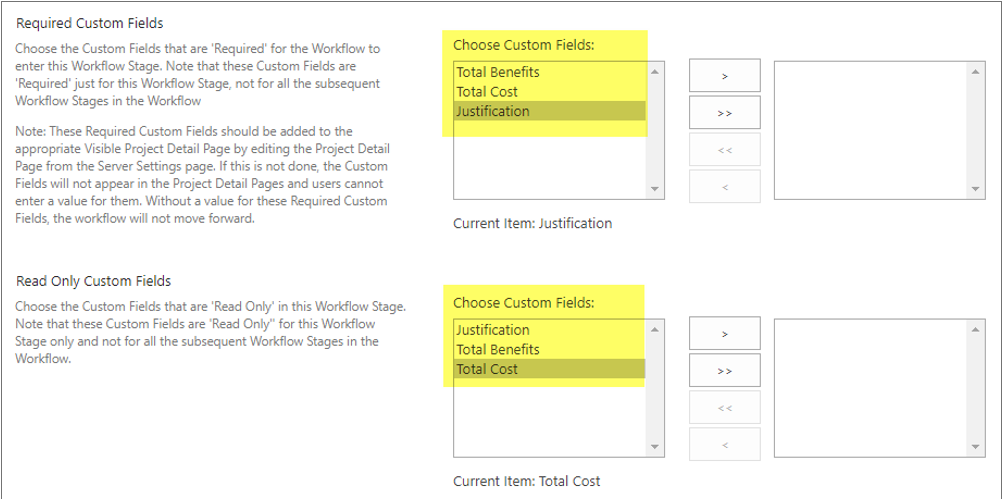
Proceed with parallel streams projects migration
FluentBooks will still show “Disable required/read-only fields” and “Enable required/read-only fields” progress bars, but since there is nothing to disable/enable no changes will be made.
Post Projects Upload
After all projects are uploaded, fields and stage settings modifications should be reverted. To do this upload custom fields and workflow stages from the workspace with configuration downloaded from the source PWA.
