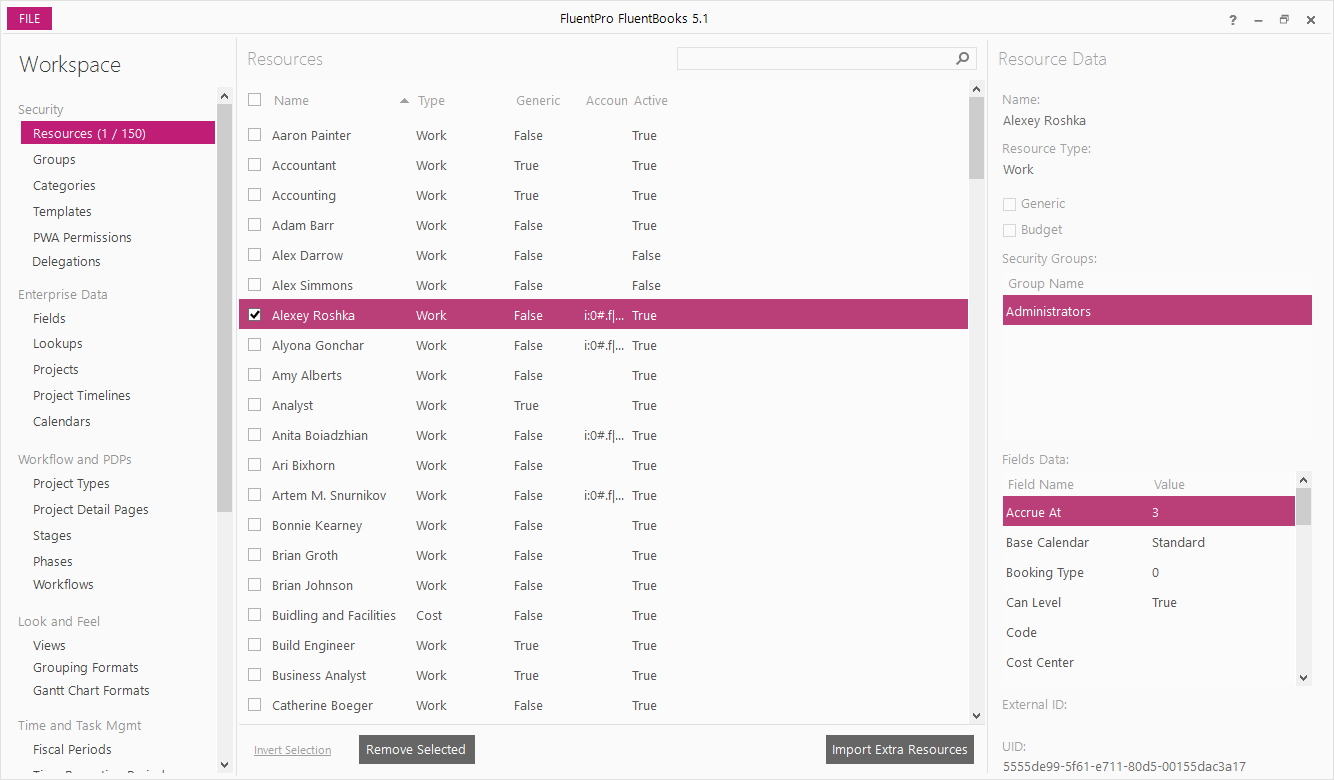Import Extra Resources option is designed to assist with importing additional resources into FluentBooks workspace.
If there is no workspace created/open yet, then click File → New to create a new Fluentbooks workspace.
Otherwise open an existing workspace to which you want to import additional resources.
Step 1
With a workspace being open, select the Resources option from the list on the left and then click the Import Extra Resources button:
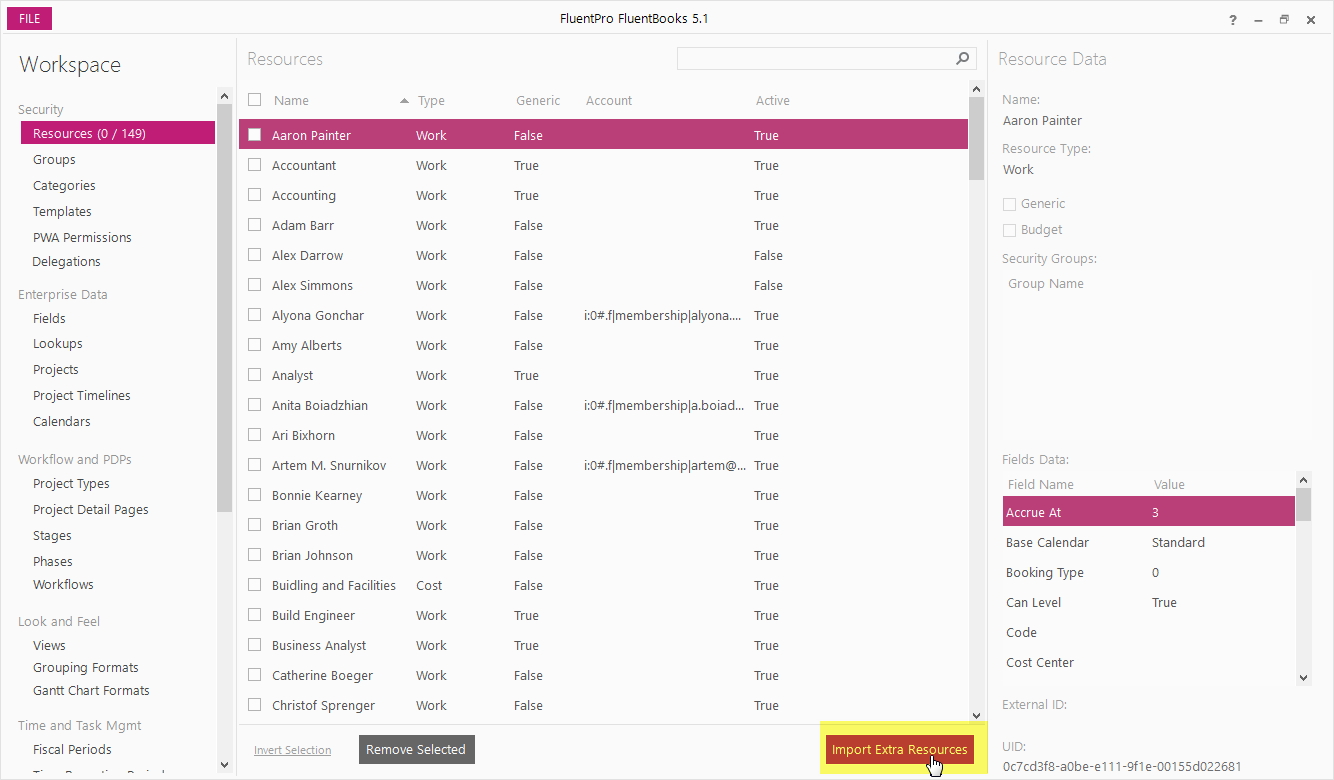
Step 2
In the Import Resources window, specify the source PWA URL, login credentials and click Load to load the list of available resources from the PWA.
Allow FluentBooks some time to load the resources list, time required depends on the number of resources in the PWA.
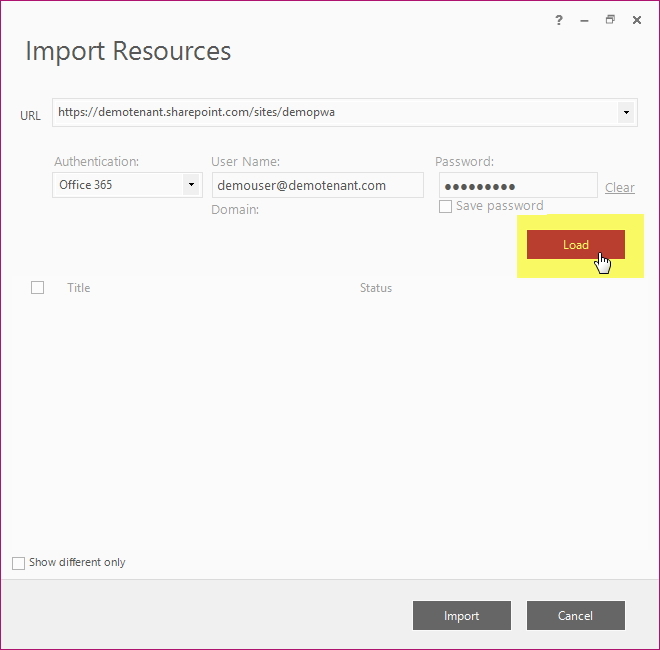
Step 3
The resources list displays the resource names in the Title column, and resource statuses in the Status column - either “Exists in Workspace” or “New”, where “New” means that the resource does not exist in the current FluentBooks workspace.
Check the Show different only checkbox, to hide the resources that already exist in the current FluentBooks workspace:
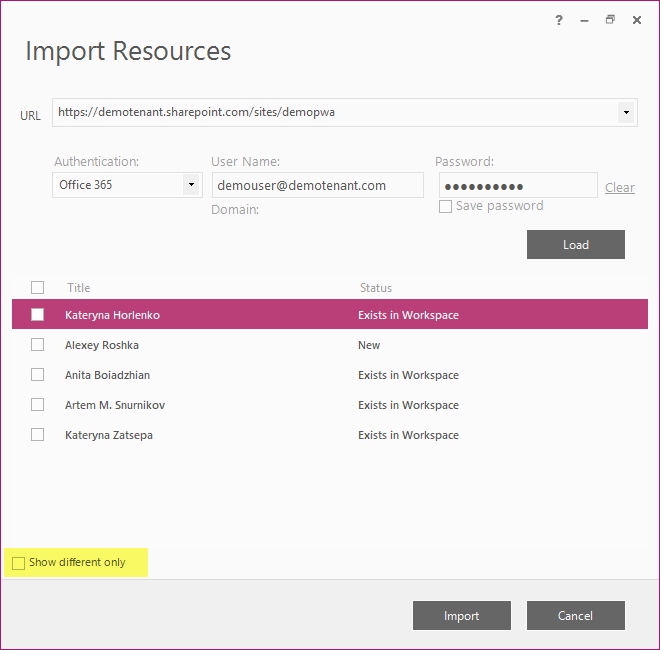
Check the checkboxes next to the resources you want to import into the workspace; to check all resources in the list, check the checkbox in the header of the checkboxes column.
Then click the Import button to import all selected resources into the workspace.
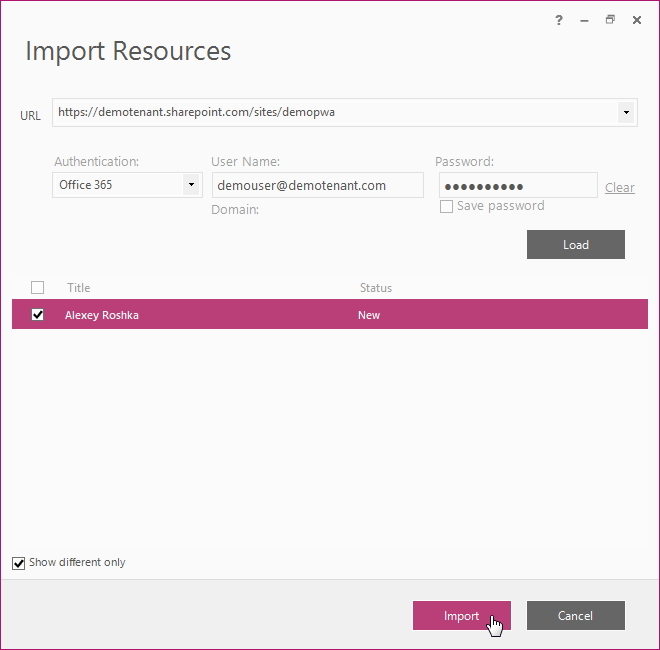
Step 4
Allow FluentBooks some time to import the resources, after that the resources will appear in the workspace: