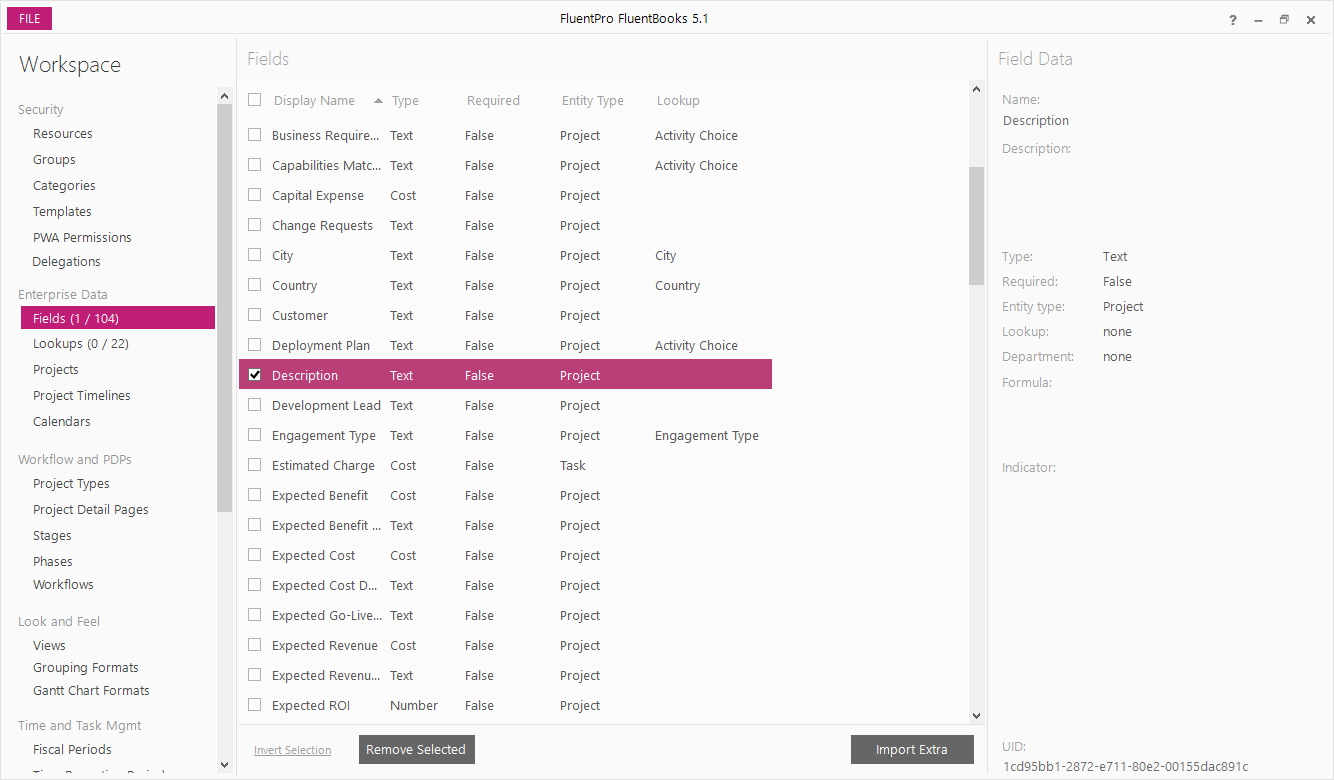Import Extra Fields option is designed to assist with importing additional custom fields into FluentBooks workspace.
If there is no workspace created/open yet, then click File → New to create a new Fluentbooks workspace.
Otherwise open an existing workspace to which you want to import additional Custom Fields.
Step 1
With a workspace being open, select the Fields option from the list on the left and then click the Import Extra button:
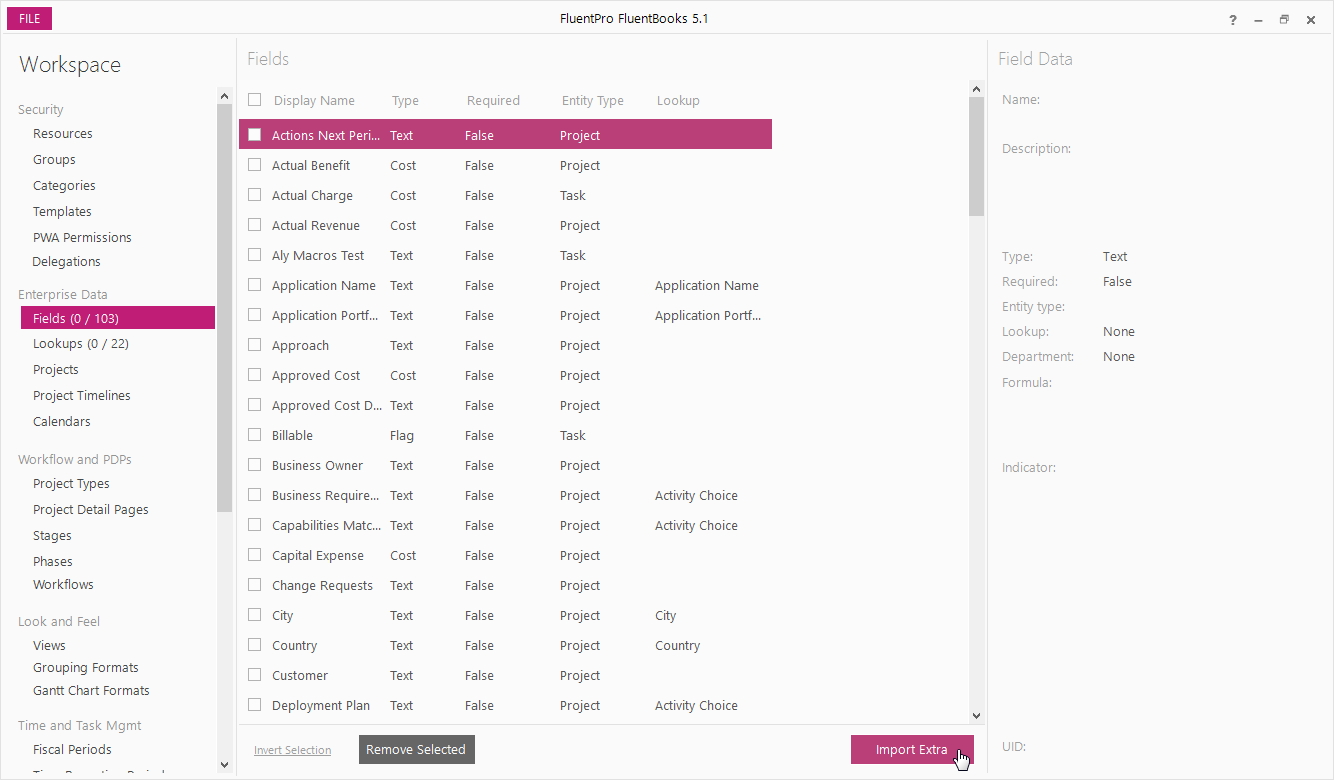
Step 2
In the Import Fields window, specify the source PWA URL, login credentials and click Load to load the list of available fields from the PWA.
Allow FluentBooks some time to load the fields list, time required depends on the number of fields in the PWA.
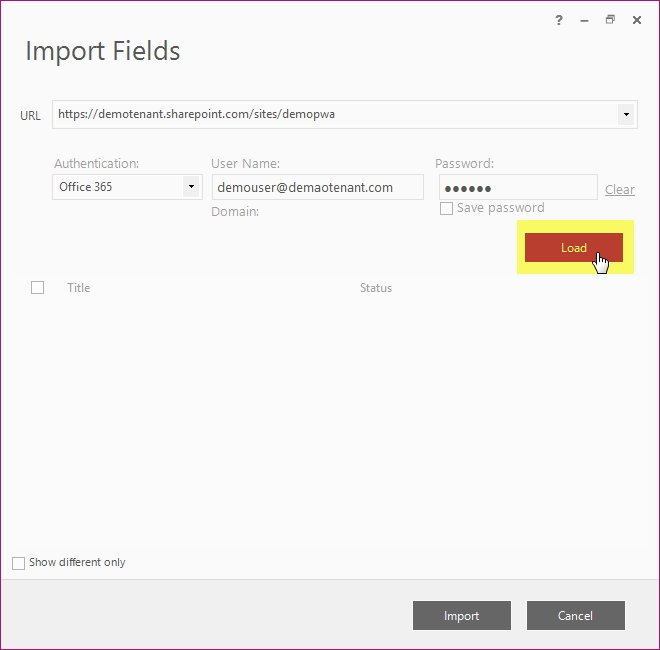
Step 3
The fields list displays the fields names in the Title column, and fields statuses in the Status column - either “Exists in Workspace” or “New”, where “New” means that the field does not exist in the current FluentBooks workspace.
Check the Show different only checkbox, to hide the fields that already exist in the current FluentBooks workspace:
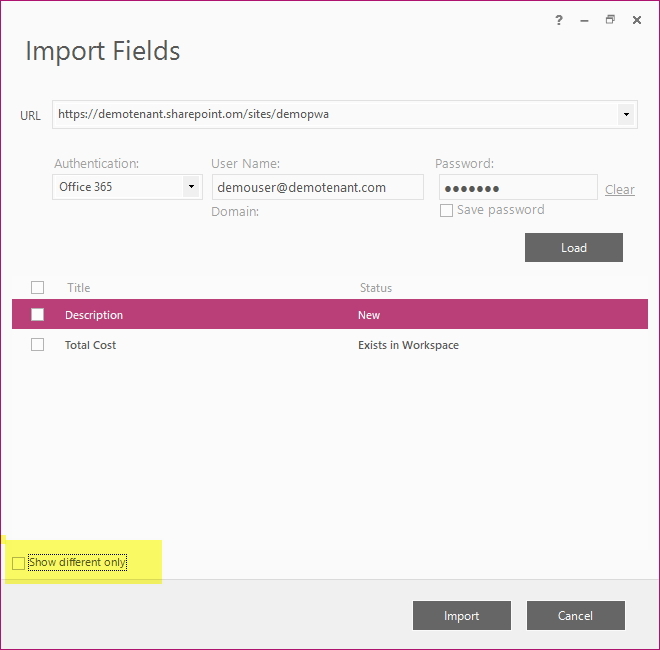
Check the checkboxes next to the fields you want to import into the workspace; to check all fields in the list, check the checkbox in the header of the checkboxes column.
Then click the Import button to import all selected fields into the workspace.
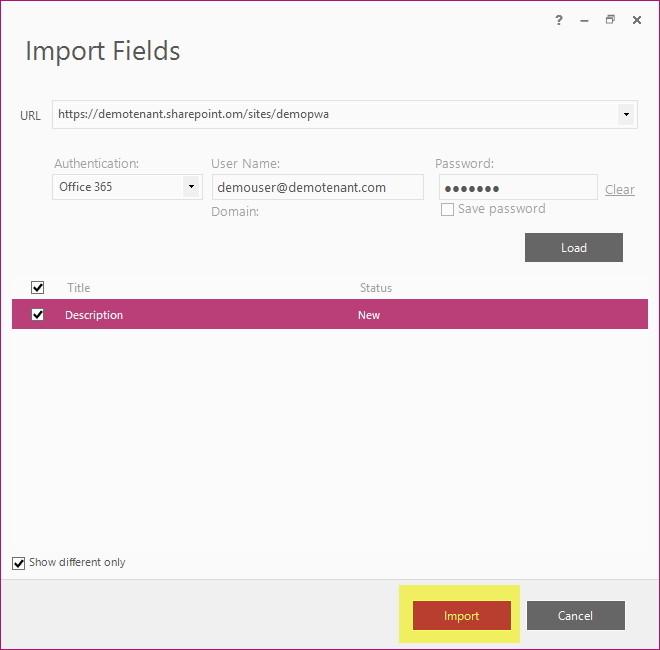
Step 4
Allow FluentBooks some time to import the resources, after that the resources will appear in the workspace: