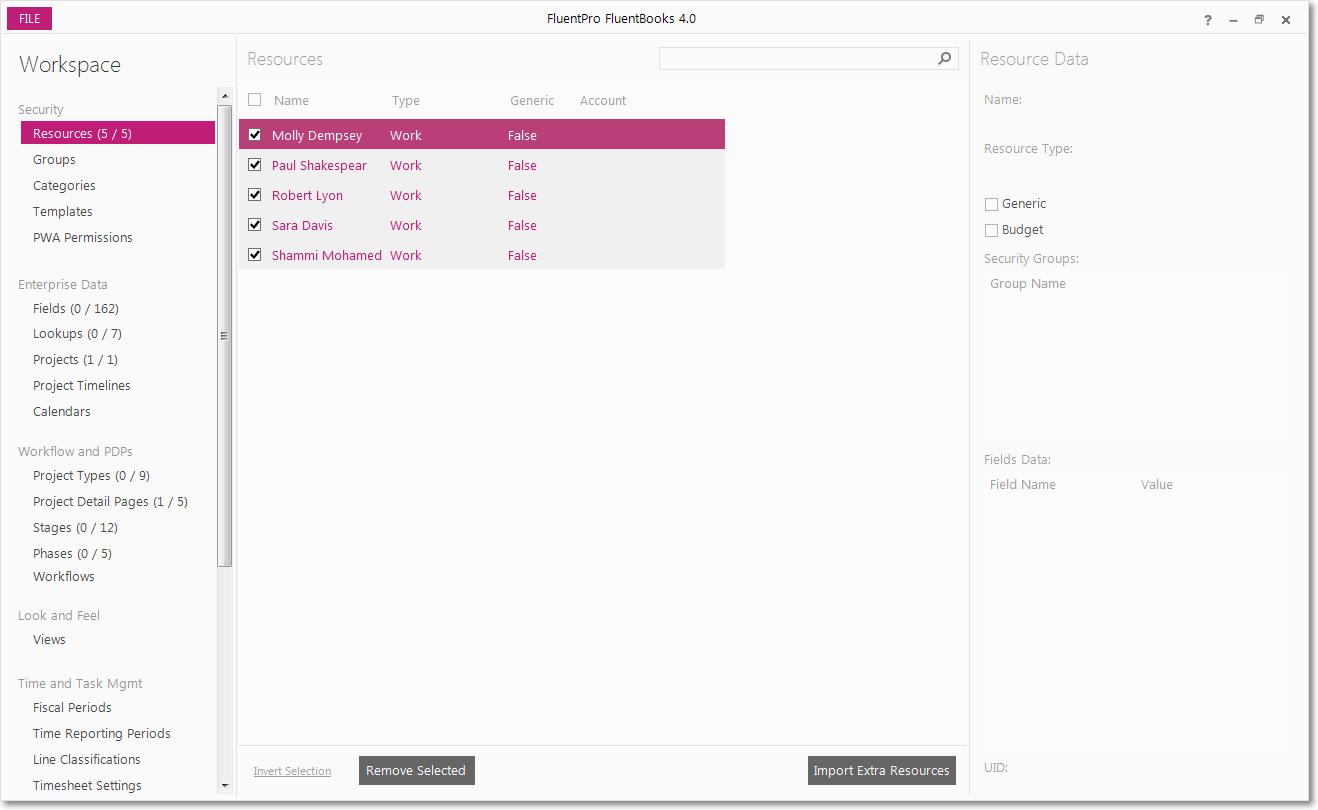Import Resources from Excel wizard is designed to assist with importing resource information from Microsoft Excel into FluentBooks workspace.
It is strongly recommended to use the format that is generated by FluentBooks for Export to Excel.
When importing the resource data into the workspace, FluentBooks will try to update the existing elements and will create new resource records if no corresponding records are found.
1. Click File → Import → Import Resources from Excel.
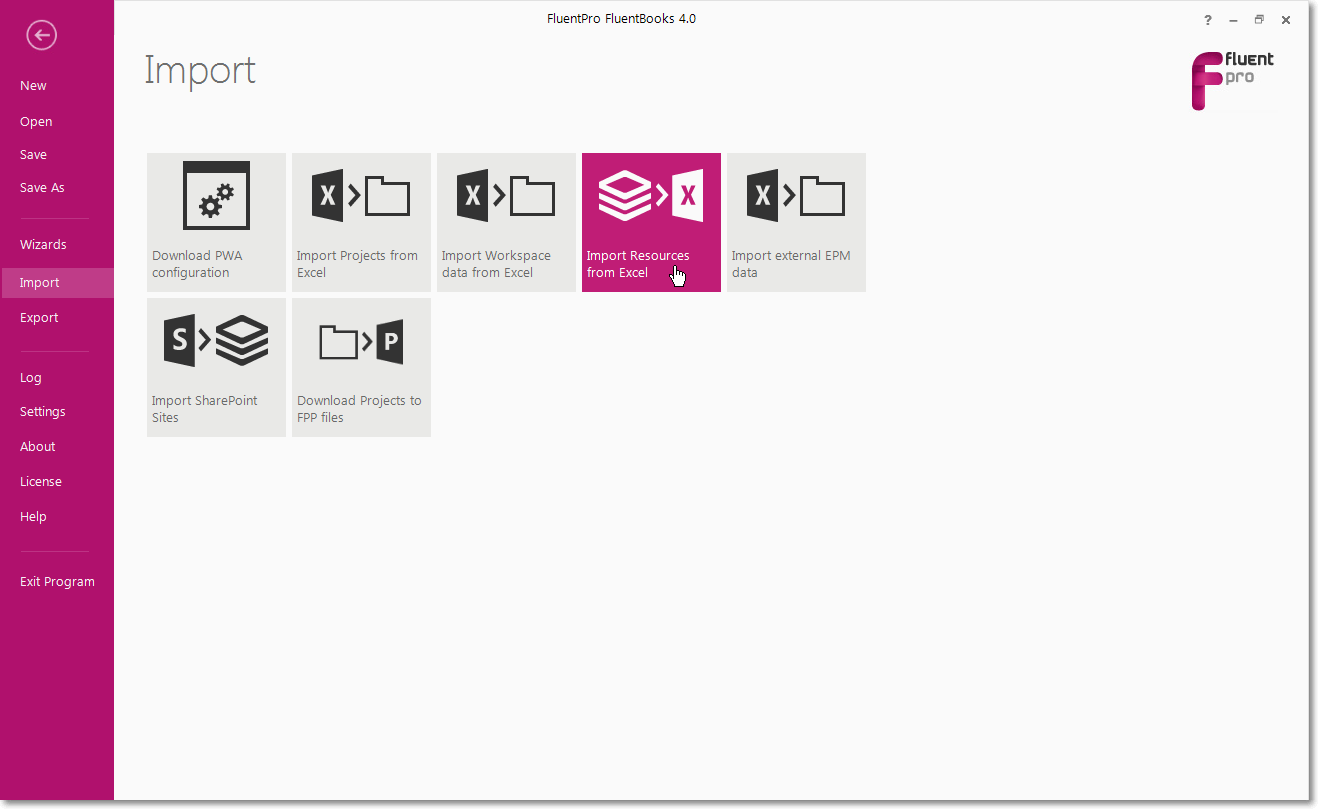
2. Select an Excel file with resources that you want to import to the workspace (make sure that the MS Excel file itself is closed) and click the Import button.
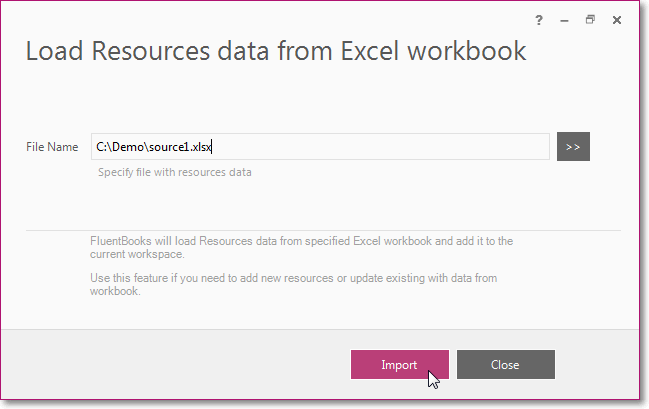
3. Allow the wizard some time for processing. After the import is finished, click the Close button to close the progress window.
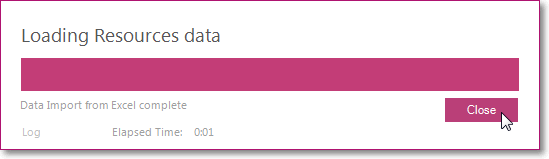
4. Click the Close button to close the wizard.
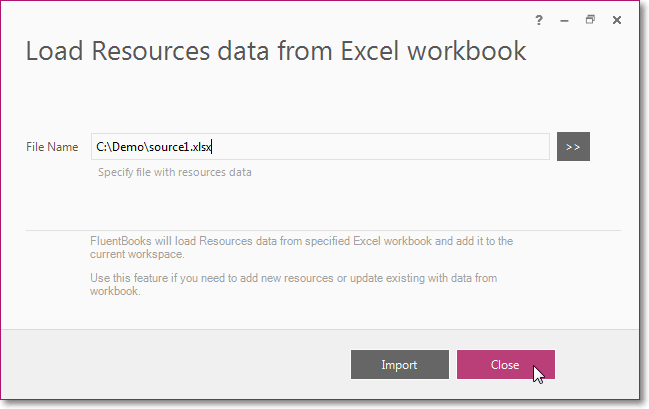
5. FluentBooks Workspace window with downloaded resources will be shown.