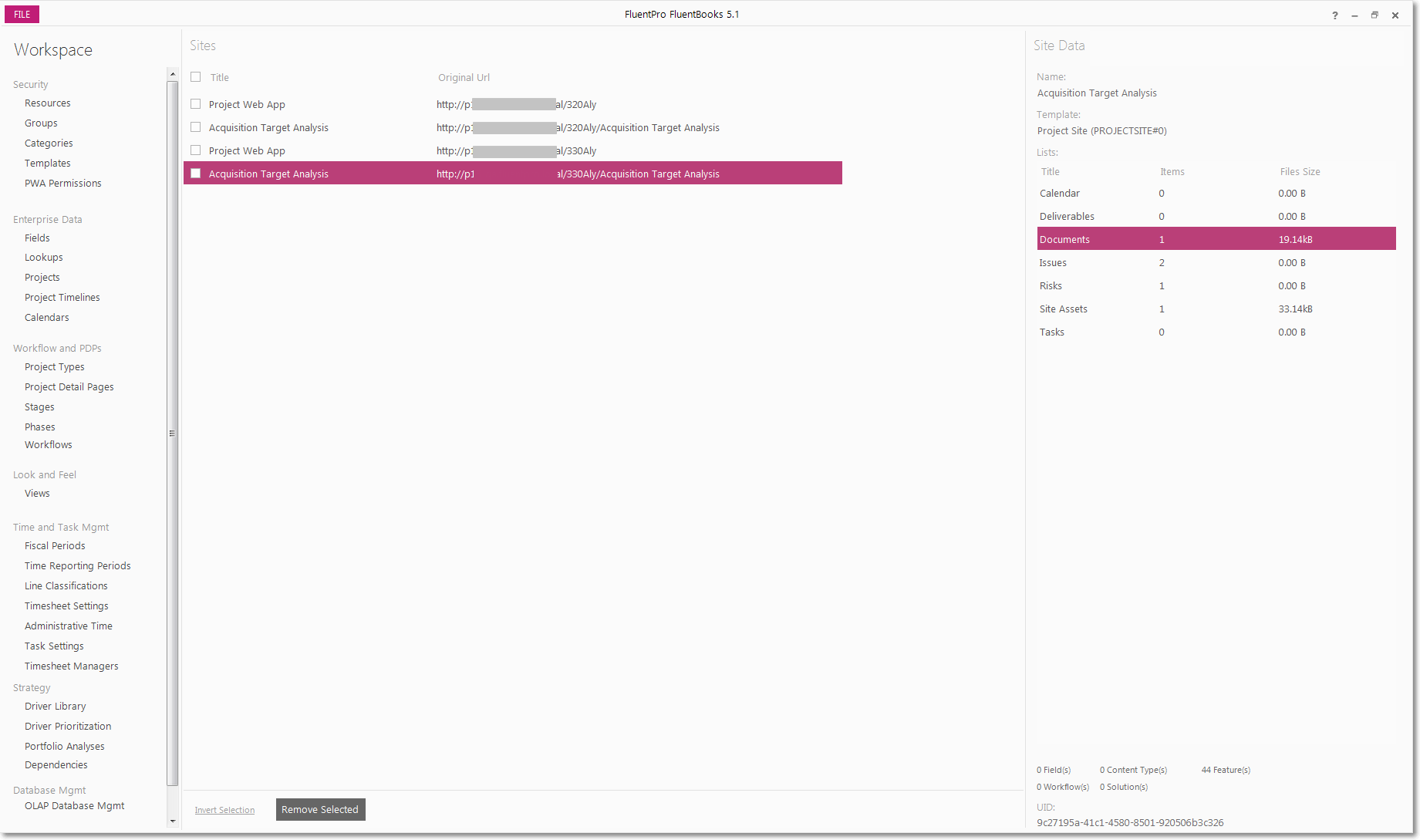FluentBooks is built around the concept of working with a Workspace.
FluentBooks workspace is a container of Project Server configuration settings and data.
The workspace contains all information about all settings as well as Project information and Resources data and all values for intrinsic as well as custom fields. Workspace can be saved and later transferred (email and any other way) or uploaded to another PWA.
Configuration and Data can be imported into the workspace from multiple data sources (for example from several PWAs for configuration merging). Every workspace has specific settings and there is no “global” setting for FluentBooks, all settings are specific to the workspace and stored in the workspace.
FluentBooks Workspace contains the following entities:
- Resources
- Security Groups
- Categories
- Templates
- PWA Permissions
- Delegations
- Fields
- Lookups
- Projects
- Project Timelines
- Calendars
- Project Types
- Project Detail Pages
- Workflow Stages
- Workflow Phases
- Workflows
- Views
- Quick Launch
- Fiscal Periods
- Time Reporting Periods
- Line Classifications
- Timesheet Settings
- Administrative Time
- Task Settings
- Timesheet Managers
- Driver Library
- Driver Prioritization
- Portfolio Analyses
- Dependencies
- OLAP
- Additional Server Settings
- Sites
All these entities are listed in the left part of the workspace. The number of the elements is specified in brackets.
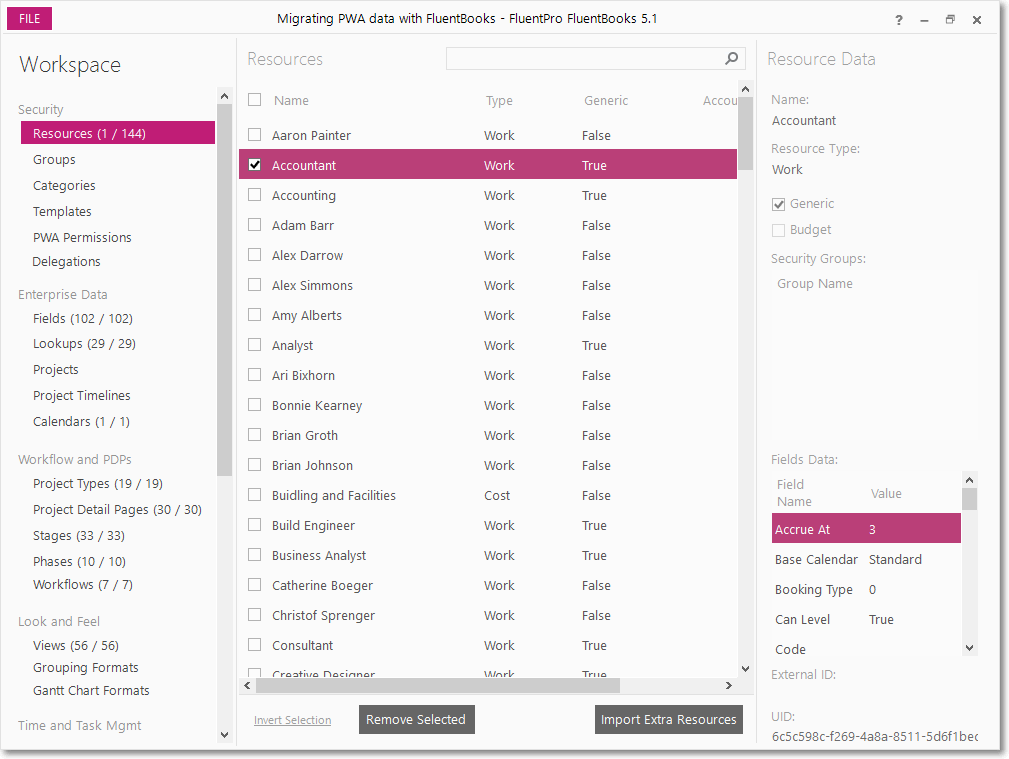
The elements are listed in the table in the middle of the window. They can be sorted ascending or descending by any of the properties by clicking the header of the table.
The right section of FluentBooks window displays the properties of the selected element.
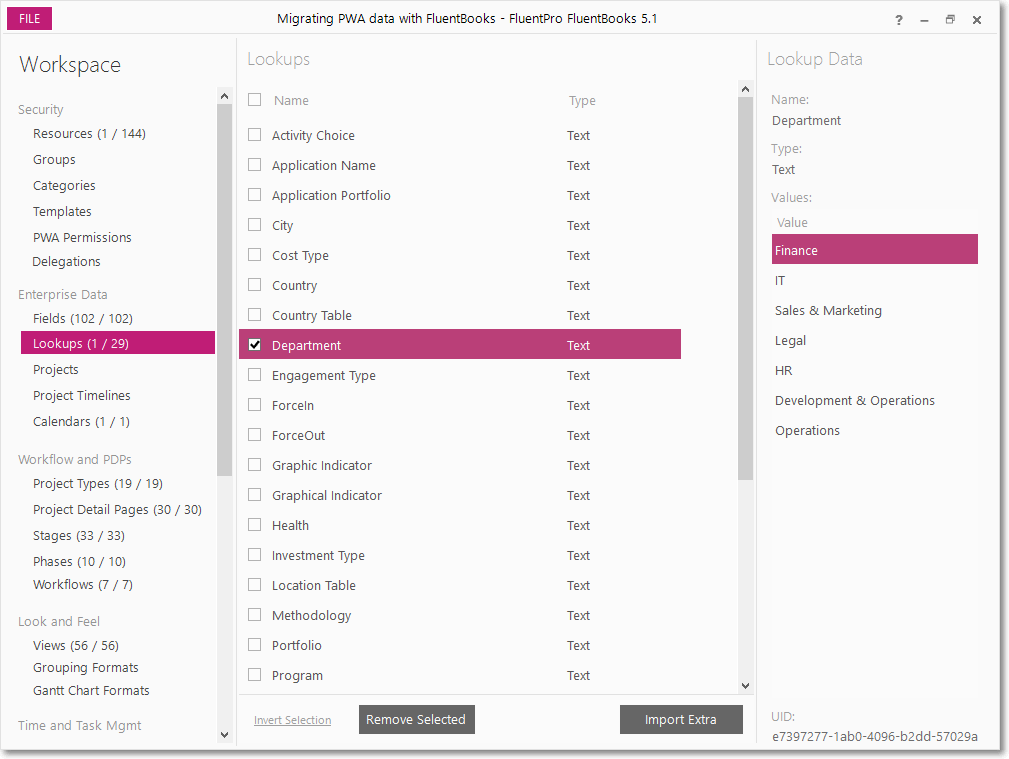
Each of the workspace elements has a checkbox. When running export to PWA or to Excel, FluentBooks will take only selected elements from the workspace.
It is not necessary to click each of the checkboxes manually.
All the elements get checked/unchecked when clicking the checkbox in the header.
The link Invert Selection on the bottom of the window checks all unchecked elements and unchecks all checked elements.
To check a range of the elements at one go, hold Shift and press Page Up/Page Down buttons on the keyboard, or hold Shift and click on the last element you want to select; after the range of the elements is selected, you can check or uncheck them all by pressing Space on the keyboard.
Another way to check a part of a large number of elements is to use the filter on the top.
Please note: The filter accepts not only just “value”, but also “field”:”value” and “field”:”value with a space”. If “field” is used in the filter, then the search will be performed through the projects/resources by this field only.
Modify View
The view of Projects and Resources in the Workspace can be adjusted by right-clicking on the header of the table and clicking ‘Modify View’ and adding or removing Project or Resource level Custom Fields.
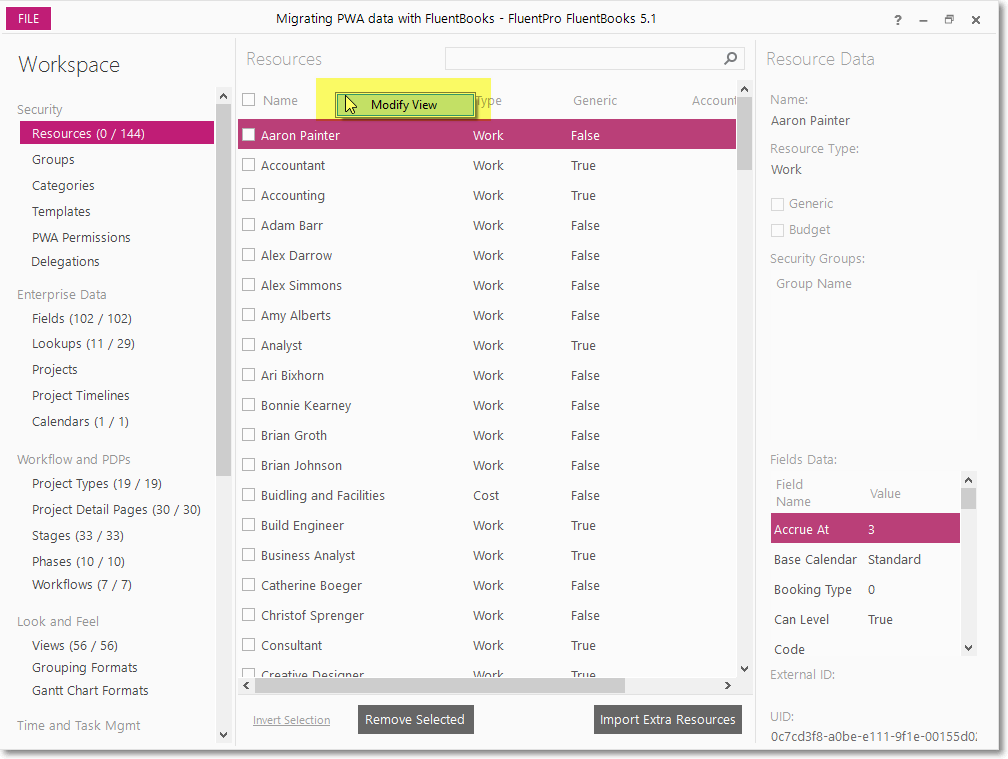
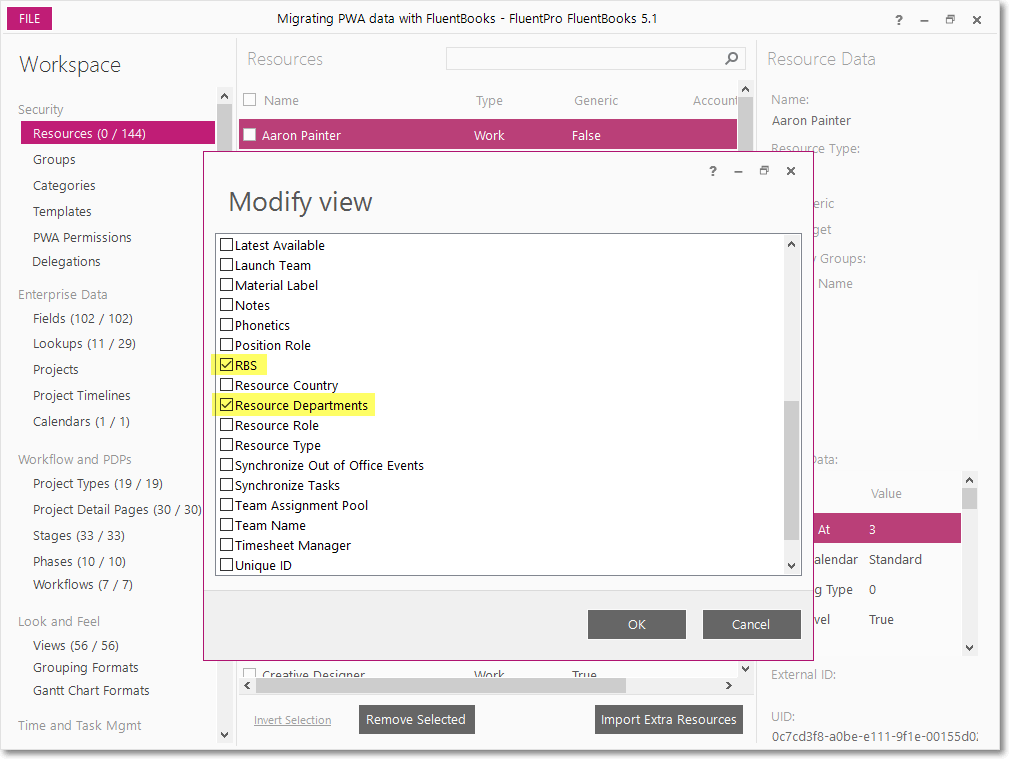
Project Tasks
In case “Tasks” and “Assignments” options are allowed by the license, the Tasks of the selected Project can be reviewed by clicking the “task(s)” link on the bottom-right of the window.
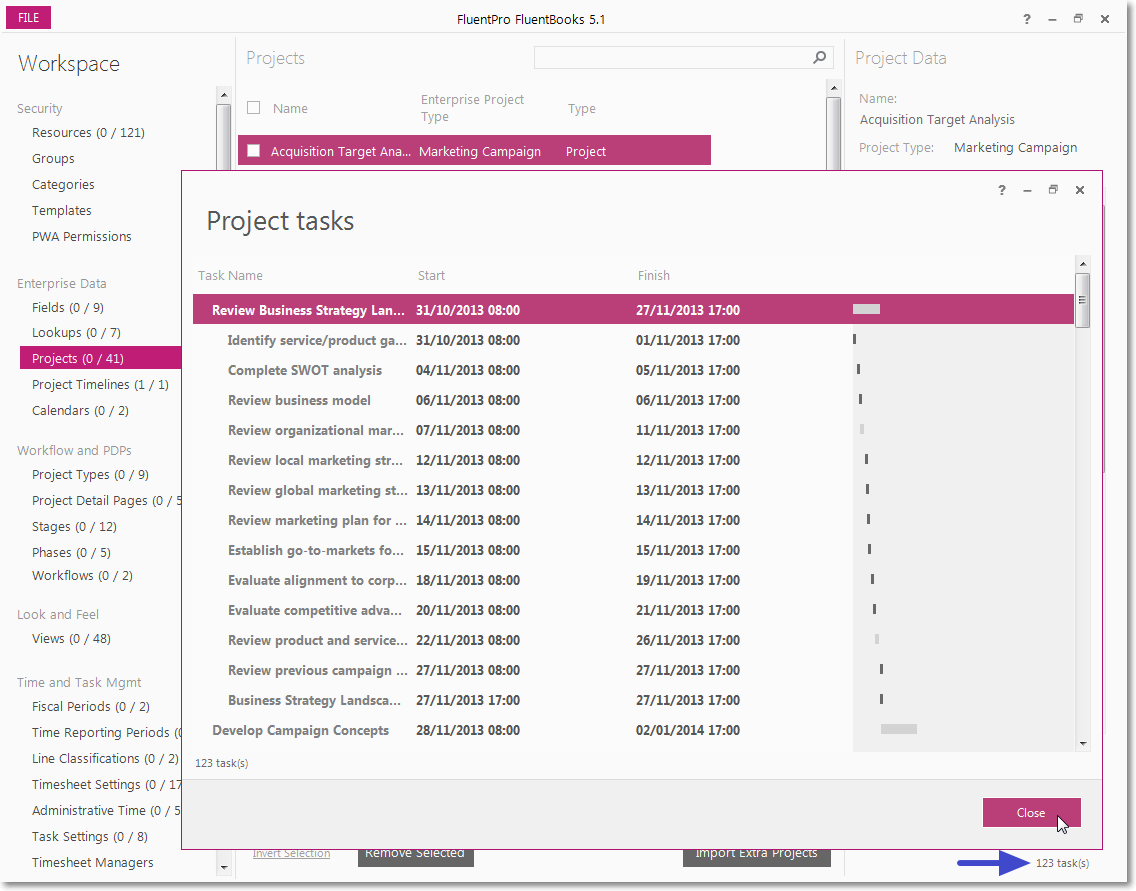
Merging Workspace Elements
When downloading PWA Configuration and Data from multiple data sources (e.g. from multiple PWA’s) into one workspace FluentBooks will merge the new data with the data that already exists in the workspace: none of the existing elements will be removed, new elements will be added and duplicates will be merged.
Please see below, how duplicates will be treated for the Custom Fields, Lookup Tables, Resources and Projects elements.
Please note: The elements are being identified by their Names during the merge.
Custom Fields with the same Name
Custom Fields that already exist in the workspace will be overwritten with the new Custom Fields when downloading PWA Configuration and Data. Example: ‘Clinic Programme’ custom field downloaded from PWA #1:
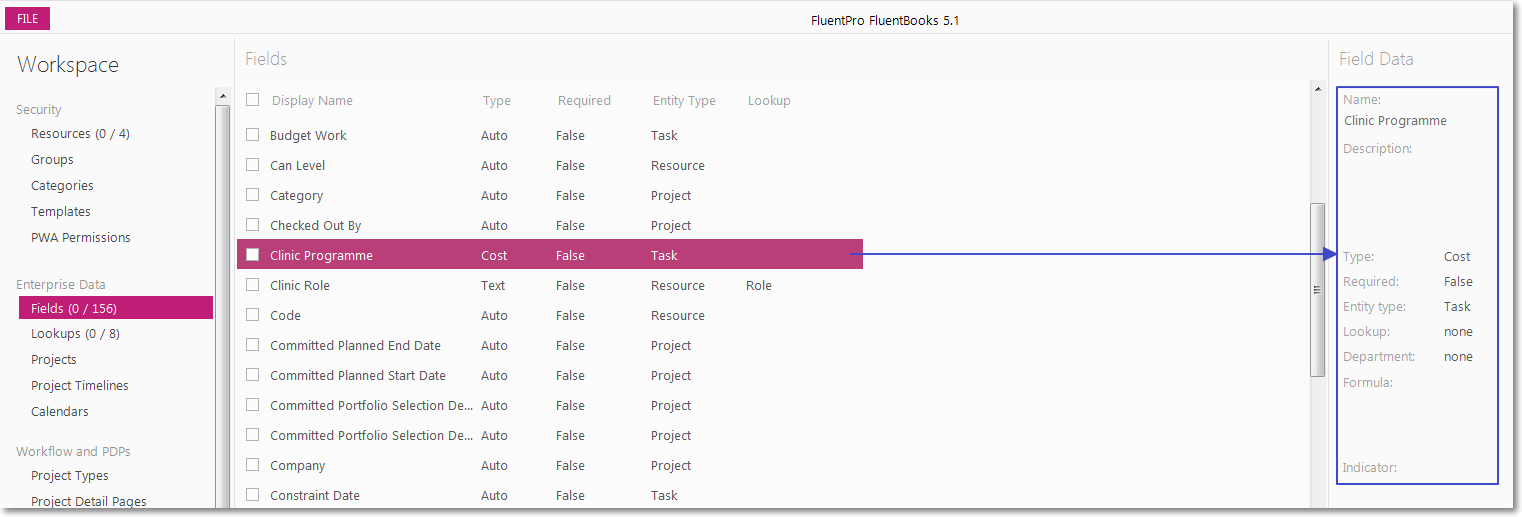
The ‘Clinic Programme’ custom field from PWA #1 in the workspace is overwritten with the ‘Clinic Programme’ custom field from PWA #2:
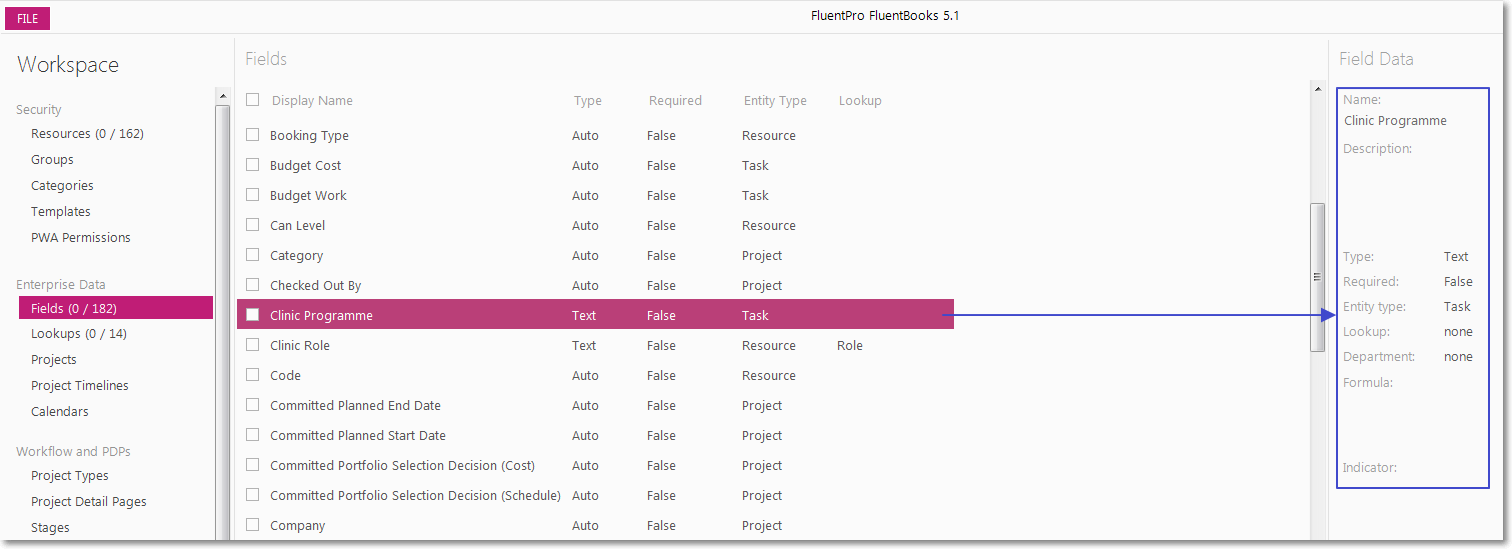
Lookup Tables with the same Name, but different Values
Lookup Tables and their values that already exist in the workspace will not be overwritten; new values will be added to the Lookup Tables existing in the workspace when downloading PWA Configuration and Data.
‘Department’ lookup table downloaded from PWA #1:
‘Department’ lookup table from PWA #1 in the workspace is merged with the ‘Department’ lookup table from PWA #2:
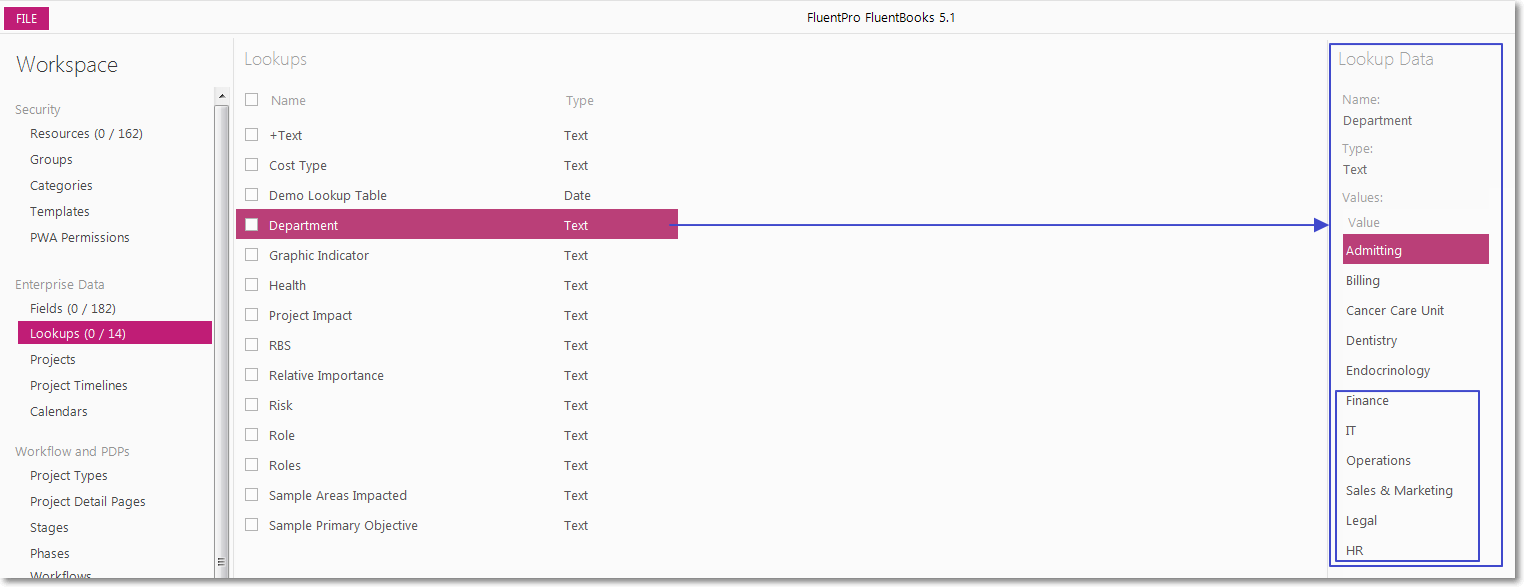
Resources with the same Name
Resources that already exist in the workspace will be overwritten with the new Resources when downloading PWA Configuration and Data, however, Resource Custom Fields that exist in PWA #1 and do not exist in PWA #2 will be preserved – these fields and their values will be added to the
Resources downloaded from PWA #2.
‘Alex Darrow’ resource downloaded from PWA #1:
‘Alex Darrow’ resource from PWA #1 in the workspace is overwritten with ‘Alex Darrow’ resource from PWA #2:
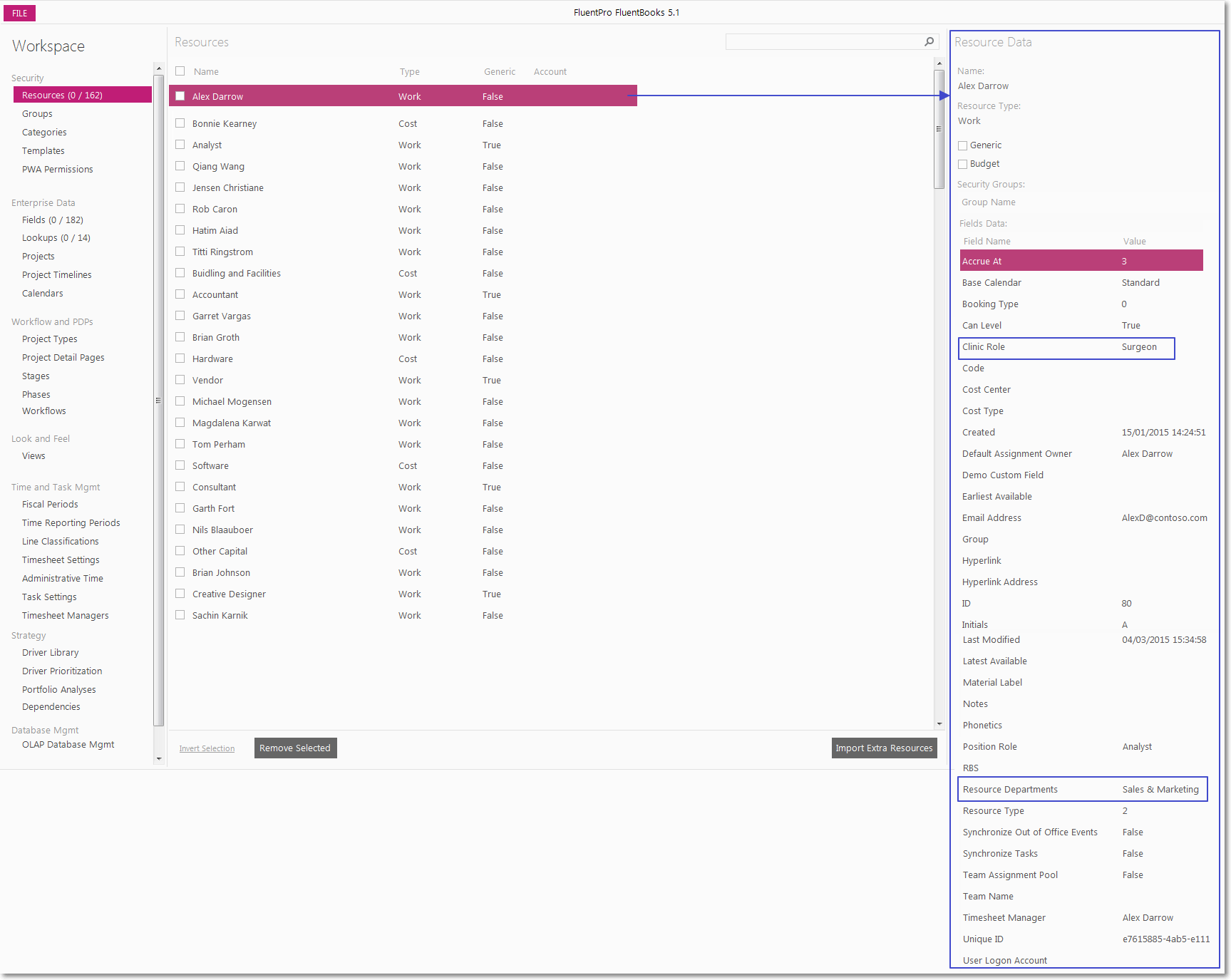
Projects with the same Name
Projects that already exist in the workspace will be overwritten with the new Projects when downloading PWA Configuration and Data, however, Project Custom Fields that exist in PWA #1 and do not exist in PWA #2 will be preserved – these fields and their values will be added to the Projects downloaded from PWA #2.
‘Acquisition Target Analysis’ project downloaded from PWA #1:
‘Acquisition Target Analysis’ project from PWA #1 in the workspace is overwritten with ‘Acquisition Target Analysis’ project from PWA #2:
Sites with the same URLs SharePoint Sites and their content that already exist in the workspace will be partly overwritten.
Please note: It is strongly recommended to avoid merging SharePoint Sites with the same URL in one workspace, the best practice would be to use a new workspace.
Sites with same Titles but different URLs
Sites with the same Titles but different URLs will not be merged, both Sites will be preserved in the workspace separately. ‘Acquisition Target Analysis’ Sites downloaded from PWA #1 and from PWA #2: