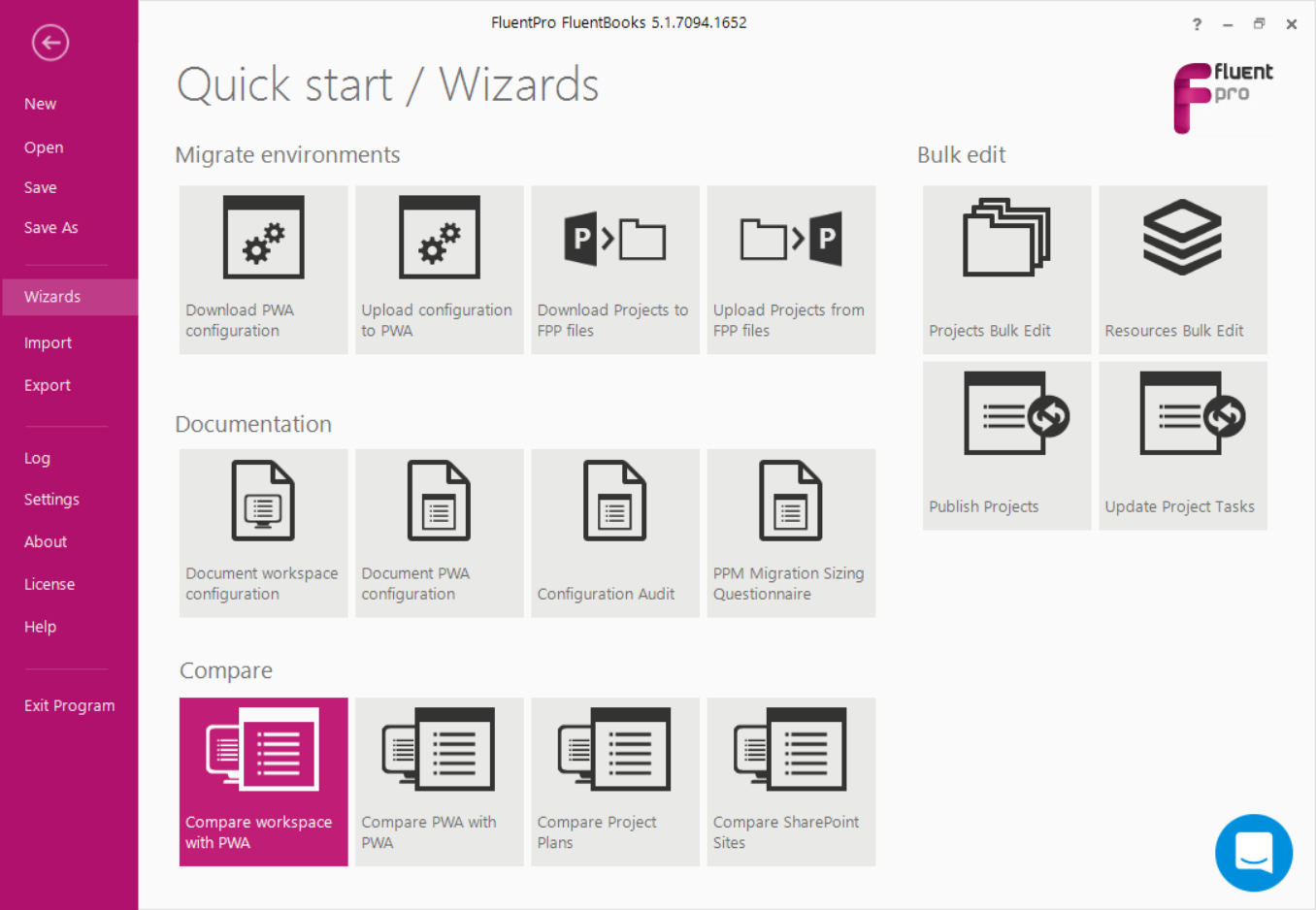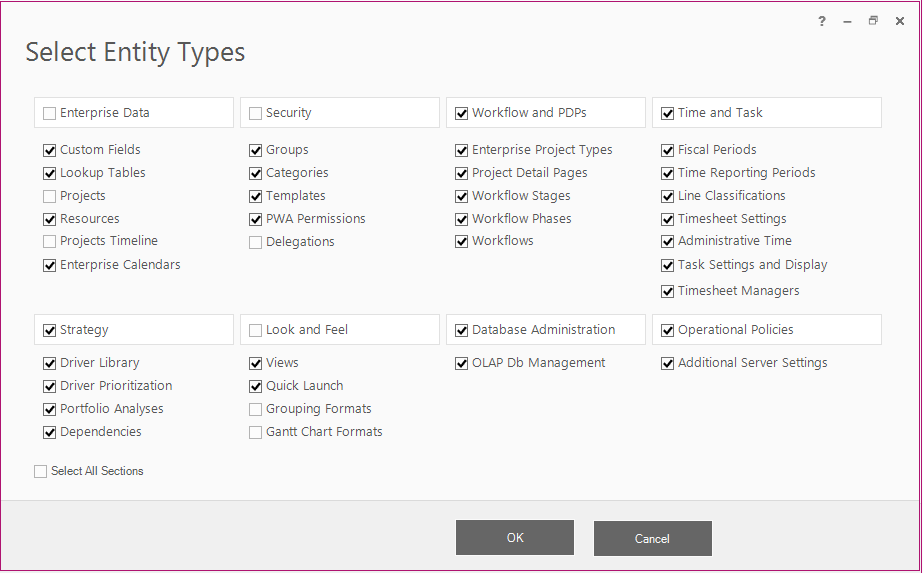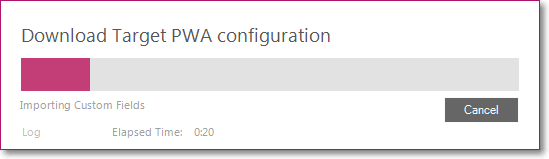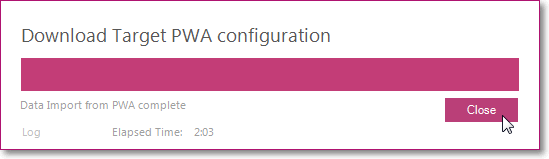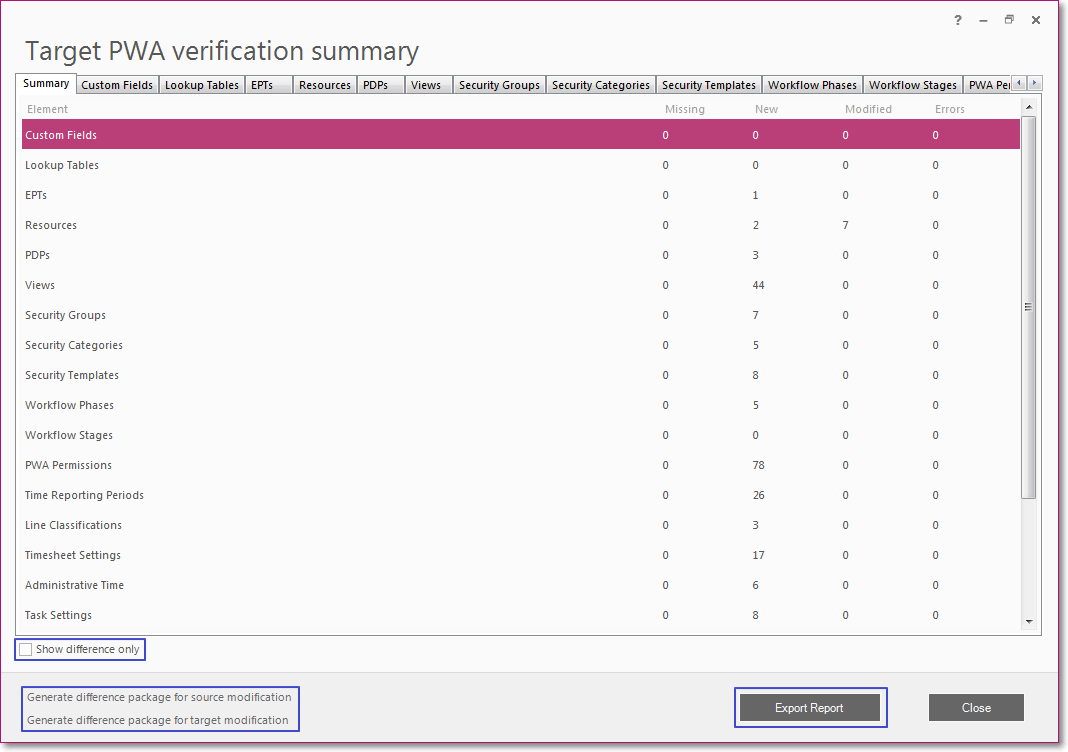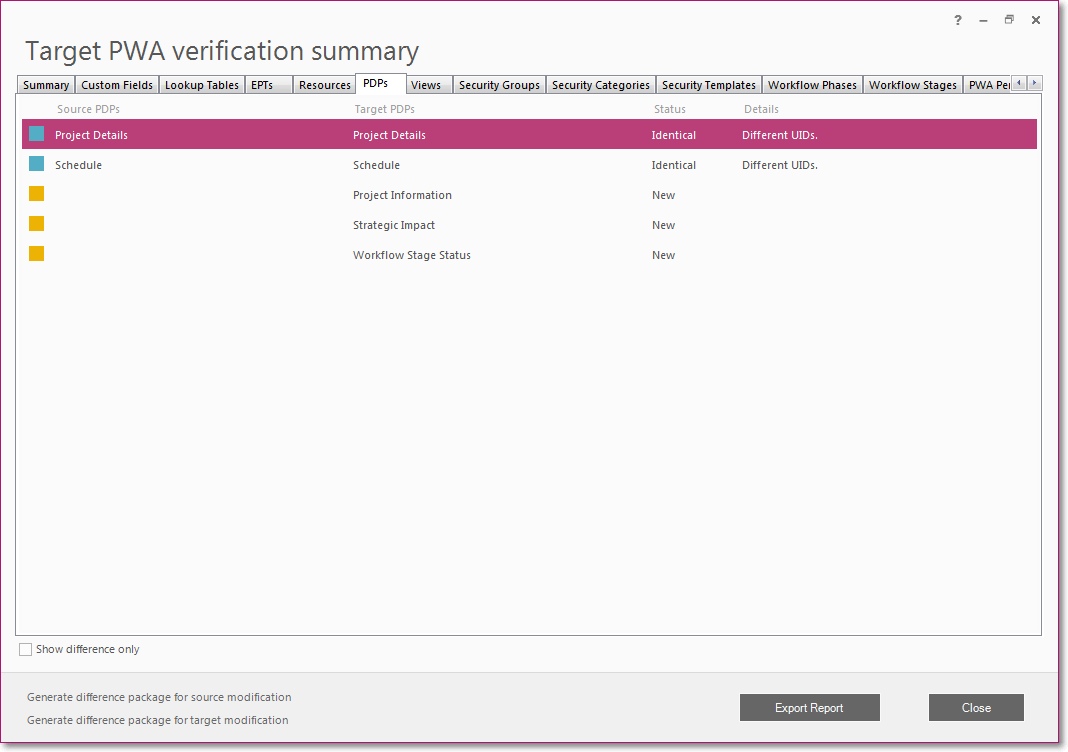The next step of migration is to compare the PWA Configuration using the 'Compare workspace with PWA' wizard.
The ‘Compare workspace with PWA’ wizard is designed to assist with comparing the PWA configuration with the configuration saved in the file or with the configuration loaded into the current workspace and finding the differences.
Please note: For 'Security Templates', only Name, ID, and Description comparison is performed
1. To start the wizard, click File → Wizards → 'Compare workspace with PWA'.
2. On the start screen, provide the following information:
- PWA URL (your target Project Server PWA).
- Login credentials.
- To compare with a workspace from file check the 'Compare with workspace from file' checkbox and provide the path to a file with a previously saved workspace, otherwise data from the current workspace will be used for comparison.
- Provide the path to the Resource Mapping file. To get the correct comparison result, the same Mapping file must be used for Upload and Compare PWA Configuration.
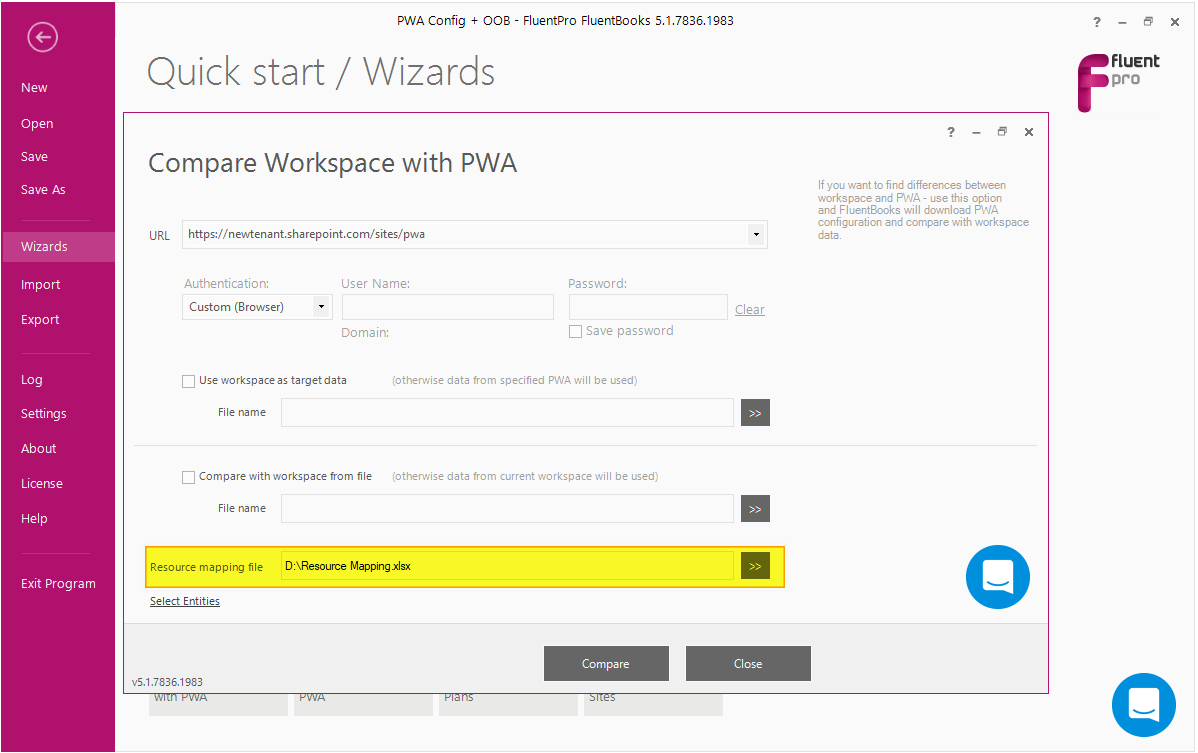
3. Click ‘Select entities’ in the bottom left corner to select what you want to compare:
4. Click ‘Compare’ to start downloading data from the target PWA for comparison.
Allow the wizard some time to download the PWA configuration. Log option allows viewing the log records in real time during the download process.
Once the download process is completed, click Close to close the progress window.
Target PWA verification summary window will appear.
‘Show difference only’ option allows to reduce the amount of data displayed and to show only the data that is different. When this option is turned ON the elements that have no differences will be hidden on the Summary and element’s tab, if the element has no differences at all, then the element’s tab will be hidden as well.
‘Generate difference package for source modification’ option allows to generate a workspace that contains all elements that are missing in the source PWA. This workspace can be later used to export missing data to the source PWA.
‘Generate difference package for target modification’ option allows to generate a workspace that contains all elements that are missing in the target PWA. This workspace can be later used to export missing data to the target PWA.
‘Export Report’ allows to export information from all the tabs into Excel.
The first tab of this window – Summary – shows aggregate data about all elements that were compared. The Missing, New, Modified, and Errors columns show numerical information for each of the elements. To sort data by any of the columns, click on the column header. Besides the Summary tab, there are also tabs that present detailed information for each of the elements of PWA configuration – Custom Fields, Lookup Tables, EPTs, Resources, PDPs, Views, etc.
These tabs show the element’s title on source and on target, as well as the comparison status and detailed description of the differences, if any.
5. Export Report to Excel file and click ‘Close’ to close the summary window.
6. Verify data in the Excel Report and correct the errors, if any.
In this step difference in the following entities is expected:
EPTs, if they have Project Plan Templates set in the source PWA.
Categories, if they have specific projects selected.
Portfolio Analyses.
Dependencies.
These entities include project information. Since Projects and Project Plan Templates are not in the target PWA yet, the difference is expected. These parts of the PWA Configuration will be re-uploaded in the later steps.
The next step is to Upload Projects and Project Plan Templates using the 'Upload Projects from FPP files' wizard.