Autocomplete manager is allowing connecting project level text field to external data source. Following datasources can be used:
- SharePoint List
- SQL Query
- Project Server user group.
To start using Autocomplete Manager in Project Server 2010, open PDP that has a field and edit that page (Site Actions → Edit Page). Please note that you need to have permissions to do so.
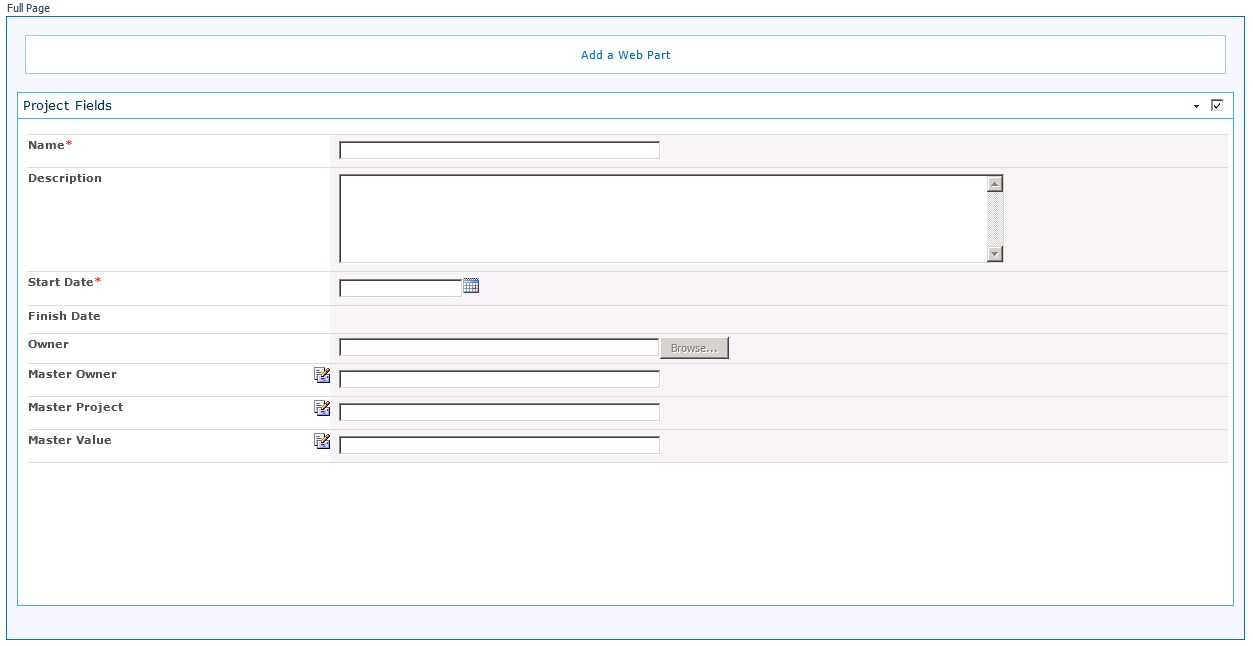
To start using Autocomplete Manager in Project Server 2013, open PDP that has a field and edit that page (Gear button → Edit Page). Please note that you need to have permissions to do so.
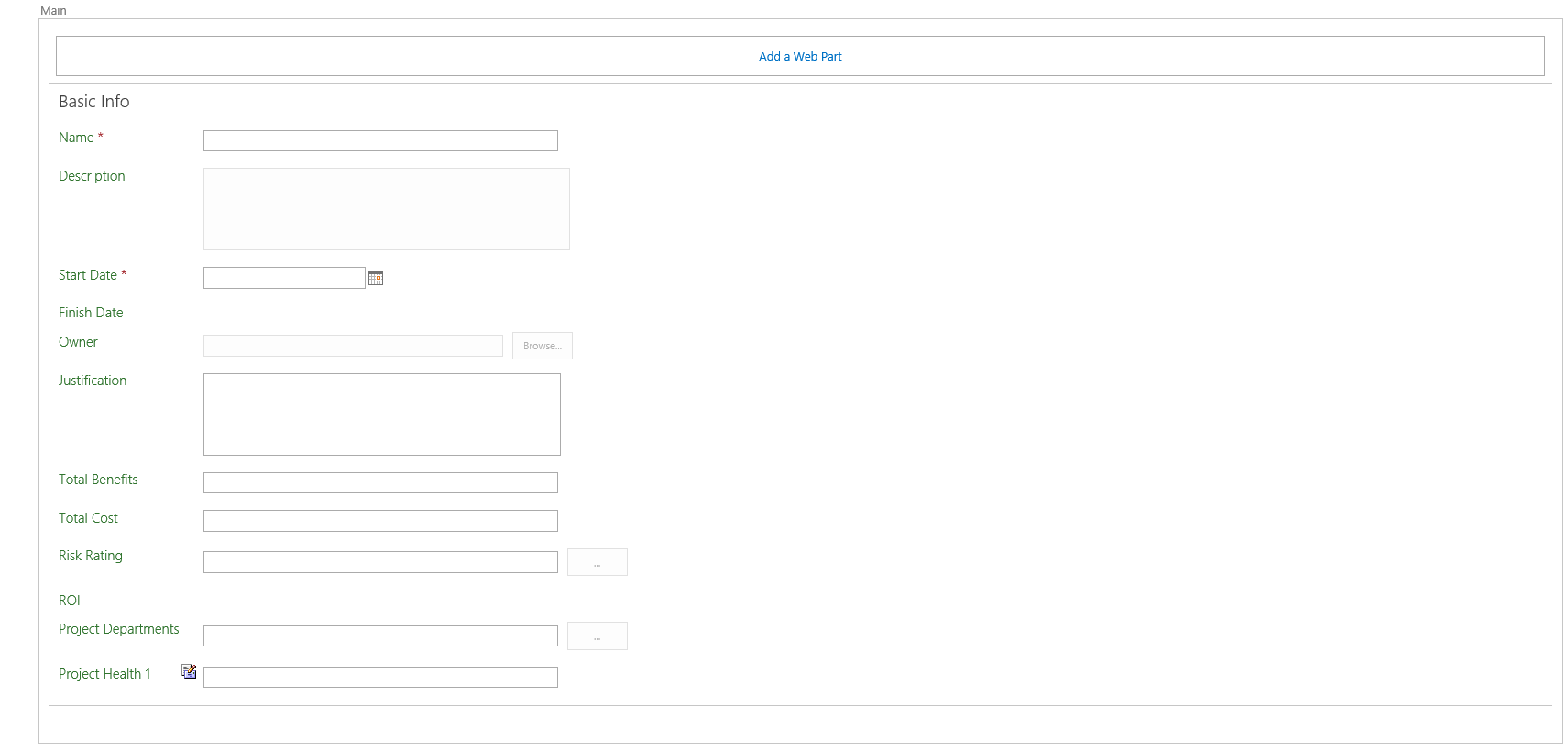
You will see an icon next to the single line text fields. Clicking on that icon will open Autocomplete Manager window:
| In Project Server 2010 | In Project Server 2013 |
 |
 |
Step 1: By default, autocomplete manager is in disabled mode. To enable you need to “check” checkbox “Is Autocomplete Enabled”.
Step 2: Select Data source
Step 3: Configure data source.
