To be able to send email notifications SMTP should be configured for EPM Pulse On-Premises Edition site. This can be done in the IIS:
1. Choose “datamart.domain.com” / “EPMPulse” site in IIS.

2. Choose SMTP E-mail in the Features View window.
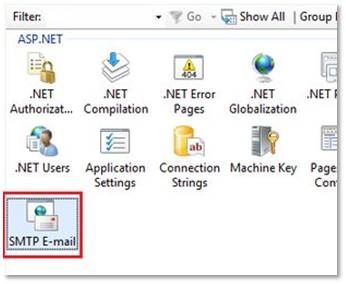
3. On the SMTP page, specify e-mail address that will be used to send emails FROM and SMTP Server settings:
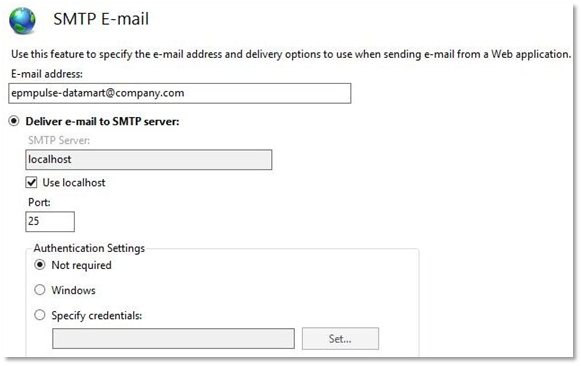
4. Modify value for NotificationsRecipientEmailAddresses parameter in the EPMPulse.JobProcessor.exe.config file to email address that should be used for receiving email notifications from EPM Pulse On-Premises Edition.
Please note: EPMPulse.JobProcessor.exe.config file can be found here: С:\Program Files\FluentPro Software\EPM Pulse\Service
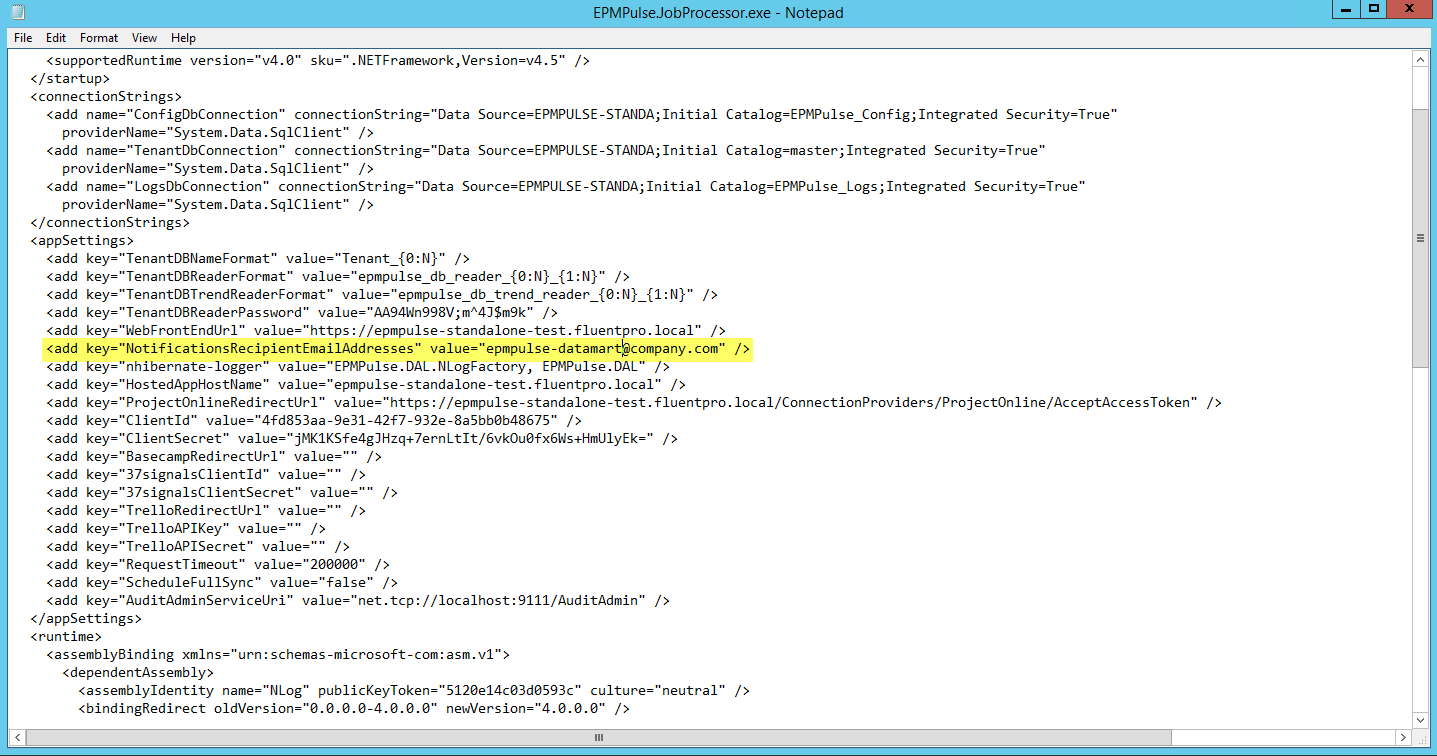
5. To verify if the server can send emails to the SMTP server use the following PowerShell command:
Send-MailMessage -From 'epmpulse-datamart@company.com' -To 'recipient1@company.com' -Subject 'Test' SmtpServer 'localhost' -Port 25
