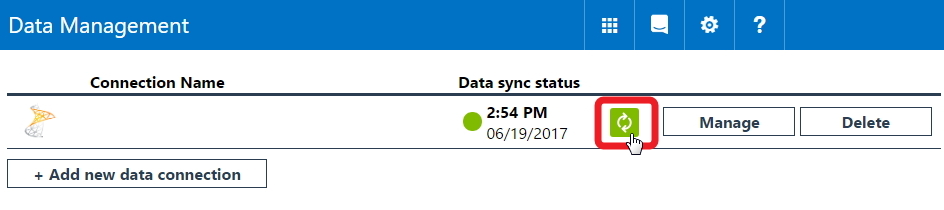Symptoms:
'Project Timeline' widget is not displaying data.
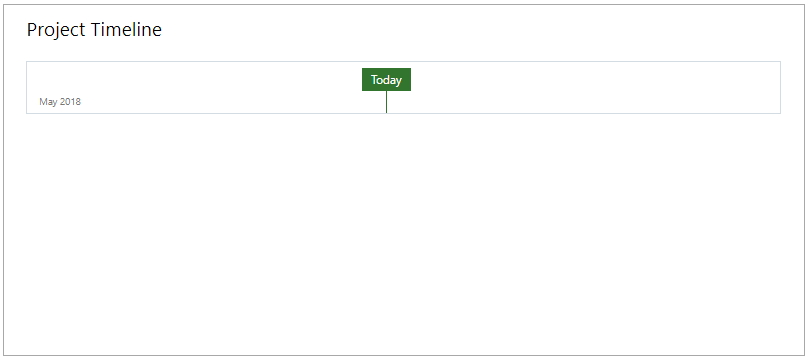
Cause:
In order for the widget to display relevant information the following conditions should be met:
- Project Site should be created for the selected project.
- Project Tasks should be synchronized to 'Task List' in the connected SharePoint Site.
- Tasks should be added to Timeline in the Project in PWA.
Solution:
If any of the above mentioned conditions were not met perform the following:
1. Verify, that the Project site is created.
2. For Project Server PWAs: turn the setting “Sync Enterprise Projects tasks to Task List” ON
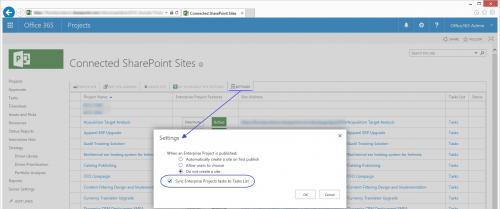
For Project Online PWAs:
- check which Enterprise Project Type project was created from. For that navigate to PWA » Project Center » select the corresponding project line and click the 'Change: Project Type' button in the ribbon.
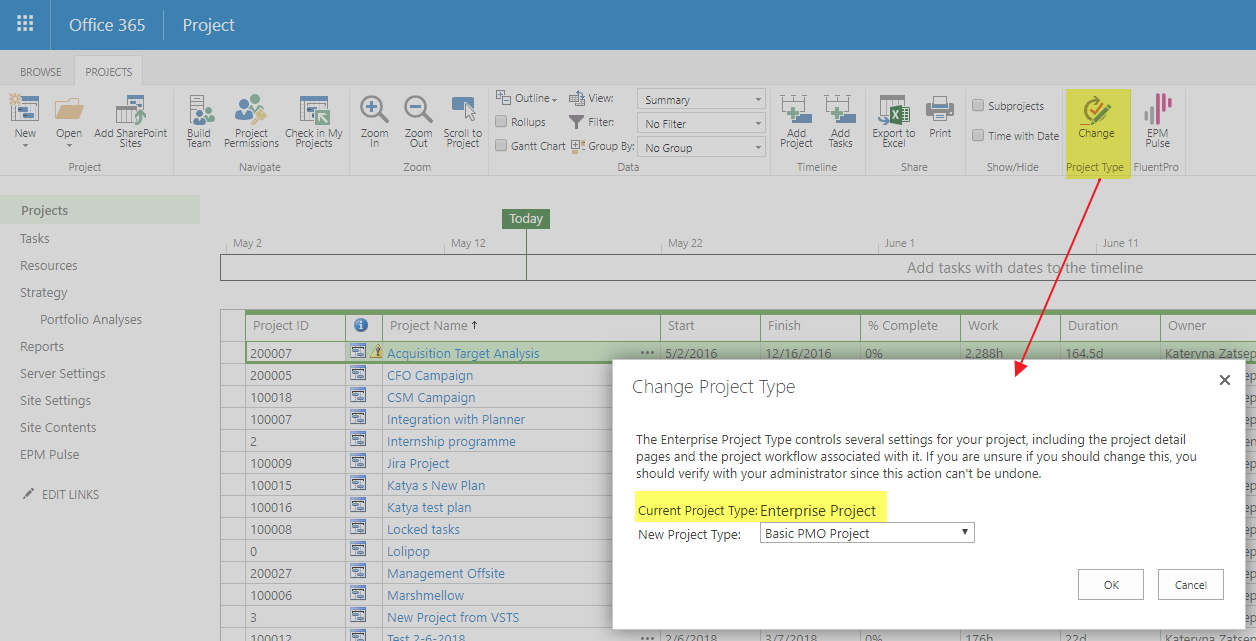
- navigate to PWA (Server) Settings » Enterprise Project Types » click on the needed EPT name and check whether 'Sync SharePoint Tasks Lists' option is turned ON.
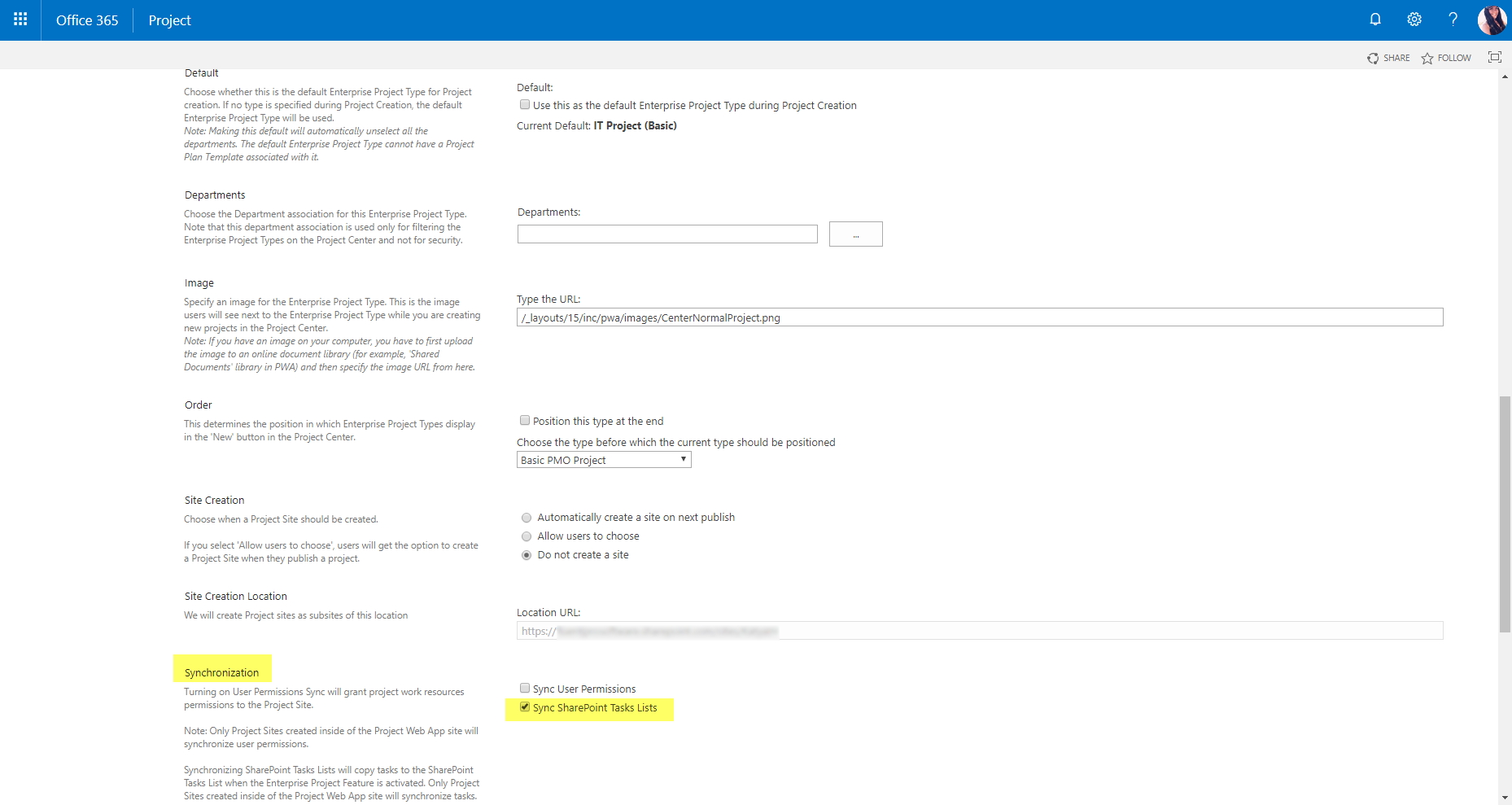
3. Add the tasks to Timeline in the Project in PWA or Project Professional:
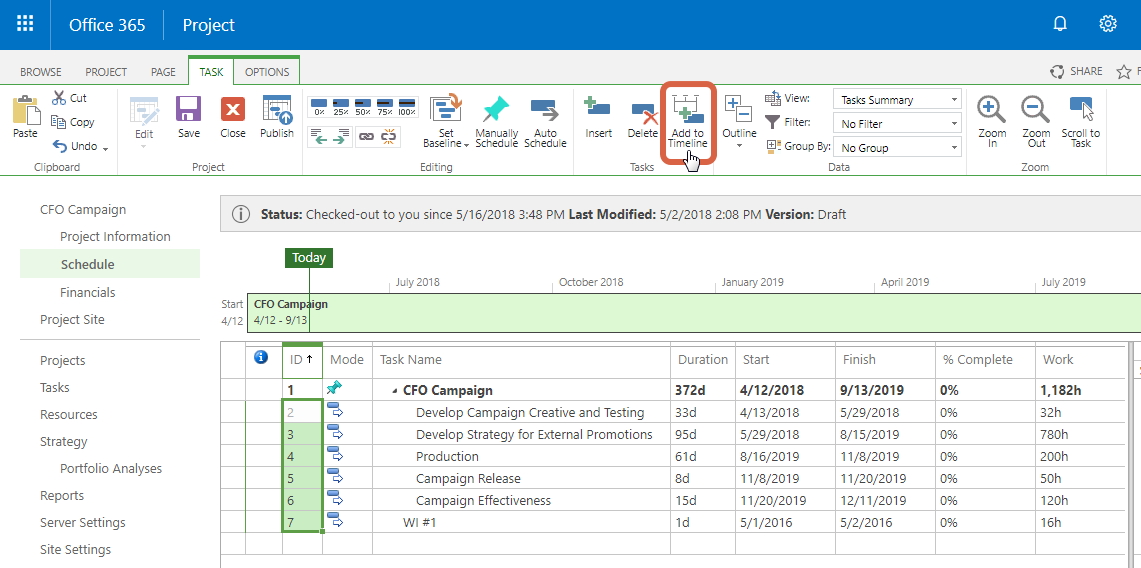
4. After these steps were performed, re-publish the project and run the data synchronization in EPM Pulse: