This article describes the process of licensing of EPM On-Premises edition on a stand-alone server or server with no Internet connection.
1) Open the EPM Pulse Web config file on your server for editing.
By default config file is located here:
C:\Program Files\FluentPro Software\EPM Pulse\Web
2) Add the following offline activation key to the app settings. Save the file when you finish.:
<appsettings> [...] <add key="IsOfflineLicensing" value="true"></add> </appsettings>
3) Now navigate to the server services and restart EPM Pulse Job processor service
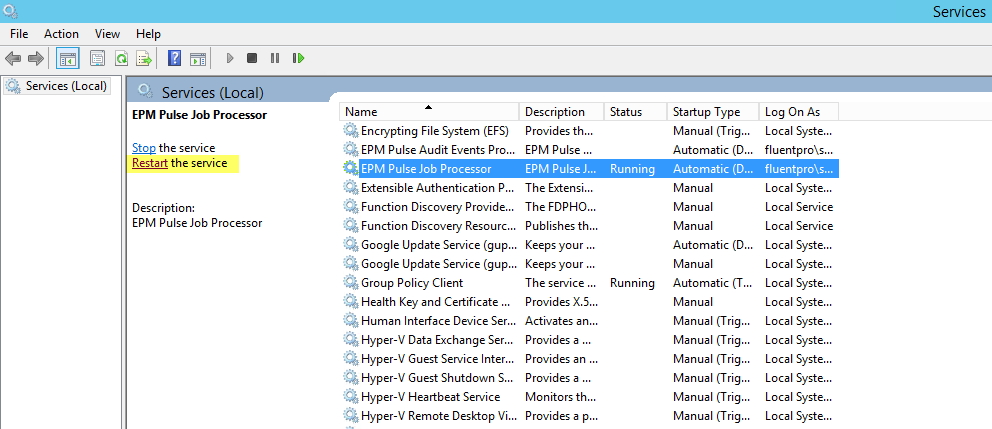
License Activation
1) Navigate to EPM Pulse using the account with global administrator privileges and refresh the page.
2) On the Tenants tab you will now see, that 2 buttons were added - Download License Key and Upload License Key.
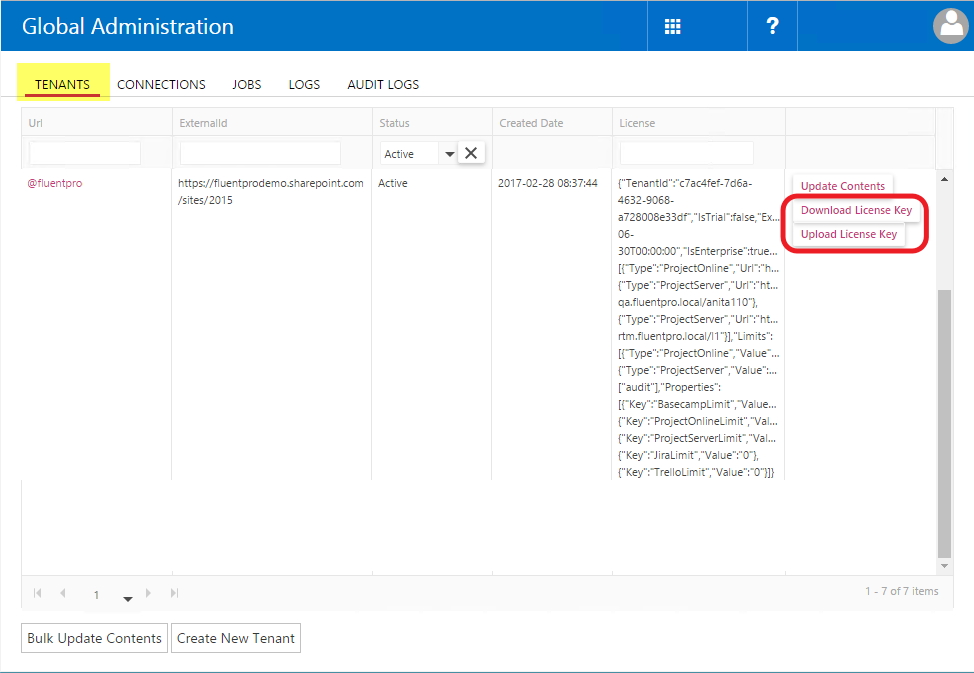
3) Use the “Download License Key” button and save the license file.
4) Send the generated file to license@fluentpro.com , additionally providing the information on your Company Name and the product version - EPM Pulse On-Premises edition.
5) After you receive the license activation key from License Team, use "Upload License Key" button.
