In this article, we will review the steps to count the number of Projects in Planner Premium (formerly Microsoft Project for the web).
To count the total number of Projects in Planner Premium, perform the following:
Please note: A user should have a license assigned that allows accessing Power Apps.
1) Log in to Microsoft 365 with your account.
2) Open the App Launcher by clicking on its icon in the top left corner. Select to explore ‘All apps’.

3) Search for Power Apps in the apps list.

4) On the Power Apps page, click on the Apps tab => All apps and click Play next to the Project app to open it from the list.
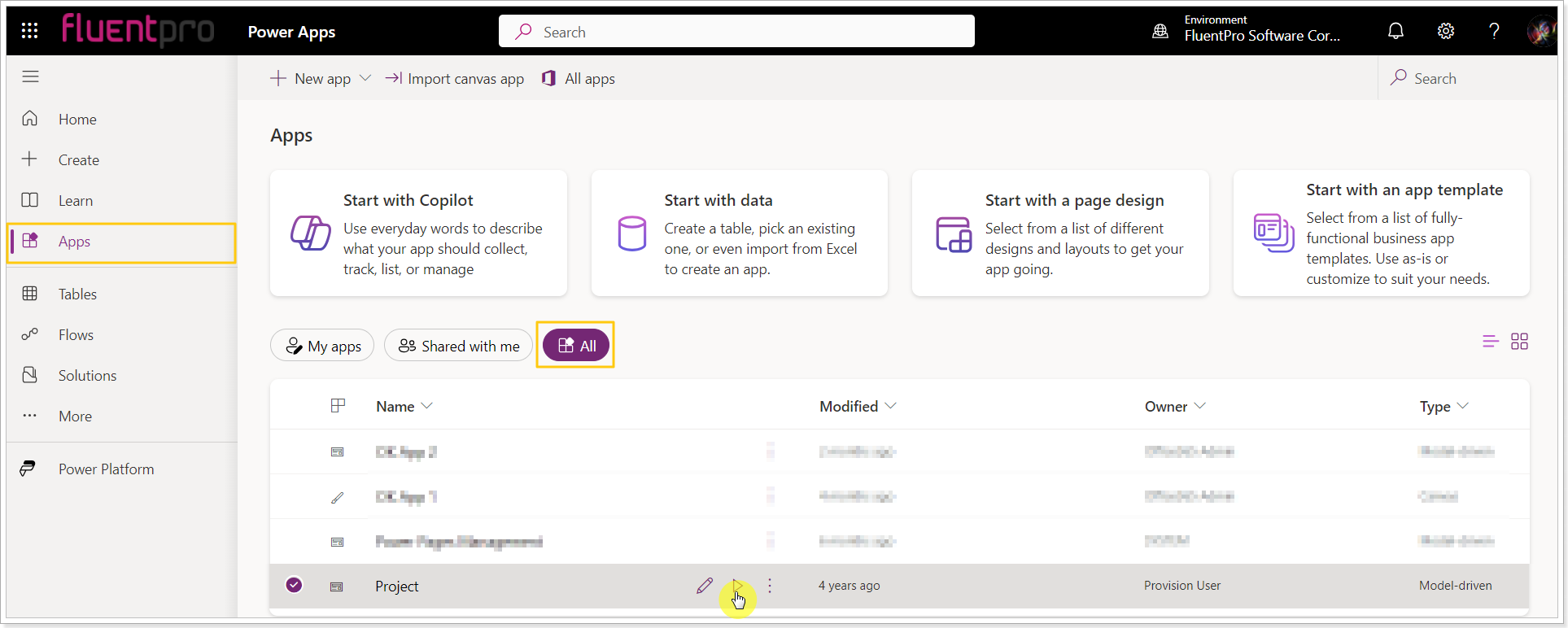
5) Once the Planner Premium is opened, select Plans. Make sure the "All Projects" filter is applied.
At the bottom-left corner of the page, you will see a label showing the number of Rows. This number represents the total count of Projects stored in Planner Premium.

If you don't see the number of Rows, please make sure the "Editable Grid" is selected.

