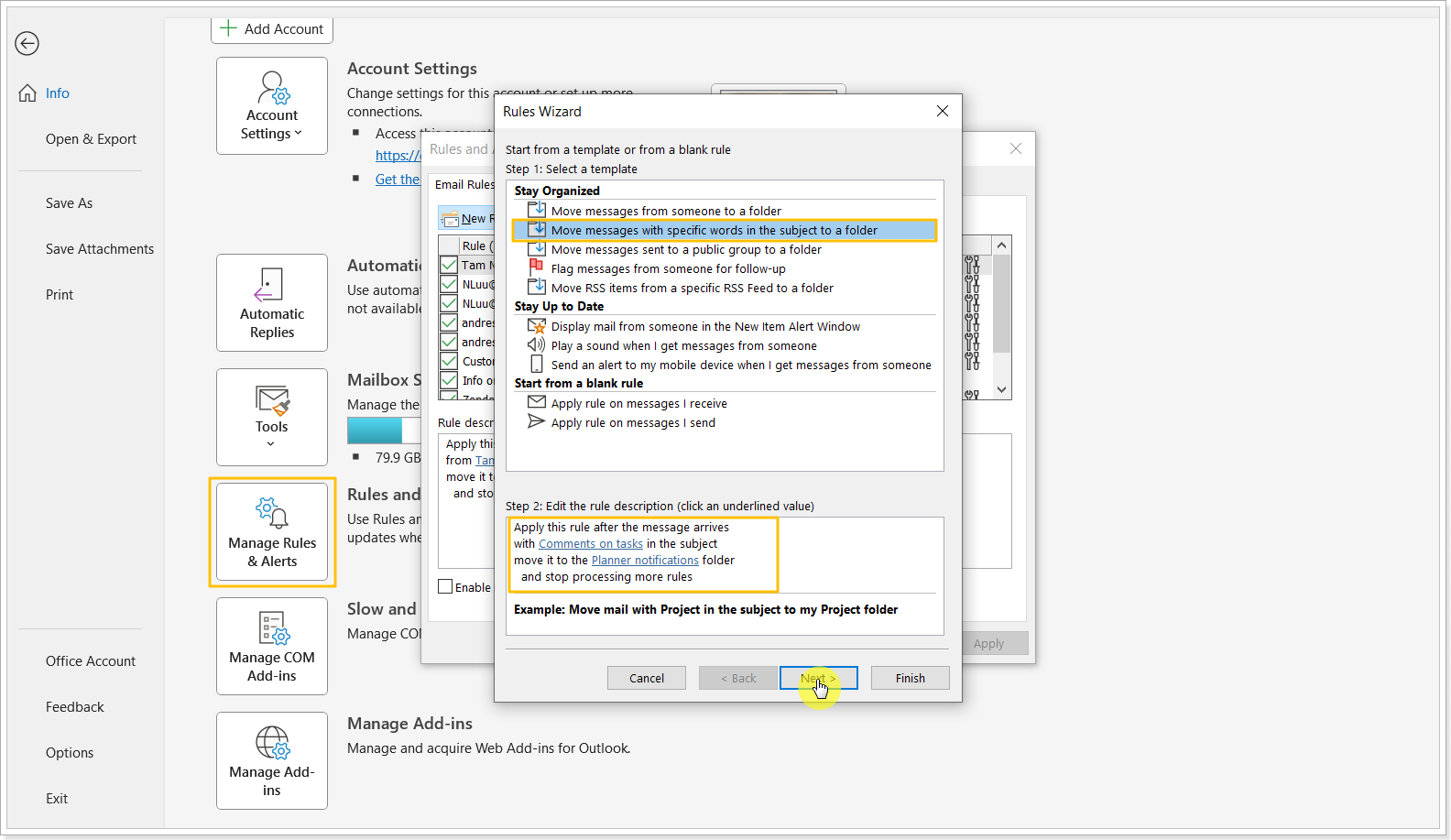In this article, we will review how to disable email notifications sent during migrations to Planner Basic, including when creating task comments, adding users to groups, or migrating assignments.
Planner Basic sends notifications to all group members about comments, assignments, and when users are added to groups. Because of this, users may receive numerous notifications during data migration from any source system to MS Planner Basic. For more information about Planner Basic notifications, please refer to this article: Manage Planner Notifications.
Ways to Disable Notifications:
1. Open Group Settings in Outlook:
- Navigate to the group settings in Outlook.
- Unsubscribe from group notifications for the duration of the migration.
2. Create a rule in Outlook (an alternative method used as a workaround to disable notifications):
- Create a rule in Outlook to move all Planner Basic emails to a specific folder without generating notifications: Open Outlook desktop -> File -> Manage Rules and Alerts -> New Rule -> Move messages with specific words in the subject to the folder -> edit the rule description as needed -> click Next.
- Enable this rule for the migration period.
- Disable the rule once the migration is complete.