When connecting to Planner Basic with a user account that does not have the admin permissions in your tenant for the first time, the ‘Need admin approval’ window will appear.
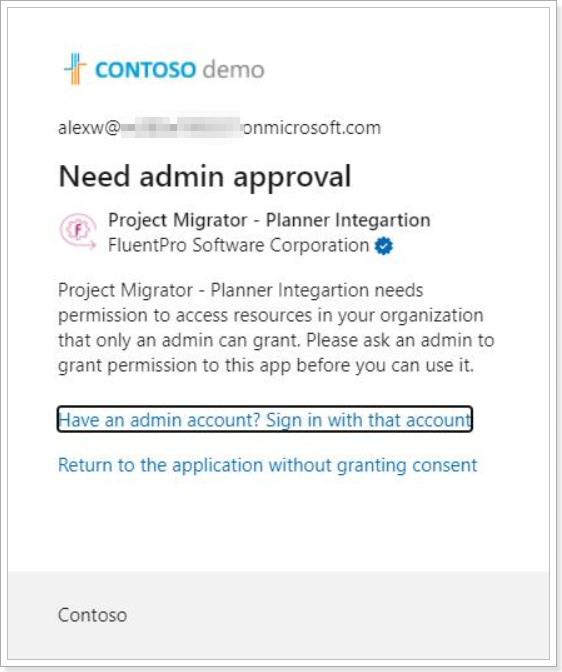
To connect to Planner Basic for the first time, tenant Global Administrator consent is required to allow Project Migrator to access your Microsoft 365 tenant.
Admin consent should be granted only once before adding the first Planner Basic connection account. Once the consent is granted, any user account credentials without admin permissions can be used for connecting to Planner Basic.
Please use one of the following options to resolve the issue:
1. Ask your tenant Administrator to grant consent for the Project Migrator – Planner Basic Integration enterprise app.
For this, please copy the following URL for granting tenant-wide admin consent:
https://login.microsoftonline.com/common/adminconsent?client_id=77b31e8c-65d0-484d-a72f-9404ec9dfcfa
Open that URL with the tenant admin account in the browser, and the grant consent window will open. Click the ‘Accept’ button to grant the Project Migrator app permissions to access your tenant.
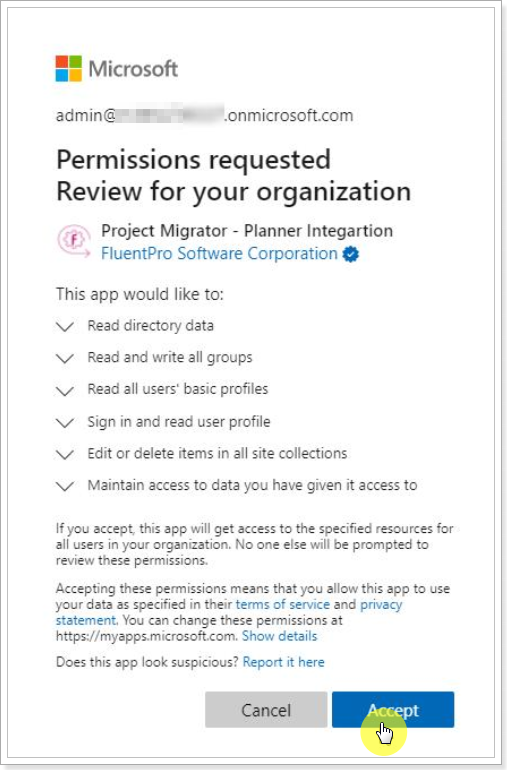
The browser tab may be closed after redirection.
For more details about the permissions that will be granted refer to the Planner Basic connection account requirements article.
Project Migrator application for Planner Basic migrations will be added to Microsoft 365 tenant. It can be managed in the Azure Enterprise applications.
Once the consent is granted, tenant users with non-admin accounts will be able to connect to Planner Basic in Project Migrator.
2. Another way to grant consent is to invite a user who has a Microsoft 365 tenant administrator account to your Project Migrator tenant with a Member or an Admin role.
Please refer to the article on how to invite and manage users in Project Migrator.
Please select a necessary migration scenario with Planner Basic and connect to Planner Basic with the admin account. Once you log in to the account, the 'grant consent' (‘Permissions requested’) window will be opened.
Click the ‘Accept’ button to grant the Project Migrator app permissions to access your tenant.
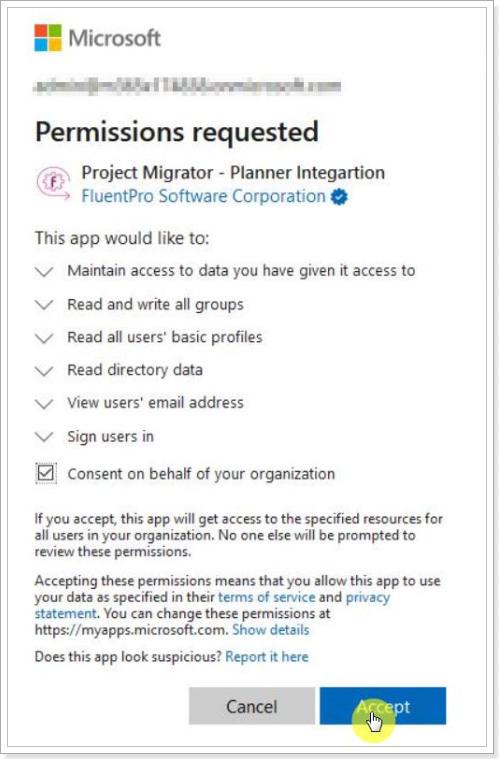
You are welcome to find more details about the permissions that will be granted in the Planner Basic connection account requirements article.
Once the consent is granted, tenant users with non-admin accounts will be able to connect to Microsoft Planner Basic in Project Migrator.
You can log out of the admin account in Project Migrator, and users without admin permissions will be able to connect and launch migrations from/to Planner Basic in Project Migrator.
