In this article, we will review how to delete a project or a SharePoint Site from all backups at one go. Removing unnecessary projects and sites from all backups can help reduce the number of backed-up items and ensure you remain within your G.A. Suite limits.
We will review how to delete a project as an example, the same steps can be taken when removing a site.
Please note: If you have a project with the same name on several environments (PWAs) added to G.A. Suite, the projects should be deleted from each environment following the steps described below. The data is not shared between the environments in the G.A. Suite.
Please note: Projects and sites are deleted separately. It is not possible to delete a project and its connected site at once.
Please note: You can delete several projects or sites at once from all backups, selecting the required ones from the list.
To delete a project from all backups, perform the following:
1. Navigate to the G.A. Suite home page and select the required environment from the list on the left.
2. Review the License Limits section on the right. On the 'Project Plans' tile click on the 'Actual' line to open the list of projects that have been backed up and are currently stored for this PWA.
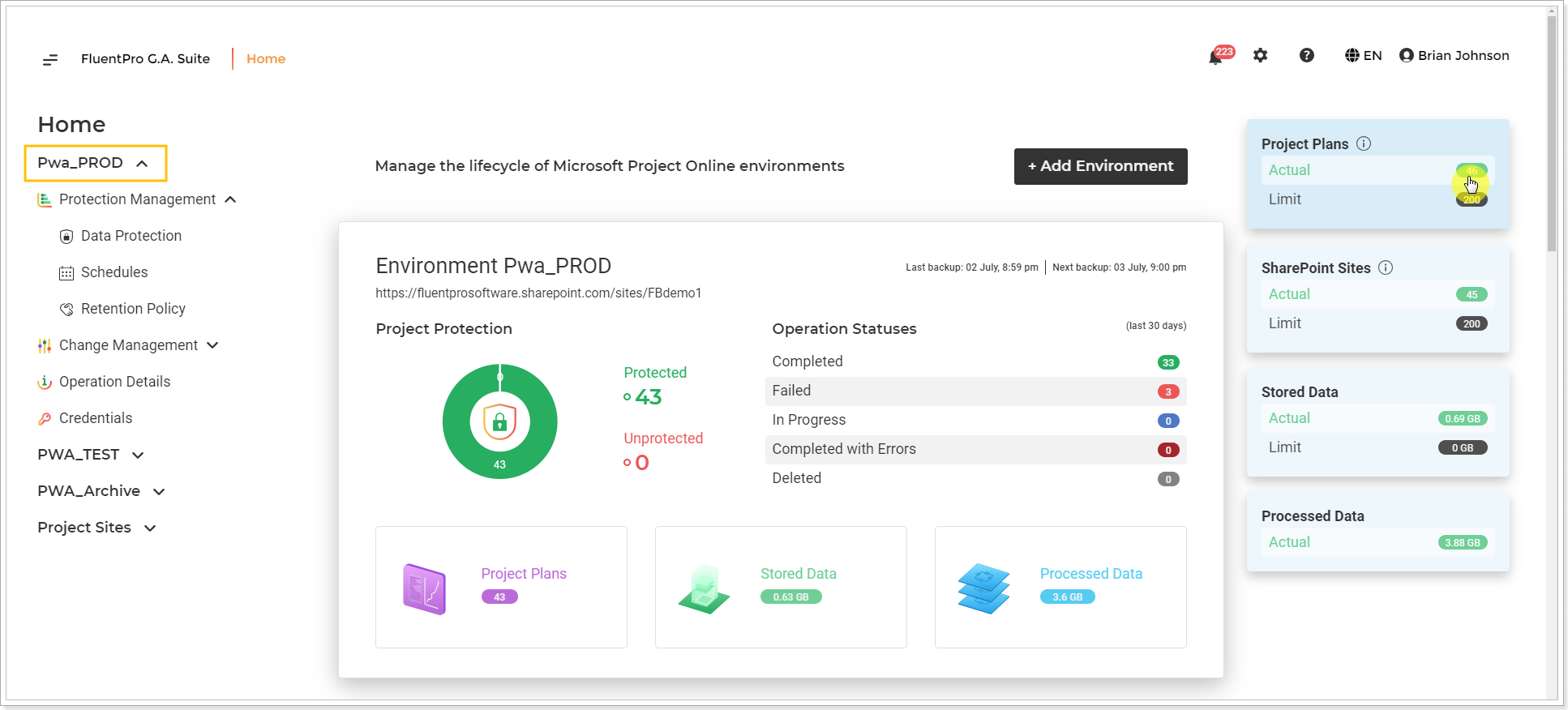
3. Locate the project you want to delete, click the ellipsis button on the right. Click the Delete button.
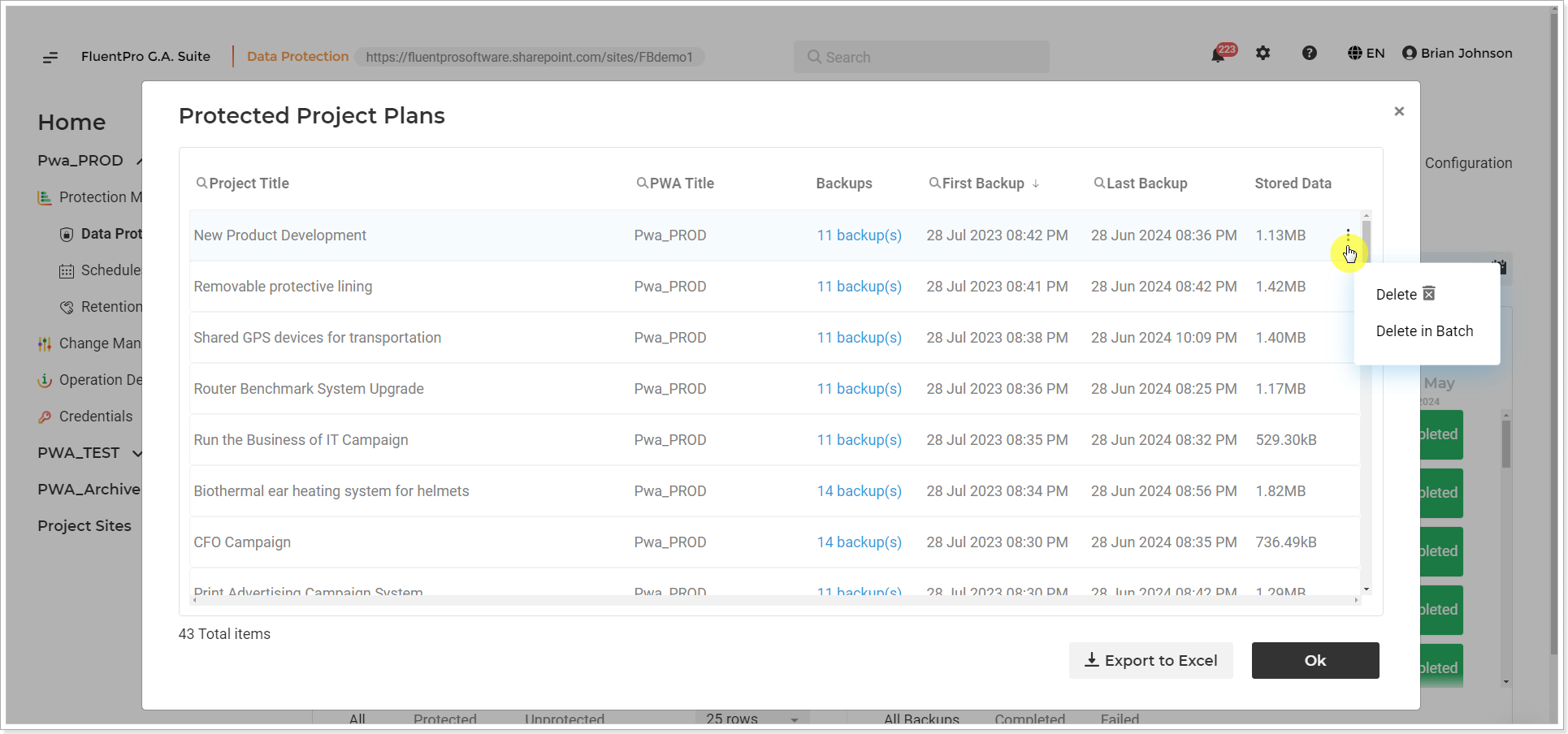
If you need to delete several projects at once, click the Delete in Batch button. Select the projects for deletion from the list.
4. Type in 'DELETE' to confirm the deletion of this project from all backups and click Continue.
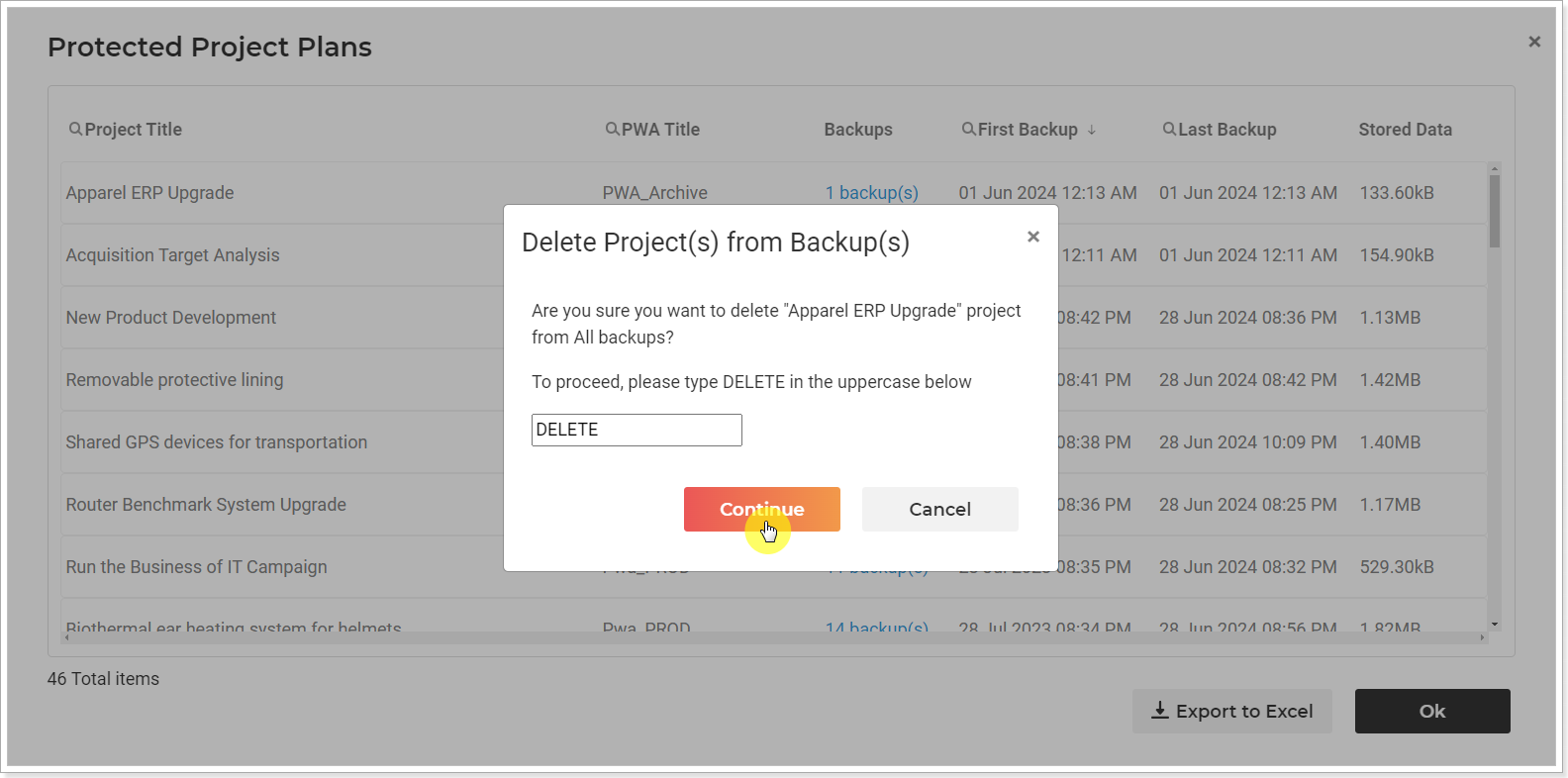
The selected project will be deleted from all backups of the current PWA and license limits will be recalculated.
